The ConvertPDFsNow toolbar by MyWay is a web browser hijacker. As a result, your homepage, new tab and default search engine are replaced by ConvertPDFsNow and all your search results are rerouted to this unwanted web page or other domains. It may also create a lot of ads within your browser and increase your vulnerability. With the steps below, you can remove it completely.
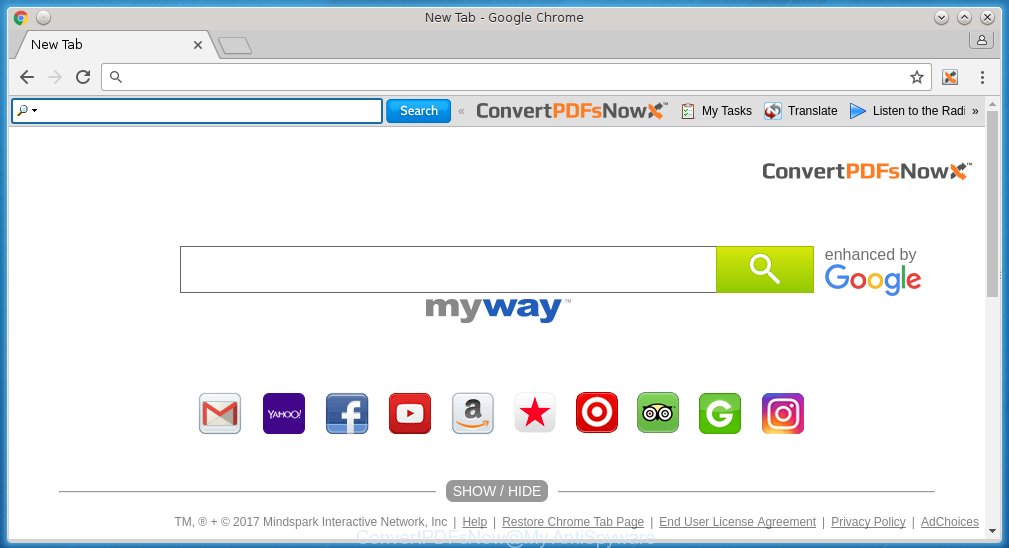
The unwanted software which changes settings of web-browsers on ConvertPDFsNow redirect usually affects only Chrome, Firefox, Internet Explorer and MS Edge. However, possible situations, when any other browsers will be affected too. The ConvertPDFsNow hijacker may change the Target property of web-browser’s shortcuts, so every time you open the web browser, instead of your start page, you will see a completely different site.
Except that the ConvertPDFsNow modifies internet browser’s start page, it also replaces a search engine, which leads to the fact that use of the web-browser’s search becomes uncomfortable. The reason for this is that the search results will consist of lots of ads, links to unwanted and ‘ad’ pages and only the remaining part is search results for your query from well-known search engines such as Google or Bing.
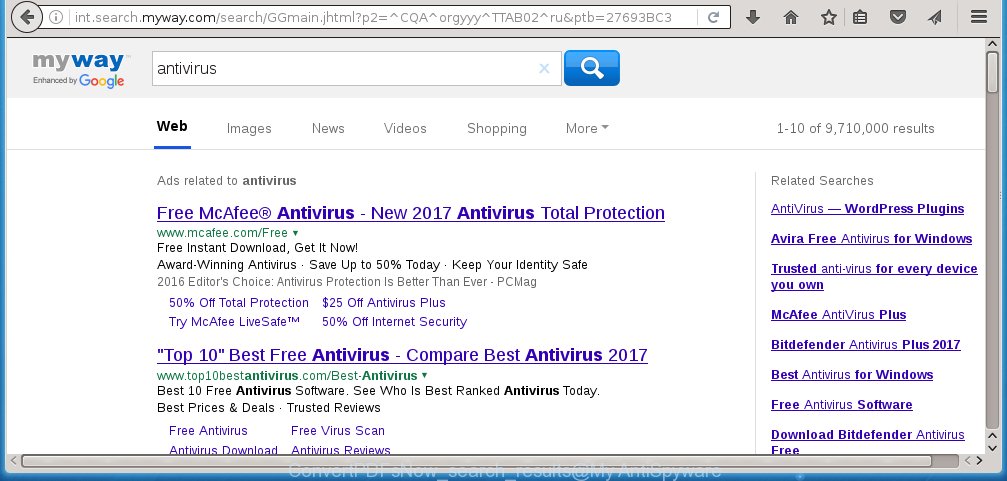
Often, the computer which has been infected with ConvertPDFsNow browser hijacker infection, will be also infected with ‘ad-supported’ software (also known as adware) which shows a ton of various ads. It may be pop-ups, text links in the web sites, banners where they never had. What is more, the ad supported software may replace the legitimate ads with malicious ads which will offer to download and install malware and unwanted applications or visit the various dangerous and misleading pages.
We recommend you to free your computer ASAP. Use the step-by-step guide below that will allow to remove ConvertPDFsNow startpage and unwanted applications, that can be installed onto your PC along with it.
Tips to prevent ConvertPDFsNow and other unwanted software
I want to note that the ConvertPDFsNow hijacker spreads in the composition together with various free applications. This means that you need to be very careful when installing programs downloaded from the Internet, even from a large proven hosting. Be sure to read the Terms of Use and the Software license, select only the Manual, Advanced or Custom installation mode, switch off all additional modules and applications are offered to install. That negligence when running unknown software may lead to the fact that the browser settings will be changed to ConvertPDFsNow. The very appearance ConvertPDFsNow startpage instead of your home page is a sign of necessity to perform cleanup of your computer. Moreover, this infection can lead to slow the browser, plus delays when starting and when viewing pages on the Web. We strongly recommend that you perform the step-by-step instructions below will allow you to delete ConvertPDFsNow redirect using the standard features of Windows and some proven free programs.
How to manually remove ConvertPDFsNow
The following instructions is a step-by-step guide, which will help you manually get rid of ConvertPDFsNow homepage from the Google Chrome, Firefox, Internet Explorer and Microsoft Edge.
- Uninstall ConvertPDFsNow associated software by using Windows Control Panel
- Disinfect the browser’s shortcuts
- Remove ConvertPDFsNow redirect from Google Chrome
- Remove ConvertPDFsNow redirect from FF
- Delete ConvertPDFsNow homepage from Internet Explorer
Remove ConvertPDFsNow associated software by using Windows Control Panel
First, you should try to identify and uninstall the application that causes the appearance of annoying ads or browser redirect, using the ‘Uninstall a program’ which is located in the ‘Control panel’.
Windows 8, 8.1, 10
 Once the ‘Control Panel’ opens, click the ‘Uninstall a program’ link under Programs category as shown on the image below.
Once the ‘Control Panel’ opens, click the ‘Uninstall a program’ link under Programs category as shown on the image below.  You will see the ‘Uninstall a program’ panel as shown in the figure below.
You will see the ‘Uninstall a program’ panel as shown in the figure below.  Very carefully look around the entire list of applications installed on your PC. Most likely, one or more of them are responsible for the appearance of pop-up ads and web browser redirect to the annoying ConvertPDFsNow web-page. If you have many programs installed, you can help simplify the search of dangerous applications by sort the list by date of installation. Once you have found a suspicious, unwanted or unused program, right click to it, after that click ‘Uninstall’.
Very carefully look around the entire list of applications installed on your PC. Most likely, one or more of them are responsible for the appearance of pop-up ads and web browser redirect to the annoying ConvertPDFsNow web-page. If you have many programs installed, you can help simplify the search of dangerous applications by sort the list by date of installation. Once you have found a suspicious, unwanted or unused program, right click to it, after that click ‘Uninstall’.
Windows XP, Vista, 7
 Once the Windows ‘Control Panel’ opens, you need to click ‘Uninstall a program’ under ‘Programs’ like below.
Once the Windows ‘Control Panel’ opens, you need to click ‘Uninstall a program’ under ‘Programs’ like below.  You will see a list of programs installed on your system. We recommend to sort the list by date of installation to quickly find the applications that were installed last. Most likely they responsibility for the appearance of ads and web-browser redirect. If you are in doubt, you can always check the program by doing a search for her name in Google, Yahoo or Bing. When the program which you need to uninstall is found, simply press on its name, and then click ‘Uninstall’ as shown in the figure below.
You will see a list of programs installed on your system. We recommend to sort the list by date of installation to quickly find the applications that were installed last. Most likely they responsibility for the appearance of ads and web-browser redirect. If you are in doubt, you can always check the program by doing a search for her name in Google, Yahoo or Bing. When the program which you need to uninstall is found, simply press on its name, and then click ‘Uninstall’ as shown in the figure below. 
Disinfect the browser’s shortcuts
Right click on the shortcut of infected internet browser as shown on the screen below.

Select the “Properties” option and it’ll open a shortcut’s properties. Next, press the “Shortcut” tab and then delete the “http://site.address” string from Target field as shown on the image below.

Then press OK to save changes. Repeat the step for all internet browsers which are redirected to the ConvertPDFsNow unwanted web page.
Remove ConvertPDFsNow redirect from Google Chrome
Reset Google Chrome settings is a easy way to remove the browser hijacker, malicious and ‘ad-supported’ extensions, as well as to restore the web-browser’s homepage, new tab page and search engine by default that have been replaced by ConvertPDFsNow infection.

- First start the Google Chrome and click Menu button (small button in the form of three horizontal stripes).
- It will show the Chrome main menu. Select “Settings” option.
- You will see the Google Chrome’s settings page. Scroll down and click “Show advanced settings” link.
- Scroll down again and click the “Reset settings” button.
- The Google Chrome will open the reset profile settings page as shown on the screen above.
- Next click the “Reset” button.
- Once this task is done, your browser’s homepage, new tab page and search engine by default will be restored to their original defaults.
- To learn more, read the article How to reset Google Chrome settings to default.
Remove ConvertPDFsNow redirect from FF
If the Mozilla Firefox settings such as homepage, new tab and default search engine have been replaced by the hijacker, then resetting it to the default state can help.
First, start the Firefox and click ![]() button. It will display the drop-down menu on the right-part of the internet browser. Further, press the Help button (
button. It will display the drop-down menu on the right-part of the internet browser. Further, press the Help button (![]() ) like below
) like below
. 
In the Help menu, select the “Troubleshooting Information” option. Another way to open the “Troubleshooting Information” screen – type “about:support” in the web-browser adress bar and press Enter. It will show the “Troubleshooting Information” page as shown below. In the upper-right corner of this screen, click the “Refresh Firefox” button. 
It will display the confirmation dialog box. Further, click the “Refresh Firefox” button. The Firefox will begin a procedure to fix your problems that caused by the ConvertPDFsNow hijacker. Once, it’s finished, click the “Finish” button.
Delete ConvertPDFsNow homepage from Internet Explorer
First, launch the IE, press ![]() ) button. Next, press “Internet Options” as shown in the figure below.
) button. Next, press “Internet Options” as shown in the figure below.

In the “Internet Options” screen select the Advanced tab. Next, press Reset button. The Microsoft Internet Explorer will open the Reset Internet Explorer settings prompt. Select the “Delete personal settings” check box and click Reset button.

You will now need to restart your system for the changes to take effect. It will get rid of ConvertPDFsNow hijacker, disable malicious and ad-supported web-browser’s extensions and restore the Internet Explorer’s settings like start page and search provider by default to default state.
How to get rid of ConvertPDFsNow automatically
We recommend using the Malwarebytes Free. You can download and install Malwarebytes to detect ConvertPDFsNow and get rid of it, from the download link below. When installed and updated, the free malware remover will automatically scan and detect all threats present on the PC system.
327040 downloads
Author: Malwarebytes
Category: Security tools
Update: April 15, 2020
Once installed, the Malwarebytes will try to update itself and when this procedure is done, press the “Scan Now” button to perform a scan of your machine. During the scan it will detect all threats present on your machine. In order to delete all threats, simply click “Quarantine Selected” button.
The Malwarebytes is a free program that you can use to get rid of all detected folders, files, services, registry entries and so on. To learn more about this malware removal tool, we recommend you to read and follow the guide or the video guide below.
How to block ConvertPDFsNow redirect
To increase your security and protect your PC against new annoying advertisements and dangerous pages, you need to use program that blocks access to harmful ads and web-pages. Moreover, the software can block the display of intrusive advertising, which also leads to faster loading of sites and reduce the consumption of web traffic.
- Download AdGuard program by clicking on the following link.
Adguard download
26839 downloads
Version: 6.4
Author: © Adguard
Category: Security tools
Update: November 15, 2018
- When downloading is done, start the downloaded file. You will see the “Setup Wizard” program window. Follow the prompts.
- Once the install is done, press “Skip” to close the installation application and use the default settings, or click “Get Started” to see an quick tutorial which will help you get to know AdGuard better.
- In most cases, the default settings are enough and you do not need to change anything. Each time, when you run your computer, AdGuard will start automatically and block ads, web sites such ConvertPDFsNow, as well as other harmful or misleading web sites. For an overview of all the features of the application, or to change its settings you can simply double-click on the icon named AdGuard, that is located on your desktop.
Remove ConvertPDFsNow browser hijacker and malicious extensions with AdwCleaner.
If MalwareBytes Anti-malware cannot remove this hijacker, then we suggests to use the AdwCleaner. AdwCleaner is a free removal utility for browser hijackers, ad supported software, potentially unwanted software and toolbars.
Download AdwCleaner from the link below.
225534 downloads
Version: 8.4.1
Author: Xplode, MalwareBytes
Category: Security tools
Update: October 5, 2024
After the download is finished, open the directory in which you saved it. You will see an icon like below.
![]()
Double click the AdwCleaner desktop icon. Once the tool is started, you will see a screen as shown below.

Further, click “Scan” button to begin scanning your computer for the ConvertPDFsNow hijacker and browser’s malicious extensions. Once the scan is finished, it will open a scan report as shown on the image below.

Review the report and then click “Clean” button. It will open a dialog box as shown in the figure below.

You need to click “OK”. When the cleaning process is complete, the AdwCleaner may ask you to reboot your system. When your PC system is started, you will see an AdwCleaner log.
These steps are shown in detail in the following video guide.
Finish words
After completing the step-by-step instructions outlined above, your PC system should be clean from browser hijacker, adware and malware. The Chrome, Firefox, Edge and Microsoft Internet Explorer will no longer open ConvertPDFsNow annoying start page on startup. Unfortunately, if the steps does not help you, then you have caught a new browser hijacker, and then the best way – ask for help in our Spyware/Malware removal forum.



















