Browser hijacker is one of the most chilling type of malware floating around the Internet: an attack which changes a user web-browser’s settings like start page and search provider by default. A lot of people have fallen victim to these kinds of attacks, looking the Internet in hopes of finding the step-by-step instructions on how to restore their favorite start page and search engine. Now, computer geeks and Myantispyware lab have teamed up to create a free guide that help users delete Fastsearchanswer.com browser hijacker for free.
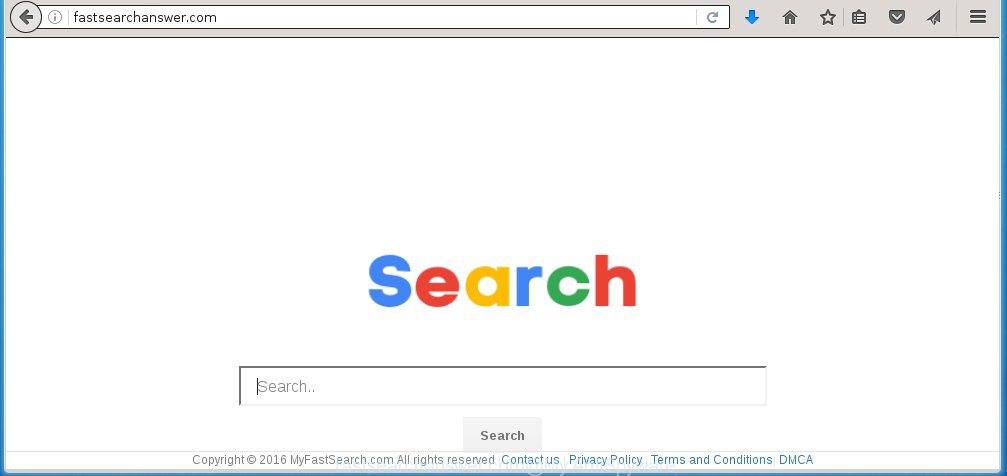
http://fastsearchanswer.com/
Most often, the Fastsearchanswer.com browser hijacker affects most common web browsers such as Chrome, Firefox, Microsoft Edge and Microsoft Internet Explorer. But such infections as well may infect another web-browsers by changing its shortcuts (adding ‘http://site.address’ into Target field of browser’s shortcut). So every time you start the web-browser, it’ll display Fastsearchanswer.com site. Even if you setup your startpage again, it’s still the first thing you see when you open the browser will be the unwanted Fastsearchanswer.com web site.
Besides the fact that Fastsearchanswer.com browser hijacker replaces your homepage, this unwanted web page can set yourself as your search engine. But, obviously, it does not give you a good search results, as they will consist of lots of advertisements, links to unwanted and ad web-sites and only the remaining part is search results for your query from the major search engines. Of course, the very fact that you encounter with the inability to properly search the Internet, is an unpleasant moment. Moreover, the Fastsearchanswer.com browser hijacker infection may collect information about you, and in the future to transfer it to third parties. What creates the risk of theft of your personal data.
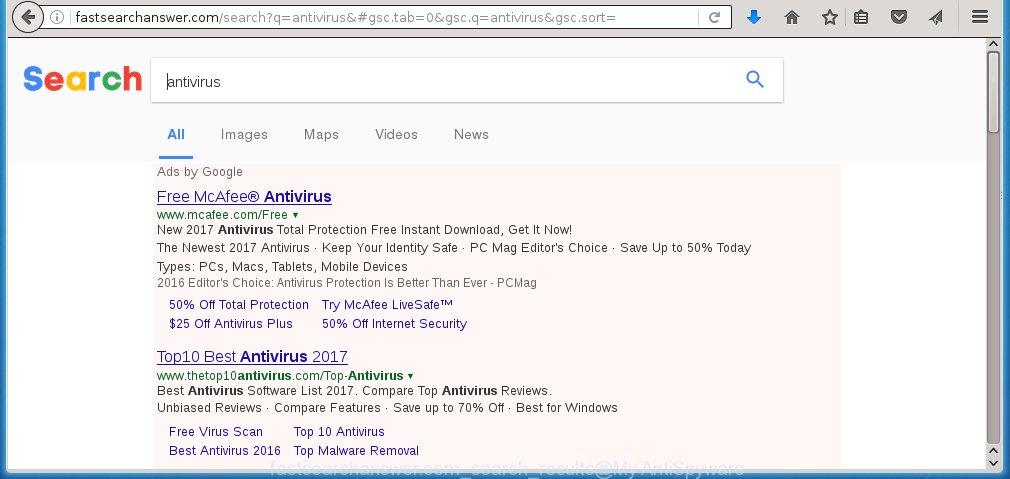
Also on the machine together with Fastsearchanswer.com browser hijacker can be installed ‘ad-supported’ software (also known as adware) which will insert a large number of advertisements directly to the web-pages which you view, creating a sense that ads has been added by the developers of the page. Moreover, legal advertisements may be replaced on fake advertisements that will offer to download and install various unnecessary and harmful applications. Moreover, the Fastsearchanswer.com hijacker has the ability to collect lots of personal information about you, which can later transfer to third parties.
We recommend you to free your system as quickly as possible. Use the step-by-step guide below that will help to remove Fastsearchanswer.com and adware, that can be installed onto your system along with it.
Tips to prevent Fastsearchanswer.com and other unwanted programs
Most often Fastsearchanswer.com browser hijacker gets on your PC as a part of various free programs, as a bonus. Therefore it’s very important at the stage of installing programs downloaded from the Internet carefully review the Terms of use and the License agreement, as well as to always choose the Advanced, Custom or Manual installation mode. In this mode, you can turn off all unwanted add-ons, including the Fastsearchanswer.com hijacker infection, which will be installed along with the desired program. Of course, if you uninstall the free software from your PC system, your favorite web-browser’s settings will not be restored. So, to recovery the Google Chrome, Internet Explorer, Mozilla Firefox and Microsoft Edge’s homepage and search engine by default you need to follow the instructions below.
How to manually remove Fastsearchanswer.com
The simple answer is right here on this page. We have put together simplicity and efficiency. It will allow you easily to clean your computer of browser hijacker infection. Moreover, you can choose manual or automatic removal method. If you are familiar with the computer then use manual removal, otherwise use the free anti-malware tool designed specifically to remove browser hijacker infection like Fastsearchanswer.com. Of course, you can combine both methods. Read this manual carefully, bookmark or print it, because you may need to close your internet browser or reboot your computer.
- Delete Fastsearchanswer.com associated software by using Windows Control Panel
- Disinfect the browser’s shortcuts to remove Fastsearchanswer.com
- Delete Fastsearchanswer.com startpage from Mozilla Firefox
- Delete Fastsearchanswer.com search from Chrome
- Delete Fastsearchanswer.com search from Microsoft Internet Explorer
Remove Fastsearchanswer.com associated software by using Windows Control Panel
Press Windows button ![]() , then click Search
, then click Search ![]() . Type “Control panel”and press Enter. If you using Windows XP or Windows 7, then click “Start” and select “Control Panel”. It will display the Windows Control Panel like below.
. Type “Control panel”and press Enter. If you using Windows XP or Windows 7, then click “Start” and select “Control Panel”. It will display the Windows Control Panel like below. 
Further, press “Uninstall a program” ![]() It will display a list of all software installed on your system. Scroll through the all list, and uninstall any suspicious and unknown software.
It will display a list of all software installed on your system. Scroll through the all list, and uninstall any suspicious and unknown software.
Disinfect the browser’s shortcuts to remove Fastsearchanswer.com
When installed, this browser hijacker may add an argument like “http://fastsearchanswer.com/” into the Target property of the desktop shortcut for the Chrome, IE, Firefox and MS Edge. Due to this, every time you launch the web browser, it will open the unwanted home page.
Right click on the web-browser’s shortcut, click Properties option. On the Shortcut tab, locate the Target field. Click inside, you will see a vertical line – arrow pointer, move it (using -> arrow key on your keyboard) to the right as possible. You will see a text “http://fastsearchanswer.com/” that has been added here. Remove everything after .exe. An example, for Google Chrome you should remove everything after chrome.exe.

To save changes, click OK . You need to clean all internet browser’s shortcuts. So, repeat this step for the Chrome, Microsoft Internet Explorer, Mozilla Firefox and MS Edge.
Delete Fastsearchanswer.com startpage from Mozilla Firefox
If the FF settings like home page, newtab page and search provider by default have been replaced by the hijacker infection, then resetting it to the default state can help.
First, start the Mozilla Firefox and click ![]() button. It will show the drop-down menu on the right-part of the browser. Further, click the Help button (
button. It will show the drop-down menu on the right-part of the browser. Further, click the Help button (![]() ) as shown in the figure below
) as shown in the figure below
. 
In the Help menu, select the “Troubleshooting Information” option. Another way to open the “Troubleshooting Information” screen – type “about:support” in the web browser adress bar and press Enter. It will open the “Troubleshooting Information” page as shown on the screen below. In the upper-right corner of this screen, click the “Refresh Firefox” button. 
It will display the confirmation dialog box. Further, click the “Refresh Firefox” button. The Firefox will begin a task to fix your problems that caused by the Fastsearchanswer.com hijacker. Once, it’s done, press the “Finish” button.
Delete Fastsearchanswer.com search from Chrome
Reset Chrome settings is a easy way to delete the browser hijacker, dangerous and adware extensions, as well as to restore the web-browser’s home page, newtab page and search provider by default that have been modified by hijacker infection.

- First, start the Chrome and click the Menu icon (icon in the form of three horizontal stripes).
- It will display the Google Chrome main menu, press the “Settings” menu.
- Next, press “Show advanced settings” link, which located at the bottom of the Settings page.
- On the bottom of the “Advanced settings” page, press the “Reset settings” button.
- The Google Chrome will display the reset settings dialog box as shown on the screen above.
- Confirm the web browser’s reset by clicking on the “Reset” button.
- To learn more, read the article How to reset Google Chrome settings to default.
Delete Fastsearchanswer.com search from Microsoft Internet Explorer
First, open the Internet Explorer, click ![]() ) button. Next, click “Internet Options” as on the image below.
) button. Next, click “Internet Options” as on the image below.

In the “Internet Options” screen select the Advanced tab. Next, click Reset button. The Internet Explorer will display the Reset Internet Explorer settings prompt. Select the “Delete personal settings” check box and click Reset button.

You will now need to reboot your computer for the changes to take effect. It will remove Fastsearchanswer.com hijacker, disable malicious and ad-supported web browser’s extensions and restore the Internet Explorer’s settings such as home page, newtab page and search provider by default to default state.
Remove Fastsearchanswer.com startpage automatically
You can delete Fastsearchanswer.com automatically with a help of Malwarebytes Free. We recommend this free malware removal utility because it can easily remove browser hijackers, adware (sometimes called ‘ad-supported’ software), potentially unwanted programs and toolbars with all their components such as files, folders and registry entries.
Download Malwarebytes Free on your PC from the link below. Save it on your desktop.
327040 downloads
Author: Malwarebytes
Category: Security tools
Update: April 15, 2020
Once the downloading process is done, close all windows on your PC system. Further, start the file named mb3-setup. If the “User Account Control” dialog box pops up as shown on the screen below, click the “Yes” button.

It will open the “Setup wizard” which will assist you install Malwarebytes on the system. Follow the prompts and do not make any changes to default settings.

Once setup is complete successfully, click Finish button. Then Malwarebytes will automatically start and you can see its main window like below.

Next, click the “Scan Now” button to begin scanning your personal computer for the browser hijacker that cause a redirect to Fastsearchanswer.com. When a threat is found, the number of the detected objects will change accordingly. Wait until the the checking is finished. Please be patient.

As the scanning ends, you can check all threats detected on your machine. Make sure all entries have “checkmark” and click “Quarantine Selected” button.

The Malwarebytes will begin removing Fastsearchanswer.com browser hijacker and other security threats. Once disinfection is complete, you may be prompted to reboot your personal computer. I recommend you look at the following video, which completely explains the procedure of using the Malwarebytes to get rid of browser hijacker, ad supported software and other malicious programs.
Stop Fastsearchanswer.com and other unwanted web-pages
To increase your security and protect your computer against new annoying advertisements and malicious web sites, you need to use an application that stops access to malicious ads and pages. Moreover, the application can block the show of intrusive advertising, that also leads to faster loading of pages and reduce the consumption of web traffic.
Download AdGuard program from the following link.
26839 downloads
Version: 6.4
Author: © Adguard
Category: Security tools
Update: November 15, 2018
After the download is done, launch the downloaded file. You will see the “Setup Wizard” screen like below.

Follow the prompts. Once the setup is complete, you will see a window as shown on the image below.

You can click “Skip” to close the setup application and use the default settings, or click “Get Started” button to see an quick tutorial which will allow you get to know AdGuard better.
In most cases, the default settings are enough and you do not need to change anything. Each time, when you run your PC system, AdGuard will run automatically and block popup ads, pages such Fastsearchanswer.com, as well as other harmful or misleading sites. For an overview of all the features of the program, or to change its settings you can simply double-click on the AdGuard icon, which is located on your desktop.
If the problem with Fastsearchanswer.com startpage is still remained
If MalwareBytes Anti-malware cannot get rid of this hijacker infection, then we suggests to use the AdwCleaner. AdwCleaner is a free removal utility for browser hijackers, adware, PUPs, toolbars.

- Download AdwCleaner from the link below. AdwCleaner download
225534 downloads
Version: 8.4.1
Author: Xplode, MalwareBytes
Category: Security tools
Update: October 5, 2024
- Double click the AdwCleaner icon. Once this tool is opened, click “Scan” button to begin checking your machine for the Fastsearchanswer.com hijacker.
- Once the scan is finished, the AdwCleaner will show a scan report. Review the report and then press “Clean” button. It will open a prompt, press “OK”.
These few simple steps are shown in detail in the following video guide.
Finish words
Now your system should be free of the Fastsearchanswer.com homepage. Remove AdwCleaner. We suggest that you keep AdGuard (to help you block unwanted pop-up ads and unwanted malicious web pages) and Malwarebytes (to periodically scan your personal computer for new malware, browser hijackers and ad supported software). Make sure that you have all the Critical Updates recommended for Windows OS. Without regular updates you WILL NOT be protected when new browser hijacker, harmful software and adware are released.
If you are still having problems while trying to remove Fastsearchanswer.com homepage from your browser, then ask for help in our Spyware/Malware removal forum.



















