Are you seeing Search.easyonlinegameaccess.com startpage in the Google Chrome, Mozilla Firefox, Internet Explorer and MS Edge every time you open the web-browser? This means that your computer is infected with infection which alters the settings of the internet browsers like the home page, newtab page and search provider by default. Currently, this hijacker are widely spread, due to the fact that most people are trying to find free software, download and install them on the system without proper attention to the fact that the hijacker can penetrate into the personal computer along with them.
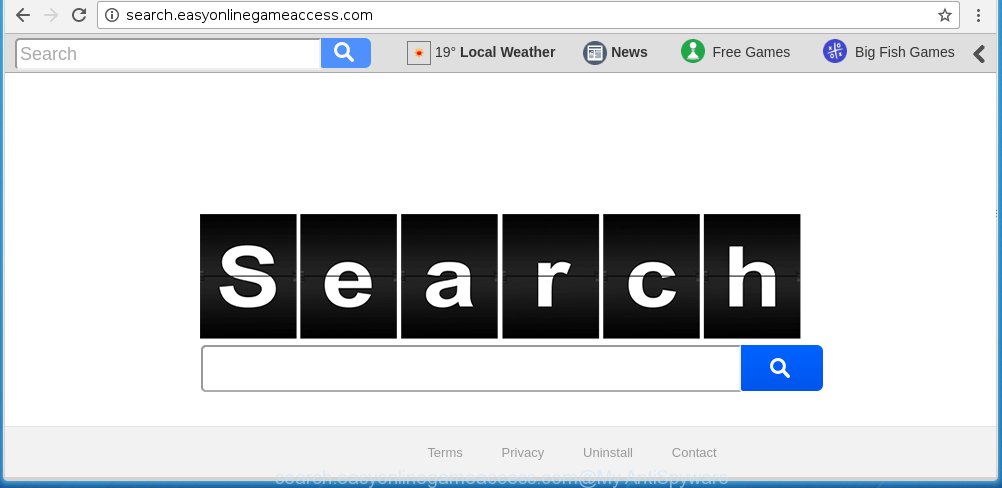
http://search.easyonlinegameaccess.com/
The Search.easyonlinegameaccess.com infection usually affects only the Firefox, Google Chrome, Internet Explorer and Edge. However, possible situations, when any other web-browsers will be affected too. The browser hijacker will perform a scan of the computer for web browser shortcuts and alter them without your permission. When it infects the web browser shortcuts, it’ll add the argument such as ‘http://site.address’ into Target property. So, each time you open the browser, you will see the Search.easyonlinegameaccess.com annoying web-site.
When your machine is infected, every time you start your web browser you will see this page. Of course you can setup your homepage again, but next time you start a internet browser you will see that Search.easyonlinegameaccess.com homepage return. As mentioned above, the infection may alter the default search engine on this annoying web-site too, so all your search queries will be redirected to Search.easyonlinegameaccess.com. Thus the authors of the browser hijacker infection may collect the search terms of your queries, and redirect you to malicious web sites.
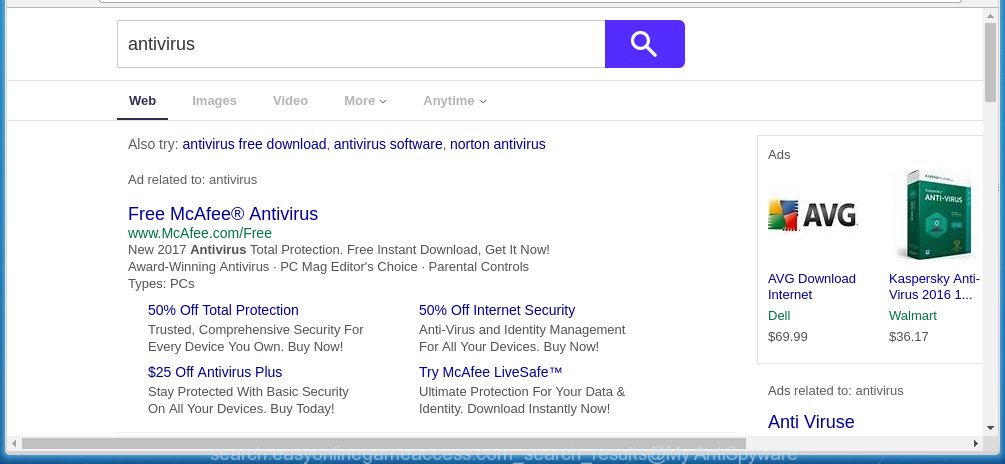
Often, the computer which has been infected with Search.easyonlinegameaccess.com browser hijacker, will be also infected with adware (also known as ‘ad-supported’ software) which displays tons of various ads. It may be pop-ups, text links in the sites, banners where they never had. What is more, the adware may replace the legitimate advertisements with malicious advertisements that will offer to download and install malware and unwanted applications or visit the various dangerous and misleading sites.
So, it’s very important to free your machine ASAP. The steps, which is shown below, will help you to delete Search.easyonlinegameaccess.com homepage from the Chrome, FF, Internet Explorer and MS Edge and other browsers.
How did Search.easyonlinegameaccess.com browser hijacker infection get on your PC system
Probably Search.easyonlinegameaccess.com browser hijacker get installed onto your machine when you have installed some free software like E-Mail checker, PDF creator, video codec, etc. Because, most commonly, a browser hijacker may be bundled within the install packages from Softonic, Cnet, Soft32, Brothersoft or other similar pages which hosts free applications. So, you should launch any files downloaded from the World Wide Web with great caution! Always carefully read the ‘User agreement’, ‘Software license’ and ‘Terms of use’. In the process of installing a new application, you need to select a ‘Manual’, ‘Advanced’ or ‘Custom’ installation mode to control what components and optional programs to be installed. Nevertheless, even removing the application, which installs this Search.easyonlinegameaccess.com browser hijacker infection, you do not remove the infection itself. Your web-browser settings will not be restored. Therefore, you must follow the step-by-step guide below to restore your start page and search provider by default.
How to manually remove Search.easyonlinegameaccess.com
The simple answer is right here on this page. We have put together simplicity and efficiency. It will allow you easily to clean your computer of hijacker. Moreover, you can choose manual or automatic removal method. If you are familiar with the PC system then use manual removal, otherwise use the free anti-malware tool designed specifically to remove hijacker such as Search.easyonlinegameaccess.com. Of course, you can combine both methods. Read this manual carefully, bookmark or print it, because you may need to close your web browser or reboot your personal computer.
- Remove Search.easyonlinegameaccess.com associated software by using Windows Control Panel
- Disinfect the browser’s shortcuts to remove Search.easyonlinegameaccess.com search
- Remove Search.easyonlinegameaccess.com startpage from Firefox
- Delete Search.easyonlinegameaccess.com from Google Chrome
- Remove Search.easyonlinegameaccess.com from IE
Uninstall Search.easyonlinegameaccess.com associated software by using Windows Control Panel
The best way to start the PC system cleanup is to remove unknown and suspicious applications. Using the Windows Control Panel you can do this quickly and easily. This step, in spite of its simplicity, should not be ignored, because the removing of unneeded software can clean up the Chrome, Firefox, Microsoft Edge and Internet Explorer from pop-up ads hijackers and so on.
- If you are using Windows 8, 8.1 or 10 then click Windows button, next click Search. Type “Control panel”and press Enter.
- If you are using Windows XP, Vista, 7, then press “Start” button and click “Control Panel”.
- It will open the Windows Control Panel.
- Further, press “Uninstall a program” under Programs category.
- It will open a list of all software installed on the PC system.
- Scroll through the all list, and delete suspicious and unknown software. To quickly find the latest installed programs, we recommend sort programs by date.
See more details in the video guide below.
Disinfect the browser’s shortcuts to remove Search.easyonlinegameaccess.com search
Once installed, this infection may add an argument similar “http://site.address” into the Target property of the desktop shortcut for the Chrome, Internet Explorer, Firefox and MS Edge. Due to this, every time you start the web-browser, it will open the unwanted start page.
Right click on the browser’s shortcut, click Properties option. On the Shortcut tab, locate the Target field. Click inside, you will see a vertical line – arrow pointer, move it (using -> arrow key on your keyboard) to the right as possible. You will see a text “http://site.address” that has been added here. Remove everything after .exe. An example, for Google Chrome you should remove everything after chrome.exe.

To save changes, click OK . You need to clean all internet browser’s shortcuts. So, repeat this step for the Google Chrome, Microsoft Internet Explorer, Mozilla Firefox and MS Edge.
Remove Search.easyonlinegameaccess.com startpage from Firefox
If the Firefox settings like homepage, new tab and default search engine have been modified by the browser hijacker infection, then resetting it to the default state can help.
First, run the Firefox and click ![]() button. It will show the drop-down menu on the right-part of the browser. Further, press the Help button (
button. It will show the drop-down menu on the right-part of the browser. Further, press the Help button (![]() ) as shown on the screen below
) as shown on the screen below
. 
In the Help menu, select the “Troubleshooting Information” option. Another way to open the “Troubleshooting Information” screen – type “about:support” in the browser adress bar and press Enter. It will open the “Troubleshooting Information” page as shown on the screen below. In the upper-right corner of this screen, click the “Refresh Firefox” button. 
It will show the confirmation dialog box. Further, click the “Refresh Firefox” button. The FF will begin a task to fix your problems that caused by the Search.easyonlinegameaccess.com hijacker infection. When, it’s complete, press the “Finish” button.
Delete Search.easyonlinegameaccess.com from Google Chrome
Reset Google Chrome settings is a easy way to remove the browser hijacker, harmful and adware extensions, as well as to restore the internet browser’s homepage, new tab page and search engine by default that have been modified by browser hijacker.

- First, run the Google Chrome and click the Menu icon (icon in the form of three horizontal stripes).
- It will show the Chrome main menu, click the “Settings” menu.
- Next, press “Show advanced settings” link, that located at the bottom of the Settings page.
- On the bottom of the “Advanced settings” page, press the “Reset settings” button.
- The Google Chrome will open the reset settings dialog box as on the image above.
- Confirm the web-browser’s reset by clicking on the “Reset” button.
- To learn more, read the blog post How to reset Google Chrome settings to default.
Remove Search.easyonlinegameaccess.com from IE
To restore the start page and search provider by default you need to reset the IE to the state, which was when the Windows was installed on your personal computer.
First, run the Internet Explorer, then click ‘gear’ icon ![]() . It will show the Tools drop-down menu on the right part of the browser, then press the “Internet Options” as shown on the screen below.
. It will show the Tools drop-down menu on the right part of the browser, then press the “Internet Options” as shown on the screen below.

In the “Internet Options” screen, select the “Advanced” tab, then press the “Reset” button. The IE will display the “Reset Internet Explorer settings” dialog box. Further, click the “Delete personal settings” check box to select it. Next, click the “Reset” button as shown below.

When the task is done, click “Close” button. Close the Microsoft Internet Explorer and restart your computer for the changes to take effect. This step will help you to restore your web-browser’s startpage, new tab page and default search engine to default state.
Get rid of Search.easyonlinegameaccess.com startpage with Malwarebytes
Get rid of Search.easyonlinegameaccess.com manually is difficult and often the browser hijacker is not completely removed. Therefore, we recommend you to use the Malwarebytes Free which are completely clean your computer. Moreover, the free program will help you to get rid of malware, adware (sometimes called ‘ad-supported’ software) and toolbars that your PC may be infected too.
Download Malwarebytes by clicking on the link below.
327038 downloads
Author: Malwarebytes
Category: Security tools
Update: April 15, 2020
Once downloaded, close all applications and windows on your computer. Open a directory in which you saved it. Double-click on the icon that’s named mbam-setup as on the image below.
![]()
When the install begins, you will see the “Setup wizard” that will help you install Malwarebytes on your PC system.

Once installation is done, you will see window like below.

Now click the “Scan Now” button to begin scanning your machine for the hijacker which cause a redirect to Search.easyonlinegameaccess.com. This task can take some time, so please be patient.

When the scan is finished, make sure all entries have “checkmark” and click “Quarantine Selected” button.

The Malwarebytes will begin removing Search.easyonlinegameaccess.com browser hijacker related files, folders, registry keys. Once disinfection is finished, you may be prompted to restart your personal computer.
The following video explains instructions on how to get rid of browser hijacker with Malwarebytes Anti-malware.
How to block Search.easyonlinegameaccess.com search
To increase your security and protect your computer against new annoying ads and harmful sites, you need to use application that blocks access to malicious advertisements and pages. Moreover, the software can block the display of intrusive advertising, that also leads to faster loading of web pages and reduce the consumption of web traffic.
- Download AdGuard program by clicking on the following link.
Adguard download
26839 downloads
Version: 6.4
Author: © Adguard
Category: Security tools
Update: November 15, 2018
- Once downloading is finished, start the downloaded file. You will see the “Setup Wizard” program window. Follow the prompts.
- When the setup is done, press “Skip” to close the installation application and use the default settings, or click “Get Started” to see an quick tutorial which will assist you get to know AdGuard better.
- In most cases, the default settings are enough and you do not need to change anything. Each time, when you launch your PC, AdGuard will start automatically and block popup ads, web sites such Search.easyonlinegameaccess.com, as well as other malicious or misleading pages. For an overview of all the features of the application, or to change its settings you can simply double-click on the icon named AdGuard, which is located on your desktop.
Scan your PC system and remove Search.easyonlinegameaccess.com startpage with AdwCleaner.
This removal application is free and easy to use. It can scan and delete browser hijacker such as Search.easyonlinegameaccess.com, malware and adware in Google Chrome, Firefox, Microsoft Edge and Internet Explorer web browsers and thereby restore back their default settings (home page, newtab page and search provider by default). AdwCleaner is powerful enough to find and remove malicious registry entries and files that are hidden on the computer.
Download AdwCleaner utility from the link below. Save it to your Desktop so that you can access the file easily.
225533 downloads
Version: 8.4.1
Author: Xplode, MalwareBytes
Category: Security tools
Update: October 5, 2024
Once downloading is finished, open the directory in which you saved it and double-click the AdwCleaner icon. It will start the AdwCleaner utility and you will see a screen like below. If the User Account Control dialog box will ask you want to open the program, click Yes button to continue.

Next, press “Scan” . This will begin scanning the whole system to find out Search.easyonlinegameaccess.com hijacker and other malware and adware.

When it has finished scanning your personal computer is finished, it will display a list of all items detected by this tool as shown below.

You need to click “Clean” button. It will show a prompt. Click “OK” to begin the cleaning procedure. Once the clean-up is finished, the AdwCleaner may ask you to restart your personal computer. After reboot, the AdwCleaner will open the log file.
All the above steps are shown in detail in the following video instructions.
Finish words
Now your personal computer should be clean of the Search.easyonlinegameaccess.com homepage. Uninstall AdwCleaner. We suggest that you keep AdGuard (to help you block unwanted pop-ups and annoying malicious pages) and Malwarebytes (to periodically scan your PC for new malware, browser hijackers and adware). Make sure that you have all the Critical Updates recommended for Windows OS. Without regular updates you WILL NOT be protected when new browser hijacker, harmful software and adware are released.
If you are still having problems while trying to remove Search.easyonlinegameaccess.com from your web-browser, then ask for help in our Spyware/Malware removal forum.



















