The Hotweb360.com is an unwanted web site that installed as your start page with the help of browser hijacker. Once started, it will change the settings of internet browsers like Mozilla Firefox, Google Chrome, Internet Explorer and MS Edge. So, every time when you run a browser, it will always be forced to show Hotweb360.com page, even as your homepage has been set to a completely different web-page. On current date, this browser hijacker infection continues to increase the number of PC systems that have been infected.
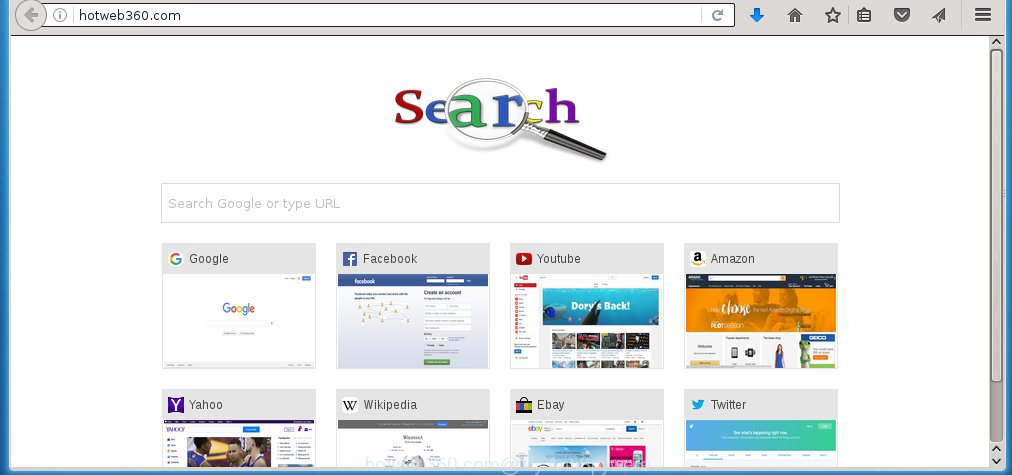
http://hotweb360.com/
Most often, the Hotweb360.com hijacker affects most common web-browsers like Google Chrome, FF, Microsoft Internet Explorer and Edge. But such hijackers as well may infect another browsers by changing its shortcuts (adding ‘http://site.address’ into Target field of browser’s shortcut). So every time you launch the internet browser, it will show Hotweb360.com site. Even if you setup your startpage again, it is still the first thing you see when you run the internet browser will be the annoying Hotweb360.com web page.
The hijacker, which set the Hotweb360.com homepage as your start page can also set this annoying web-page as your search engine. You will encounter the fact that the search in the internet browser has become uncomfortable to use, because the search results will consist of tons of ads, links to ad and unwanted web sites and a small amount of regular links, which are obtained from a search in the major search engines. Therefore, look for something using Hotweb360.com site would be a waste of time or worse, it can lead to even more infected system.
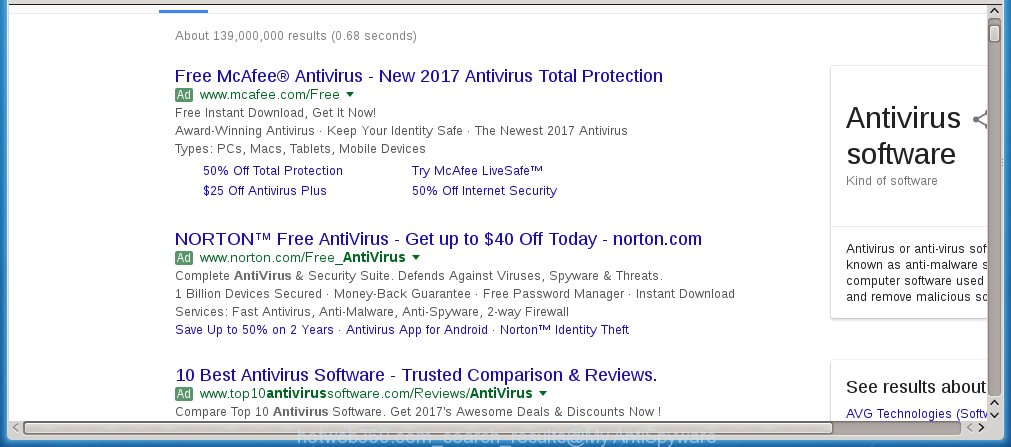
Often, the machine which has been infected with Hotweb360.com infection, will be also infected with adware (sometimes called ‘ad-supported’ software) that displays a large amount of various advertisements. It may be pop-ups, text links in the web-sites, banners where they never had. What is more, the ‘ad supported’ software may replace the legitimate ads with malicious advertisements that will offer to download and install malicious software and unwanted software or visit the various dangerous and misleading web-pages.
So, it is very important to free your PC system as soon as possible. The steps, which is shown below, will assist you to get rid of Hotweb360.com search from the Google Chrome, Firefox, IE and Edge and other internet browsers.
How does your personal computer get infected with Hotweb360.com hijacker infection
The Hotweb360.com hijacker usually spreads bundled with various freeware. Most commonly, it may be bundled within the installation packages from Softonic, Cnet, Soft32, Brothersoft or other similar web-pages. So, you should run any files downloaded from the World Wide Web with great caution, read the User agreement, Software license and Terms of use. In the process of installing a new program, you should choose a Manual, Advanced or Custom installation mode to control what components and additional applications to be installed, otherwise you run the risk of infecting your PC with an hijacker infection such as Hotweb360.com.
How to manually remove Hotweb360.com
This useful removal guide for the Hotweb360.com homepage. The detailed procedure can be followed by anyone as it really does take you step-by-step. If you follow this process to remove Hotweb360.com search let us know how you managed by sending us your comments please.
- Delete Hotweb360.com associated software by using Windows Control Panel
- Disinfect the browser’s shortcuts to remove Hotweb360.com startpage
- Get rid of Hotweb360.com redirect from Mozilla Firefox
- Get rid of Hotweb360.com homepage from Google Chrome
- Remove Hotweb360.com homepage from IE
Uninstall Hotweb360.com associated software by using Windows Control Panel
The best way to start the machine cleanup is to delete unknown and suspicious software. Using the Windows Control Panel you can do this quickly and easily. This step, in spite of its simplicity, should not be ignored, because the removing of unneeded applications can clean up the FF, Chrome, Internet Explorer and Edge from ads hijackers and so on.
- If you are using Windows 8, 8.1 or 10 then click Windows button, next press Search. Type “Control panel”and press Enter.
- If you are using Windows XP, Vista, 7, then click “Start” button and click “Control Panel”.
- It will display the Windows Control Panel.
- Further, click “Uninstall a program” under Programs category.
- It will open a list of all programs installed on the machine.
- Scroll through the all list, and delete suspicious and unknown programs. To quickly find the latest installed programs, we recommend sort applications by date.
See more details in the video step-by-step guide below.
Disinfect the browser’s shortcuts to remove Hotweb360.com startpage
Once installed, this browser hijacker may add an argument such as “http://hotweb360.com/” into the Target property of the desktop shortcut for the Mozilla Firefox, Google Chrome, Internet Explorer and Edge. Due to this, every time you launch the web browser, it will open the unwanted homepage.
Right click on the internet browser’s shortcut, click Properties option. On the Shortcut tab, locate the Target field. Click inside, you will see a vertical line – arrow pointer, move it (using -> arrow key on your keyboard) to the right as possible. You will see a text “http://hotweb360.com/” that has been added here. Remove everything after .exe. An example, for Google Chrome you should remove everything after chrome.exe.

To save changes, click OK . You need to clean all internet browser’s shortcuts. So, repeat this step for the Google Chrome, FF, Edge and Internet Explorer.
Get rid of Hotweb360.com redirect from Mozilla Firefox
First, run the Mozilla Firefox. Next, press the button in the form of three horizontal stripes (![]() ). It will open the drop-down menu. Next, click the Help button (
). It will open the drop-down menu. Next, click the Help button (![]() ).
).

In the Help menu click the “Troubleshooting Information”. In the upper-right corner of the “Troubleshooting Information” page click on “Refresh Firefox” button as shown in the figure below.

Confirm your action, press the “Refresh Firefox”.
Get rid of Hotweb360.com homepage from Google Chrome
Reset Google Chrome settings is a easy way to remove the browser hijacker, malicious and ‘ad-supported’ extensions, as well as to restore the browser’s homepage and search engine by default that have been changed by Hotweb360.com browser hijacker.

- First run the Google Chrome and click Menu button (small button in the form of three horizontal stripes).
- It will open the Google Chrome main menu. Select “Settings” option.
- You will see the Google Chrome’s settings page. Scroll down and press “Show advanced settings” link.
- Scroll down again and click the “Reset settings” button.
- The Google Chrome will show the reset profile settings page as shown on the screen above.
- Next click the “Reset” button.
- Once this task is finished, your internet browser’s home page, newtab page and search provider by default will be restored to their original defaults.
- To learn more, read the article How to reset Chrome settings to default.
Remove Hotweb360.com homepage from IE
To restore the homepage, new tab and default search engine you need to reset the IE to the state, that was when the Windows was installed on your system.
First, start the Microsoft Internet Explorer, then click ‘gear’ icon ![]() . It will open the Tools drop-down menu on the right part of the web-browser, then click the “Internet Options” as shown on the screen below.
. It will open the Tools drop-down menu on the right part of the web-browser, then click the “Internet Options” as shown on the screen below.

In the “Internet Options” screen, select the “Advanced” tab, then press the “Reset” button. The Internet Explorer will display the “Reset Internet Explorer settings” dialog box. Further, press the “Delete personal settings” check box to select it. Next, click the “Reset” button as shown below.

When the procedure is finished, click “Close” button. Close the Internet Explorer and reboot your machine for the changes to take effect. This step will help you to restore your browser’s homepage, new tab and default search engine to default state.
Remove Hotweb360.com redirect with Malwarebytes
Delete Hotweb360.com manually is difficult and often the hijacker infection is not completely removed. Therefore, we recommend you to use the Malwarebytes Free that are completely clean your computer. Moreover, the free program will help you to remove malware, adware (sometimes called ‘ad-supported’ software) and toolbars that your system may be infected too.
Download Malwarebytes from the link below.
327717 downloads
Author: Malwarebytes
Category: Security tools
Update: April 15, 2020
Once downloaded, close all applications and windows on your system. Open a directory in which you saved it. Double-click on the icon that’s named mbam-setup as on the image below.
![]()
When the installation starts, you will see the “Setup wizard” which will help you install Malwarebytes on your system.

Once setup is complete, you will see window as shown on the screen below.

Now click the “Scan Now” button to start checking your computer for the browser hijacker which cause a redirect to Hotweb360.com. This procedure can take some time, so please be patient.

When the scan is complete, make sure all entries have “checkmark” and click “Quarantine Selected” button.

The Malwarebytes will begin removing Hotweb360.com infection related files, folders, registry keys. Once disinfection is finished, you may be prompted to reboot your machine.
The following video explains steps on how to remove browser hijacker with Malwarebytes Anti-malware.
How to stop Hotweb360.com homepage
To increase your security and protect your personal computer against new annoying ads and harmful sites, you need to use program that blocks access to malicious advertisements and web-sites. Moreover, the software can block the show of intrusive advertising, that also leads to faster loading of pages and reduce the consumption of web traffic.
- Download AdGuard program by clicking on the following link.
Adguard download
27035 downloads
Version: 6.4
Author: © Adguard
Category: Security tools
Update: November 15, 2018
- When downloading is finished, start the downloaded file. You will see the “Setup Wizard” program window. Follow the prompts.
- Once the installation is finished, click “Skip” to close the installation program and use the default settings, or click “Get Started” to see an quick tutorial which will allow you get to know AdGuard better.
- In most cases, the default settings are enough and you do not need to change anything. Each time, when you start your computer, AdGuard will start automatically and block pop-ups, pages such Hotweb360.com, as well as other malicious or misleading web-pages. For an overview of all the features of the application, or to change its settings you can simply double-click on the icon named AdGuard, that is located on your desktop.
Get rid of Hotweb360.com browser hijacker infection and malicious extensions with AdwCleaner.
If MalwareBytes Anti-malware cannot get rid of this hijacker, then we suggests to use the AdwCleaner. AdwCleaner is a free removal utility for browser hijackers, adware, potentially unwanted applications and toolbars.
Download AdwCleaner by clicking on the link below.
225788 downloads
Version: 8.4.1
Author: Xplode, MalwareBytes
Category: Security tools
Update: October 5, 2024
Once the download is finished, open the file location. You will see an icon like below.
![]()
Double click the AdwCleaner desktop icon. When the utility is opened, you will see a screen as shown on the screen below.

Further, click “Scan” button to begin checking your PC for the Hotweb360.com hijacker infection and internet browser’s malicious extensions. When the system scan is complete, it will display a scan report like below.

Review the report and then click “Clean” button. It will show a prompt as shown on the image below.

You need to press “OK”. Once the cleaning procedure is done, the AdwCleaner may ask you to restart your PC. When your PC is started, you will see an AdwCleaner log.
These steps are shown in detail in the following video guide.
Finish words
After completing the steps shown above, your system should be clean from malware and browser hijackers. The Chrome, Firefox, Internet Explorer and Microsoft Edge will no longer open Hotweb360.com unwanted start page on startup. Unfortunately, if the steps does not help you, then you have caught a new browser hijacker, and then the best way – ask for help.
- Download HijackThis by clicking on the link below and save it to your Desktop. HijackThis download
5312 downloads
Version: 2.0.5
Author: OpenSource
Category: Security tools
Update: November 7, 2015
- Double-click on the HijackThis icon. Next click “Do a system scan only” button.
- Once the checking is done, the scan button will read “Save log”, click it. Save this log to your desktop.
- Create a Myantispyware account here. Once you’ve registered, check your e-mail for a confirmation link, and confirm your account. After that, login.
- Copy and paste the contents of the HijackThis log into your post. If you are posting for the first time, please start a new thread by using the “New Topic” button in the Spyware Removal forum. When posting your HJT log, try to give us some details about your problems, so we can try to help you more accurately.
- Wait for one of our trained “Security Team” or Site Administrator to provide you with knowledgeable assistance tailored to your problem with the unwanted Hotweb360.com homepage.


















