Are you seeing Search.getfitnow.co homepage in the Chrome, FF, Edge and Internet Explorer every time you start the browser? This means that your PC is infected with browser hijacker that alters the settings of the web browsers like the home page, newtab page and search provider by default. Currently, this infection are widely spread, due to the fact that most people are trying to find free applications, download and install them on the computer without proper attention to the fact that the hijacker can penetrate into the computer along with them.
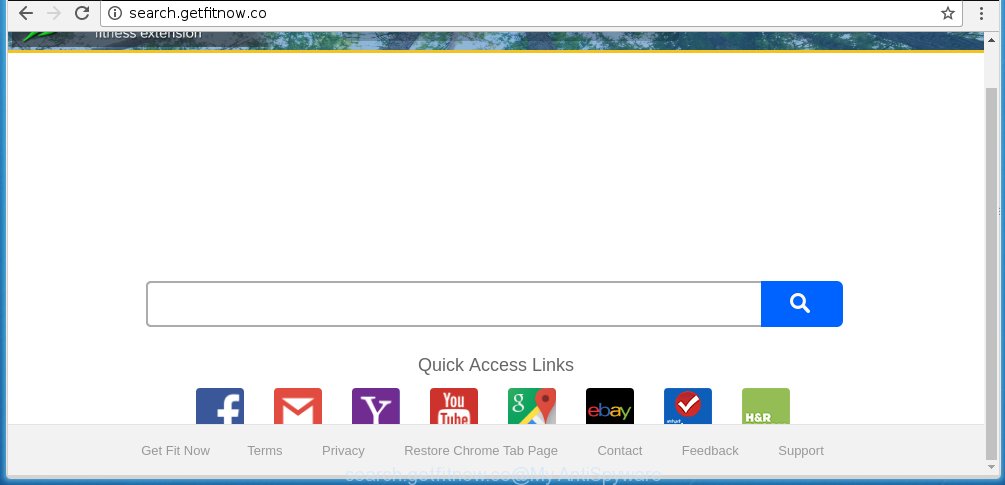
http://search.getfitnow.co/
Most often, the Search.getfitnow.co browser hijacker affects most common web browsers like Google Chrome, Firefox, Internet Explorer and MS Edge. But such hijackers as well may infect another internet browsers by changing its shortcuts (adding ‘http://site.address’ into Target field of web browser’s shortcut). So every time you start the web browser, it will display Search.getfitnow.co web-page. Even if you setup your start page again, it’s still the first thing you see when you open the internet browser will be the unwanted Search.getfitnow.co web-site.
The Search.getfitnow.co browser hijacker may also change the default search engine that will virtually block the possibility of finding information on the World Wide Web. The reason for this is that the Search.getfitnow.co search results may display a large number of advertisements, links to unwanted and ad pages. Only the remaining part is the result of your search request, loaded from the major search engines like Google, Yahoo or Bing.
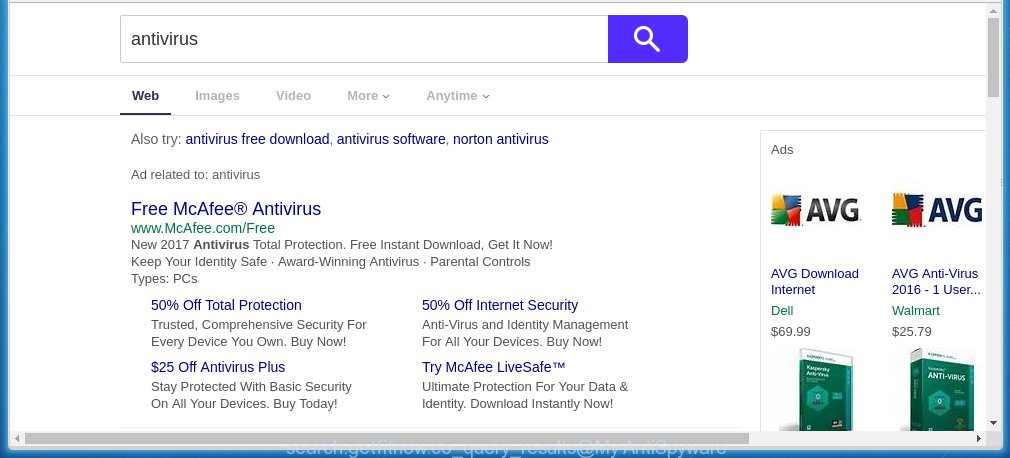
Also, adware (sometimes called ‘ad-supported’ software) can be installed on the computer together with Search.getfitnow.co hijacker. It will insert a lot of advertisements directly to the pages that you view, creating a sense that ads has been added by the makers of the web-page. Moreover, legal advertisements may be replaced on fake ads that will offer to download and install various unnecessary and harmful programs. Moreover, the Search.getfitnow.co browser hijacker has the ability to collect a large number of personal information about you, which can later transfer to third parties.
We suggest you to get rid of Search.getfitnow.co and free your machine as soon as possible, until the presence of the browser hijacker infection has not led to even worse consequences. Complete the step-by-step guide below that will allow you to completely get rid of Search.getfitnow.co , using only the built-in Windows features and a few of specialized free tools.
Tips to prevent Search.getfitnow.co and other unwanted applications
Most commonly, the Search.getfitnow.co infection is bundled within the installation packages from a free hosting and file sharing web sites. So, install a free software is a a good chance that you will find some bundled web-browser hijacker. If you don’t know how to avoid it, then use a simple trick. During the installation, choose the Custom or Advanced installation option. Next, click ‘Decline’ button and clear all checkboxes on offers that ask you to install an unknown application. Moreover, please carefully read Term of use and User agreement before installing any software or otherwise you can end up with another unwanted program on your computer such as this browser hijacker.
How to manually remove Search.getfitnow.co
This useful removal guide for the Search.getfitnow.co . The detailed procedure can be followed by anyone as it really does take you step-by-step. If you follow this process to remove Search.getfitnow.co let us know how you managed by sending us your comments please.
- Delete Search.getfitnow.co associated software by using Windows Control Panel
- Disinfect the browser’s shortcuts to remove Search.getfitnow.co redirect
- Remove Search.getfitnow.co homepage from Chrome
- Get rid of Search.getfitnow.co from Mozilla Firefox
- Delete Search.getfitnow.co from Internet Explorer
Delete Search.getfitnow.co associated software by using Windows Control Panel
Press Windows button ![]() , then click Search
, then click Search ![]() . Type “Control panel”and press Enter. If you using Windows XP or Windows 7, then click “Start” and select “Control Panel”. It will open the Windows Control Panel as shown below.
. Type “Control panel”and press Enter. If you using Windows XP or Windows 7, then click “Start” and select “Control Panel”. It will open the Windows Control Panel as shown below. 
Further, click “Uninstall a program” ![]() It will show a list of all applications installed on your computer. Scroll through the all list, and uninstall any suspicious and unknown software.
It will show a list of all applications installed on your computer. Scroll through the all list, and uninstall any suspicious and unknown software.
Disinfect the browser’s shortcuts to remove Search.getfitnow.co redirect
When installed, this browser hijacker infection may add an argument similar “http://search.getfitnow.co/” into the Target property of the desktop shortcut for the Chrome, IE, Firefox and MS Edge. Due to this, every time you run the web browser, it will show the annoying home page.
Right click on the browser’s shortcut, click Properties option. On the Shortcut tab, locate the Target field. Click inside, you will see a vertical line – arrow pointer, move it (using -> arrow key on your keyboard) to the right as possible. You will see a text “http://search.getfitnow.co/” that has been added here. Remove everything after .exe. An example, for Google Chrome you should remove everything after chrome.exe.

To save changes, press OK . You need to clean all internet browser’s shortcuts. So, repeat this step for the Chrome, Internet Explorer, FF and Microsoft Edge.
Remove Search.getfitnow.co homepage from Chrome
Like other modern web browsers, the Google Chrome has the ability to reset the settings to their default values and thereby restore the start page and search provider by default that have been replaced by the Search.getfitnow.co infection.
First start the Google Chrome. Next, press the button in the form of three horizontal stripes (![]() ). It will show the main menu. Further, press the option named “Settings”. Another way to open the Google Chrome’s settings – type chrome://settings in the internet browser adress bar and press Enter.
). It will show the main menu. Further, press the option named “Settings”. Another way to open the Google Chrome’s settings – type chrome://settings in the internet browser adress bar and press Enter.

The web-browser will show the settings screen. Scroll down to the bottom of the page and press the “Show advanced settings” link. Now scroll down until the “Reset settings” section is visible, as shown in the figure below and click the “Reset settings” button.

The Chrome will display the confirmation dialog box. You need to confirm your action, click the “Reset” button. The web-browser will run the procedure of cleaning. When it is finished, the internet browser’s settings including homepage, new tab and default search engine back to the values that have been when the Chrome was first installed on your machine.
Get rid of Search.getfitnow.co from Mozilla Firefox
First, launch the Firefox. Next, click the button in the form of three horizontal stripes (![]() ). It will display the drop-down menu. Next, press the Help button (
). It will display the drop-down menu. Next, press the Help button (![]() ).
).

In the Help menu click the “Troubleshooting Information”. In the upper-right corner of the “Troubleshooting Information” page press on “Refresh Firefox” button as shown in the figure below.

Confirm your action, press the “Refresh Firefox”.
Delete Search.getfitnow.co from Internet Explorer
First, run the IE. Next, click the button in the form of gear (![]() ). It will open the Tools drop-down menu, click the “Internet Options” as shown on the screen below.
). It will open the Tools drop-down menu, click the “Internet Options” as shown on the screen below.

In the “Internet Options” window click on the Advanced tab, then click the Reset button. The IE will open the “Reset Internet Explorer settings” window as on the image below. Select the “Delete personal settings” check box, then press “Reset” button.

You will now need to reboot your PC system for the changes to take effect.
Delete Search.getfitnow.co search with Malwarebytes
Get rid of Search.getfitnow.co manually is difficult and often the infection is not completely removed. Therefore, we recommend you to use the Malwarebytes Free which are completely clean your system. Moreover, the free application will help you to delete malware, adware (sometimes called ‘ad-supported’ software) and toolbars that your computer may be infected too.
Download Malwarebytes by clicking on the link below.
327717 downloads
Author: Malwarebytes
Category: Security tools
Update: April 15, 2020
Once downloaded, close all applications and windows on your system. Open a directory in which you saved it. Double-click on the icon that’s named mbam-setup as shown below.
![]()
When the installation begins, you will see the “Setup wizard” which will help you install Malwarebytes on your system.

Once setup is finished, you will see window as shown in the figure below.

Now click the “Scan Now” button to start scanning your system for the infection that cause a redirect to Search.getfitnow.co. This procedure can take some time, so please be patient.

When the scan is finished, make sure all entries have “checkmark” and click “Quarantine Selected” button.

The Malwarebytes will start removing Search.getfitnow.co browser hijacker related files, folders, registry keys. Once disinfection is finished, you may be prompted to restart your computer.
The following video explains steps on how to remove browser hijacker with Malwarebytes Anti-malware.
Stop Search.getfitnow.co homepage and other annoying web sites
To increase your security and protect your system against new annoying advertisements and malicious web-sites, you need to use an application that stops access to malicious ads and web pages. Moreover, the program can block the open of intrusive advertising, which also leads to faster loading of web-sites and reduce the consumption of web traffic.
Download AdGuard program from the following link.
27035 downloads
Version: 6.4
Author: © Adguard
Category: Security tools
Update: November 15, 2018
After downloading is finished, run the downloaded file. You will see the “Setup Wizard” screen as shown on the image below.

Follow the prompts. When the installation is finished, you will see a window as shown in the figure below.

You can click “Skip” to close the installation application and use the default settings, or press “Get Started” button to see an quick tutorial which will help you get to know AdGuard better.
In most cases, the default settings are enough and you do not need to change anything. Each time, when you run your computer, AdGuard will launch automatically and block advertisements, pages such Search.getfitnow.co, as well as other harmful or misleading web pages. For an overview of all the features of the application, or to change its settings you can simply double-click on the AdGuard icon, which is located on your desktop.
Get rid of Search.getfitnow.co infection and malicious extensions with AdwCleaner.
If MalwareBytes Anti-malware cannot get rid of this browser hijacker, then we suggests to use the AdwCleaner. AdwCleaner is a free removal utility for browser hijackers, adware, potentially unwanted software and toolbars.
Download AdwCleaner from the link below.
225788 downloads
Version: 8.4.1
Author: Xplode, MalwareBytes
Category: Security tools
Update: October 5, 2024
When the download is finished, open the file location. You will see an icon like below.
![]()
Double click the AdwCleaner desktop icon. When the utility is opened, you will see a screen as on the image below.

Further, click “Scan” button to perform a system scan for the Search.getfitnow.co browser hijacker and web-browser’s malicious extensions. Once the system scan is done, it will display a scan report as shown below.

Review the report and then press “Clean” button. It will show a prompt as on the image below.

You need to click “OK”. When the clean up is done, the AdwCleaner may ask you to reboot your computer. When your PC system is started, you will see an AdwCleaner log.
These steps are shown in detail in the following video guide.
Finish words
After completing the step-by-step guide shown above, your personal computer should be clean from browser hijacker, ad supported software and malware. The Google Chrome, Firefox, MS Edge and Microsoft Internet Explorer will no longer display Search.getfitnow.co unwanted homepage on startup. Unfortunately, if the steps does not help you, then you have caught a new browser hijacker, and then the best way – ask for help in our Spyware/Malware removal forum.

















