If you keep constantly receiving the NewTabTV plus popup ads, when you surf the Net with the Chrome, FF, IE and MS Edge, then it could mean your personal computer is infected with adware (also known as ‘ad-supported’ software) from the big malware family. Once started, it may install a dangerous web browser’s extension that generates lots of popup ads or alter the web browser’s settings to show ads on all sites that you are opening in the web-browser, even on those sites where before you did not see any advertisements. We recommend you to clean you personal computer from adware and thereby get rid of NewTabTV plus pop-ups. Complete the few simple steps below ASAP. It will delete the unwanted pop-up ads and protect your machine from more malicious programs and trojans.
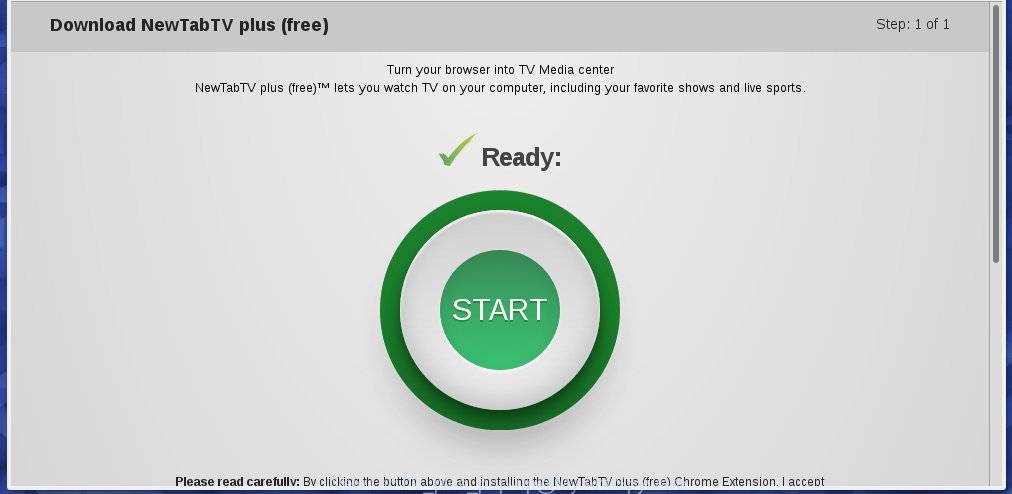
The ‘ad-supported’ software can change the settings of the Chrome, IE, Mozilla Firefox and MS Edge, but often that a dangerous software such as this can also infect all types of web browsers by changing their desktop shortcuts. Thus forcing the user each time launch the web browser to see NewTabTV plus unwanted ads.
The ‘ad-supported’ software is not a virus, but the virus behaves similarly. As a rootkit hides in the system, alters web browser settings and blocks them from changing. Also the adware can install additional web-browser extensions, addons and modules that will inject advertisements within the Chrome, Firefox, Microsoft Edge and Internet Explorer’s screen. Moreover, the adware may install a browser hijacker that once started, will modify the browser’s homepage and search engine. And finally, the ‘ad-supported’ software can collect a wide variety of personal information such as what web sites you are opening, what you are looking for the Web and so on. This information, in the future, may be transferred to third parties.
So, obviously, you need to get rid of the adware as quickly as possible. Use the free step-by-step guide below. This guide will help you clean your PC system and thereby remove the NewTabTV plus annoying pop up ads.
How does NewTabTV plus advertisements get installed onto personal computer
The adware actively distributed with free software, as a part of the installer of the software. Therefore, it is very important, when installing an unknown software even downloaded from known or big hosting site, read the Terms of use and the Software license, as well as to choose the Manual, Advanced or Custom installation mode. In this mode, you can disable the install of unneeded modules and applications and protect your machine from the ad supported software infection. Unfortunately, most users when installing unknown software, simply click Next button, and do not read any information that the freeware displays them during its install. This leads to the fact that the browser starts to show a large amount of the NewTabTV plus advertisements.
How to manually remove NewTabTV plus
This step-by-step instructions will help you delete NewTabTV plus redirect. These NewTabTV plus removal steps work for the Chrome, Firefox, Microsoft Internet Explorer and MS Edge, as well as every version of Windows operating system. Some of the steps may require you to close the internet browser or reboot your personal computer. So, bookmark or print it for later reference.
- Uninstall suspicious and unknown software by using Windows Control Panel
- Disinfect the browser’s shortcuts to get rid of NewTabTV plus redirect
- Remove NewTabTV plus pop-up ads from Chrome
- Delete NewTabTV plus pop-up ads from Mozilla Firefox
- Get rid of NewTabTV plus from IE
- Remove unwanted Scheduled Tasks
Delete suspicious and unknown software by using Windows Control Panel
First, you should try to identify and remove the application that causes the appearance of annoying ads and internet browser redirect to unwanted sites, using the ‘Uninstall a program’ which is located in the ‘Control panel’.
Windows 8, 8.1, 10
 When the ‘Control Panel’ opens, click the ‘Uninstall a program’ under Programs category as shown in the following image.
When the ‘Control Panel’ opens, click the ‘Uninstall a program’ under Programs category as shown in the following image.  You will see the ‘Uninstall a program’ panel as shown on the image below.
You will see the ‘Uninstall a program’ panel as shown on the image below.  Very carefully look around the entire list of installed programs. Most likely, one or more of them are responsible for the internet browser redirect to unwanted NewTabTV plus pop-ups. If you have many programs installed, you can help simplify the search of malicious programs by sort the list by date of installation. Once you have found a suspicious, unwanted or unused application, right click to it and press ‘Uninstall’.
Very carefully look around the entire list of installed programs. Most likely, one or more of them are responsible for the internet browser redirect to unwanted NewTabTV plus pop-ups. If you have many programs installed, you can help simplify the search of malicious programs by sort the list by date of installation. Once you have found a suspicious, unwanted or unused application, right click to it and press ‘Uninstall’.
Windows XP, Vista, 7
 When the Windows ‘Control Panel’ opens, you need to click ‘Uninstall a program’ under ‘Programs’ as shown on the image below.
When the Windows ‘Control Panel’ opens, you need to click ‘Uninstall a program’ under ‘Programs’ as shown on the image below.  You will see a list of programs installed on your machine. We recommend to sort the list by date of installation to quickly find the applications that were installed last. Most likely they responsibility for the appearance of unwanted pop-ups and web-browser redirect. If you are in doubt, you can always check the program by doing a search for her name in Google, Yahoo or Bing. When the program, you need to uninstall, is found, simply click on its name, and then press ‘Uninstall’ like below.
You will see a list of programs installed on your machine. We recommend to sort the list by date of installation to quickly find the applications that were installed last. Most likely they responsibility for the appearance of unwanted pop-ups and web-browser redirect. If you are in doubt, you can always check the program by doing a search for her name in Google, Yahoo or Bing. When the program, you need to uninstall, is found, simply click on its name, and then press ‘Uninstall’ like below. 
Disinfect the browser’s shortcuts to get rid of NewTabTV plus redirect
When the adware is started, it can also alter the internet browser’s shortcuts, adding an argument such as “http://site.address” into the Target field. Due to this, every time you start the internet browser, it will be redirected to an annoying advertisements.
To clear the browser shortcut, right-click to it and select Properties. On the Shortcut tab, locate the Target field. Click inside, you will see a vertical line – arrow pointer, move it (using -> arrow key on your keyboard) to the right as possible. You will see a text that begins with “http://” that has been added here. You need to remove it.

When the argument is removed, click the OK button. You need to clean all shortcuts of all your browsers, as they may be infected too.
Remove NewTabTV plus pop-up ads from Chrome
Like other modern browsers, the Google Chrome has the ability to reset the settings to their default values and thereby remove the redirect to NewTabTV plus annoying advertisements that is caused by the adware.
At first, launch the Google Chrome. Next, click the button in the form of three horizontal stripes (![]() ). It will appear the main menu. Click on the option named “Settings”. Another way to display the Google Chrome’s settings – type chrome://settings in the internet browser adress bar and press Enter.
). It will appear the main menu. Click on the option named “Settings”. Another way to display the Google Chrome’s settings – type chrome://settings in the internet browser adress bar and press Enter.

The internet browser will show the settings screen. Scroll down to the bottom of the page and click on the “Show advanced settings” link. Now scroll down until the “Reset settings” section is visible, as on the image below and click the “Reset settings” button.

The Google Chrome will display the confirmation dialog box. You need to confirm your action, press the “Reset” button. The program will run the process of cleaning. When it is done, the browser settings including the ‘block pop-ups’ option back to the values that have been when the Chrome was first installed on your PC system.
Delete NewTabTV plus pop-up ads from Mozilla Firefox
First, start the Firefox. Next, click the button in the form of three horizontal stripes (![]() ). It will display the drop-down menu. Next, press the “Help” button (
). It will display the drop-down menu. Next, press the “Help” button (![]() ).
).

In the Help menu, press the “Troubleshooting Information”. In the upper-right corner of the “Troubleshooting Information” page, press “Refresh Firefox” button.

Confirm your action, click the “Refresh Firefox”.
Get rid of NewTabTV plus from IE
First, launch the Internet Explorer, then click the button in the form of gear (![]() ). It will display the Tools drop-down menu as shown on the screen below. Next, click the “Internet Options”.
). It will display the Tools drop-down menu as shown on the screen below. Next, click the “Internet Options”.

In the Internet Options window click on the Advanced tab, then click the Reset button. The Internet Explorer will display the “Reset Internet Explorer settings” window as shown in the following image. Select the “Delete personal settings” check box, then press on “Reset” button.

You will now need to reboot your personal computer for the changes to take effect.
Remove unwanted Scheduled Tasks
If the unwanted NewTabTV plus web-site opens automatically on Windows startup or at equal time intervals, then you need to check the Task Scheduler Library and get rid of all the tasks that have been created by ‘ad-supported’ software.
Press Windows and R keys on the keyboard simultaneously. This displays a prompt that called Run. In the text field, type “taskschd.msc” (without the quotes) and press OK. Task Scheduler window opens. In the left-hand side, click “Task Scheduler Library”, as shown in the following image.

Task scheduler
In the middle part you will see a list of installed tasks. Select the first task, its properties will be display just below automatically. Next, click the Actions tab. Pay attention to that it launches on your computer. Found something like “explorer.exe http://site.address” or “chrome.exe http://site.address”, then you need remove it. If you are not sure that executes the task, check it through a search engine. If it is a component of the malicious applications, then this task also should be removed.
Having defined the task that you want to remove, then click on it with the right mouse button and select Delete as on the image below.

Delete a task
Repeat this step, if you have found a few tasks that have been created by malicios application. Once is finished, close the Task Scheduler window.
Get rid of NewTabTV plus with Malwarebytes
Delete NewTabTV plus redirect manually is difficult and often the ‘ad-supported’ software is not completely removed. Therefore, we recommend you to use the Malwarebytes Free that are completely clean your PC system. The Malwarebytes is a reputable malware removal program. It can automatically detect and delete the adware (sometimes called ‘ad-supported’ software) of the your machine. Moreover, this free application will help you to remove web browser hijackers, malware and toolbars that your PC system may be infected too. You can follow the guide below to delete the NewTabTV plus annoying advertisements completely.
Download Malwarebytes Free using the link below.
327025 downloads
Author: Malwarebytes
Category: Security tools
Update: April 15, 2020
Once downloaded, close all programs and windows on your computer. Open a directory in which you saved it. Double-click on the icon that’s named mb3-setup like below.
![]()
When the install begins, you will see the “Setup wizard” that will help you install Malwarebytes on your system.

When installation is finished, you will see window as shown on the image below.

Now click on the “Scan Now” button . This will start scanning the whole computer to find out adware that causes the redirect to NewTabTV plus web site. This process can take some time, so please be patient.

Once the scan is done, make sure all entries have “checkmark” and click “Quarantine Selected” button. The Malwarebytes will start removing the ad supported software related files, folders, registry keys. Once the disinfection is done, you may be prompted to reboot the personal computer.
The following video explains the step-by-step guide above on how to remove ad-supported software with Malwarebytes Anti-malware.
How to block NewTabTV plus pop-up ads
To increase your security and protect your machine against new unwanted ads and malicious web-pages, you need to use an application that blocks access to dangerous ads and web sites. Moreover, the program can block the open of intrusive advertising, which also leads to faster loading of pages and reduce the consumption of web traffic.
- Download AdGuard application by clicking on the following link.
Adguard download
26833 downloads
Version: 6.4
Author: © Adguard
Category: Security tools
Update: November 15, 2018
- After the download is finished, launch the downloaded file. You will see the “Setup Wizard” window. Follow the prompts.
- When the setup is complete, click “Skip” to close it and use the default settings, or press “Get Started” to see a quick tutorial which will help you get to know AdGuard better.
- In most cases, the default settings are enough and you do not need to change anything. Each time, when you launch your PC system, AdGuard will start automatically and block popup ads, NewTabTV plus redirects, as well as other malicious or misleading web sites. For an overview of all the features of the application, or to change its settings you can simply double-click on the AdGuard icon, which is located on your Windows desktop.
If the problem with NewTabTV plus pop-up ads is still remained
If MalwareBytes cannot remove NewTabTV plus advertisements, then we suggests to use the AdwCleaner. AdwCleaner is a free removal tool for adware, browser hijackers, PUPs, toolbars.

- Download AdwCleaner from the link below. AdwCleaner download
225523 downloads
Version: 8.4.1
Author: Xplode, MalwareBytes
Category: Security tools
Update: October 5, 2024
- Double click the AdwCleaner icon. Once the utility is opened the main screen will appear as shown on the image above.
- Now, click the “Scan” button to start scanning your computer for the ‘ad-supported’ software that generates NewTabTV plus advertisements.
- When the system scan is finished, AdwCleaner will show a scan report. Review the report and then click “Clean” button. It will open a dialog box, press “OK” button.
The following video explains the steps above on how to remove adware with AdwCleaner.
Finish words
Once you have done the few simple steps outlined above, your PC system should be clean from malware and ad supported software. The Google Chrome, Firefox, Edge and Internet Explorer will no longer display NewTabTV plus unwanted ads or redirect you to unwanted web sites. Unfortunately, if the instructions does not help you, then you have caught a new type of adware, and then the best way – ask for help in our Spyware/Malware removal forum.


















