If the web browser keep redirecting to the Safehomepage.com, every time when you open your internet browser, then it could mean your system is infected with browser hijacker. Once started, it’ll modify the Chrome, Mozilla Firefox, MS Edge and Internet Explorer’s settings like homepage, new tab page and search engine by default. So, while your PC system is infected, you will see this annoying page instead of your startpage. We strongly recommend you to clean your personal computer and get rid of Safehomepage.com search as soon as possible . Use the steps below. The removal guide will help you remove hijacker infection and protect your personal computer from more malicious software and trojans.
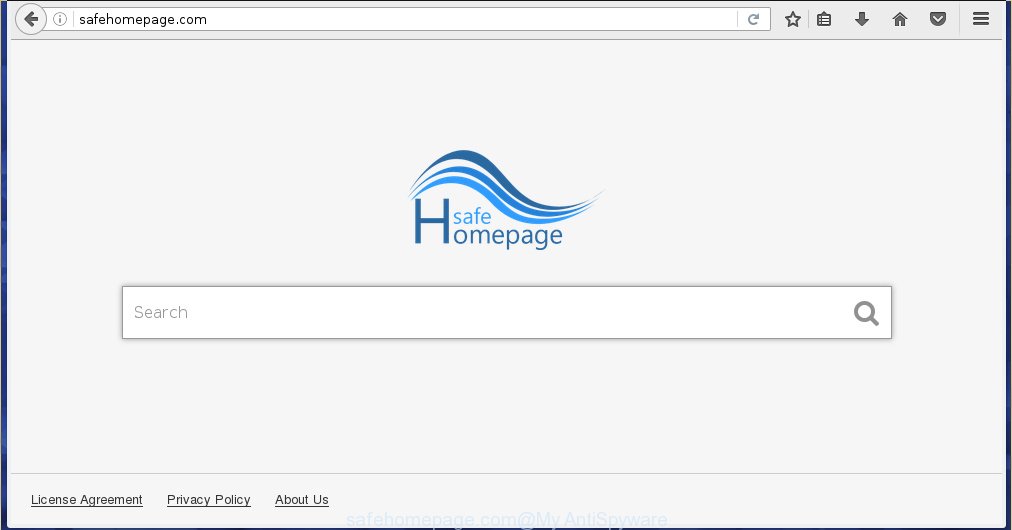
http://safehomepage.com/
The Safehomepage.com browser hijacker can change settings of the Chrome, Mozilla Firefox, Edge and Internet Explorer, but often that unwanted software like this can also infect all types of browsers by changing their desktop shortcuts. Thus forcing the user to see Safehomepage.com unwanted web-site every time start the web browser.
In addition, the Safehomepage.com hijacker can also alter the search engine selected in the web-browser. When you try to search on the infected web-browser, you will be presented with search results, consisting of advertisements and Google (or Yahoo, or Bing) search results for your query. Among these search results can occur links that lead to unwanted and ad web sites.
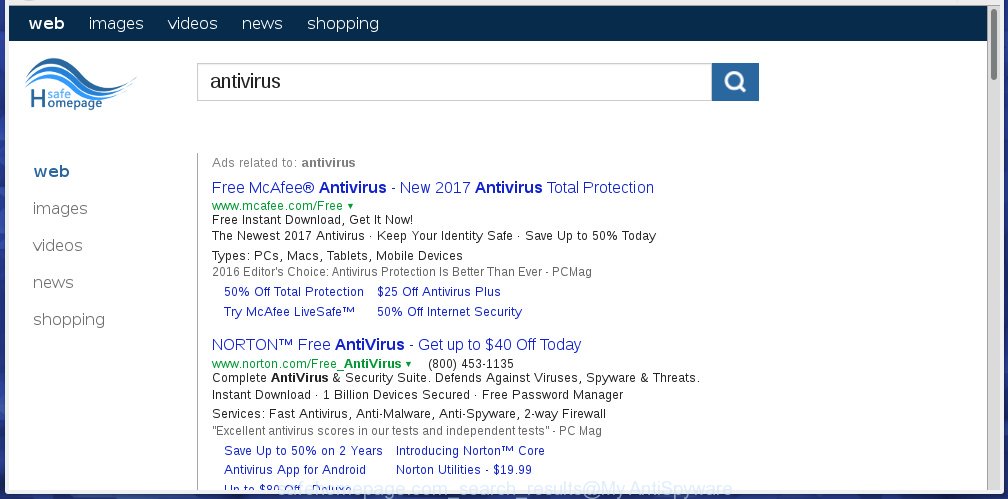
Although, Safehomepage.com browser hijacker is not a virus, but it does bad things, and it alters the settings of your web-browser. Moreover, an ‘ad-supported’ software (also known as adware) can be additionally installed on to your PC with this hijacker, which will show lots of advertisements, hindering or completely blocking the work in the internet browser. Often such these ads may recommend to install other unknown and unwanted software or visit malicious pages.
We recommend you to clean your computer ASAP. Use the steps below which will help to remove Safehomepage.com and malicious application, that can be installed onto your computer along with it.
How to manually remove Safehomepage.com
Without a doubt, the browser hijacker is harmful to your computer. So you need to quickly and completely get rid of this malicious software. To delete this hijacker infection, you can use the manual removal which are given below or malware removal utility like Malwarebytes and AdwCleaner (both are free). I note that we recommend that you use automatic removal that will allow you to remove Safehomepage.com redirect easily and safely. Manual removal is best used only if you are well versed in personal computer or in the case where infection is not removed automatically.
- Delete Safehomepage.com associated software by using Windows Control Panel
- Remove Safehomepage.com from Google Chrome
- Delete Safehomepage.com from Firefox
- Get rid of Safehomepage.com redirect from IE
- Disinfect the browser’s shortcuts to remove Safehomepage.com homepage
Delete Safehomepage.com associated software by using Windows Control Panel
Press Windows button ![]() , then press Search
, then press Search ![]() . Type “Control panel”and press Enter. If you using Windows XP or Windows 7, then press “Start” and select “Control Panel”. It will show the Windows Control Panel as shown below.
. Type “Control panel”and press Enter. If you using Windows XP or Windows 7, then press “Start” and select “Control Panel”. It will show the Windows Control Panel as shown below. 
Further, press “Uninstall a program” ![]() It will show a list of all programs installed on your machine. Scroll through the all list, and uninstall any suspicious and unknown applications.
It will show a list of all programs installed on your machine. Scroll through the all list, and uninstall any suspicious and unknown applications.
Remove Safehomepage.com from Google Chrome
Reset Google Chrome settings is a simple way to delete the browser hijacker, dangerous and ‘ad-supported’ extensions, as well as to restore the internet browser’s home page, newtab page and search provider by default that have been replaced by Safehomepage.com infection.

- First start the Google Chrome and click Menu button (small button in the form of three horizontal stripes).
- It will open the Google Chrome main menu. Select “Settings” option.
- You will see the Chrome’s settings page. Scroll down and click “Show advanced settings” link.
- Scroll down again and click the “Reset settings” button.
- The Google Chrome will show the reset profile settings page as shown on the screen above.
- Next press the “Reset” button.
- Once this process is complete, your internet browser’s startpage, new tab page and default search engine will be restored to their original defaults.
- To learn more, read the blog post How to reset Google Chrome settings to default.
Delete Safehomepage.com from Firefox
If the Mozilla Firefox settings such as homepage, new tab and default search engine have been modified by the browser hijacker infection, then resetting it to the default state can help.
First, run the FF and press ![]() button. It will display the drop-down menu on the right-part of the web-browser. Further, click the Help button (
button. It will display the drop-down menu on the right-part of the web-browser. Further, click the Help button (![]() ) as on the image below
) as on the image below
. 
In the Help menu, select the “Troubleshooting Information” option. Another way to open the “Troubleshooting Information” screen – type “about:support” in the internet browser adress bar and press Enter. It will display the “Troubleshooting Information” page as on the image below. In the upper-right corner of this screen, click the “Refresh Firefox” button. 
It will display the confirmation dialog box. Further, click the “Refresh Firefox” button. The Firefox will begin a task to fix your problems that caused by the Safehomepage.com infection. When, it’s finished, click the “Finish” button.
Get rid of Safehomepage.com redirect from IE
First, launch the IE. Next, click the button in the form of gear (![]() ). It will display the Tools drop-down menu, press the “Internet Options” like below.
). It will display the Tools drop-down menu, press the “Internet Options” like below.

In the “Internet Options” window click on the Advanced tab, then press the Reset button. The Internet Explorer will open the “Reset Internet Explorer settings” window as shown on the image below. Select the “Delete personal settings” check box, then press “Reset” button.

You will now need to reboot your system for the changes to take effect.
Disinfect the browser’s shortcuts to remove Safehomepage.com homepage
When installed, this browser hijacker infection may add an argument similar “http://safehomepage.com/” into the Target property of the desktop shortcut for the Chrome, Microsoft Internet Explorer, FF and MS Edge. Due to this, every time you run the internet browser, it will display the annoying home page.
Right click on the web browser’s shortcut, click Properties option. On the Shortcut tab, locate the Target field. Click inside, you will see a vertical line – arrow pointer, move it (using -> arrow key on your keyboard) to the right as possible. You will see a text “http://safehomepage.com/” that has been added here. Remove everything after .exe. An example, for Google Chrome you should remove everything after chrome.exe.

To save changes, press OK . You need to clean all web-browser’s shortcuts. So, repeat this step for the Chrome, Mozilla Firefox, MS Edge and Microsoft Internet Explorer.
How to remove Safehomepage.com automatically
We recommend using the Malwarebytes Free. You can download and install Malwarebytes to detect Safehomepage.com search and get rid of it, from the download link below. When installed and updated, the free malware remover will automatically scan and detect all threats present on the personal computer.
327040 downloads
Author: Malwarebytes
Category: Security tools
Update: April 15, 2020
Once installed, the Malwarebytes will try to update itself and when this process is done, press the “Scan Now” button to perform a scan of your PC. During the scan it will detect all threats present on your PC. In order to remove all threats, simply click “Quarantine Selected” button.
The Malwarebytes is a free application that you can use to get rid of all detected folders, files, services, registry entries and so on. To learn more about this malware removal utility, we recommend you to read and follow the few simple steps or the video guide below.
Stop Safehomepage.com redirect and other unwanted sites
To increase your security and protect your personal computer against new unwanted ads and dangerous web pages, you need to use an program that blocks access to dangerous ads and web-pages. Moreover, the program can block the show of intrusive advertising, that also leads to faster loading of web-pages and reduce the consumption of web traffic.
Download AdGuard application from the following link.
26839 downloads
Version: 6.4
Author: © Adguard
Category: Security tools
Update: November 15, 2018
Once downloading is finished, start the downloaded file. You will see the “Setup Wizard” screen as shown on the screen below.

Follow the prompts. When the installation is complete, you will see a window as shown on the screen below.

You can click “Skip” to close the installation application and use the default settings, or click “Get Started” button to see an quick tutorial that will allow you get to know AdGuard better.
In most cases, the default settings are enough and you don’t need to change anything. Each time, when you launch your personal computer, AdGuard will start automatically and block pop-ups, web sites such Safehomepage.com, as well as other malicious or misleading web-sites. For an overview of all the features of the program, or to change its settings you can simply double-click on the AdGuard icon, which is located on your desktop.
Scan your computer and delete Safehomepage.com with AdwCleaner.
This removal program is free and easy to use. It can scan and remove browser hijacker such as Safehomepage.com, malware and adware in Google Chrome, Firefox, Internet Explorer and Edge web-browsers and thereby restore back their default settings (home page, newtab page and search provider by default). AdwCleaner is powerful enough to find and remove malicious registry entries and files that are hidden on the computer.
Download AdwCleaner tool from the link below. Save it to your Desktop so that you can access the file easily.
225533 downloads
Version: 8.4.1
Author: Xplode, MalwareBytes
Category: Security tools
Update: October 5, 2024
Once the download is done, open the file location and double-click the AdwCleaner icon. It will run the AdwCleaner tool and you will see a screen as shown in the figure below. If the User Account Control prompt will ask you want to display the program, press Yes button to continue.

Next, press “Scan” to perform a system scan for the Safehomepage.com browser hijacker and other malware and adware.

Once the scan is complete is finished, it will show a list of all items detected by this utility as shown below.

You need to press “Clean” button. It will open a dialog box. Click “OK” to start the cleaning procedure. When the clean up is finished, the AdwCleaner may ask you to restart your computer. After reboot, the AdwCleaner will show the log file.
All the above steps are shown in detail in the following video instructions.
Finish words
After completing the guide shown above, your PC should be clean from browser hijacker, ad-supported software and malware. The FF, Google Chrome, Internet Explorer and Microsoft Edge will no longer display Safehomepage.com unwanted home page on startup. Unfortunately, if the few simple steps does not help you, then you have caught a new browser hijacker, and then the best way – ask for help in our Spyware/Malware removal forum.



















