The Search.siviewer.com is a web-site, already at the first sight of which there are various doubts. Its own kind and description claims to be a legitimate Internet search engine. But in reality, its appearance in your web-browser means that your machine is infected by unwanted software from the browser hijacker family. This type of harmful applications does not delete files or infect them, but like a virus can modify computer settings such as the home page, newtab page and search provider by default. So, this web site is not created in order to show relevant search results. It’s designed to redirect users on various advertisements and often harmful and misleading pages. All the time, while this web page will be set as your start page and search engine, its authors will be able to collect tons of information about you, everything related to what are you doing on the Net. Thus, it is clear that the presence of browser hijacker on your system is not desirable, and you need to clean up your PC as soon as possible in order to remove Search.siviewer.com annoying redirect.
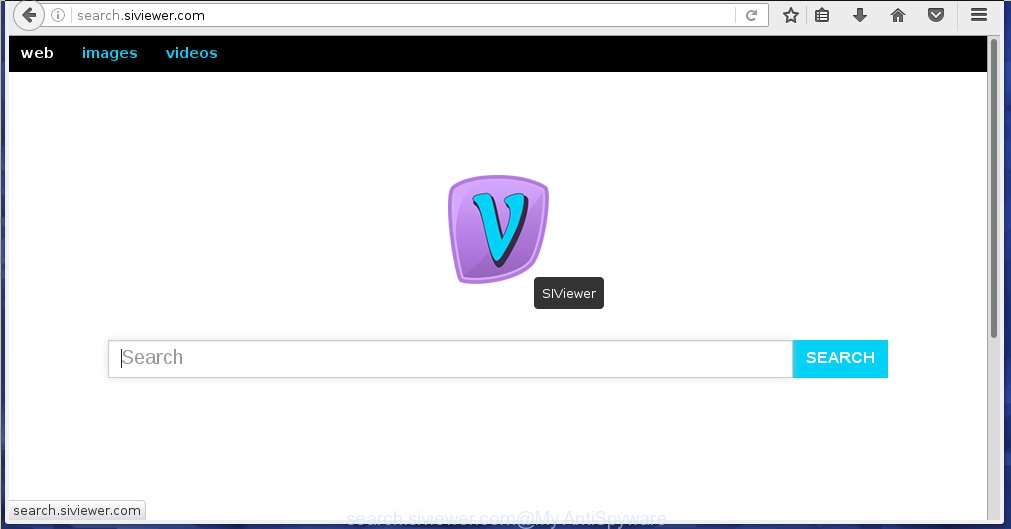
http://search.siviewer.com/
The Search.siviewer.com browser hijacker usually affects only the Google Chrome, Firefox, MS Edge and Internet Explorer. However, possible situations, when any other browsers will be affected too. The hijacker will perform a scan of the PC for browser shortcuts and change them without your permission. When it infects the web-browser shortcuts, it’ll add the argument like ‘http://site.address’ into Target property. So, each time you launch the internet browser, you will see the Search.siviewer.com unwanted web site.
Except that the Search.siviewer.com alters web browser’s start page, it also replaces a search engine, which leads to the fact that use of the internet browser’s search becomes uncomfortable. The reason for this is that the search results will consist of tons of advertisements, links to unwanted and ad web sites and only the remaining part is search results for your query from well-known search engines such as Google or Bing.
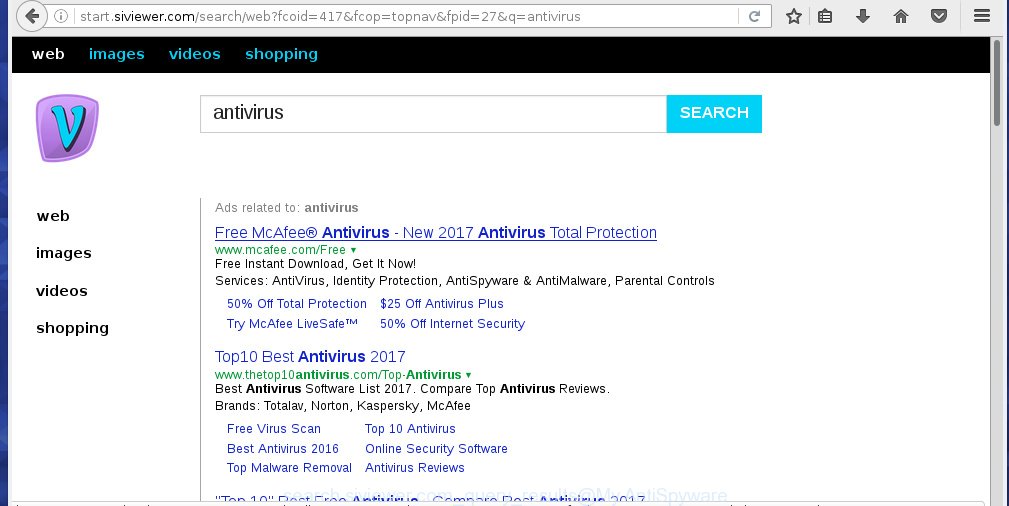
Also, ‘ad-supported’ software (also known as adware) can be installed on the personal computer together with Search.siviewer.com hijacker. It will insert a lot of ads directly to the sites that you view, creating a sense that advertisements has been added by the creators of the web site. Moreover, legal advertisements may be replaced on fake ads that will offer to download and install various unnecessary and harmful programs. Moreover, the Search.siviewer.com browser hijacker has the ability to collect a large amount of personal information about you, which can later transfer to third parties.
We suggest you to remove Search.siviewer.com startpage and clean your computer ASAP, until the presence of the browser hijacker has not led to even worse consequences. Use the instructions below that will allow you to completely delete Search.siviewer.com redirect, using only the built-in Windows features and a few of specialized free tools.
How can you protect your PC from Search.siviewer.com infection
The Search.siviewer.com hijacker usually come bundled with other free applications that you download off of the Internet. Once started, it will infect your system and change web browser’s settings such as home page, newtab page and search provider by default without your permission. To avoid infection, in the Setup wizard, you should be be proactive and carefully read the ‘Terms of use’, the ‘license agreement’ and other installation screens, as well as to always choose the ‘Manual’ or ‘Advanced’ setup mode, when installing anything downloaded from the Internet.
How to manually remove Search.siviewer.com
The following instructions is a step-by-step guide, which will help you manually get rid of Search.siviewer.com startpage from the Chrome, FF, IE and Edge.
- Uninstall Search.siviewer.com associated software by using Windows Control Panel
- Disinfect the browser’s shortcuts to remove Search.siviewer.com redirect
- Remove Search.siviewer.com search from Chrome
- Remove Search.siviewer.com redirect from Mozilla Firefox
- Remove Search.siviewer.com from IE
Remove Search.siviewer.com associated software by using Windows Control Panel
The best way to start the personal computer cleanup is to delete unknown and suspicious programs. Using the Windows Control Panel you can do this quickly and easily. This step, in spite of its simplicity, should not be ignored, because the removing of unneeded programs can clean up the Google Chrome, Firefox, Microsoft Edge and IE from popup ads hijackers and so on.
- If you are using Windows 8, 8.1 or 10 then press Windows button, next click Search. Type “Control panel”and press Enter.
- If you are using Windows XP, Vista, 7, then click “Start” button and press “Control Panel”.
- It will open the Windows Control Panel.
- Further, click “Uninstall a program” under Programs category.
- It will open a list of all applications installed on the system.
- Scroll through the all list, and remove suspicious and unknown applications. To quickly find the latest installed software, we recommend sort software by date.
See more details in the video steps below.
Disinfect the browser’s shortcuts to remove Search.siviewer.com redirect
Once installed, this browser hijacker infection may add an argument like “http://search.siviewer.com/” into the Target property of the desktop shortcut for the Google Chrome, Microsoft Internet Explorer, Mozilla Firefox and Edge. Due to this, every time you run the web browser, it will show the unwanted homepage.
Right click on the browser’s shortcut, click Properties option. On the Shortcut tab, locate the Target field. Click inside, you will see a vertical line – arrow pointer, move it (using -> arrow key on your keyboard) to the right as possible. You will see a text “http://search.siviewer.com/” that has been added here. Remove everything after .exe. An example, for Google Chrome you should remove everything after chrome.exe.

To save changes, click OK . You need to clean all browser’s shortcuts. So, repeat this step for the Mozilla Firefox, Chrome, Internet Explorer and MS Edge.
Remove Search.siviewer.com search from Chrome
Reset Chrome settings is a simple way to delete the browser hijacker, malicious and adware extensions, as well as to restore the web browser’s start page and search provider by default that have been replaced by browser hijacker infection.

- First, launch the Chrome and press the Menu icon (icon in the form of three horizontal stripes).
- It will display the Google Chrome main menu, click the “Settings” menu.
- Next, click “Show advanced settings” link, that located at the bottom of the Settings page.
- On the bottom of the “Advanced settings” page, click the “Reset settings” button.
- The Chrome will open the reset settings prompt as shown on the image above.
- Confirm the web browser’s reset by clicking on the “Reset” button.
- To learn more, read the article How to reset Google Chrome settings to default.
Remove Search.siviewer.com redirect from Mozilla Firefox
First, start the Firefox. Next, press the button in the form of three horizontal stripes (![]() ). It will display the drop-down menu. Next, click the Help button (
). It will display the drop-down menu. Next, click the Help button (![]() ).
).

In the Help menu click the “Troubleshooting Information”. In the upper-right corner of the “Troubleshooting Information” page click on “Refresh Firefox” button as shown in the figure below.

Confirm your action, press the “Refresh Firefox”.
Remove Search.siviewer.com from IE
First, run the Internet Explorer. Next, press the button in the form of gear (![]() ). It will open the Tools drop-down menu, click the “Internet Options” as shown below.
). It will open the Tools drop-down menu, click the “Internet Options” as shown below.

In the “Internet Options” window click on the Advanced tab, then press the Reset button. The IE will open the “Reset Internet Explorer settings” window as shown in the figure below. Select the “Delete personal settings” check box, then click “Reset” button.

You will now need to restart your PC for the changes to take effect.
How to delete Search.siviewer.com with Malwarebytes
Manual removal Search.siviewer.com requires some computer skills. Some files and registry entries that created by the hijacker may be not completely removed. We suggest that use the Malwarebytes Free that are completely clean your personal computer. Moreover, the free application will help you to delete malware, ‘ad-supported’ software (also known as adware) and toolbars that your system may be infected too.
- Please download Malwarebytes to your desktop from the following link. Malwarebytes Anti-malware
327040 downloads
Author: Malwarebytes
Category: Security tools
Update: April 15, 2020
- At the download page, click on the Download button. Your web-browser will open the “Save as” dialog box. Please save it onto your Windows desktop.
- Once the download process is complete, please close all software and open windows on your personal computer. Double-click on the icon that’s named mb3-setup.
- This will start the “Setup wizard” of Malwarebytes onto your PC system. Follow the prompts and do not make any changes to default settings.
- When the Setup wizard has finished installing, the Malwarebytes will start and show the main window.
- Further, click the “Scan Now” button for the hijacker removal scan. It will start scanning your system for the browser hijacker infection that redirects your browser to the Search.siviewer.com unwanted web-site. This process can take quite a while, so please be patient.
- When the Malwarebytes has finished scanning, it will show a screen that contains a list of malicious software that has been found.
- When you are ready, click the “Quarantine Selected” button to begin cleaning your personal computer. Once the task is done, you may be prompted to restart the computer.
- Close the Anti-Malware and continue with the next step.
Video instruction, which reveals in detail the steps above.
How to stop Search.siviewer.com startpage
To increase your security and protect your PC against new annoying ads and dangerous sites, you need to use program that blocks access to harmful ads and sites. Moreover, the software can block the show of intrusive advertising, that also leads to faster loading of sites and reduce the consumption of web traffic.
- Download AdGuard program by clicking on the following link.
Adguard download
26839 downloads
Version: 6.4
Author: © Adguard
Category: Security tools
Update: November 15, 2018
- When the download is finished, run the downloaded file. You will see the “Setup Wizard” program window. Follow the prompts.
- Once the install is done, click “Skip” to close the installation application and use the default settings, or click “Get Started” to see an quick tutorial that will allow you get to know AdGuard better.
- In most cases, the default settings are enough and you do not need to change anything. Each time, when you launch your PC, AdGuard will start automatically and block pop-up ads, web-sites such Search.siviewer.com, as well as other dangerous or misleading pages. For an overview of all the features of the program, or to change its settings you can simply double-click on the icon named AdGuard, that is located on your desktop.
Scan your computer and remove Search.siviewer.com search with AdwCleaner.
This removal application is free and easy to use. It can scan and remove browser hijacker like Search.siviewer.com, malware and adware in Firefox, Google Chrome, IE and MS Edge web browsers and thereby restore back their default settings (homepage, new tab and default search engine). AdwCleaner is powerful enough to find and get rid of malicious registry entries and files that are hidden on the computer.
Download AdwCleaner utility by clicking on the link below. Save it to your Desktop so that you can access the file easily.
225533 downloads
Version: 8.4.1
Author: Xplode, MalwareBytes
Category: Security tools
Update: October 5, 2024
Once downloading is done, open the file location and double-click the AdwCleaner icon. It will launch the AdwCleaner tool and you will see a screen as on the image below. If the User Account Control prompt will ask you want to display the program, click Yes button to continue.

Next, press “Scan” to perform a system scan for the Search.siviewer.com infection and other malware and ad-supported software.

Once the checking is done is done, it will show a list of all items detected by this utility as shown below.

You need to click “Clean” button. It will show a dialog box. Click “OK” to start the cleaning procedure. When the cleaning procedure is done, the AdwCleaner may ask you to restart your computer. After restart, the AdwCleaner will show the log file.
All the above steps are shown in detail in the following video instructions.
Finish words
After completing the guide above, your PC system should be clean from malware and browser hijackers. The Chrome, FF, Internet Explorer and Edge will no longer display Search.siviewer.com annoying start page on startup. Unfortunately, if the few simple steps does not help you, then you have caught a new browser hijacker, and then the best way – ask for help.
- Download HijackThis by clicking on the link below and save it to your Desktop. HijackThis download
4888 downloads
Version: 2.0.5
Author: OpenSource
Category: Security tools
Update: November 7, 2015
- Double-click on the HijackThis icon. Next press “Do a system scan only” button.
- Once the scan is complete, the scan button will read “Save log”, press it. Save this log to your desktop.
- Create a Myantispyware account here. Once you’ve registered, check your e-mail for a confirmation link, and confirm your account. After that, login.
- Copy and paste the contents of the HijackThis log into your post. If you are posting for the first time, please start a new thread by using the “New Topic” button in the Spyware Removal forum. When posting your HJT log, try to give us some details about your problems, so we can try to help you more accurately.
- Wait for one of our trained “Security Team” or Site Administrator to provide you with knowledgeable assistance tailored to your problem with the annoying Search.siviewer.com startpage.




















