If your web-browser began to open 54dfg6ooiuijd.info pop-ups offering to install a fake adobe flash player update, then most probably your computer has become a victim of adware (also known as ‘ad-supported’ software) that usually gets installed as a part of some free applications. Do not be surprised, it happens, especially if you are an active World Wide Web user. But this does not mean that you should reconcile with these unwanted redirects and popup ads. Follow the steps below to clean your PC as quickly as possible, as the ‘ad-supported’ software can be a way to infect your personal computer with more dangerous malicious software such as viruses and trojans. The guide which follow, I’ll show you how to delete ‘ad-supported’ software and thereby delete 54dfg6ooiuijd.info annoying pop-ups from your personal computer forever.
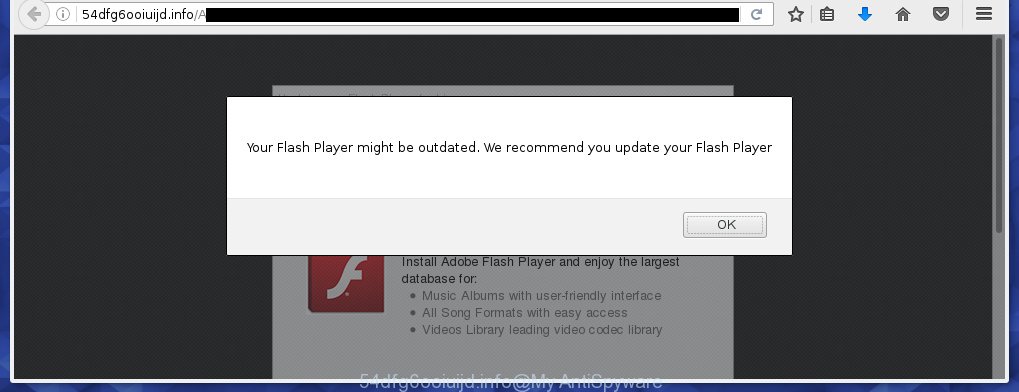
http://54dfg6ooiuijd.info/AC_D_V/ …
The malicious applications from the ad-supported software family that alters the settings of internet browsers usually affects only the Firefox, Chrome, Microsoft Internet Explorer and Edge. However, possible situations, when any other browsers will be affected too. The ‘ad-supported’ software may change the Target property of a browser’s shortcut, so every time you start the internet browser, instead of your startpage, you will see the unwanted 54dfg6ooiuijd.info ads.
The adware is the part of the software that is used as an online promotional tool. It is created with the sole purpose to display dozens of popup ads, and thus to promote the goods and services in an open browser window. So, the 54dfg6ooiuijd.info is just one of the many sites of the so-called ‘ad-support’ type. It is designed to fill the web-browser’s constant stream of ads, or redirect the browser to not expected and intrusive advertising web pages. Moreover, the ‘ad-supported’ software can substitute the legitimate advertisements on misleading or even banners that can offer to visit malicious web-sites. The reason is simple, many advertisers agree on any ways to attract users to their web pages, so the creators of adware, often forcing users to click on an advertising link. For each click on a link, the authors of the ad-supported software receive income. It’s the so-called ‘Pay-Per-Click’ method.
So, obviously, you need to remove the adware as quickly as possible. Use the free guide below. This guide will help you clean your personal computer and thereby remove the 54dfg6ooiuijd.info annoying popup ads.
How does 54dfg6ooiuijd.info pop-ups get installed onto system
Most often, the free applications installer includes the optional potentially unwanted programs like this adware. So, be very careful when you agree to install anything. The best way is to choose the Custom, Advanced or Manual installation mode. Here disable (uncheck) all optional programs in which you are unsure or that causes even a slightest suspicion. The main thing you should remember, you do not need to install the optional programs which you don’t trust! The only thing I want to add. Once the freeware is installed, if you {aninstall} this software, the ‘ad-supported’ software will not be removed. This must be done by yourself. Just follow the step-by-step instructions below.
How to manually remove 54dfg6ooiuijd.info pop-ups
Without a doubt, the adware is harmful to your PC system. So you need to quickly and completely delete this dangerous software. To remove this adware, you can use the manual removal which are given below, or use an anti-malware tool for removing dangerous software, such as Malwarebytes Anti-malware and AdwCleaner (both are free). I note that we recommend that you use automatic removal, which will allow you to remove 54dfg6ooiuijd.info ads easily and safely. Manual removal is best used only if you are well versed in computer or in the case where ad-supported software is not removed automatically.
- Delete suspicious and unknown software by using Windows Control Panel
- Disinfect the browser’s shortcuts to remove 54dfg6ooiuijd.info redirect
- Remove 54dfg6ooiuijd.info pop-ups from Mozilla Firefox
- Remove 54dfg6ooiuijd.info pop-ups from Google Chrome
- Remove 54dfg6ooiuijd.info redirect from Internet Explorer
- Remove unwanted Scheduled Tasks
Delete suspicious and unknown software by using Windows Control Panel
We recommend that you start the machine cleaning process by checking the list of installed programs and uninstall all unknown or suspicious applications. This is a very important step, as mentioned above, very often the malicious software such as adware and browser hijackers may be bundled with free applications. Remove the unwanted software may get rid of the annoying ads or browser redirect to unknown or unwanted sites.
Windows 8, 8.1, 10
Windows XP, Vista, 7

Next, press “Uninstall a program” ![]() It’ll open a list of all programs. Scroll through the all list, and remove any suspicious and unknown programs. To quickly find the latest installed applications, we recommend sort programs by date of installation in the Control panel.
It’ll open a list of all programs. Scroll through the all list, and remove any suspicious and unknown programs. To quickly find the latest installed applications, we recommend sort programs by date of installation in the Control panel.
Disinfect the browser’s shortcuts to remove 54dfg6ooiuijd.info redirect
Once installed, the ‘ad-supported’ software may add an argument similar “http://site.address” into the Target property of the desktop shortcut for the Chrome, Internet Explorer, Firefox and Edge. Due to this, every time you launch the browser, it will display the 54dfg6ooiuijd.info annoying page.
Right click on the web-browser’s shortcut, click Properties option. On the Shortcut tab, locate the Target field. Click inside, you will see a vertical line – arrow pointer, move it (using -> arrow key on your keyboard) to the right as possible. You will see a text which starts with “http://”. Remove it or everything after .exe. An example, for Google Chrome you should remove everything after chrome.exe.

Next, click OK to save changes. You need to clean all browser’s shortcuts. So, repeat this step for the Firefox, Google Chrome, IE and Edge.
Remove 54dfg6ooiuijd.info pop-ups from Mozilla Firefox
First, start the FF. Next, click the button in the form of three horizontal stripes (![]() ). It will display the drop-down menu. Next, click the “Help” button (
). It will display the drop-down menu. Next, click the “Help” button (![]() ).
).

In the Help menu, click the “Troubleshooting Information”. In the upper-right corner of the “Troubleshooting Information” page, press “Refresh Firefox” button.

Confirm your action, click the “Refresh Firefox”.
Remove 54dfg6ooiuijd.info pop-ups from Google Chrome
Like other modern internet browsers, the Chrome has the ability to reset the settings to their default values and thereby remove the redirect to 54dfg6ooiuijd.info unwanted advertisements which is caused by the adware.
At first, start the Chrome. Next, click the button in the form of three horizontal stripes (![]() ). It will appear the main menu. Click on the option named “Settings”. Another way to open the Google Chrome’s settings – type chrome://settings in the browser adress bar and press Enter.
). It will appear the main menu. Click on the option named “Settings”. Another way to open the Google Chrome’s settings – type chrome://settings in the browser adress bar and press Enter.

The browser will display the settings screen. Scroll down to the bottom of the page and click on the “Show advanced settings” link. Now scroll down until the “Reset settings” section is visible, like below and press the “Reset settings” button.

The Google Chrome will show the confirmation dialog box. You need to confirm your action, click the “Reset” button. The program will launch the procedure of cleaning. When it’s finished, the internet browser settings including the ‘block pop-ups’ option back to the values that have been when the Google Chrome was first installed on your personal computer.
Remove 54dfg6ooiuijd.info redirect from Internet Explorer
First, start the IE, then click ![]() button. Next, press “Internet Options” as shown below.
button. Next, press “Internet Options” as shown below.

In the “Internet Options” screen select the Advanced tab. Next, click the “Reset” button. The Microsoft Internet Explorer will display the “Reset Internet Explorer” settings prompt. Select the “Delete personal settings” check box and click Reset button.

You will now need to reboot your machine for the changes to take effect. It will restore the Microsoft Internet Explorer’s settings like startpage, new tab page and default search engine to default state, disable ad-supported web browser’s extensions and thereby remove the redirect to 54dfg6ooiuijd.info annoying web-page.
Remove unwanted Scheduled Tasks
Once installed, the ‘ad-supported’ software can add a task in to the Windows Task Scheduler Library. Due to this, every time when you start your personal computer, it will open 54dfg6ooiuijd.info annoying site. So, you need to check the Task Scheduler Library and remove all tasks that have been created by ‘ad-supported’ programs.
Press Windows and R keys on your keyboard simultaneously. It will show a prompt which titled with Run. In the text field, type “taskschd.msc” (without the quotes) and press OK. Task Scheduler window opens. In the left-hand side, click “Task Scheduler Library”, as shown in the following image.

Task scheduler, list of tasks
In the middle part you will see a list of installed tasks. Select the first task, its properties will be open just below automatically. Next, press the Actions tab. Necessary to look at the text which is written under Details. Found something such as “explorer.exe http://site.address” or “chrome.exe http://site.address” or “firefox.exe http://site.address”, then you need remove this task. If you are not sure that executes the task, then google it. If it is a component of the ‘ad-supported’ software, then this task also should be removed.
Further click on it with the right mouse button and select Delete as shown on the image below.

Task scheduler, delete a task
Repeat this step, if you have found a few tasks that have been created by adware. Once is done, close the Task Scheduler window.
How to get rid of 54dfg6ooiuijd.info pop-up ads automatically
We recommend using the Malwarebytes Free. You can download and install this utility to detect 54dfg6ooiuijd.info threat and get rid of it, from the link below. When installed and updated, the free malware remover will automatically scan and detect all threats present on the PC system.
327070 downloads
Author: Malwarebytes
Category: Security tools
Update: April 15, 2020
Once installed, the Malwarebytes will try to update itself and when this procedure is finished, click “Scan Now” button to begin checking your machine for the ‘ad-supported’ software and malware. During the scan it will detect all threats present on your system. In order to remove all threats, simply press “Quarantine Selected” button.
The Malwarebytes is a free application that you can use to get rid of all detected folders, files, services, registry entries and so on. To learn more about the Malwarebytes, we recommend you to read and follow the instructions or the video guide below.
Stop 54dfg6ooiuijd.info pop-ups and other annoying web-pages
To increase your security and protect your PC against new unwanted ads and malicious web pages, you need to use application that stops access to dangerous ads and web pages. Moreover, the application can block the show of intrusive advertising, which also leads to faster loading of web pages and reduce the consumption of web traffic.
Download AdGuard program using the following link.
26842 downloads
Version: 6.4
Author: © Adguard
Category: Security tools
Update: November 15, 2018
When the download is finished, start the file named adguardInstaller. You will see the “Setup Wizard” screen as shown on the image below.

Follow the prompts. Once the install is done, you will see a window as shown in the following image.

You can press “Skip” to close the install program and use the default settings, or press “Get Started” button to see an quick tutorial that will assist you get to know AdGuard better.
In most cases, the default settings are enough and you do not need to change anything. Each time, when you start your personal computer, AdGuard will run automatically and block ads, web-pages like 54dfg6ooiuijd.info, as well as other malicious or misleading web sites. For an overview of all the features of the program, or to change its settings you can simply double-click on the AdGuard icon, which is located on your Windows desktop.
Scan your machine and delete 54dfg6ooiuijd.info pop-ups with AdwCleaner.
This removal program is free and easy to use. It can scan and remove ‘ad-supported’ software, browser hijackers, malware and unwanted toolbars in Mozilla Firefox, Google Chrome, Internet Explorer and Edge browsers and thereby restore back their default settings (startpage, new tab page and default search engine). AdwCleaner is powerful enough to find and get rid of malicious registry entries and files that are hidden on the computer.
Download AdwCleaner utility using the link below. Save it to your Desktop so that you can access the file easily.
225545 downloads
Version: 8.4.1
Author: Xplode, MalwareBytes
Category: Security tools
Update: October 5, 2024
Once the downloading process is finished, open the directory in which you saved it and double-click the AdwCleaner icon. It will start the AdwCleaner tool and you will see a screen as on the image below. If the User Account Control prompt will ask you want to open the application, press Yes button to continue.

Now, click the “Scan” . This will begin scanning the whole system to find out ‘ad-supported’ software which cause a redirect to 54dfg6ooiuijd.info advertisements.

Once the checking is done, it will display a list of all items detected by this tool as shown on the image below.

You need to click “Clean” button. It will show a dialog box, press “OK” to begin the cleaning procedure. Once the clean-up is finished, the AdwCleaner may ask you to restart your PC. After restart, the AdwCleaner will display the log file.
All the above steps are shown in detail in the following video guide.
Finish words
After completing the few simple steps above, your computer should be free from malware and ‘ad-supported’ software. The Chrome, IE, Firefox and MS Edge will no longer open 54dfg6ooiuijd.info annoying ads or redirect you to unwanted sites. Unfortunately, if the instructions does not help you, then you have caught a new type of ad supported software, and then the best way – ask for help in our Spyware/Malware removal forum.
















