Browser hijacker is one of the most chilling type of malware floating around the World Wide Web: an attack which alters a user internet browser’s settings such as start page and search provider by default. A lot of people have fallen victim to these kinds of attacks, looking the World Wide Web in hopes of finding the guide on how to restore their favorite startpage and search engine. Now, computer geeks and Myantispyware lab have teamed up to create a free guide that help users remove Services.searchy.info browser hijacker for free.
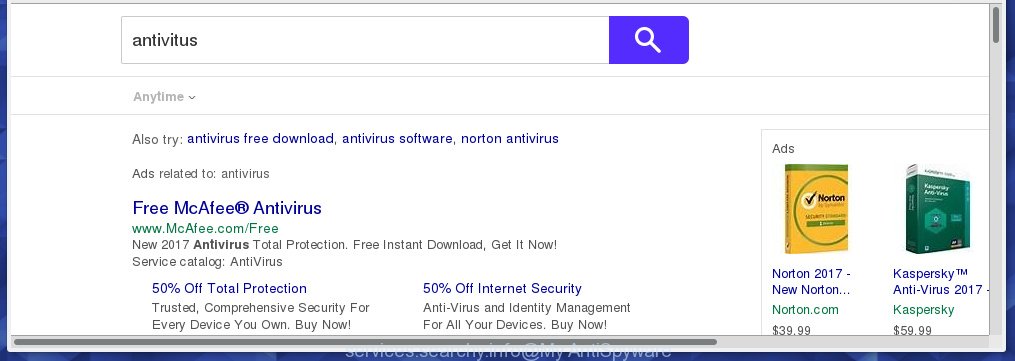
http://services.searchy.info/trss/search.php
Most often, the Services.searchy.info browser hijacker affects most common browsers like Google Chrome, Firefox, Microsoft Edge and IE. But such infections as well may infect another web browsers by changing its shortcuts (adding ‘http://site.address’ into Target field of internet browser’s shortcut). So every time you start the internet browser, it’ll display Services.searchy.info page. Even if you setup your startpage again, it’s still the first thing you see when you start the internet browser will be the annoying Services.searchy.info web page.
Besides the fact that Services.searchy.info browser hijacker replaces your startpage, this unwanted web page can set yourself as your search engine. But, obviously, it does not give you a good search results, as they will consist of lots of advertisements, links to unwanted and ad web-pages and only the remaining part is search results for your query from the major search engines. Of course, the very fact that you encounter with the inability to properly search the Internet, is an unpleasant moment. Moreover, the Services.searchy.info hijacker may collect information about you, and in the future to transfer it to third parties. What creates the risk of theft of your personal data.
Although, Services.searchy.info browser hijacker infection is not a virus, but it does bad things, and it changes the settings of your browser. Moreover, an ‘ad-supported’ software (also known as adware) can be additionally installed on to your PC with this infection, that will display a huge number of advertisements, hindering or completely blocking the work in the web-browser. Often such these ads may recommend to install other unknown and unwanted applications or visit malicious web-pages.
We recommend you to free your PC system as soon as possible. Use the guide below which will assist to get rid of Services.searchy.info homepage and malicious program, that can be installed onto your PC along with it.
How can you prevent the Services.searchy.info browser hijacker
Most commonly, the Services.searchy.info browser hijacker is bundled within the installation packages from a free hosting and file sharing web sites. So, install a freeware is a a good chance that you will find some bundled browser hijacker. If you don’t know how to avoid it, then use a simple trick. During the installation, choose the Custom or Advanced install option. Next, press ‘Decline’ button and clear all checkboxes on offers that ask you to install an unknown program. Moreover, please carefully read Term of use and User agreement before installing any software or otherwise you can end up with another unwanted program on your computer such as this hijacker infection.
How to manually remove Services.searchy.info
Without a doubt, the hijacker is harmful to your PC system. So you need to quickly and completely remove this malicious software. To delete this browser hijacker, you can use the manual removal which are given below or malware removal tool such as Malwarebytes and AdwCleaner (both are free). I note that we recommend that you use automatic removal that will allow you to get rid of Services.searchy.info redirect easily and safely. Manual removal is best used only if you are well versed in personal computer or in the case where hijacker is not removed automatically.
- Delete Services.searchy.info associated software by using Windows Control Panel
- Get rid of Services.searchy.info homepage from Google Chrome
- Remove Services.searchy.info search from Mozilla Firefox
- Remove Services.searchy.info redirect from Microsoft Internet Explorer
- Disinfect the browser’s shortcuts to remove Services.searchy.info redirect
Uninstall Services.searchy.info associated software by using Windows Control Panel
We recommend that you begin the computer cleaning process by checking the list of installed programs and uninstall all unknown or suspicious programs. This is a very important step, as mentioned above, very often the malicious programs such as ‘ad supported’ software and browser hijackers may be bundled with freeware. Uninstall the unwanted programs can remove the unwanted ads or web-browser redirect.
Windows 8, 8.1, 10
Windows XP, Vista, 7

Next, click “Uninstall a program” ![]() It will show a list of all applications installed on your PC system. Scroll through the all list, and uninstall any suspicious and unknown applications. To quickly find the latest installed programs, we recommend sort applications by date in the Control panel.
It will show a list of all applications installed on your PC system. Scroll through the all list, and uninstall any suspicious and unknown applications. To quickly find the latest installed programs, we recommend sort applications by date in the Control panel.
Get rid of Services.searchy.info homepage from Google Chrome
Reset Chrome settings is a easy way to delete the browser hijacker, malicious and adware extensions, as well as to restore the browser’s homepage, new tab and default search engine that have been modified by browser hijacker.

- First, run the Chrome and press the Menu icon (icon in the form of three horizontal stripes).
- It will show the Chrome main menu, click the “Settings” menu.
- Next, press “Show advanced settings” link, that located at the bottom of the Settings page.
- On the bottom of the “Advanced settings” page, click the “Reset settings” button.
- The Chrome will display the reset settings dialog box as shown on the screen above.
- Confirm the web browser’s reset by clicking on the “Reset” button.
- To learn more, read the article How to reset Google Chrome settings to default.
Remove Services.searchy.info search from Mozilla Firefox
If the Mozilla Firefox settings like homepage and search engine by default have been replaced by the hijacker infection, then resetting it to the default state can help.
First, launch the Firefox and click ![]() button. It will display the drop-down menu on the right-part of the browser. Further, press the Help button (
button. It will display the drop-down menu on the right-part of the browser. Further, press the Help button (![]() ) like below
) like below
. 
In the Help menu, select the “Troubleshooting Information” option. Another way to open the “Troubleshooting Information” screen – type “about:support” in the internet browser adress bar and press Enter. It will open the “Troubleshooting Information” page as on the image below. In the upper-right corner of this screen, click the “Refresh Firefox” button. 
It will display the confirmation prompt. Further, click the “Refresh Firefox” button. The Mozilla Firefox will begin a task to fix your problems that caused by the Services.searchy.info browser hijacker. Once, it is done, click the “Finish” button.
Remove Services.searchy.info redirect from Microsoft Internet Explorer
First, launch the Internet Explorer. Next, click the button in the form of gear (![]() ). It will show the Tools drop-down menu, click the “Internet Options” like below.
). It will show the Tools drop-down menu, click the “Internet Options” like below.

In the “Internet Options” window click on the Advanced tab, then click the Reset button. The Internet Explorer will open the “Reset Internet Explorer settings” window as shown in the figure below. Select the “Delete personal settings” check box, then click “Reset” button.

You will now need to restart your system for the changes to take effect.
Disinfect the browser’s shortcuts to remove Services.searchy.info redirect
Now you need to clean up the web-browser shortcuts. Check that the shortcut referring to the right exe-file of the browser, and not on any unknown file. Right click to a desktop shortcut for your web-browser. Choose the “Properties” option.
It will open the Properties window. Select the “Shortcut” tab here, after that, look at the “Target” field. The hijacker can change it. If you are seeing something like “…exe http://services.searchy.info/trss/search.php” then you need to remove “http…” and leave only, depending on the internet browser you are using:
- Google Chrome: chrome.exe
- Opera: opera.exe
- Firefox: firefox.exe
- Internet Explorer: iexplore.exe
Look at the example as shown on the image below.

Once is complete, click the “OK” button to save the changes. Please repeat this step for web-browser shortcuts which redirects to an annoying web-sites. When you have completed, go to next step.
How to remove Services.searchy.info automatically
Manual removal is not always as effective as you might think. Often, even the most experienced users can not completely remove browser hijacker from the infected computer. This is because the browser hijacker can hide its components which are difficult for you to find out and get rid of completely. This may lead to the fact that after some time, the browser hijacker again infect your PC system and change its settings to Services.searchy.info. Moreover, I want to note that it’s not always safe to delete browser hijacker manually, if you do not have much experience in setting up and configuring the operating system.
I suggest using the Malwarebytes Free that are completely clean your computer. The free tool is an advanced malware removal application developed by (c) Malwarebytes lab. This program uses the world’s most popular anti-malware technology. It is able to help you remove browser hijackers, malware, adware, toolbars, ransomware and other security threats from your PC system for free.
Download Malwarebytes on your computer from the link below. Save it on your Windows desktop or in any other place.
327070 downloads
Author: Malwarebytes
Category: Security tools
Update: April 15, 2020
Once the downloading process is done, close all programs and windows on your computer. Double-click the set up file named mb3-setup. If the “User Account Control” dialog box pops up as shown on the screen below, click the “Yes” button.

It will open the “Setup wizard” that will help you install Malwarebytes on your personal computer. Follow the prompts and don’t make any changes to default settings.

Once installation is finished successfully, click Finish button. Malwarebytes will automatically start and you can see its main screen as shown in the figure below.

Now click the “Scan Now” button to begin scanning your system for the hijacker infection that cause a redirect to Services.searchy.info. When a malware is found, the number of the security threats will change accordingly. Wait until the the scanning is finished. Please be patient.

As the scanning ends, you can check all threats detected on your computer. Make sure all entries have “checkmark” and click “Quarantine Selected” button. The Malwarebytes will start removing Services.searchy.info hijacker infection and other security threats. Once disinfection is finished, you may be prompted to restart the computer.
I recomend you look at the following video, which completely explains the process of using the Malwarebytes to remove browser hijacker and other malware.
How to block Services.searchy.info homepage
To increase your security and protect your personal computer against new annoying advertisements and harmful pages, you need to use program that blocks access to malicious ads and sites. Moreover, the software can block the display of intrusive advertising, which also leads to faster loading of sites and reduce the consumption of web traffic.
- Download AdGuard program by clicking on the following link.
Adguard download
26842 downloads
Version: 6.4
Author: © Adguard
Category: Security tools
Update: November 15, 2018
- When downloading is finished, start the downloaded file. You will see the “Setup Wizard” program window. Follow the prompts.
- When the installation is finished, press “Skip” to close the installation application and use the default settings, or click “Get Started” to see an quick tutorial that will help you get to know AdGuard better.
- In most cases, the default settings are enough and you do not need to change anything. Each time, when you launch your computer, AdGuard will start automatically and block pop-ups, web-sites such Services.searchy.info, as well as other harmful or misleading web-sites. For an overview of all the features of the program, or to change its settings you can simply double-click on the icon named AdGuard, which is located on your desktop.
If the problem with Services.searchy.info search is still remained
If MalwareBytes Anti-malware cannot delete this browser hijacker infection, then we suggests to use the AdwCleaner. AdwCleaner is a free removal tool for browser hijackers, adware, PUPs, toolbars.

- Download AdwCleaner by clicking on the link below. AdwCleaner download
225545 downloads
Version: 8.4.1
Author: Xplode, MalwareBytes
Category: Security tools
Update: October 5, 2024
- Double press the AdwCleaner icon. Once this tool is opened, click “Scan” button to perform a system scan for the Services.searchy.info hijacker.
- When it has finished scanning, the AdwCleaner will show a scan report. Review the report and then click “Clean” button. It will show a prompt, click “OK”.
These few simple steps are shown in detail in the following video guide.
Finish words
Now your computer should be clean of the Services.searchy.info search. Delete AdwCleaner. We suggest that you keep AdGuard (to help you block unwanted advertisements and unwanted malicious pages) and Malwarebytes (to periodically scan your computer for new malware, browser hijackers and ad-supported software). Make sure that you have all the Critical Updates recommended for Windows OS. Without regular updates you WILL NOT be protected when new browser hijacker, harmful programs and ‘ad supported’ software are released.
If you are still having problems while trying to remove Services.searchy.info from your internet browser, then ask for help in our Spyware/Malware removal forum.

















