If you keep receiving the vq60792.com ads, when you surf the World Wide Web with the Chrome, Firefox, IE and Edge, then it could mean your PC system is infected with ‘ad-supported’ software (also known as adware) from the big malware family. Once started, it may install a malicious web browser’s extension that generates a lot of advertisements or change the browser’s settings to show advertisements on all web-pages that you are opening in the internet browser, even on those web pages where before you did not see any ads. We recommend you to clean you system from adware and thereby remove vq60792.com advertisements. You need to perform the step-by-step instructions below as soon as possible. It will delete the annoying pop-up ads and protect your system from more malicious programs and trojans.
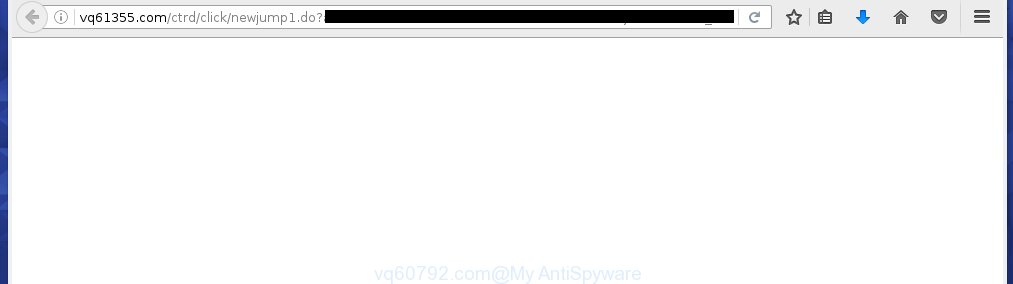
http://vq61355.com/ctrd/click/newjump1.do?affiliate= …
Most often, the ad supported software affects the most common browsers like the Google Chrome, Microsoft Internet Explorer, FF and MS Edge. But such the dangerous software as well may infect another internet browsers by changing its shortcuts (adding an argument such as ‘http://site.address’ into Target field of a web-browser’s shortcut). So every time you open the web-browser, it will reroute to the unwanted vq60792.com web-site. Even if you setup a new startpage, an annoying page will be the first thing you see when you start the Chrome, Firefox, Microsoft Internet Explorer and MS Edge.
Technically, the adware is not a virus, but it does bad things, it generates a large amount of pop-up ads, hindering or completely blocking the work in the internet browser. It may install other unknown and unwanted software without your permission, force you to visit malicious sites. Moreover, a browser hijacker can be additionally installed on to your PC system with the adware. Once installed, it’ll replace your homepage with an unwanted page.
We recommend to delete the adware, which redirects your web browser on the vq60792.com unwanted web-page, as soon as you found this problem, as it can direct you to web-resources which may load other dangerous software on your machine.
How does vq60792.com ads get installed onto machine
Most commonly, the ad supported software is bundled within the setup packages from a free hosting and file sharing web sites. So, install a free software is a a good chance that you will find some bundled ad supported software. If you don’t know how to avoid it, then use a simple trick. During install, choose the Custom or Advanced installation option. Next, click ‘Decline’ button and clear all checkboxes on offers that ask you to install an unknown programs. Moreover, please carefully read Term of use and User agreement before installing any software or otherwise you can end up with another unwanted application on your system like this ‘ad-supported’ software which redirect the Google Chrome, Mozilla Firefox, Internet Explorer and Edge onto the annoying vq60792.com site.
How to manually remove vq60792.com pop-up ads
The following instructions is a step-by-step guide, which will help you manually remove vq60792.com pop-up ads from the Firefox, Chrome, Microsoft Internet Explorer and Edge.
- Uninstall suspicious and unknown software by using Windows Control Panel
- Disinfect the browser’s shortcuts to remove vq60792.com redirect
- Get rid of vq60792.com from Firefox
- Delete vq60792.com advertisements from Google Chrome
- Get rid of vq60792.com redirect from IE
- Remove unwanted Scheduled Tasks
Uninstall suspicious and unknown software by using Windows Control Panel
We recommend that you start the system cleaning procedure by checking the list of installed applications and uninstall all unknown or suspicious applications. This is a very important step, as mentioned above, very often the malicious software such as ad supported software and browser hijackers may be bundled with freeware. Uninstall the unwanted programs may remove the unwanted ads or internet browser redirect to unknown or unwanted web pages.
Windows 8, 8.1, 10
Windows XP, Vista, 7

Next, press “Uninstall a program” ![]() It’ll open a list of all programs. Scroll through the all list, and remove any suspicious and unknown applications. To quickly find the latest installed software, we recommend sort software by date of installation in the Control panel.
It’ll open a list of all programs. Scroll through the all list, and remove any suspicious and unknown applications. To quickly find the latest installed software, we recommend sort software by date of installation in the Control panel.
Disinfect the browser’s shortcuts to remove vq60792.com redirect
Click the right mouse button to a desktop shortcut which you use to run your internet browser. Next, select the “Properties” option. Important: necessary to click on the desktop shortcut for the internet browser which is redirected to the vq60792.com or other annoying site.
Further, necessary to look at the text which is written in the “Target” field. The ‘ad-supported’ software can replace the contents of this field, which describes the file to be start when you launch your browser. Depending on the internet browser you are using, there should be: Google Chrome: chrome.exe, Opera: opera.exe, Firefox: firefox.exe, Internet Explorer: iexplore.exe. If you are seeing an unknown text similar “http://site.address” that has been added here, then you should delete it, as shown in the figure below.

Next, click the “OK” button to save the changes. Now, when you run the internet browser from this desktop shortcut, it does not occur automatically redirect on the vq60792.com web-site or any other annoying pages that is advertised by the adware. Once the step is finished, we recommend to go to the next step.
Get rid of vq60792.com from Firefox
First, launch the Mozilla Firefox. Next, click the button in the form of three horizontal stripes (![]() ). It will display the drop-down menu. Next, click the “Help” button (
). It will display the drop-down menu. Next, click the “Help” button (![]() ).
).

In the Help menu, click the “Troubleshooting Information”. In the upper-right corner of the “Troubleshooting Information” page, press “Refresh Firefox” button.

Confirm your action, press the “Refresh Firefox”.
Delete vq60792.com advertisements from Google Chrome
Reset Google Chrome settings is a simple way to get rid of the malicious and ad-supported extensions, as well as to restore the web browser’s start page and search provider by default that have been replaced by ad-supported software.

- Open the Google Chrome, then click the Menu icon (icon in the form of three horizontal stripes).
- It will show the Google Chrome main menu. Click the “Settings” menu.
- Next, press the “Show advanced settings” link, which located at the bottom of the Settings page.
- Further, press the “Reset settings” button, that located at the bottom of the Advanced settings page.
- The Google Chrome will display the reset settings prompt as shown on the screen above.
- Confirm the internet browser’s reset by clicking on the “Reset” button.
- To learn more, look the post How to reset Google Chrome settings to default.
Get rid of vq60792.com redirect from IE
First, launch the Internet Explorer, then press the button in the form of gear (![]() ). It will open the Tools drop-down menu as shown on the screen below. Next, press the “Internet Options”.
). It will open the Tools drop-down menu as shown on the screen below. Next, press the “Internet Options”.

In the Internet Options window click on the Advanced tab, then click the Reset button. The Microsoft Internet Explorer will display the “Reset Internet Explorer settings” window like below. Select the “Delete personal settings” check box, then click on “Reset” button.

You will now need to restart your PC for the changes to take effect.
Remove unwanted Scheduled Tasks
Once installed, the adware can add a task in to the Windows Task Scheduler Library. Due to this, every time when you open your computer, it will display vq60792.com annoying page. So, you need to check the Task Scheduler Library and remove all tasks that have been created by malicious applications.
Press Windows and R keys on your keyboard together. It will open a dialog box that titled with Run. In the text field, type “taskschd.msc” (without the quotes) and click OK. Task Scheduler window opens. In the left-hand side, click “Task Scheduler Library”, like below.

Task scheduler, list of tasks
In the middle part you will see a list of installed tasks. Select the first task, its properties will be display just below automatically. Next, press the Actions tab. Necessary to look at the text which is written under Details. Found something such as “explorer.exe http://site.address” or “chrome.exe http://site.address” or “firefox.exe http://site.address”, then you need delete this task. If you are not sure that executes the task, then google it. If it is a component of the ‘ad-supported’ applications, then this task also should be removed.
Further press on it with the right mouse button and select Delete as shown on the screen below.

Task scheduler, delete a task
Repeat this step, if you have found a few tasks that have been created by malicios program. Once is finished, close the Task Scheduler window.
How to remove vq60792.com pop-up ads with free malware remover
Remove vq60792.com advertisements manually is difficult and often the ad supported software is not completely removed. Therefore, we recommend you to use the Malwarebytes Free which are completely clean your machine. Moreover, the free application will help you to delete malware, web-browser hijacker and toolbars that your computer may be infected too.
- Download Malwarebytes by clicking on the link below. Malwarebytes Anti-malware
327070 downloads
Author: Malwarebytes
Category: Security tools
Update: April 15, 2020
- Close all applications and windows on your computer. Open the file location. Double-click on the icon that’s named mb3-setup.
- This will start the install of Malwarebytes. Next, click Next button and follow the prompts.
- When installation is finished, press on the “Scan Now” button to start scanning your machine for the adware which redirects your internet browser to the vq60792.com annoying page. This process can take some time, so please be patient.
- Once the system scan is done, make sure all entries have “checkmark” and click “Quarantine Selected”. When the disinfection is finished, you may be prompted to restart your system.
These steps above are shown in detail in the following video guide.
How to stop vq60792.com pop-ups
To increase your security and protect your PC against new annoying ads and malicious web pages, you need to use an application that blocks access to dangerous ads and web sites. Moreover, the program can block the open of intrusive advertising, which also leads to faster loading of web pages and reduce the consumption of web traffic.
- Download AdGuard application by clicking on the following link.
Adguard download
26842 downloads
Version: 6.4
Author: © Adguard
Category: Security tools
Update: November 15, 2018
- Once downloading is finished, start the downloaded file. You will see the “Setup Wizard” window. Follow the prompts.
- Once the installation is complete, press “Skip” to close it and use the default settings, or press “Get Started” to see a quick tutorial which will help you get to know AdGuard better.
- In most cases, the default settings are enough and you do not need to change anything. Each time, when you start your system, AdGuard will start automatically and block pop-ups, vq60792.com redirects, as well as other dangerous or misleading web pages. For an overview of all the features of the program, or to change its settings you can simply double-click on the AdGuard icon, which is located on your Windows desktop.
Remove vq60792.com pop-ups and malicious extensions with AdwCleaner.
If MalwareBytes cannot get rid of the unwanted vq60792.com ads from the Chrome, Mozilla Firefox, Microsoft Edge and IE, then we suggests to use the AdwCleaner. AdwCleaner is a free removal tool for adware, browser hijackers, PUPs and toolbars.
Download AdwCleaner by clicking on the link below.
225545 downloads
Version: 8.4.1
Author: Xplode, MalwareBytes
Category: Security tools
Update: October 5, 2024
After downloading is complete, open the file location. Double click the AdwCleaner icon. Once this utility is started, you will see a screen such as below.

Now, click the “Scan” button to perform a system scan for the malicious extensions and adware which opens advertisements from vq60792.com web page. When it has finished scanning your PC, it will open a scan report as shown below.

Review the report and then press “Clean” button. It will display a prompt. Click “OK”. When the clean up is finished, AdwCleaner may ask you to restart your computer.
Look at the following video, which completely explains the process of using the AdwCleaner to delete adware, browser hijackers and other dangerous programs.
Finish words
After completing the instructions above, your computer should be free from malware and adware. The Google Chrome, Firefox, Microsoft Edge and IE will no longer open vq60792.com annoying pop-ups or redirect you to unwanted pages. Unfortunately, if the steps does not help you, then you have caught a new type of adware, and then the best way – ask for help in our Spyware/Malware removal forum.

















