If your homepage and search engine by default has been modified to Search.safefinder.com startpage or you get a large amount of advertisements popping up on your computer then it is a sign that your PC is infected with browser hijacker. Browser hijacking is a form of unwanted software that changes Mozilla Firefox, Google Chrome, Internet Explorer and MS Edge ‘s settings without a user permission, to redirect on dangerous, annoying and misleading web-sites. Also, if you are seeing that the existing homepage, error page, or search page has been modified to Search.safefinder.com startpage, then you don’t need to wait , you need to follow the step-by-step guide below and remove Search.safefinder.com browser hijacker infection as soon as possible.
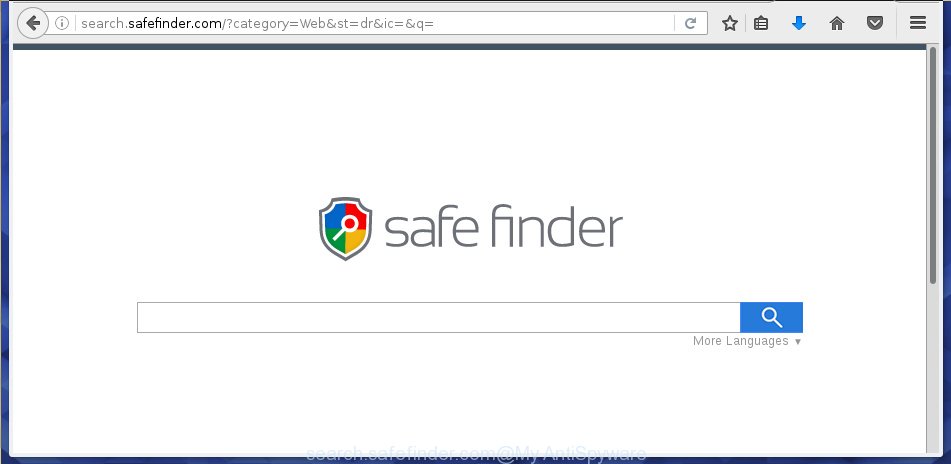
http://search.safefinder.com/
The Search.safefinder.com browser hijacker can modify settings of the Google Chrome, Microsoft Internet Explorer, Firefox and Edge, but often that unwanted software such as this can also infect all types of browsers by changing their desktop shortcuts. Thus forcing the user to see Search.safefinder.com unwanted site every time start the web-browser.
As mentioned above, the Search.safefinder.com hijacker infection also changes the internet browser’s search engine. So, your internet browser, when searching something, will show a hodgepodge of ads, links to unwanted and add web pages and search results of a big search engines such as Google or Bing. As a result, actual use of a web browser’s search becomes uncomfortable. Moreover, it may also lead to slowing or even freeze your internet browser.
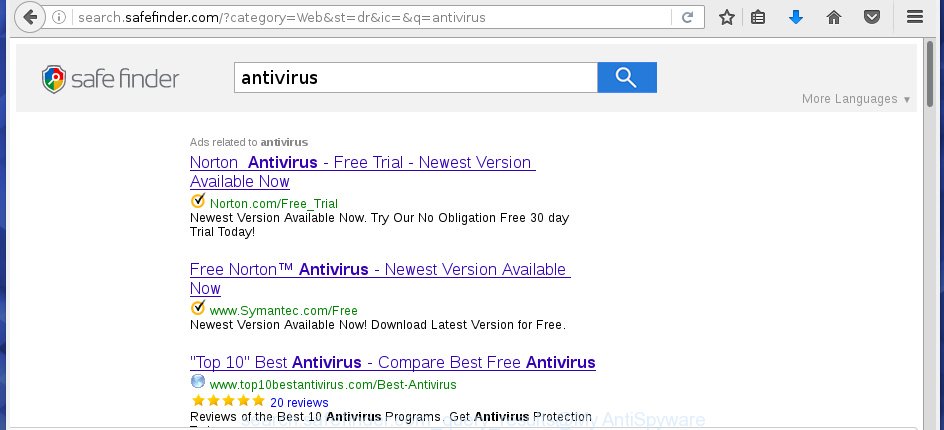
The Search.safefinder.com hijacker infection is not a virus, but the virus behaves similarly. As a rootkit hides in the system, alters browser settings, and blocks them from changing. Also this hijacker can install additional web browser addons, extensions and modules that will display advertisements and popups. And finally, the Search.safefinder.com browser hijacker can collect a wide variety of personal information like what sites you are opening, what you are looking for the World Wide Web and so on. This information, in the future, may be transferred to third parties.
We suggest you to delete Search.safefinder.com homepage and free your PC system as quickly as possible, until the presence of the browser hijacker infection has not led to even worse consequences. You need to follow the steps below that will allow you to completely delete Search.safefinder.com , using only the built-in Windows features and a few of specialized free tools.
How did you get infected with Search.safefinder.com hijacker
Disregarding the basic computer security practices such as no antivirus program installed, installation of unknown programs and free software which may be bundled with browser hijacker infection, as well as computer virus infection are the possible causes of browser redirect. Moreover, random visits to an unknown and untrusted web pages, when you click on the search results from Google (Yahoo, Bing) or links on the Internet, when the PC system is not protected with a software that may block access to dangerous sites, it can also lead to the fact that instead of your startpage, the browser will be redirected to Search.safefinder.com or other unwanted pages.
How to manually remove Search.safefinder.com
If you perform exactly the steps below you should be able to remove the Search.safefinder.com search. Read it once, after doing so, please print this page as you may need to close your browser or reboot your machine.
- Uninstall Search.safefinder.com associated software by using Windows Control Panel
- Get rid of Search.safefinder.com startpage from Google Chrome
- Remove Search.safefinder.com search from Firefox
- Get rid of Search.safefinder.com redirect from Internet Explorer
- Disinfect the browser’s shortcuts to remove Search.safefinder.com
Delete Search.safefinder.com associated software by using Windows Control Panel
The best way to start the computer cleanup is to uninstall unknown and suspicious applications. Using the Windows Control Panel you can do this quickly and easily. This step, in spite of its simplicity, should not be ignored, because the removing of unneeded programs can clean up the Chrome, Firefox, Microsoft Edge and IE from pop-ups hijackers and so on.
- If you are using Windows 8, 8.1 or 10 then click Windows button, next press Search. Type “Control panel”and press Enter.
- If you are using Windows XP, Vista, 7, then press “Start” button and click “Control Panel”.
- It will display the Windows Control Panel.
- Further, click “Uninstall a program” under Programs category.
- It will show a list of all applications installed on the PC system.
- Scroll through the all list, and uninstall suspicious and unknown software. To quickly find the latest installed software, we recommend sort software by date.
See more details in the video steps below.
Get rid of Search.safefinder.com startpage from Google Chrome
Reset Chrome settings is a easy way to get rid of the browser hijacker, harmful and ‘ad-supported’ extensions, as well as to restore the browser’s home page, newtab page and search provider by default that have been modified by Search.safefinder.com browser hijacker infection.

- First start the Google Chrome and click Menu button (small button in the form of three horizontal stripes).
- It will show the Chrome main menu. Select “Settings” option.
- You will see the Google Chrome’s settings page. Scroll down and click “Show advanced settings” link.
- Scroll down again and click the “Reset settings” button.
- The Google Chrome will open the reset profile settings page as shown on the screen above.
- Next click the “Reset” button.
- Once this procedure is complete, your web browser’s homepage, new tab and default search engine will be restored to their original defaults.
- To learn more, read the blog post How to reset Chrome settings to default.
Remove Search.safefinder.com search from Firefox
If the Firefox settings such as homepage, new tab and default search engine have been modified by the browser hijacker, then resetting it to the default state can help.
First, start the Firefox and press ![]() button. It will open the drop-down menu on the right-part of the browser. Further, press the Help button (
button. It will open the drop-down menu on the right-part of the browser. Further, press the Help button (![]() ) like below
) like below
. 
In the Help menu, select the “Troubleshooting Information” option. Another way to open the “Troubleshooting Information” screen – type “about:support” in the web-browser adress bar and press Enter. It will show the “Troubleshooting Information” page as on the image below. In the upper-right corner of this screen, click the “Refresh Firefox” button. 
It will display the confirmation dialog box. Further, click the “Refresh Firefox” button. The Firefox will start a task to fix your problems that caused by the Search.safefinder.com browser hijacker infection. Once, it’s complete, click the “Finish” button.
Get rid of Search.safefinder.com redirect from Internet Explorer
First, run the Internet Explorer, click ![]() ) button. Next, click “Internet Options” as shown on the image below.
) button. Next, click “Internet Options” as shown on the image below.

In the “Internet Options” screen select the Advanced tab. Next, click Reset button. The IE will display the Reset Internet Explorer settings prompt. Select the “Delete personal settings” check box and click Reset button.

You will now need to reboot your system for the changes to take effect. It will get rid of Search.safefinder.com browser hijacker, disable malicious and ad-supported web-browser’s extensions and restore the IE’s settings such as homepage and search engine by default to default state.
Disinfect the browser’s shortcuts to remove Search.safefinder.com
Right click on the shortcut of infected web browser as shown on the image below.

Select the “Properties” option and it will show a shortcut’s properties. Next, click the “Shortcut” tab and then delete the “http://search.safefinder.com/” string from Target field as shown on the screen below.

Then click OK to save changes. Repeat the step for all internet browsers that are redirected to the Search.safefinder.com annoying site.
How to delete Search.safefinder.com automatically
We recommend using the Malwarebytes Free. You can download and install Malwarebytes to detect Search.safefinder.com and delete it, by clicking on the download link below. When installed and updated, the free malware remover will automatically scan and detect all threats present on the PC system.
327070 downloads
Author: Malwarebytes
Category: Security tools
Update: April 15, 2020
Once installed, the Malwarebytes will try to update itself and when this task is complete, click the “Scan Now” button to perform a scan of your personal computer. During the scan it will detect all threats present on your PC. In order to remove all threats, simply press “Quarantine Selected” button.
The Malwarebytes is a free program that you can use to delete all detected folders, files, services, registry entries and so on. To learn more about this malware removal utility, we recommend you to read and follow the steps or the video guide below.
Block Search.safefinder.com homepage and other unwanted web-pages
To increase your security and protect your PC system against new annoying advertisements and dangerous web-pages, you need to use an program that blocks access to malicious advertisements and web-sites. Moreover, the program can block the show of intrusive advertising, which also leads to faster loading of web pages and reduce the consumption of web traffic.
Download AdGuard program by clicking on the following link.
26842 downloads
Version: 6.4
Author: © Adguard
Category: Security tools
Update: November 15, 2018
When downloading is complete, start the downloaded file. You will see the “Setup Wizard” screen as shown in the figure below.

Follow the prompts. Once the setup is finished, you will see a window as on the image below.

You can press “Skip” to close the installation program and use the default settings, or click “Get Started” button to see an quick tutorial which will allow you get to know AdGuard better.
In most cases, the default settings are enough and you don’t need to change anything. Each time, when you run your computer, AdGuard will start automatically and block popup ads, web pages such Search.safefinder.com, as well as other harmful or misleading sites. For an overview of all the features of the program, or to change its settings you can simply double-click on the AdGuard icon, that is located on your desktop.
Remove Search.safefinder.com browser hijacker and malicious extensions with AdwCleaner.
If MalwareBytes Anti-malware cannot remove this browser hijacker infection, then we suggests to use the AdwCleaner. AdwCleaner is a free removal tool for browser hijackers, adware, potentially unwanted applications and toolbars.
Download AdwCleaner by clicking on the link below.
225545 downloads
Version: 8.4.1
Author: Xplode, MalwareBytes
Category: Security tools
Update: October 5, 2024
Once the downloading process is finished, open the file location. You will see an icon like below.
![]()
Double click the AdwCleaner desktop icon. Once the utility is started, you will see a screen as shown below.

Further, click “Scan” button to start scanning your system for the Search.safefinder.com browser hijacker infection and web browser’s malicious extensions. When it has finished scanning your PC system, it will display a scan report as shown on the image below.

Review the report and then click “Clean” button. It will display a dialog box as shown on the image below.

You need to click “OK”. When the clean up is finished, the AdwCleaner may ask you to reboot your machine. When your PC system is started, you will see an AdwCleaner log.
These steps are shown in detail in the following video guide.
Finish words
Once you have done the guide shown above, your computer should be clean from malware and browser hijackers. The Google Chrome, IE, Firefox and Microsoft Edge will no longer display Search.safefinder.com unwanted home page on startup. Unfortunately, if the instructions does not help you, then you have caught a new browser hijacker, and then the best way – ask for help.
- Download HijackThis from the link below and save it to your Desktop. HijackThis download
4897 downloads
Version: 2.0.5
Author: OpenSource
Category: Security tools
Update: November 7, 2015
- Double-click on the HijackThis icon. Next click “Do a system scan only” button.
- Once the scanning is complete, the scan button will read “Save log”, click it. Save this log to your desktop.
- Create a Myantispyware account here. Once you’ve registered, check your e-mail for a confirmation link, and confirm your account. After that, login.
- Copy and paste the contents of the HijackThis log into your post. If you are posting for the first time, please start a new thread by using the “New Topic” button in the Spyware Removal forum. When posting your HJT log, try to give us some details about your problems, so we can try to help you more accurately.
- Wait for one of our trained “Security Team” or Site Administrator to provide you with knowledgeable assistance tailored to your problem with the annoying Search.safefinder.com search.



















Thx Very Thx