If you turn on your system and your web-browser is launched automatically, after that immediately open the unwanted rktu321.ru web-page or your browser began to show lots of popup ads, then most probably your computer has become a victim of adware (sometimes called ‘ad-supported’ software) that usually gets installed as a part of some free applications. Do not be surprised, it happens, especially if you are an active Net user. But this does not mean that you should reconcile with these unwanted redirects and pop-ups. Perform the step-by-step guide below to clean your computer as quickly as possible, as the ‘ad-supported’ software can be a way to infect your PC with more dangerous malicious software such as viruses and trojans. The step-by-step instructions which follow, I’ll show you how to get rid of adware and thereby delete rktu321.ru unwanted advertisements from your system forever.
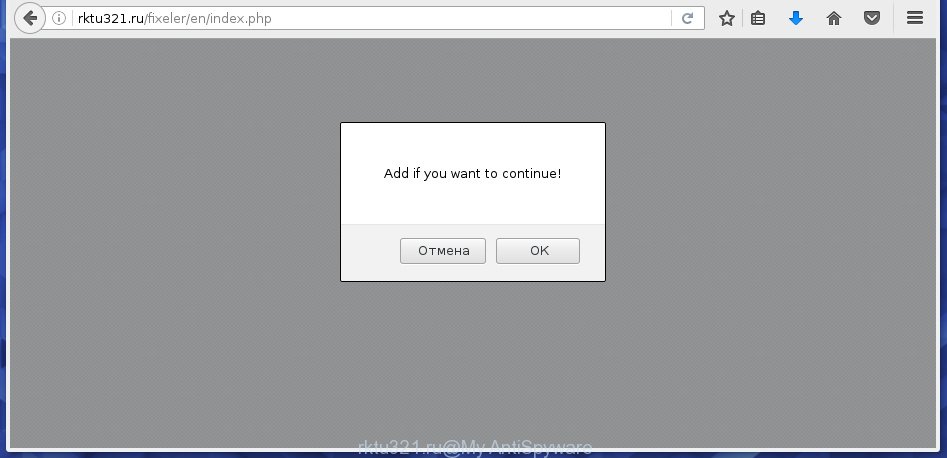
http://rktu321.ru/fixeler/en/index.php
Most often, the adware affects the most common internet browsers such as the Chrome, Firefox, MS Edge and Internet Explorer. But such the dangerous software as well may infect another web browsers by changing its shortcuts (adding an argument like ‘http://site.address’ into Target field of a web-browser’s shortcut). So every time you open the web-browser, it’ll redirect to the annoying rktu321.ru page. Even if you setup a new start page, an annoying page will be the first thing you see when you launch the Chrome, Firefox, Internet Explorer and MS Edge.
Technically, the adware is not a virus, but it does bad things, it generates lots of pop-up ads, hindering or completely blocking the work in the web-browser. It may install other unknown and unwanted software without your permission, force you to visit malicious sites. Moreover, a browser hijacker can be additionally installed on to your PC with the adware. Once installed, it will replace your homepage with an unwanted site.
We suggest you to remove adware and clean your PC system from rktu321.ru pop-up ads as soon as possible, until the presence of the adware has not led to even worse consequences. You need to follow the step-by-step guide below that will allow you to completely delete the reroute to rktu321.ru unwanted web-page, using only the built-in Windows features and a few of specialized free tools.
How does rktu321.ru pop-ups get installed onto computer
I want to note that the adware spreads in the composition together with various free applications. This means that you need to be very careful when installing applications downloaded from the Net, even from a large proven hosting. Be sure to read the Terms of Use and the Software license, select only the Manual, Advanced or Custom installation mode, switch off all additional modules and applications are offered to install. So, the negligence when running unknown programs may lead to the fact that the ad-supported software is installed.
How to manually remove rktu321.ru
This useful removal guide for the rktu321.ru redirect. The detailed procedure can be followed by anyone as it really does take you step-by-step. If you follow this process to remove rktu321.ru pop-up ads let us know how you managed by sending us your comments please.
- Remove suspicious and unknown software by using Windows Control Panel
- Get rid of rktu321.ru redirect from Google Chrome
- Remove rktu321.ru redirect from Firefox
- Remove rktu321.ru pop-up ads from Internet Explorer
- Disinfect the browser’s shortcuts to get rid of rktu321.ru redirect
- Get rid of unwanted Scheduled Tasks
Delete suspicious and unknown software by using Windows Control Panel
We recommend that you begin the computer cleaning procedure by checking the list of installed programs and delete all unknown or suspicious programs. This is a very important step, as mentioned above, very often the malicious software such as adware and browser hijackers may be bundled with freeware. Uninstall the unwanted software may remove the annoying advertisements or web browser redirect to unknown or annoying web sites.
Windows 8, 8.1, 10
Windows XP, Vista, 7

Next, press “Uninstall a program” ![]() It will open a list of all applications. Scroll through the all list, and remove any suspicious and unknown programs. To quickly find the latest installed applications, we recommend sort software by date of installation in the Control panel.
It will open a list of all applications. Scroll through the all list, and remove any suspicious and unknown programs. To quickly find the latest installed applications, we recommend sort software by date of installation in the Control panel.
Get rid of rktu321.ru redirect from Google Chrome
Like other modern browsers, the Chrome has the ability to reset the settings to their default values and thereby get rid of the redirect to rktu321.ru unwanted ads which is caused by the ‘ad-supported’ software.
At first, launch the Chrome. Next, click the button in the form of three horizontal stripes (![]() ). It will appear the main menu. Click on the option named “Settings”. Another way to show the Chrome’s settings – type chrome://settings in the web browser adress bar and press Enter.
). It will appear the main menu. Click on the option named “Settings”. Another way to show the Chrome’s settings – type chrome://settings in the web browser adress bar and press Enter.

The web-browser will show the settings screen. Scroll down to the bottom of the page and click on the “Show advanced settings” link. Now scroll down until the “Reset settings” section is visible, as shown on the image below and press the “Reset settings” button.

The Chrome will show the confirmation prompt. You need to confirm your action, click the “Reset” button. The program will run the task of cleaning. When it is finished, the browser settings including the ‘block pop-ups’ option back to the values that have been when the Google Chrome was first installed on your personal computer.
Remove rktu321.ru redirect from Firefox
First, launch the Firefox. Next, press the button in the form of three horizontal stripes (![]() ). It will open the drop-down menu. Next, press the “Help” button (
). It will open the drop-down menu. Next, press the “Help” button (![]() ).
).

In the Help menu, click the “Troubleshooting Information”. In the upper-right corner of the “Troubleshooting Information” page, click “Refresh Firefox” button.

Confirm your action, click the “Refresh Firefox”.
Remove rktu321.ru pop-up ads from Internet Explorer
First, start the IE, then click ![]() button. Next, press “Internet Options” like below.
button. Next, press “Internet Options” like below.

In the “Internet Options” screen select the Advanced tab. Next, click the “Reset” button. The IE will display the “Reset Internet Explorer” settings dialog box. Select the “Delete personal settings” check box and press Reset button.

You will now need to restart your PC system for the changes to take effect. It will restore the Internet Explorer’s settings such as homepage, new tab page and search engine by default to default state, disable ad-supported internet browser’s extensions and thereby get rid of the redirect to rktu321.ru unwanted site.
Disinfect the browser’s shortcuts to get rid of rktu321.ru redirect
Once installed, the adware may add an argument similar “http://site.address” into the Target property of the desktop shortcut for the Chrome, Microsoft Internet Explorer, Mozilla Firefox and MS Edge. Due to this, every time you launch the browser, it will open the rktu321.ru unwanted web-site.
Right click on the browser’s shortcut, click Properties option. On the Shortcut tab, locate the Target field. Click inside, you will see a vertical line – arrow pointer, move it (using -> arrow key on your keyboard) to the right as possible. You will see a text that starts with “http://”. Remove it or everything after .exe. An example, for Google Chrome you should remove everything after chrome.exe.

Next, click OK to save changes. You need to clean all web browser’s shortcuts. So, repeat this step for the Chrome, Firefox, MS Edge and Internet Explorer.
Get rid of unwanted Scheduled Tasks
Once installed, the adware can add a task in to the Windows Task Scheduler Library. Due to this, every time when you launch your machine, it will display rktu321.ru unwanted web page. So, you need to check the Task Scheduler Library and delete all tasks that have been created by adware.
Press Windows and R keys on your keyboard together. It will show a dialog box which called Run. In the text field, type “taskschd.msc” (without the quotes) and press OK. Task Scheduler window opens. In the left-hand side, press “Task Scheduler Library”, as on the image below.

Task scheduler, list of tasks
In the middle part you will see a list of installed tasks. Select the first task, its properties will be show just below automatically. Next, click the Actions tab. Necessary to look at the text which is written under Details. Found something such as “explorer.exe http://site.address” or “chrome.exe http://site.address” or “firefox.exe http://site.address”, then you need delete this task. If you are not sure that executes the task, then google it. If it is a component of the adware, then this task also should be removed.
Further click on it with the right mouse button and select Delete as shown on the screen below.

Task scheduler, delete a task
Repeat this step, if you have found a few tasks that have been created by adware. Once is complete, close the Task Scheduler window.
How to remove rktu321.ru redirect automatically
Manual removal is not always as effective as you might think. Often, even the most experienced users can not completely delete rktu321.ru pop-up ads from the infected system. This is because the adware can hide its components which are difficult for you to find out and get rid of completely. This may lead to the fact that after some time, the ad supported software again infect your machine and it will start to show annoying rktu321.ru pop-ups. Moreover, I want to note that it is not always safe to get rid of ad supported software manually, if you do not have much experience in setting up and configuring the PC.
I suggest using the Malwarebytes Free that are completely clean your computer. It’s an advanced malware removal program developed by (c) Malwarebytes lab. This program uses the world’s most popular anti-malware technology. It is able to help you get rid of browser hijackers, malware, adware, toolbars, ransomware and other security threats from your PC system for free.
Now, click the link below to download Malwarebytes Free on your computer. Save it on your Windows desktop or in any other place.
327070 downloads
Author: Malwarebytes
Category: Security tools
Update: April 15, 2020
Once the downloading process is finished, close all programs on your PC. Next, open the setup file named mb3-setup. If the “User Account Control” prompt pops up as shown on the screen below, click the Yes button.

It will show the “Setup wizard” that will help you install Malwarebytes on your machine. Follow the prompts and don’t make any changes to default settings.

Once setup is done successfully, click Finish button. Then Malwarebytes will automatically start and you can see its main screen as shown in the following image.

Now press the “Scan Now” button for checking your PC for the adware that cause a redirect to rktu321.ru. Once the adware or malware is found, the number of the detected objects will change accordingly. Wait until the the scanning is finished. Please be patient.

When it has finished scanning your PC system, you can check all threats detected on your computer. Make sure all entries have “checkmark” and click “Quarantine Selected” button. The Malwarebytes will begin removing malware and ad supported software which cause rktu321.ru . Once disinfection is complete, you may be prompted to reboot your personal computer.
I suggest you look at the following video, which completely explains the procedure of using the Malwarebytes application to remove adware and other malware.
How to block rktu321.ru advertisements
To increase your security and protect your computer against new annoying advertisements and malicious web-sites, you need to use an application that blocks access to dangerous ads and pages. Moreover, the program can block the open of intrusive advertising, that also leads to faster loading of web pages and reduce the consumption of web traffic.
- Download AdGuard program by clicking on the following link.
Adguard download
26842 downloads
Version: 6.4
Author: © Adguard
Category: Security tools
Update: November 15, 2018
- Once downloading is complete, run the downloaded file. You will see the “Setup Wizard” window. Follow the prompts.
- When the setup is done, click “Skip” to close it and use the default settings, or press “Get Started” to see a quick tutorial which will allow you get to know AdGuard better.
- In most cases, the default settings are enough and you do not need to change anything. Each time, when you run your computer, AdGuard will start automatically and block pop-ups, rktu321.ru redirects, as well as other dangerous or misleading web pages. For an overview of all the features of the program, or to change its settings you can simply double-click on the AdGuard icon, which is located on your Windows desktop.
Scan your computer and remove rktu321.ru with AdwCleaner.
This removal application is free and easy to use. It can scan and remove adware, browser hijackers, malware and unwanted toolbars in Firefox, Google Chrome, Internet Explorer and MS Edge browsers and thereby restore back their default settings (homepage and search engine by default). AdwCleaner is powerful enough to find and get rid of malicious registry entries and files that are hidden on the machine.
Download AdwCleaner tool by clicking on the link below. Save it to your Desktop so that you can access the file easily.
225545 downloads
Version: 8.4.1
Author: Xplode, MalwareBytes
Category: Security tools
Update: October 5, 2024
When downloading is complete, open the file location and double-click the AdwCleaner icon. It will run the AdwCleaner utility and you will see a screen as shown in the figure below. If the User Account Control dialog box will ask you want to open the program, press Yes button to continue.

Now, click the “Scan” for scanning your computer for the ad supported software that cause a redirect to rktu321.ru advertisements.

Once the scanning is finished, it will open a list of all items detected by this tool as shown on the image below.

You need to click “Clean” button. It will open a dialog box, click “OK” to begin the cleaning procedure. Once the clean-up is complete, the AdwCleaner may ask you to reboot your machine. After reboot, the AdwCleaner will open the log file.
All the above steps are shown in detail in the following video guide.
Finish words
After completing the few simple steps shown above, your personal computer should be clean from malware and adware. The Google Chrome, Firefox, MS Edge and Internet Explorer will no longer open rktu321.ru annoying pop-ups or redirect you to unwanted web-pages. Unfortunately, if the guide does not help you, then you have caught a new type of adware, and then the best way – ask for help in our Spyware/Malware removal forum.

















