If you find that your browser has become show the annoying searchincognito.online ads then it is a sign that your computer is infected with malicious software from the adware family. The adware (sometimes called ‘ad-supported’ software) is a form of unwanted software that can display a ton of pop-up ads without a user’s permission. Moreover, it can redirect the web-browser on malicious and misleading web pages. Also, if you seeing that the Google Chrome, Internet Explorer, FF and Edge tries to load an unknown site, when you try to open a long-known web page, then you do not need to wait! Press the stop button in web-browser’s address bar. You need to perform the step-by-step instructions below and clean your machine from ad-supported software ASAP. It’ll assist you to get rid of the reroute to searchincognito.online and any unwanted pop-up ads.
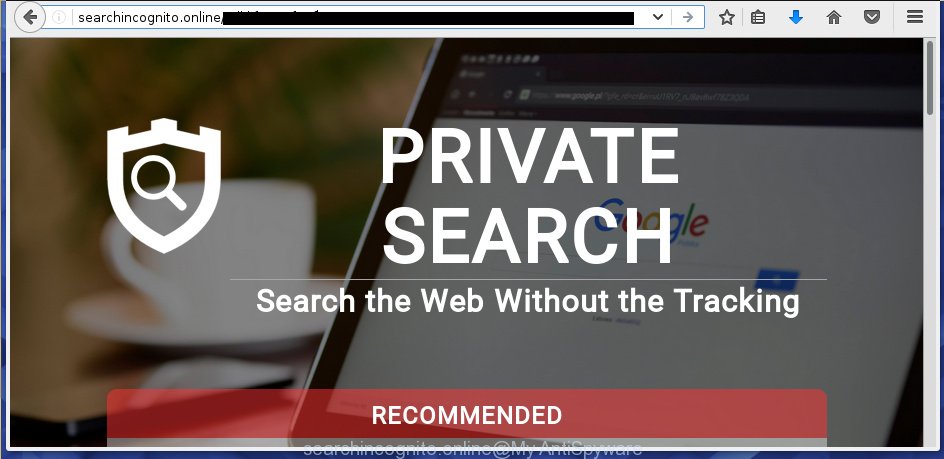
http://searchincognito.online/ …
The adware usually affects only the Chrome, Mozilla Firefox, IE and Edge by changing the web browser’s settings or installing a dangerous extensions (addons). Moreover, possible situations, when any other browsers will be affected too. The ad-supported software will perform a scan of the personal computer for browser shortcuts and modify them without your permission. When it infects the web-browser shortcuts, it’ll add the argument such as ‘http://site.address’ into Target property. So, each time you open the web browser, you will see an unwanted searchincognito.online site.
What is more, the ad supported software may display ads depend on a web-page that you are visiting. That is, it is clear that this adware, without your permission, steals your private information such as: your ip address, what is a web page you are viewing now, what you are looking for on the Internet, which links you are clicking, and much, much more. The adware may monetize its functionality by collecting data from your browsing sessions and selling it to third party companies. This puts your personal information at a security risk.
We suggest you to remove adware and clean your computer from searchincognito.online pop-up ads as quickly as possible, until the presence of the adware has not led to even worse consequences. You need to follow the instructions below that will allow you to completely delete the redirect to searchincognito.online unwanted site, using only the built-in Windows features and a few of specialized free tools.
How does searchincognito.online ads get installed onto system
The ad-supported software usually come bundled with other free programs that you download off of the Internet. Once started, it’ll infect your computer and configure your internet browser’s to show a huge number of the searchincognito.online unwanted advertisements without your permission. To avoid infection, in the Setup wizard, you should be be proactive and carefully read the ‘Terms of use’, the ‘license agreement’ and other setup screens, as well as to always select the ‘Manual’ or ‘Advanced’ installation mode, when installing anything downloaded from the Internet.
How to manually remove searchincognito.online ads
Without a doubt, the ad supported software is harmful to your system. So you need to quickly and completely get rid of this malicious software. To remove this ad supported software, you can use the manual removal which are given below, or use an anti-malware tool for removing dangerous software, such as Malwarebytes Anti-malware and AdwCleaner (both are free). I note that we recommend that you use automatic removal, which will allow you to remove searchincognito.online redirect easily and safely. Manual removal is best used only if you are well versed in computer or in the case where ad-supported software is not removed automatically.
- Delete suspicious and unknown software by using Windows Control Panel
- Disinfect the browser’s shortcuts to get rid of searchincognito.online redirect
- Get rid of searchincognito.online ads from Chrome
- Remove searchincognito.online from Firefox
- Remove searchincognito.online from Internet Explorer
- Remove unwanted Scheduled Tasks
Uninstall suspicious and unknown software by using Windows Control Panel
The best way to begin the system cleanup is to delete unknown and suspicious programs. Using the Windows Control Panel you can do this quickly and easily. This step, in spite of its simplicity, should not be ignored, because the removing of unneeded programs can clean up your web browser from pop-up ads, hijackers and so on.
- If you are using Windows 8, 8.1 or 10 then press Windows key, click Search. Type “Control panel”and press Enter.
- If you are using Windows XP, Vista, 7, then press “Start” button and click “Control Panel”.
- It’ll open the Windows Control Panel.
- Click “Uninstall a program” under Programs category.
- You will see a list of all installed applications.
- Scroll through the all list, and uninstall suspicious and unknown applications. To quickly find the latest installed software, we recommend sort applications by date.
See more details in the video instructions below.
Disinfect the browser’s shortcuts to get rid of searchincognito.online redirect
Once installed, the adware may add an argument similar “http://site.address” into the Target property of the desktop shortcut for the Google Chrome, Internet Explorer, Mozilla Firefox and Microsoft Edge. Due to this, every time you start the web browser, it will show the searchincognito.online unwanted web site.
Right click on the internet browser’s shortcut, click Properties option. On the Shortcut tab, locate the Target field. Click inside, you will see a vertical line – arrow pointer, move it (using -> arrow key on your keyboard) to the right as possible. You will see a text which starts with “http://”. Remove it or everything after .exe. An example, for Google Chrome you should remove everything after chrome.exe.

Next, click OK to save changes. You need to clean all internet browser’s shortcuts. So, repeat this step for the Mozilla Firefox, Google Chrome, Internet Explorer and Microsoft Edge.
Get rid of searchincognito.online ads from Chrome
Open the Google Chrome menu by clicking on the button in the form of three horizontal stripes (![]() ). It opens the drop-down menu. Next, press the “Settings” option.
). It opens the drop-down menu. Next, press the “Settings” option.

Scroll down to the bottom of the page and click on the “Show advanced settings” link. Now scroll down until the Reset settings section is visible, as shown below and press the “Reset settings” button.

Confirm your action, click the “Reset” button.
Remove searchincognito.online from Firefox
If the Firefox settings have been changed by the ad-supported software, then resetting it to the default state can help you to remove the reroute onto searchincognito.online web-site.
First, start the Mozilla Firefox and click ![]() button. It will open the drop-down menu on the right-part of the web browser. Next, press the Help button (
button. It will open the drop-down menu on the right-part of the web browser. Next, press the Help button (![]() ) as shown in the following image.
) as shown in the following image.

In the Help menu, select the “Troubleshooting Information” option. Another way to open the “Troubleshooting Information” screen – type “about:support” in the internet browser address bar and press Enter. It will show the “Troubleshooting Information” page as shown on the image below. In the upper-right corner of this screen, click the “Refresh Firefox” button.

It will display the confirmation prompt, click the “Refresh Firefox” button. The Firefox will begin a procedure to fix your problems that caused by the adware. Once it is complete, press the “Finish” button
Remove searchincognito.online from Internet Explorer
First, launch the Internet Explorer, then click the button in the form of gear (![]() ). It will open the Tools drop-down menu as on the image below. Next, click the “Internet Options”.
). It will open the Tools drop-down menu as on the image below. Next, click the “Internet Options”.

In the Internet Options window click on the Advanced tab, then click the Reset button. The Internet Explorer will show the “Reset Internet Explorer settings” window as on the image below. Select the “Delete personal settings” check box, then click on “Reset” button.

You will now need to restart your PC system for the changes to take effect.
Remove unwanted Scheduled Tasks
If the unwanted searchincognito.online web page opens automatically on Windows startup or at equal time intervals, then you need to check the Task Scheduler Library and remove all the tasks that have been created by malicious applications.
Press Windows and R keys on the keyboard at the same time. This shows a dialog box that titled as Run. In the text field, type “taskschd.msc” (without the quotes) and press OK. Task Scheduler window opens. In the left-hand side, click “Task Scheduler Library”, like below.

Task scheduler
In the middle part you will see a list of installed tasks. Select the first task, its properties will be display just below automatically. Next, click the Actions tab. Pay attention to that it launches on your PC. Found something like “explorer.exe http://site.address” or “chrome.exe http://site.address”, then you need delete it. If you are not sure that executes the task, check it through a search engine. If it is a component of the ‘ad-supported’ program, then this task also should be removed.
Having defined the task that you want to delete, then click on it with the right mouse button and select Delete as shown on the image below.

Delete a task
Repeat this step, if you have found a few tasks that have been created by adware. Once is finished, close the Task Scheduler window.
How to get rid of searchincognito.online automatically
We recommend using the Malwarebytes Free. You can download and install this utility to detect searchincognito.online threat and delete it, using the link below. When installed and updated, the free malware remover will automatically scan and detect all threats present on the PC system.
327070 downloads
Author: Malwarebytes
Category: Security tools
Update: April 15, 2020
Once installed, the Malwarebytes will try to update itself and when this process is finished, press “Scan Now” button to begin scanning your personal computer for the ‘ad-supported’ software and malware. During the scan it will detect all threats present on your machine. In order to get rid of all threats, simply press “Quarantine Selected” button.
The Malwarebytes is a free program that you can use to delete all detected folders, files, services, registry entries and so on. To learn more about the Malwarebytes, we recommend you to read and follow the instructions or the video guide below.
How to stop searchincognito.online ads
To increase your security and protect your computer against new unwanted advertisements and malicious web sites, you need to use an application that blocks access to malicious ads and web-sites. Moreover, the application can block the display of intrusive advertising, which also leads to faster loading of web sites and reduce the consumption of web traffic.
- Download AdGuard program from the following link.
Adguard download
26842 downloads
Version: 6.4
Author: © Adguard
Category: Security tools
Update: November 15, 2018
- When downloading is complete, start the downloaded file. You will see the “Setup Wizard” window. Follow the prompts.
- Once the installation is finished, press “Skip” to close it and use the default settings, or press “Get Started” to see a quick tutorial that will allow you get to know AdGuard better.
- In most cases, the default settings are enough and you do not need to change anything. Each time, when you start your PC, AdGuard will start automatically and block advertisements, searchincognito.online redirects, as well as other malicious or misleading web pages. For an overview of all the features of the program, or to change its settings you can simply double-click on the AdGuard icon, that is located on your Windows desktop.
If the problem with searchincognito.online ads is still remained
If MalwareBytes cannot remove searchincognito.online ads, then we suggests to use the AdwCleaner. AdwCleaner is a free removal tool for adware, browser hijackers, PUPs, toolbars.

- Download AdwCleaner from the link below. AdwCleaner download
225545 downloads
Version: 8.4.1
Author: Xplode, MalwareBytes
Category: Security tools
Update: October 5, 2024
- Double click the AdwCleaner icon. Once the tool is opened the main screen will appear as shown on the image above.
- Now, click the “Scan” button to start checking your PC for the adware that generates searchincognito.online advertisements.
- Once the scan is complete, AdwCleaner will show a scan report. Review the report and then click “Clean” button. It will display a dialog box, press “OK” button.
The following video explains the few simple steps above on how to delete ‘ad-supported’ software with AdwCleaner.
Finish words
Once you have done the step-by-step instructions outlined above, your system should be free from malware and ‘ad-supported’ software. The Google Chrome, Internet Explorer, Firefox and Microsoft Edge will no longer display searchincognito.online annoying pop-up ads or redirect you to unwanted web-pages. Unfortunately, if the step-by-step instructions does not help you, then you have caught a new type of adware, and then the best way – ask for help in our Spyware/Malware removal forum.

















