The blkget.com is a site that used for ad serving. It can be loaded into your internet browser with the help of adware (also known as ‘ad-supported’ software). The ‘ad-supported’ software may modify the settings of web-browsers such as Chrome, Internet Explorer, Mozilla Firefox and Edge or install a malicious browser extension, which created to generate lots of annoying ads. It will lead to the fact that when you start the internet browser or surfing the Internet, it’ll always be forced to show blkget.com pop-up ads, even when your web browser is configured to stop popup ads or your system has a program that blocks popup ads. On current date, the adware continues to increase the number of personal computers that have been infected.
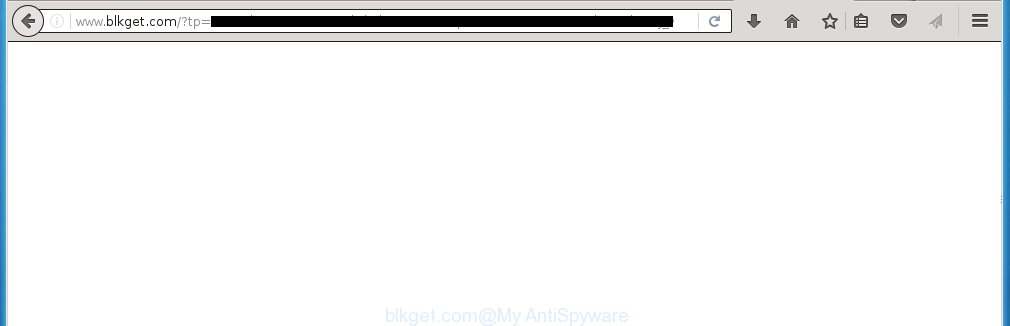
http://www.blkget.com/?tp= …
The malicious programs from the ad-supported software family that changes the settings of internet browsers usually affects only the Google Chrome, Firefox, MS Edge and Microsoft Internet Explorer. However, possible situations, when any other browsers will be affected too. The adware may change the Target property of a browser’s shortcut, so every time you run the web browser, instead of your home page, you will see the annoying blkget.com ads.
The adware is not a virus, but the virus behaves similarly. As a rootkit hides in the system, changes internet browser settings and blocks them from changing. Also the adware can install additional internet browser extensions, addons and modules that will inject advertisements within the Firefox, Chrome, Internet Explorer and MS Edge’s screen. Moreover, the ad-supported software may install a browser hijacker that once started, will alter the browser’s home page and search engine. And finally, the adware can collect a wide variety of personal information such as what web-pages you are opening, what you are looking for the Net and so on. This information, in the future, may be transferred to third parties.
Therefore it is very important to follow the guide below ASAP. The step-by-step instructions will assist you to get rid of ad-supported software as well as clean your system from the blkget.com redirect. What is more, the guide below will help you remove other dangerous software like unwanted toolbars and browser hijackers, which could penetrate the PC along with the ad supported software.
How does blkget.com ads get installed onto PC
I want to note that the ‘ad-supported’ software spreads in the composition together with various free software. This means that you need to be very careful when installing applications downloaded from the World Wide Web, even from a large proven hosting. Be sure to read the Terms of Use and the Software license, select only the Manual, Advanced or Custom install mode, switch off all additional modules and applications are offered to install. So, the negligence when running unknown software may lead to the fact that the ‘ad-supported’ software is installed.
How to manually remove blkget.com redirect
If you perform exactly the steps below you should be able to remove the blkget.com . Read it once, after doing so, please print this page as you may need to close your web-browser or reboot your system.
- Uninstall suspicious and unknown software by using Windows Control Panel
- Remove blkget.com pop-ups from Chrome
- Get rid of blkget.com pop-ups from Mozilla Firefox
- Get rid of blkget.com advertisements from Internet Explorer
- Disinfect the browser’s shortcuts to get rid of blkget.com redirect
- Remove unwanted Scheduled Tasks
Remove suspicious and unknown software by using Windows Control Panel
Press Windows key ![]() , then click Search
, then click Search ![]() . Type “Control panel”and press Enter. If you using Windows XP or Windows 7, then click “Start” and select “Control Panel”. It’ll display the Windows Control Panel like below.
. Type “Control panel”and press Enter. If you using Windows XP or Windows 7, then click “Start” and select “Control Panel”. It’ll display the Windows Control Panel like below. 
Next, click “Uninstall a program” ![]() It will open a list of all software. Scroll through the all list and delete any suspicious and unknown software.
It will open a list of all software. Scroll through the all list and delete any suspicious and unknown software.
Remove blkget.com pop-ups from Chrome
Open the Google Chrome menu by clicking on the button in the form of three horizontal stripes (![]() ). It opens the drop-down menu. Next, click the “Settings” option.
). It opens the drop-down menu. Next, click the “Settings” option.

Scroll down to the bottom of the page and click on the “Show advanced settings” link. Now scroll down until the Reset settings section is visible, as shown on the image below and click the “Reset settings” button.

Confirm your action, click the “Reset” button.
Get rid of blkget.com pop-ups from Mozilla Firefox
First, launch the Mozilla Firefox. Next, click the button in the form of three horizontal stripes (![]() ). It will show the drop-down menu. Next, press the “Help” button (
). It will show the drop-down menu. Next, press the “Help” button (![]() ).
).

In the Help menu, press the “Troubleshooting Information”. In the upper-right corner of the “Troubleshooting Information” page, click “Refresh Firefox” button.

Confirm your action, click the “Refresh Firefox”.
Get rid of blkget.com advertisements from Internet Explorer
To delete the blkget.com ads you need to reset the Microsoft Internet Explorer to the state, which was when the Windows was installed on your PC system.
First, launch the IE, then press ‘gear’ icon ![]() . It will show the drop-down menu on the right part of the internet browser, then click the “Internet Options” as on the image below.
. It will show the drop-down menu on the right part of the internet browser, then click the “Internet Options” as on the image below.

In the “Internet Options” screen, you need to select the “Advanced” tab and click the “Reset” button. The Internet Explorer will open the “Reset Microsoft Internet Explorer settings” dialog box as shown in the following image. Next, press the “Delete personal settings” check box to select it. After that, click the “Reset” button.

Once the process is finished, press “Close” button. Close the Microsoft Internet Explorer and restart your computer for the changes to take effect. This step will help you to restore your web browser’s settings to default state and disable ‘ad-supported’ extensions.
Disinfect the browser’s shortcuts to get rid of blkget.com redirect
Click the right mouse button to a desktop shortcut which you use to launch your browser. Next, select the “Properties” option. Important: necessary to click on the desktop shortcut for the web browser which is redirected to the blkget.com or other unwanted page.
Further, necessary to look at the text which is written in the “Target” field. The ‘ad-supported’ software can rewrite the contents of this field, which describes the file to be run when you open your web-browser. Depending on the browser you are using, there should be: Google Chrome: chrome.exe, Opera: opera.exe, Firefox: firefox.exe, Internet Explorer: iexplore.exe. If you are seeing an unknown text such as “http://site.address” that has been added here, then you should delete it, as shown below.

Next, click the “OK” button to save the changes. Now, when you launch the web-browser from this desktop shortcut, it does not occur automatically reroute on the blkget.com site or any other annoying sites that is advertised by the ‘ad-supported’ software. Once the step is complete, we recommend to go to the next step.
Remove unwanted Scheduled Tasks
If the unwanted blkget.com site opens automatically on Windows startup or at equal time intervals, then you need to check the Task Scheduler Library and get rid of all the tasks that have been created by adware.
Press Windows and R keys on the keyboard together. This displays a prompt that called Run. In the text field, type “taskschd.msc” (without the quotes) and click OK. Task Scheduler window opens. In the left-hand side, click “Task Scheduler Library”, as shown on the screen below.

Task scheduler
In the middle part you will see a list of installed tasks. Select the first task, its properties will be show just below automatically. Next, click the Actions tab. Pay attention to that it launches on your PC system. Found something like “explorer.exe http://site.address” or “chrome.exe http://site.address”, then you need remove it. If you are not sure that executes the task, check it through a search engine. If it is a component of the adware, then this task also should be removed.
Having defined the task that you want to remove, then press on it with the right mouse button and select Delete as shown on the screen below.

Delete a task
Repeat this step, if you have found a few tasks that have been created by malicious software. Once is finished, close the Task Scheduler window.
How to remove blkget.com advertisements with free malware remover
Delete blkget.com ads manually is difficult and often the ad-supported software is not completely removed. Therefore, we recommend you to use the Malwarebytes Free that are completely clean your computer. Moreover, the free application will help you to delete malware, web-browser hijacker and toolbars that your computer may be infected too.
- Download Malwarebytes from the link below. Malwarebytes Anti-malware
327026 downloads
Author: Malwarebytes
Category: Security tools
Update: April 15, 2020
- Close all applications and windows on your personal computer. Open the file location. Double-click on the icon that’s named mb3-setup.
- This will open the installation of Malwarebytes. Next, click Next button and follow the prompts.
- When installation is complete, click on the “Scan Now” button . This will start scanning the whole system to find out ‘ad-supported’ software which redirects your web-browser to the blkget.com annoying web-site. This process can take some time, so please be patient.
- When it has finished scanning your system, make sure all entries have “checkmark” and click “Quarantine Selected”. Once the disinfection is done, you may be prompted to reboot your PC.
These steps above are shown in detail in the following video guide.
Stop blkget.com and other annoying web-sites
To increase your security and protect your computer against new annoying advertisements and malicious pages, you need to use application that blocks access to dangerous advertisements and web pages. Moreover, the application can block the show of intrusive advertising, that also leads to faster loading of pages and reduce the consumption of web traffic.
Download AdGuard program by clicking on the following link.
26833 downloads
Version: 6.4
Author: © Adguard
Category: Security tools
Update: November 15, 2018
Once the download is done, run the file named adguardInstaller. You will see the “Setup Wizard” screen like below.

Follow the prompts. Once the installation is finished, you will see a window as shown in the following image.

You can click “Skip” to close the setup application and use the default settings, or press “Get Started” button to see an quick tutorial that will allow you get to know AdGuard better.
In most cases, the default settings are enough and you do not need to change anything. Each time, when you start your PC system, AdGuard will start automatically and block pop-up ads, web-pages such as blkget.com, as well as other malicious or misleading web sites. For an overview of all the features of the program, or to change its settings you can simply double-click on the AdGuard icon, that is located on your Windows desktop.
If the problem with blkget.com is still remained
If MalwareBytes cannot delete blkget.com ads, then we suggests to use the AdwCleaner. AdwCleaner is a free removal tool for adware, browser hijackers, PUPs, toolbars.

- Download AdwCleaner by clicking on the link below. AdwCleaner download
225523 downloads
Version: 8.4.1
Author: Xplode, MalwareBytes
Category: Security tools
Update: October 5, 2024
- Double click the AdwCleaner icon. Once the tool is launched the main screen will appear as shown on the image above.
- Now, click the “Scan” button to begin scanning your PC for the adware that generates blkget.com advertisements.
- When it has finished scanning, AdwCleaner will display a scan report. Review the report and then press “Clean” button. It will show a prompt, click “OK” button.
The following video explains the step-by-step guide above on how to remove adware with AdwCleaner.
Finish words
Now your system should be clean of the blkget.com advertisements. Remove AdwCleaner. We suggest that you keep AdGuard (to help you block unwanted pop-up ads and annoying malicious web-sites) and Malwarebytes (to periodically scan your computer for new malware and ‘ad-supported’ software). Probably you are running an older version of Java or Adobe Flash Player. This can be a security risk, so download and install the latest version right now.
If you are still having problems while trying to remove blkget.com pop-ups from your system, then ask for help in our Spyware/Malware removal forum.


















