The appearance of unwanted supodl.com ads in your browser means that your PC is infected with an adware (sometimes called ‘ad-supported’ software). It makes changes to the computer settings and configures itself so as to run automatically each time the PC is turned on. Immediately after startup, the ad-supported software begins to monitor the user’s actions and insert advertisements directly into the open windows of the FF, Google Chrome, IE and Microsoft Edge. So, if you notice that your web browser has become show this web-page, then you do not need to wait . Perform the step-by-step guide below and remove supodl.com ads ASAP.
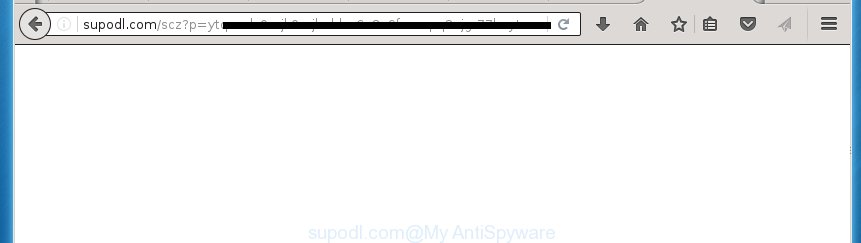
http://supodl.com/scz?p= …
The adware can change the settings of the Chrome, Firefox, IE and Edge, but often that a malicious software like this can also infect all types of browsers by changing their desktop shortcuts. Thus forcing the user each time open the browser to see supodl.com unwanted advertisements.
While your PC is infected with the adware, the Chrome, Firefox, Internet Explorer and Microsoft Edge may be redirected to supodl.com annoying page. Of course, the ad supported software may not cause damages to your files or Windows system, but it may show lots of annoying ads. These advertisements will be injected within the content of web sites that are you opening in your web browser and can be varied: pop-up ads, in-text ads, different sized banners, offers to install an questionable software. The advertisements will appear on all web sites, including web sites where previously you have never seen any advertising links. In this case, when you open any page, you may see in your browser’s status bar the following messages: ‘Waiting for supodl.com’, ‘Transferring data from supodl.com’, ‘Looking up supodl.com’, ‘Read supodl.com’, ‘Connected to supodl.com’.
So, obviously, you need to remove the adware as soon as possible. Use the free instructions below. This guide will help you clean your PC and thereby remove the supodl.com annoying advertisements.
How does supodl.com ads get installed onto PC system
The ad supported software spreads along with various free software, as a supplement, which is installed automatically. This is certainly not an honest way to get installed onto your personal computer. To avoid infecting of your personal computer and side effects in the form of the supodl.com unwanted ads, you should always carefully read the ‘Terms of Use’ and the ‘Software license’. Additionally, always select Manual, Custom or Advanced install mode. This allows you to disable the installation of unnecessary and often harmful applications.
How to manually remove supodl.com
This useful removal guide for the supodl.com redirect. The detailed procedure can be followed by anyone as it really does take you step-by-step. If you follow this process to remove supodl.com let us know how you managed by sending us your comments please.
- Delete suspicious and unknown software by using Windows Control Panel
- Get rid of supodl.com pop-ups from FF
- Get rid of supodl.com ads from Google Chrome
- Delete supodl.com from Internet Explorer
- Disinfect the browser’s shortcuts to remove supodl.com redirect
- Remove unwanted Scheduled Tasks
Delete suspicious and unknown software by using Windows Control Panel
First, you should try to identify and uninstall the program that causes the appearance of unwanted ads and internet browser redirect to unwanted web-sites, using the ‘Uninstall a program’ which is located in the ‘Control panel’.
Windows 8, 8.1, 10
 When the ‘Control Panel’ opens, click the ‘Uninstall a program’ under Programs category as shown on the image below.
When the ‘Control Panel’ opens, click the ‘Uninstall a program’ under Programs category as shown on the image below.  You will see the ‘Uninstall a program’ panel as on the image below.
You will see the ‘Uninstall a program’ panel as on the image below.  Very carefully look around the entire list of installed software. Most likely, one or more of them are responsible for the browser redirect to unwanted supodl.com advertisements. If you have many programs installed, you can help simplify the search of malicious programs by sort the list by date of installation. Once you have found a suspicious, unwanted or unused program, right click to it and press ‘Uninstall’.
Very carefully look around the entire list of installed software. Most likely, one or more of them are responsible for the browser redirect to unwanted supodl.com advertisements. If you have many programs installed, you can help simplify the search of malicious programs by sort the list by date of installation. Once you have found a suspicious, unwanted or unused program, right click to it and press ‘Uninstall’.
Windows XP, Vista, 7
 When the Windows ‘Control Panel’ opens, you need to click ‘Uninstall a program’ under ‘Programs’ like below.
When the Windows ‘Control Panel’ opens, you need to click ‘Uninstall a program’ under ‘Programs’ like below.  You will see a list of programs installed on your PC system. We recommend to sort the list by date of installation to quickly find the software that were installed last. Most likely they responsibility for the appearance of unwanted advertisements and web-browser redirect. If you are in doubt, you can always check the program by doing a search for her name in Google, Yahoo or Bing. When the application, you need to remove, is found, simply press on its name, and then press ‘Uninstall’ as on the image below.
You will see a list of programs installed on your PC system. We recommend to sort the list by date of installation to quickly find the software that were installed last. Most likely they responsibility for the appearance of unwanted advertisements and web-browser redirect. If you are in doubt, you can always check the program by doing a search for her name in Google, Yahoo or Bing. When the application, you need to remove, is found, simply press on its name, and then press ‘Uninstall’ as on the image below. 
Get rid of supodl.com pop-ups from FF
First, launch the FF. Next, click the button in the form of three horizontal stripes (![]() ). It will open the drop-down menu. Next, press the “Help” button (
). It will open the drop-down menu. Next, press the “Help” button (![]() ).
).

In the Help menu, press the “Troubleshooting Information”. In the upper-right corner of the “Troubleshooting Information” page, click “Refresh Firefox” button.

Confirm your action, press the “Refresh Firefox”.
Get rid of supodl.com ads from Google Chrome
Reset Google Chrome settings is a simple way to remove the malicious and ad-supported extensions, as well as to restore the browser’s homepage, new tab page and search engine by default that have been replaced by adware.

- Open the Chrome, then click the Menu icon (icon in the form of three horizontal stripes).
- It will open the Chrome main menu. Click the “Settings” menu.
- Next, click the “Show advanced settings” link, that located at the bottom of the Settings page.
- Further, press the “Reset settings” button, which located at the bottom of the Advanced settings page.
- The Google Chrome will display the reset settings dialog box as on the image above.
- Confirm the browser’s reset by clicking on the “Reset” button.
- To learn more, look the post How to reset Chrome settings to default.
Delete supodl.com from Internet Explorer
To delete the supodl.com you need to reset the Internet Explorer to the state, that was when the Windows was installed on your computer.
First, start the Internet Explorer, then click ‘gear’ icon ![]() . It will display the drop-down menu on the right part of the web-browser, then press the “Internet Options” as shown on the image below.
. It will display the drop-down menu on the right part of the web-browser, then press the “Internet Options” as shown on the image below.

In the “Internet Options” screen, you need to select the “Advanced” tab and click the “Reset” button. The Internet Explorer will open the “Reset IE settings” prompt as on the image below. Next, click the “Delete personal settings” check box to select it. After that, press the “Reset” button.

Once the procedure is finished, click “Close” button. Close the Internet Explorer and reboot your computer for the changes to take effect. This step will help you to restore your web browser’s settings to default state and disable ‘ad-supported’ extensions.
Disinfect the browser’s shortcuts to remove supodl.com redirect
Now you need to clean up the web browser shortcuts. Check that the shortcut referring to the right exe-file of the browser, and not on any unknown file. Right click to a desktop shortcut for your internet browser. Choose the “Properties” option.
It will show the Properties window. Select the “Shortcut” tab here, after that, look at the “Target” field. The ad-supported software can rewrite it. If you are seeing something such as “…exe http://web.site.address” then you need to remove “http…” and leave only, depending on the web browser you are using:
- Google Chrome: chrome.exe
- Opera: opera.exe
- Firefox: firefox.exe
- Internet Explorer: iexplore.exe
Look at the example on the screen below.

Once is finished, click the “OK” button to save the changes. Please repeat this step for web browser shortcuts that redirects to an unwanted pages. When you have completed, go to next step.
Remove unwanted Scheduled Tasks
Once installed, the ad supported software can add a task in to the Windows Task Scheduler Library. Due to this, every time when you open your PC system, it will display supodl.com annoying page. So, you need to check the Task Scheduler Library and remove all tasks that have been created by adware.
Press Windows and R keys on your keyboard at the same time. It will show a dialog box which called Run. In the text field, type “taskschd.msc” (without the quotes) and press OK. Task Scheduler window opens. In the left-hand side, press “Task Scheduler Library”, as shown in the following image.

Task scheduler, list of tasks
In the middle part you will see a list of installed tasks. Select the first task, its properties will be display just below automatically. Next, press the Actions tab. Necessary to look at the text which is written under Details. Found something such as “explorer.exe http://site.address” or “chrome.exe http://site.address” or “firefox.exe http://site.address”, then you need remove this task. If you are not sure that executes the task, then google it. If it’s a component of the ‘ad-supported’ programs, then this task also should be removed.
Further press on it with the right mouse button and select Delete as shown on the screen below.

Task scheduler, delete a task
Repeat this step, if you have found a few tasks that have been created by ‘ad-supported’ software. Once is finished, close the Task Scheduler window.
Delete supodl.com with Malwarebytes
Remove supodl.com ads manually is difficult and often the adware is not completely removed. Therefore, we recommend you to use the Malwarebytes Free that are completely clean your computer. The Malwarebytes is a reputable malware removal program. It can automatically detect and delete the adware (sometimes called ‘ad-supported’ software) of the your personal computer. Moreover, this free program will help you to get rid of browser hijackers, malware and toolbars that your computer may be infected too. You can follow the few simple steps below to get rid of the supodl.com unwanted pop-ups completely.
Download Malwarebytes Free by clicking on the link below.
327071 downloads
Author: Malwarebytes
Category: Security tools
Update: April 15, 2020
Once downloaded, close all programs and windows on your PC system. Open a directory in which you saved it. Double-click on the icon that’s named mb3-setup like below.
![]()
When the installation starts, you will see the “Setup wizard” that will help you install Malwarebytes on your system.

Once installation is finished, you will see window as shown in the figure below.

Now press on the “Scan Now” button to perform a system scan for the ad supported software that causes the redirect to supodl.com web-page. This procedure can take some time, so please be patient.

When it has finished scanning your personal computer, make sure all entries have “checkmark” and click “Quarantine Selected” button. The Malwarebytes will start removing the ‘ad-supported’ software related files, folders, registry keys. When the disinfection is complete, you may be prompted to restart the personal computer.
The following video explains the guide above on how to delete ‘ad-supported’ software with Malwarebytes Anti-malware.
How to stop supodl.com ads
To increase your security and protect your system against new annoying ads and malicious web-sites, you need to use an application that blocks access to malicious ads and sites. Moreover, the program can block the open of intrusive advertising, that also leads to faster loading of web sites and reduce the consumption of web traffic.
- Download AdGuard application from the following link.
Adguard download
26843 downloads
Version: 6.4
Author: © Adguard
Category: Security tools
Update: November 15, 2018
- Once downloading is finished, launch the downloaded file. You will see the “Setup Wizard” window. Follow the prompts.
- When the install is finished, press “Skip” to close it and use the default settings, or press “Get Started” to see a quick tutorial which will assist you get to know AdGuard better.
- In most cases, the default settings are enough and you do not need to change anything. Each time, when you launch your computer, AdGuard will start automatically and block pop-ups, supodl.com redirects, as well as other malicious or misleading pages. For an overview of all the features of the program, or to change its settings you can simply double-click on the AdGuard icon, that is located on your Windows desktop.
If the problem with supodl.com pop-up ads is still remained
If MalwareBytes cannot remove supodl.com advertisements, then we suggests to use the AdwCleaner. AdwCleaner is a free removal tool for adware, browser hijackers, PUPs, toolbars.

- Download AdwCleaner using the link below. AdwCleaner download
225545 downloads
Version: 8.4.1
Author: Xplode, MalwareBytes
Category: Security tools
Update: October 5, 2024
- Double click the AdwCleaner icon. Once the utility is opened the main screen will appear as shown on the image above.
- Now, press the “Scan” button to perform a system scan for the ad supported software which generates supodl.com ads.
- When it has finished scanning your machine, AdwCleaner will open a scan report. Review the report and then click “Clean” button. It will show a prompt, click “OK” button.
The following video explains the few simple steps above on how to remove adware with AdwCleaner.
Finish words
Now your computer should be clean of the supodl.com ads. Remove AdwCleaner. We suggest that you keep AdGuard (to help you block unwanted popup ads and unwanted malicious sites) and Malwarebytes (to periodically scan your PC system for new malware and ad supported software). Make sure that you have all the Critical Updates recommended for Windows OS. Without regular updates you WILL NOT be protected when new dangerous applications and adware are released.
If you are still having problems while trying to remove supodl.com ads from your PC system, then ask for help in our Spyware/Malware removal forum.
















