The mybrowserupdate.clubpop-ups appeared on your machine without any notice? After that, you’re faced with the fact that your browser is now redirected to other annoying web sites and filled with a variety of advertisements and banners. The cause of all your problems with your personal computer is adware (sometimes called ‘ad-supported’ software) that has been installed on many computers around the world without users permission, so you’re one of many. Most probably, you do not even know how and where this ad supported software has got into your machine. In the few simple steps below, we will explain all the general features of adware and its typical behavior on the PC, as well as effective methods for manually removing it from your system.
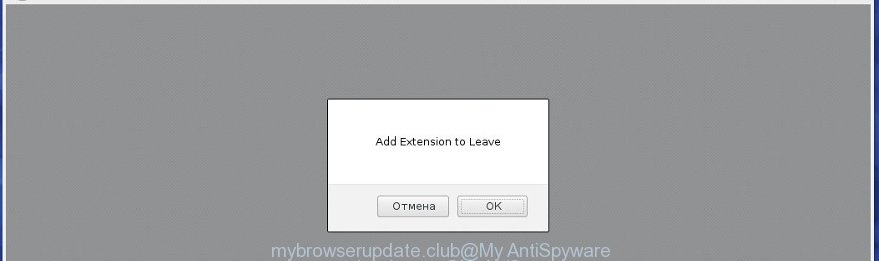
The malicious applications from the adware family that changes the settings of web-browsers usually affects only the Google Chrome, Internet Explorer, Firefox and MS Edge. However, possible situations, when any other web browsers will be affected too. The adware may change the Target property of a web browser’s shortcut, so every time you launch the browser, instead of your start page, you will see the annoying mybrowserupdate.club ads.
The adware is the part of the software that is used as an online promotional tool. It is created with the sole purpose to show dozens of pop-ups, and thus to promote the goods and services in an open internet browser window. So, the mybrowserupdate.club is just one of the many web-pages of the so-called ‘ad-support’ type. It is designed to fill the web-browser’s constant stream of ads, or redirect the web browser to not expected and intrusive advertising sites. Moreover, the ad-supported software can substitute the legitimate advertising links on misleading or even banners that can offer to visit dangerous web-pages. The reason is simple, many advertisers agree on any ways to attract users to their web-sites, so the creators of adware, often forcing users to click on an advertising link. For each click on a link, the authors of the adware receive income. It’s the so-called ‘Pay-Per-Click’ method.
Instructions, which is shown below, will allow you to clean your machine from the ad-supported software as well as remove mybrowserupdate.club annoying advertisements from the Google Chrome, Firefox, Internet Explorer and Microsoft Edge and other web-browsers.
How does mybrowserupdate.club ads get installed onto computer
The ad-supported software usually spreads bundled with various free applications. Most commonly, it may be bundled within the installation packages from Softonic, Cnet, Soft32, Brothersoft or other similar sites. So, you should run any files downloaded from the Internet with great caution, read the User agreement, Software license and Terms of use. In the procedure of installing a new program, you should select a Manual, Advanced or Custom installation mode to control what components and additional software to be installed, otherwise you run the risk of infecting your PC with an ad-supported software like this that displays a large number of the mybrowserupdate.club advertisements within the FF, Google Chrome, Internet Explorer and MS Edge.
How to manually remove mybrowserupdate.club pop-ups
If you perform exactly the instructions below you should be able to delete the mybrowserupdate.club pop-ups. Read it once, after doing so, please print this page as you may need to close your web browser or reboot your computer.
- Delete suspicious and unknown software by using Windows Control Panel
- Remove mybrowserupdate.club from Chrome
- Remove mybrowserupdate.club from Firefox
- Remove mybrowserupdate.club pop-up ads from Microsoft Internet Explorer
- Disinfect the browser’s shortcuts to delete mybrowserupdate.club redirect
- Get rid of unwanted Scheduled Tasks
Remove suspicious and unknown software by using Windows Control Panel
We recommend that you begin the computer cleaning procedure by checking the list of installed applications and uninstall all unknown or suspicious software. This is a very important step, as mentioned above, very often the malicious programs such as ad-supported software and browser hijackers may be bundled with freeware. Uninstall the unwanted programs may get rid of the unwanted ads or internet browser redirect to unknown or annoying pages.
Windows 8, 8.1, 10
Windows XP, Vista, 7

Next, click “Uninstall a program” ![]() It’ll show a list of all programs. Scroll through the all list, and uninstall any suspicious and unknown software. To quickly find the latest installed applications, we recommend sort software by date of installation in the Control panel.
It’ll show a list of all programs. Scroll through the all list, and uninstall any suspicious and unknown software. To quickly find the latest installed applications, we recommend sort software by date of installation in the Control panel.
Remove mybrowserupdate.club from Chrome
Reset Google Chrome settings is a simple way to get rid of the malicious and ad-supported extensions, as well as to restore the internet browser’s start page and search provider by default that have been replaced by adware.

- Open the Google Chrome, then click the Menu icon (icon in the form of three horizontal stripes).
- It will display the Chrome main menu. Click the “Settings” menu.
- Next, click the “Show advanced settings” link, that located at the bottom of the Settings page.
- Further, click the “Reset settings” button, that located at the bottom of the Advanced settings page.
- The Chrome will show the reset settings prompt as shown on the image above.
- Confirm the internet browser’s reset by clicking on the “Reset” button.
- To learn more, look the post How to reset Chrome settings to default.
Remove mybrowserupdate.club from Firefox
If the Mozilla Firefox settings have been changed by the adware, then resetting it to the default state can help you to get rid of the redirect onto mybrowserupdate.club web page.
First, start the FF and press ![]() button. It will display the drop-down menu on the right-part of the web browser. Next, click the Help button (
button. It will display the drop-down menu on the right-part of the web browser. Next, click the Help button (![]() ) as shown in the figure below.
) as shown in the figure below.

In the Help menu, select the “Troubleshooting Information” option. Another way to open the “Troubleshooting Information” screen – type “about:support” in the browser address bar and press Enter. It will open the “Troubleshooting Information” page as shown below. In the upper-right corner of this screen, click the “Refresh Firefox” button.

It will open the confirmation prompt, click the “Refresh Firefox” button. The FF will start a procedure to fix your problems that caused by the adware. Once it’s finished, click the “Finish” button
Remove mybrowserupdate.club pop-up ads from Microsoft Internet Explorer
First, start the Internet Explorer, then click ![]() button. Next, click “Internet Options” as shown on the screen below.
button. Next, click “Internet Options” as shown on the screen below.

In the “Internet Options” screen select the Advanced tab. Next, press the “Reset” button. The IE will display the “Reset Internet Explorer” settings dialog box. Select the “Delete personal settings” check box and click Reset button.

You will now need to reboot your PC for the changes to take effect. It will restore the Microsoft Internet Explorer’s settings like startpage, new tab page and default search engine to default state, disable ad-supported browser’s extensions and thereby remove the reroute to mybrowserupdate.club annoying web-site.
Disinfect the browser’s shortcuts to delete mybrowserupdate.club redirect
When installed, the ad supported software may add an argument such as “http://site.address” into the Target property of the desktop shortcut for the Chrome, Internet Explorer, Mozilla Firefox and Edge. Due to this, every time you start the browser, it will display the mybrowserupdate.club annoying page.
Right click on the browser’s shortcut, click Properties option. On the Shortcut tab, locate the Target field. Click inside, you will see a vertical line – arrow pointer, move it (using -> arrow key on your keyboard) to the right as possible. You will see a text which starts with “http://”. Remove it or everything after .exe. An example, for Google Chrome you should remove everything after chrome.exe.

Next, click OK to save changes. You need to clean all web browser’s shortcuts. So, repeat this step for the Chrome, FF, IE and Edge.
Get rid of unwanted Scheduled Tasks
If the annoying mybrowserupdate.club web site opens automatically on Windows startup or at equal time intervals, then you need to check the Task Scheduler Library and remove all the tasks that have been created by adware.
Press Windows and R keys on the keyboard at the same time. This shows a prompt that titled with Run. In the text field, type “taskschd.msc” (without the quotes) and click OK. Task Scheduler window opens. In the left-hand side, click “Task Scheduler Library”, as shown in the figure below.

Task scheduler
In the middle part you will see a list of installed tasks. Select the first task, its properties will be show just below automatically. Next, press the Actions tab. Pay attention to that it launches on your personal computer. Found something like “explorer.exe http://site.address” or “chrome.exe http://site.address”, then you need get rid of it. If you are not sure that executes the task, check it through a search engine. If it is a component of the adware, then this task also should be removed.
Having defined the task that you want to delete, then click on it with the right mouse button and select Delete as shown in the figure below.

Delete a task
Repeat this step, if you have found a few tasks that have been created by malicios program. Once is finished, close the Task Scheduler window.
How to remove mybrowserupdate.club automatically
We recommend using the Malwarebytes Free. You can download and install this utility to detect mybrowserupdate.club threat and get rid of it, from the link below. When installed and updated, the free malware remover will automatically scan and detect all threats present on the PC.
327070 downloads
Author: Malwarebytes
Category: Security tools
Update: April 15, 2020
Once installed, the Malwarebytes will try to update itself and when this process is complete, press “Scan Now” button to start checking your computer for the adware and malware. During the scan it will detect all threats present on your PC system. In order to delete all threats, simply click “Quarantine Selected” button.
The Malwarebytes is a free application that you can use to get rid of all detected folders, files, services, registry entries and so on. To learn more about the Malwarebytes, we recommend you to read and follow the instructions or the video guide below.
How to stop mybrowserupdate.club
To increase your security and protect your computer against new unwanted ads and malicious web pages, you need to use an application that blocks access to dangerous advertisements and web pages. Moreover, the program can block the show of intrusive advertising, which also leads to faster loading of web-sites and reduce the consumption of web traffic.
- Download AdGuard program by clicking on the following link.
Adguard download
26842 downloads
Version: 6.4
Author: © Adguard
Category: Security tools
Update: November 15, 2018
- Once the download is finished, launch the downloaded file. You will see the “Setup Wizard” window. Follow the prompts.
- When the setup is finished, press “Skip” to close it and use the default settings, or press “Get Started” to see a quick tutorial that will help you get to know AdGuard better.
- In most cases, the default settings are enough and you do not need to change anything. Each time, when you start your computer, AdGuard will launch automatically and block pop-up ads, mybrowserupdate.club redirects, as well as other dangerous or misleading pages. For an overview of all the features of the program, or to change its settings you can simply double-click on the AdGuard icon, that is located on your Windows desktop.
If the problem with mybrowserupdate.club is still remained
If MalwareBytes cannot delete mybrowserupdate.club pop-ups, then we suggests to use the AdwCleaner. AdwCleaner is a free removal tool for adware, browser hijackers, PUPs, toolbars.

- Download AdwCleaner from the link below. AdwCleaner download
225545 downloads
Version: 8.4.1
Author: Xplode, MalwareBytes
Category: Security tools
Update: October 5, 2024
- Double click the AdwCleaner icon. Once the tool is launched the main screen will appear as shown on the image above.
- Now, click the “Scan” button to perform a system scan for the ‘ad-supported’ software that generates mybrowserupdate.club ads.
- Once the checking is complete, AdwCleaner will show a scan report. Review the report and then click “Clean” button. It will show a prompt, press “OK” button.
The following video explains the steps above on how to delete ad-supported software with AdwCleaner.
Finish words
Once you have complete the few simple steps outlined above, your PC system should be clean from malware and adware. The Google Chrome, FF, Internet Explorer and Microsoft Edge will no longer display mybrowserupdate.club annoying advertisements and redirect you to unknown web sites. Unfortunately, if the step-by-step instructions does not help you, then you have caught a new type of adware, and then the best way – ask for help.
- Download HijackThis using the link below and save it to your Desktop. HijackThis download
4897 downloads
Version: 2.0.5
Author: OpenSource
Category: Security tools
Update: November 7, 2015
- Double-click on the HijackThis icon. Next click “Do a system scan only” button.
- Once the scan is done, the scan button will read “Save log”, click it. Save this log to your desktop.
- Create a Myantispyware account here. Once you’ve registered, check your e-mail for a confirmation link, and confirm your account. After that, login.
- Copy and paste the contents of the HijackThis log into your post. If you are posting for the first time, please start a new thread by using the “New Topic” button in the Spyware Removal forum. When posting your HJT log, try to give us some details about your problems, so we can try to help you more accurately.
- Wait for one of our trained “Security Team” or Site Administrator to provide you with knowledgeable assistance tailored to your problem with the unwanted mybrowserupdate.club redirect.


















