The Search.pandaviewer.com is classified as the web browser hijacker (sometimes called hijackware). It is a type of unwanted software that alters your personal computer’s internet browser settings such as homepage, new tab and default search engine. Once started, this browser hijacker will modify the Google Chrome, Firefox, IE and MS Edge settings to Search.pandaviewer.com homepage. Please ignore this site and refrain from clicking to any links on it and going to any web-pages mentioned on it. I suggest you to free your system and thereby back your start page as soon as possible , you need to follow the step-by-step guide below. The detailed removal guide will assist you on how to remove the Search.pandaviewer.com homepage and protect your computer from more dangerous malware and trojans.
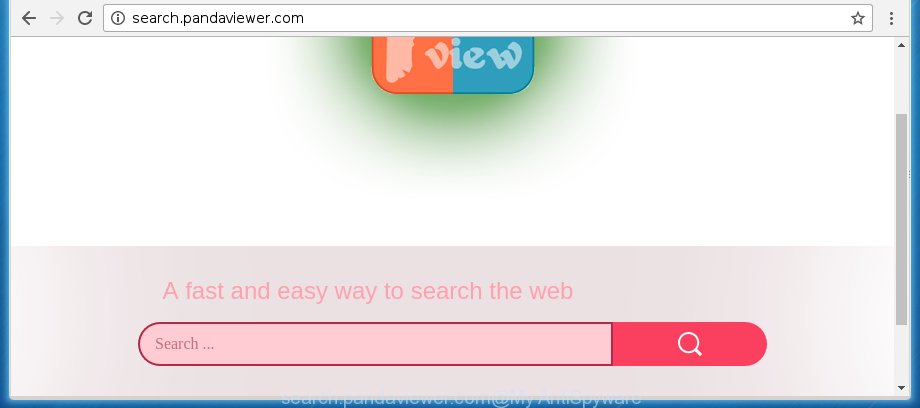
http://search.pandaviewer.com/
The Search.pandaviewer.com hijacker usually affects only the Google Chrome, Mozilla Firefox, Internet Explorer and Microsoft Edge. However, possible situations, when any other web-browsers will be affected too. The infection will perform a scan of the computer for browser shortcuts and alter them without your permission. When it infects the web-browser shortcuts, it will add the argument like ‘http://site.address’ into Target property. So, each time you open the web-browser, you will see the Search.pandaviewer.com unwanted web site.
As mentioned above, the Search.pandaviewer.com hijacker also alters the web browser’s search engine. So, your browser, when searching something, will open a hodgepodge of ads, links to unwanted and add web-pages and search results of a big search engines such as Google or Bing. As a result, actual use of a internet browser’s search becomes uncomfortable. Moreover, it may also lead to slowing or even freeze your web browser.
The Search.pandaviewer.com infection is not a virus, but the virus behaves similarly. As a rootkit hides in the system, alters web-browser settings, and blocks them from changing. Also this browser hijacker can install additional browser addons, extensions and modules that will display advertisements and popups. And finally, the Search.pandaviewer.com hijacker infection can collect a wide variety of personal information like what sites you are opening, what you are looking for the World Wide Web and so on. This information, in the future, may be transferred to third parties.
We recommend you to clean your PC as quickly as possible. Use the step-by-step guide below which will allow to get rid of Search.pandaviewer.com and adware, which can be installed onto your personal computer along with it.
How to Search.pandaviewer.com browser hijacker infection get installed onto personal computer
Most often, the free programs installer includes the optional potentially unwanted programs like this hijacker infection. So, be very careful when you agree to install anything. The best way – is to choose a Custom, Advanced or Manual installation mode. Here disable (uncheck) all optional software in which you are unsure or that causes even a slightest suspicion. The main thing you should remember, you do not need to install the optional applications which you do not trust! The only thing I want to add. Once the free programs is installed, if you uninstall this software, the homepage, new tab and default search engine of your favorite web-browser will not be restored. This must be done by yourself. Just follow the steps below.
How to manually remove Search.pandaviewer.com
Without a doubt, the hijacker infection is harmful to your computer. So you need to quickly and completely get rid of this malicious software. To delete this infection, you can use the manual removal which are given below or malware removal utility such as Malwarebytes and AdwCleaner (both are free). I note that we recommend that you use automatic removal which will allow you to remove Search.pandaviewer.com redirect easily and safely. Manual removal is best used only if you are well versed in computer or in the case where browser hijacker is not removed automatically.
- Delete Search.pandaviewer.com associated software by using Windows Control Panel
- Remove Search.pandaviewer.com search from Google Chrome
- Delete Search.pandaviewer.com search from Firefox
- Remove Search.pandaviewer.com startpage from IE
- Disinfect the browser’s shortcuts to delete Search.pandaviewer.com redirect
Uninstall Search.pandaviewer.com associated software by using Windows Control Panel
The best way to start the computer cleanup is to uninstall unknown and suspicious software. Using the Windows Control Panel you can do this quickly and easily. This step, in spite of its simplicity, should not be ignored, because the removing of unneeded applications can clean up the Firefox, Google Chrome, Internet Explorer and MS Edge from pop-up ads hijackers and so on.
- If you are using Windows 8, 8.1 or 10 then click Windows button, next click Search. Type “Control panel”and press Enter.
- If you are using Windows XP, Vista, 7, then click “Start” button and press “Control Panel”.
- It will open the Windows Control Panel.
- Further, press “Uninstall a program” under Programs category.
- It will display a list of all software installed on the computer.
- Scroll through the all list, and delete suspicious and unknown programs. To quickly find the latest installed software, we recommend sort programs by date.
See more details in the video instructions below.
Remove Search.pandaviewer.com search from Google Chrome
Open the Google Chrome menu by clicking on the button in the form of three horizontal stripes (![]() ). It will open the drop-down menu. Next, click to “Settings” option.
). It will open the drop-down menu. Next, click to “Settings” option.

Scroll down to the bottom of the page and click on the “Show advanced settings” link. Now scroll down until the Reset settings section is visible, as shown below and click the “Reset settings” button.

Confirm your action, press the “Reset” button.
Delete Search.pandaviewer.com search from Firefox
First, launch the Mozilla Firefox. Next, click the button in the form of three horizontal stripes (![]() ). It will display the drop-down menu. Next, click the Help button (
). It will display the drop-down menu. Next, click the Help button (![]() ).
).

In the Help menu press the “Troubleshooting Information”. In the upper-right corner of the “Troubleshooting Information” page click on “Refresh Firefox” button as on the image below.

Confirm your action, click the “Refresh Firefox”.
Remove Search.pandaviewer.com startpage from IE
First, run the Internet Explorer, press ![]() ) button. Next, click “Internet Options” as on the image below.
) button. Next, click “Internet Options” as on the image below.

In the “Internet Options” screen select the Advanced tab. Next, click Reset button. The Internet Explorer will show the Reset Internet Explorer settings prompt. Select the “Delete personal settings” check box and press Reset button.

You will now need to reboot your system for the changes to take effect. It will get rid of Search.pandaviewer.com browser hijacker, disable malicious and ad-supported web browser’s extensions and restore the IE’s settings such as homepage, new tab and default search engine to default state.
Disinfect the browser’s shortcuts to delete Search.pandaviewer.com redirect
Now you need to clean up the internet browser shortcuts. Check that the shortcut referring to the right exe-file of the web browser, and not on any unknown file. Right click to a desktop shortcut for your web-browser. Choose the “Properties” option.
It will open the Properties window. Select the “Shortcut” tab here, after that, look at the “Target” field. The hijacker can change it. If you are seeing something similar “…exe http://search.pandaviewer.com” then you need to remove “http…” and leave only, depending on the browser you are using:
- Google Chrome: chrome.exe
- Opera: opera.exe
- Firefox: firefox.exe
- Internet Explorer: iexplore.exe
Look at the example like below.

Once is finished, click the “OK” button to save the changes. Please repeat this step for web-browser shortcuts which redirects to an annoying web pages. When you have completed, go to next step.
How to get rid of Search.pandaviewer.com with Malwarebytes
Remove Search.pandaviewer.com browser hijacker infection manually is difficult and often the infection is not completely removed. Therefore, we recommend you to use the Malwarebytes Free that are completely clean your personal computer. Moreover, the free program will help you to get rid of malware, toolbars and ‘ad-supported’ software (also known as adware) that your PC may be infected too.
- Download Malwarebytes (MBAM) from the link below. Malwarebytes Anti-malware
327070 downloads
Author: Malwarebytes
Category: Security tools
Update: April 15, 2020
- Close all applications and windows on your computer. Open a directory in which you saved it. Double-click on the icon that’s named mb3-setup.
- Further, click Next button and follow the prompts.
- Once setup is finished, click the “Scan Now” button to start checking your PC for Search.pandaviewer.com hijacker. This task can take some time, so please be patient.
- When the scan is finished, make sure all entries have “checkmark” and click “Quarantine Selected”. Once disinfection is finished, you may be prompted to restart your PC.
The following video offers a instructions on how to get rid of browser hijacker with Malwarebytes.
Block Search.pandaviewer.com redirect and other annoying pages
To increase your security and protect your system against new unwanted ads and dangerous web sites, you need to use an application that blocks access to malicious advertisements and pages. Moreover, the program can block the show of intrusive advertising, that also leads to faster loading of web-pages and reduce the consumption of web traffic.
Download AdGuard program from the following link.
26842 downloads
Version: 6.4
Author: © Adguard
Category: Security tools
Update: November 15, 2018
Once the download is finished, start the downloaded file. You will see the “Setup Wizard” screen as shown on the screen below.

Follow the prompts. When the install is complete, you will see a window as shown below.

You can click “Skip” to close the installation application and use the default settings, or click “Get Started” button to see an quick tutorial which will allow you get to know AdGuard better.
In most cases, the default settings are enough and you do not need to change anything. Each time, when you launch your machine, AdGuard will run automatically and block popup ads, web-pages such Search.pandaviewer.com, as well as other harmful or misleading sites. For an overview of all the features of the application, or to change its settings you can simply double-click on the AdGuard icon, that is located on your desktop.
Remove Search.pandaviewer.com infection and malicious extensions with AdwCleaner.
If MalwareBytes Anti-malware cannot remove this browser hijacker, then we suggests to use the AdwCleaner. AdwCleaner is a free removal utility for browser hijackers, ‘ad supported’ software, potentially unwanted programs and toolbars.
Download AdwCleaner from the link below.
225545 downloads
Version: 8.4.1
Author: Xplode, MalwareBytes
Category: Security tools
Update: October 5, 2024
Once downloading is finished, open the file location. You will see an icon like below.
![]()
Double click the AdwCleaner desktop icon. Once the utility is launched, you will see a screen like below.

Further, click “Scan” button to perform a system scan for the Search.pandaviewer.com infection and web browser’s malicious extensions. When the system scan is complete, it will open a scan report as shown on the screen below.

Review the report and then press “Clean” button. It will open a prompt like below.

You need to click “OK”. When the clean up is done, the AdwCleaner may ask you to restart your computer. When your computer is started, you will see an AdwCleaner log.
These steps are shown in detail in the following video guide.
Finish words
Now your computer should be free of the Search.pandaviewer.com redirect. Uninstall AdwCleaner. We suggest that you keep AdGuard (to help you block unwanted popup ads and annoying dangerous web-pages) and Malwarebytes (to periodically scan your computer for new browser hijackers, malware and adware). Probably you are running an older version of Java or Adobe Flash Player. This can be a security risk, so download and install the latest version right now.
If you are still having problems while trying to remove Search.pandaviewer.com from the Google Chrome, Firefox, Microsoft Edge and IE, then ask for help in our Spyware/Malware removal forum.

















