If you’re reading this post, it means that you are seeing the Search.searcheasyra.com unknown page instead of your start page or when you open a new tab or perform an internet search you are automatically directed to the annoying web-page. All of these problems with your personal computer caused by hijacker, which is often installs on the system with the free software. You probably want to know how to remove this browser hijacker infection and remove Search.searcheasyra.com redirect as well as to restore your web-browser’s homepage, new tab page and search engine by default. In the step-by-step guide below we will tell you about how to solve your problems.
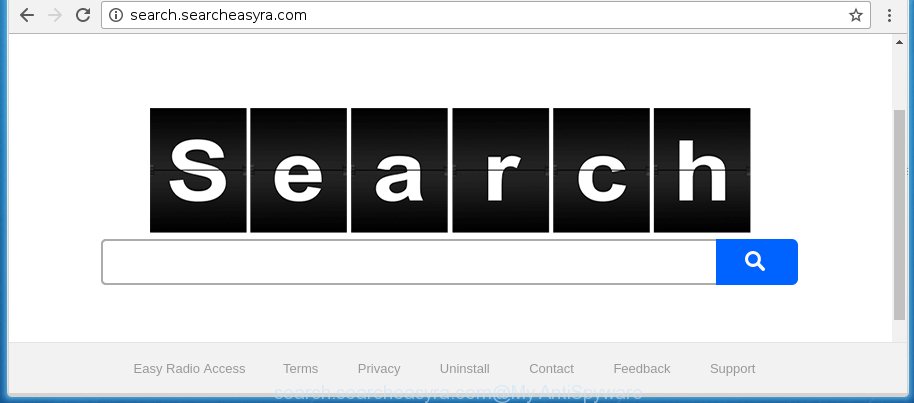
http://search.searcheasyra.com/
Most often, the Search.searcheasyra.com browser hijacker affects most common web browsers like Google Chrome, Firefox, Internet Explorer and MS Edge. But such hijackers as well may infect another web-browsers by changing its shortcuts (adding ‘http://site.address’ into Target field of web-browser’s shortcut). So every time you open the web browser, it will show Search.searcheasyra.com web-page. Even if you setup your start page again, it’s still the first thing you see when you run the internet browser will be the annoying Search.searcheasyra.com site.
In addition, the Search.searcheasyra.com hijacker can also alter the search engine selected in the browser. When you try to search on the infected web browser, you will be presented with search results, consisting of ads and Google (or Yahoo, or Bing) search results for your query. Among these search results can occur links that lead to unwanted and ad web sites.
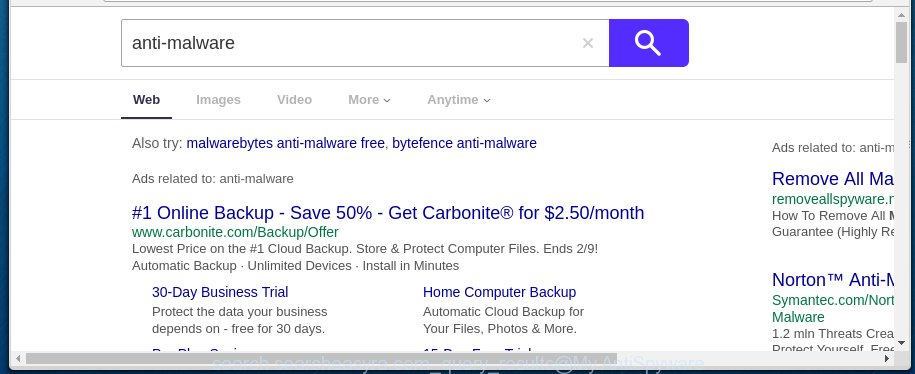
Also, ‘ad-supported’ software (also known as adware) can be installed on the computer together with Search.searcheasyra.com browser hijacker. It will insert a large amount of ads directly to the web pages which you view, creating a sense that advertisements has been added by the creators of the web-site. Moreover, legal advertisements may be replaced on fake advertisements which will offer to download and install various unnecessary and harmful applications. Moreover, the Search.searcheasyra.com hijacker has the ability to collect a huge number of personal information about you, which can later transfer to third parties.
We recommend you to clean your personal computer ASAP. Use the few simple steps below which will help to get rid of Search.searcheasyra.com and ‘ad-supported’ program, which can be installed onto your PC along with it.
Tips to prevent Search.searcheasyra.com and other unwanted software
Just as the beginning of this blog post, if you have ever seen the Search.searcheasyra.com web-site appear in your browser, it means your machine has been infected with it. Most often Search.searcheasyra.com browser hijacker is bundled with free software. So, think back, have you ever download and run any freeware? Because most users, in the Setup Wizard, simply click the Next button and don’t read any information like ‘Terms of use’ and ‘Software license’. This leads to the fact that the system is infected, the web-browser’s settings are changed and your’s start page and search provider by default set to the Search.searcheasyra.com startpage. Even removing the free applications that contains this web browser hijacker, your web browser’s settings will not be restored. Therefore, you must follow the step-by-step guide below to restore the Chrome, Internet Explorer, Firefox and Edge’s homepage and search engine by default.
How to manually remove Search.searcheasyra.com
If you perform exactly the instructions below you should be able to remove the Search.searcheasyra.com startpage. Read it once, after doing so, please print this page as you may need to close your web browser or reboot your computer.
- Delete Search.searcheasyra.com associated software by using Windows Control Panel
- Disinfect the browser’s shortcuts to get rid of Search.searcheasyra.com
- Remove Search.searcheasyra.com search from Firefox
- Get rid of Search.searcheasyra.com search from Chrome
- Remove Search.searcheasyra.com homepage from Microsoft Internet Explorer
Delete Search.searcheasyra.com associated software by using Windows Control Panel
We recommend that you begin the PC system cleaning procedure by checking the list of installed applications and remove all unknown or suspicious applications. This is a very important step, as mentioned above, very often the harmful programs such as adware and browser hijackers may be bundled with free applications. Uninstall the unwanted applications can get rid of the annoying ads or web browser redirect.
Windows 8, 8.1, 10
Windows XP, Vista, 7

Next, press “Uninstall a program” ![]() It will display a list of all programs installed on your PC. Scroll through the all list, and remove any suspicious and unknown applications. To quickly find the latest installed software, we recommend sort software by date in the Control panel.
It will display a list of all programs installed on your PC. Scroll through the all list, and remove any suspicious and unknown applications. To quickly find the latest installed software, we recommend sort software by date in the Control panel.
Disinfect the browser’s shortcuts to get rid of Search.searcheasyra.com
When installed, this hijacker may add an argument like “http://search.searcheasyra.com” into the Target property of the desktop shortcut for the Google Chrome, Internet Explorer, Firefox and Microsoft Edge. Due to this, every time you start the internet browser, it will open the unwanted home page.
Right click on the browser’s shortcut, click Properties option. On the Shortcut tab, locate the Target field. Click inside, you will see a vertical line – arrow pointer, move it (using -> arrow key on your keyboard) to the right as possible. You will see a text “http://search.searcheasyra.com” that has been added here. Remove everything after .exe. An example, for Google Chrome you should remove everything after chrome.exe.

To save changes, press OK . You need to clean all web browser’s shortcuts. So, repeat this step for the Google Chrome, Firefox, Internet Explorer and MS Edge.
Remove Search.searcheasyra.com search from Firefox
If the Firefox settings like homepage and search engine by default have been modified by the hijacker, then resetting it to the default state can help.
First, launch the Mozilla Firefox and click ![]() button. It will show the drop-down menu on the right-part of the web-browser. Further, click the Help button (
button. It will show the drop-down menu on the right-part of the web-browser. Further, click the Help button (![]() ) as shown in the figure below
) as shown in the figure below
. 
In the Help menu, select the “Troubleshooting Information” option. Another way to open the “Troubleshooting Information” screen – type “about:support” in the internet browser adress bar and press Enter. It will display the “Troubleshooting Information” page as shown in the figure below. In the upper-right corner of this screen, click the “Refresh Firefox” button. 
It will open the confirmation dialog box. Further, press the “Refresh Firefox” button. The FF will begin a procedure to fix your problems that caused by the Search.searcheasyra.com hijacker. Once, it’s complete, click the “Finish” button.
Get rid of Search.searcheasyra.com search from Chrome
Reset Chrome settings is a simple way to delete the browser hijacker, harmful and ‘ad-supported’ extensions, as well as to restore the browser’s home page, newtab page and search provider by default that have been replaced by Search.searcheasyra.com hijacker infection.

- First start the Chrome and press Menu button (small button in the form of three horizontal stripes).
- It will open the Google Chrome main menu. Select “Settings” option.
- You will see the Google Chrome’s settings page. Scroll down and press “Show advanced settings” link.
- Scroll down again and click the “Reset settings” button.
- The Google Chrome will open the reset profile settings page as shown on the image above.
- Next click the “Reset” button.
- Once this procedure is finished, your web-browser’s homepage, new tab and default search engine will be restored to their original defaults.
- To learn more, read the post How to reset Google Chrome settings to default.
Remove Search.searcheasyra.com homepage from Microsoft Internet Explorer
First, run the IE, click ![]() ) button. Next, click “Internet Options” as shown in the figure below.
) button. Next, click “Internet Options” as shown in the figure below.

In the “Internet Options” screen select the Advanced tab. Next, click Reset button. The Internet Explorer will display the Reset Internet Explorer settings dialog box. Select the “Delete personal settings” check box and click Reset button.

You will now need to restart your machine for the changes to take effect. It will remove Search.searcheasyra.com hijacker, disable malicious and ad-supported web-browser’s extensions and restore the Microsoft Internet Explorer’s settings like homepage, new tab and default search engine to default state.
How to remove Search.searcheasyra.com with Malwarebytes
Delete Search.searcheasyra.com browser hijacker manually is difficult and often the hijacker is not completely removed. Therefore, we recommend you to use the Malwarebytes Free which are completely clean your personal computer. Moreover, the free program will help you to delete malware, toolbars and ‘ad-supported’ software (also known as adware) that your machine may be infected too.
- Download Malwarebytes (MBAM) by clicking on the link below. Malwarebytes Anti-malware
327070 downloads
Author: Malwarebytes
Category: Security tools
Update: April 15, 2020
- Close all programs and windows on your PC. Open a directory in which you saved it. Double-click on the icon that’s named mb3-setup.
- Further, press Next button and follow the prompts.
- Once install is done, click the “Scan Now” button to begin scanning your PC for Search.searcheasyra.com browser hijacker. This process can take some time, so please be patient.
- When the scan is finished, make sure all entries have “checkmark” and click “Quarantine Selected”. Once disinfection is done, you may be prompted to restart your machine.
The following video offers a step-by-step instructions on how to remove browser hijacker with Malwarebytes.
Block Search.searcheasyra.com and other unwanted web-sites
To increase your security and protect your computer against new annoying ads and dangerous pages, you need to use an application that blocks access to malicious ads and web-sites. Moreover, the application can block the open of intrusive advertising, which also leads to faster loading of web sites and reduce the consumption of web traffic.
Download AdGuard program from the following link.
26842 downloads
Version: 6.4
Author: © Adguard
Category: Security tools
Update: November 15, 2018
After downloading is complete, launch the downloaded file. You will see the “Setup Wizard” screen like below.

Follow the prompts. When the install is done, you will see a window as on the image below.

You can press “Skip” to close the installation program and use the default settings, or press “Get Started” button to see an quick tutorial which will help you get to know AdGuard better.
In most cases, the default settings are enough and you do not need to change anything. Each time, when you run your personal computer, AdGuard will start automatically and block advertisements, web-sites such Search.searcheasyra.com, as well as other harmful or misleading web pages. For an overview of all the features of the application, or to change its settings you can simply double-click on the AdGuard icon, which is located on your desktop.
Get rid of Search.searcheasyra.com hijacker and malicious extensions with AdwCleaner.
If MalwareBytes Anti-malware cannot remove this browser hijacker infection, then we suggests to use the AdwCleaner. AdwCleaner is a free removal tool for browser hijackers, ‘ad supported’ software, potentially unwanted programs and toolbars.
Download AdwCleaner by clicking on the link below.
225545 downloads
Version: 8.4.1
Author: Xplode, MalwareBytes
Category: Security tools
Update: October 5, 2024
After downloading is done, open the file location. You will see an icon like below.
![]()
Double click the AdwCleaner desktop icon. Once the tool is started, you will see a screen as shown below.

Further, click “Scan” button for checking your PC for the Search.searcheasyra.com hijacker and web browser’s malicious extensions. Once the scanning is finished, it will display a scan report as on the image below.

Review the report and then press “Clean” button. It will display a prompt as on the image below.

You need to click “OK”. Once the cleaning process is complete, the AdwCleaner may ask you to restart your computer. When your computer is started, you will see an AdwCleaner log.
These steps are shown in detail in the following video guide.
Finish words
Now your machine should be free of the Search.searcheasyra.com . Remove AdwCleaner. We suggest that you keep AdGuard (to help you block unwanted advertisements and unwanted dangerous pages) and Malwarebytes (to periodically scan your personal computer for new malware, browser hijackers and ad supported software). Make sure that you have all the Critical Updates recommended for Windows OS. Without regular updates you WILL NOT be protected when new browser hijacker, harmful applications and adware are released.
If you are still having problems while trying to get rid of Search.searcheasyra.com homepage from your internet browser, then ask for help in our Spyware/Malware removal forum.

















