If the Chrome, Internet Explorer, Mozilla Firefox and MS Edge shows the searchbuw.ru unwanted web-page then most probably that your personal computer is infected with an adware (also known as ‘ad-supported’ software). This ad-supported software modifies the Chrome, Mozilla Firefox, MS Edge and Internet Explorer settings to show lots of unwanted pop-up ads on all web pages, including web sites where previously you advertisements have never seen. These ads can be varied: pop-up windows, boxes, in-text ads, different sized banners and so on. What is more, the adware, that opens the searchbuw.ru pop-up ads, can cause your Internet connection to be slow or freeze your web-browser so that the interface is not updated anymore.
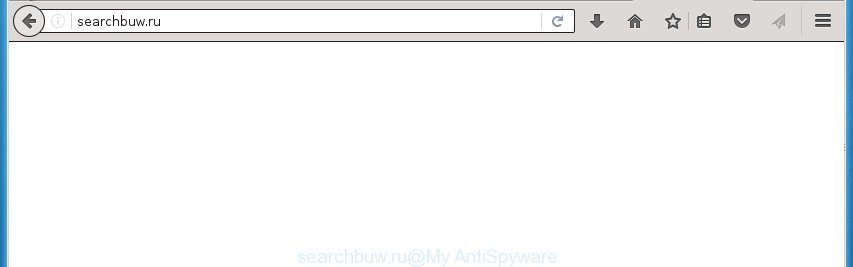
Most often, the ad supported software affects the most common web browsers such as the Google Chrome, Firefox, Edge and Internet Explorer. But such the malicious software as well may infect another web-browsers by changing its shortcuts (adding an argument such as ‘http://site.address’ into Target field of a web browser’s shortcut). So every time you start the browser, it’ll reroute to the unwanted searchbuw.ru page. Even if you setup a new start page, an unwanted web-page will be the first thing you see when you open the FF, Chrome, Microsoft Internet Explorer and MS Edge.
While your PC system is infected with the adware, the Chrome, Internet Explorer, Mozilla Firefox and Edge may be redirected to searchbuw.ru unwanted web-page. Of course, the ad-supported software may not cause damages to your files or Windows system, but it may show a ton of unwanted ads. These ads will be injected within the content of web pages that are you opening in your browser and can be varied: pop-up ads, in-text ads, different sized banners, offers to install an questionable software. The advertisements will appear on all web-pages, including pages where previously you have never seen any advertising links.
We recommend to delete the adware, which redirects your internet browser on the searchbuw.ru annoying web site, as soon as you found this problem, as it can direct you to web-resources which may load other dangerous software on your machine.
How does searchbuw.ru advertisements get installed onto PC
The adware actively distributed with freeware, as a part of the installer of the software. Therefore, it is very important, when installing an unknown software even downloaded from known or big hosting web page, read the Terms of use and the Software license, as well as to select the Manual, Advanced or Custom install mode. In this mode, you can disable the installation of unneeded modules and software and protect your system from the adware infection. Unfortunately, most users when installing unknown software, simply press Next button, and don’t read any information that the free programs displays them during its install. This leads to the fact that the web browser starts to open a ton of the searchbuw.ru ads.
How to manually remove searchbuw.ru redirect
The following instructions is a step-by-step guide, which will help you manually delete searchbuw.ru pop-ups from the Chrome, Firefox, Microsoft Edge and Internet Explorer.
- Delete suspicious and unknown software by using Windows Control Panel
- Remove searchbuw.ru redirect from Google Chrome
- Get rid of searchbuw.ru pop-ups from Mozilla Firefox
- Remove searchbuw.ru pop-up ads from Internet Explorer
- Disinfect the browser’s shortcuts to delete searchbuw.ru redirect
- Get rid of unwanted Scheduled Tasks
Delete suspicious and unknown software by using Windows Control Panel
Press Windows key ![]() , then click Search
, then click Search ![]() . Type “Control panel”and press Enter. If you using Windows XP or Windows 7, then press “Start” and select “Control Panel”. It’ll display the Windows Control Panel as shown on the screen below.
. Type “Control panel”and press Enter. If you using Windows XP or Windows 7, then press “Start” and select “Control Panel”. It’ll display the Windows Control Panel as shown on the screen below. 
Next, click “Uninstall a program” ![]() It’ll open a list of all applications. Scroll through the all list and uninstall any suspicious and unknown applications.
It’ll open a list of all applications. Scroll through the all list and uninstall any suspicious and unknown applications.
Remove searchbuw.ru redirect from Google Chrome
Reset Google Chrome settings is a easy way to delete the malicious and ad-supported extensions, as well as to restore the web-browser’s start page and search provider by default that have been changed by ad supported software.

- Open the Google Chrome, then press the Menu icon (icon in the form of three horizontal stripes).
- It will show the Chrome main menu. Click the “Settings” menu.
- Next, press the “Show advanced settings” link, which located at the bottom of the Settings page.
- Further, click the “Reset settings” button, which located at the bottom of the Advanced settings page.
- The Google Chrome will show the reset settings prompt as on the image above.
- Confirm the internet browser’s reset by clicking on the “Reset” button.
- To learn more, look the post How to reset Chrome settings to default.
Get rid of searchbuw.ru pop-ups from Mozilla Firefox
First, start the Firefox. Next, click the button in the form of three horizontal stripes (![]() ). It will show the drop-down menu. Next, click the “Help” button (
). It will show the drop-down menu. Next, click the “Help” button (![]() ).
).

In the Help menu, press the “Troubleshooting Information”. In the upper-right corner of the “Troubleshooting Information” page, click “Refresh Firefox” button.

Confirm your action, click the “Refresh Firefox”.
Remove searchbuw.ru pop-up ads from Internet Explorer
To remove the searchbuw.ru pop-ups you need to reset the Internet Explorer to the state, that was when the Windows was installed on your computer.
First, launch the Internet Explorer, then press ‘gear’ icon ![]() . It will display the drop-down menu on the right part of the browser, then press the “Internet Options” as shown on the image below.
. It will display the drop-down menu on the right part of the browser, then press the “Internet Options” as shown on the image below.

In the “Internet Options” screen, you need to select the “Advanced” tab and click the “Reset” button. The Internet Explorer will display the “Reset Internet Explorer settings” prompt as shown on the image below. Next, click the “Delete personal settings” check box to select it. After that, click the “Reset” button.

When the process is finished, click “Close” button. Close the IE and reboot your system for the changes to take effect. This step will help you to restore your browser’s settings to default state and disable ‘ad-supported’ extensions.
Disinfect the browser’s shortcuts to delete searchbuw.ru redirect
When installed, the adware may add an argument such as “http://site.address” into the Target property of the desktop shortcut for the Chrome, Mozilla Firefox, MS Edge and Microsoft Internet Explorer. Due to this, every time you start the internet browser, it will display the searchbuw.ru annoying web site.
Right click on the browser’s shortcut, click Properties option. On the Shortcut tab, locate the Target field. Click inside, you will see a vertical line – arrow pointer, move it (using -> arrow key on your keyboard) to the right as possible. You will see a text which starts with “http://”. Remove it or everything after .exe. An example, for Google Chrome you should remove everything after chrome.exe.

Next, press OK to save changes. You need to clean all web browser’s shortcuts. So, repeat this step for the Firefox, Google Chrome, Internet Explorer and Edge.
Get rid of unwanted Scheduled Tasks
Once installed, the adware can add a task in to the Windows Task Scheduler Library. Due to this, every time when you open your computer, it will open searchbuw.ru unwanted web page. So, you need to check the Task Scheduler Library and remove all tasks that have been created by malicious applications.
Press Windows and R keys on your keyboard at the same time. It will open a dialog box that titled with Run. In the text field, type “taskschd.msc” (without the quotes) and click OK. Task Scheduler window opens. In the left-hand side, click “Task Scheduler Library”, as on the image below.

Task scheduler, list of tasks
In the middle part you will see a list of installed tasks. Select the first task, its properties will be display just below automatically. Next, press the Actions tab. Necessary to look at the text which is written under Details. Found something such as “explorer.exe http://site.address” or “chrome.exe http://site.address” or “firefox.exe http://site.address”, then you need get rid of this task. If you are not sure that executes the task, then google it. If it is a component of the adware, then this task also should be removed.
Further click on it with the right mouse button and select Delete as shown on the screen below.

Task scheduler, delete a task
Repeat this step, if you have found a few tasks that have been created by adware. Once is done, close the Task Scheduler window.
How to delete searchbuw.ru pop-up ads with free malware remover
Remove searchbuw.ru advertisements manually is difficult and often the ad-supported software is not completely removed. Therefore, we recommend you to use the Malwarebytes Free that are completely clean your system. Moreover, the free program will help you to get rid of malware, internet browser hijacker and toolbars that your PC may be infected too.
- Download Malwarebytes using the link below. Malwarebytes Anti-malware
327717 downloads
Author: Malwarebytes
Category: Security tools
Update: April 15, 2020
- Close all software and windows on your personal computer. Open the directory in which you saved it. Double-click on the icon that’s named mb3-setup.
- This will open the install of Malwarebytes. Next, click Next button and follow the prompts.
- When install is done, click on the “Scan Now” button for checking your personal computer for the ‘ad-supported’ software which redirects your web browser to the searchbuw.ru annoying page. This procedure can take some time, so please be patient.
- When the system scan is finished, make sure all entries have “checkmark” and click “Quarantine Selected”. When the disinfection is done, you may be prompted to restart your PC.
These steps above are shown in detail in the following video guide.
Stop searchbuw.ru and other annoying web-pages
To increase your security and protect your PC against new unwanted ads and malicious pages, you need to use application that stops access to dangerous advertisements and pages. Moreover, the application can block the show of intrusive advertising, which also leads to faster loading of web pages and reduce the consumption of web traffic.
Download AdGuard program from the following link.
27035 downloads
Version: 6.4
Author: © Adguard
Category: Security tools
Update: November 15, 2018
When downloading is finished, run the file named adguardInstaller. You will see the “Setup Wizard” screen as shown below.

Follow the prompts. When the installation is finished, you will see a window like below.

You can click “Skip” to close the installation application and use the default settings, or press “Get Started” button to see an quick tutorial which will help you get to know AdGuard better.
In most cases, the default settings are enough and you do not need to change anything. Each time, when you launch your personal computer, AdGuard will start automatically and block pop-ups, web pages such as searchbuw.ru, as well as other malicious or misleading sites. For an overview of all the features of the application, or to change its settings you can simply double-click on the AdGuard icon, which is located on your Windows desktop.
Get rid of searchbuw.ru pop-ups and malicious extensions with AdwCleaner.
If MalwareBytes cannot remove the annoying searchbuw.ru pop-ups from the Chrome, Firefox, Microsoft Edge and Microsoft Internet Explorer, then we suggests to use the AdwCleaner. AdwCleaner is a free removal tool for ad supported software, browser hijackers, PUPs and toolbars.
Download AdwCleaner from the link below.
225788 downloads
Version: 8.4.1
Author: Xplode, MalwareBytes
Category: Security tools
Update: October 5, 2024
Once the downloading process is finished, open the file location. Double click the AdwCleaner icon. Once this utility is started, you will see a screen such as below.

Now, click the “Scan” button to perform a system scan for the malicious extensions and ad supported software which shows ads from searchbuw.ru web-site. When it has finished scanning your PC, it will show a scan report as shown below.

Review the report and then click “Clean” button. It will open a prompt. Click “OK”. Once the clean-up is complete, AdwCleaner may ask you to restart your system.
Look at the following video, which completely explains the procedure of using the AdwCleaner to remove adware, browser hijackers and other malicious applications.
Finish words
Now your computer should be clean of the searchbuw.ru ads. Remove AdwCleaner. We suggest that you keep AdGuard (to help you block unwanted pop-up ads and unwanted malicious web pages) and Malwarebytes (to periodically scan your machine for new malware and ad supported software). Make sure that you have all the Critical Updates recommended for Windows OS. Without regular updates you WILL NOT be protected when new dangerous programs and adware are released.
If you are still having problems while trying to remove searchbuw.ru pop-up ads from your computer, then ask for help in our Spyware/Malware removal forum.

















