The thirafsleb-ta.ru pop-up ads should not be underestimated, because the reason for their appearance within your web-browser is penetration an adware (also known as ‘ad-supported’ software) into your personal computer. It can bring a security risk to your machine. So, do not ignore it! Of course, the thirafsleb-ta.ru is just a web site, but the ad-supported software uses it to display intrusive and annoying advertisements, even without your permission and desire to see it. The unwanted advertisements can be just the beginning, because your personal computer is hijacked by dangerous software, so the amount of pop-up ads in the future may increase. Its appearance will prevent you normally browse the web sites, and more, can lead to crash the web-browser.
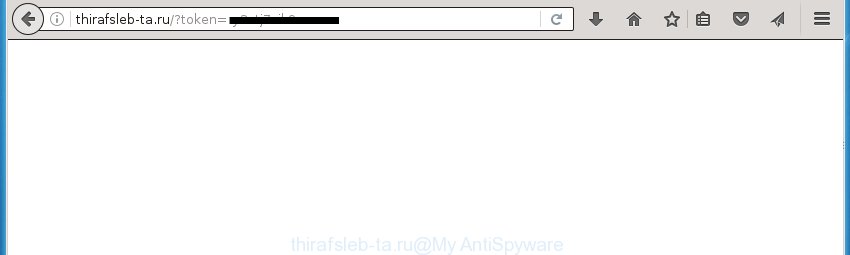
http://thirafsleb-ta.ru/?token= …
The ad-supported software can change the settings of the Chrome, FF, IE and MS Edge, but often that a dangerous software like this can also infect all types of browsers by changing their desktop shortcuts. Thus forcing the user each time open the browser to see thirafsleb-ta.ru unwanted ads.
While your computer is infected with the adware, the Google Chrome, Internet Explorer, Firefox and Microsoft Edge may be redirected to thirafsleb-ta.ru annoying web page. Of course, the adware may not cause damages to your files or Windows system, but it may display lots of unwanted ads. These advertisements will be injected within the content of web-sites that are you opening in your browser and can be varied: pop-up ads, in-text ads, different sized banners, offers to install an questionable software. The ads will appear on all pages, including sites where previously you have never seen any advertising banners.
We suggest you to delete ‘ad-supported’ software and clean your PC system from thirafsleb-ta.ru pop-ups as quickly as possible, until the presence of the ad-supported software has not led to even worse consequences. You need to follow the steps below that will allow you to completely remove the reroute to thirafsleb-ta.ru unwanted web-page, using only the built-in Windows features and a few of specialized free tools.
How does thirafsleb-ta.ru advertisements get installed onto computer
I want to note that the adware spreads in the composition together with various free software. This means that you need to be very careful when installing applications downloaded from the World Wide Web, even from a large proven hosting. Be sure to read the Terms of Use and the Software license, select only the Manual, Advanced or Custom setup mode, switch off all additional modules and applications are offered to install. So, the negligence when running unknown programs may lead to the fact that the adware is installed.
How to manually remove thirafsleb-ta.ru pop-up ads
This instructions will help you remove thirafsleb-ta.ru pop-up ads. These thirafsleb-ta.ru removal steps work for the Chrome, Firefox, IE and Edge, as well as every version of Windows operating system. Some of the steps may require you to close the browser or reboot your machine. So, bookmark or print it for later reference.
- Uninstall suspicious and unknown software by using Windows Control Panel
- Delete thirafsleb-ta.ru pop-ups from Firefox
- Remove thirafsleb-ta.ru pop-ups from Chrome
- Delete thirafsleb-ta.ru advertisements from Internet Explorer
- Disinfect the browser’s shortcuts to remove thirafsleb-ta.ru redirect
- Remove unwanted Scheduled Tasks
Uninstall suspicious and unknown software by using Windows Control Panel
We recommend that you start the computer cleaning procedure by checking the list of installed software and delete all unknown or suspicious programs. This is a very important step, as mentioned above, very often the malicious applications such as ad-supported software and browser hijackers may be bundled with free software. Remove the unwanted software may remove the unwanted advertisements or web-browser redirect to unknown or annoying pages.
Windows 8, 8.1, 10
Windows XP, Vista, 7

Next, click “Uninstall a program” ![]() It will show a list of all applications. Scroll through the all list, and delete any suspicious and unknown software. To quickly find the latest installed applications, we recommend sort software by date of installation in the Control panel.
It will show a list of all applications. Scroll through the all list, and delete any suspicious and unknown software. To quickly find the latest installed applications, we recommend sort software by date of installation in the Control panel.
Delete thirafsleb-ta.ru pop-ups from Firefox
If the Firefox settings have been modified by the adware, then resetting it to the default state can help you to remove the reroute onto thirafsleb-ta.ru web site.
First, run the Firefox and click ![]() button. It will show the drop-down menu on the right-part of the internet browser. Next, press the Help button (
button. It will show the drop-down menu on the right-part of the internet browser. Next, press the Help button (![]() ) as shown in the following image.
) as shown in the following image.

In the Help menu, select the “Troubleshooting Information” option. Another way to open the “Troubleshooting Information” screen – type “about:support” in the browser address bar and press Enter. It will open the “Troubleshooting Information” page as on the image below. In the upper-right corner of this screen, press the “Refresh Firefox” button.

It will display the confirmation dialog box, press the “Refresh Firefox” button. The Firefox will start a procedure to fix your problems that caused by the adware. Once it’s done, click the “Finish” button
Remove thirafsleb-ta.ru pop-ups from Chrome
Reset Google Chrome settings is a simple way to remove the malicious and ad-supported extensions, as well as to restore the internet browser’s homepage, new tab page and search engine by default that have been changed by ad-supported software.

- Open the Google Chrome, then click the Menu icon (icon in the form of three horizontal stripes).
- It will show the Chrome main menu. Click the “Settings” menu.
- Next, click the “Show advanced settings” link, that located at the bottom of the Settings page.
- Further, press the “Reset settings” button, which located at the bottom of the Advanced settings page.
- The Chrome will show the reset settings prompt as on the image above.
- Confirm the web browser’s reset by clicking on the “Reset” button.
- To learn more, look the post How to reset Google Chrome settings to default.
Delete thirafsleb-ta.ru advertisements from Internet Explorer
First, start the Internet Explorer, then press the button in the form of gear (![]() ). It will display the Tools drop-down menu as shown on the screen below. Next, press the “Internet Options”.
). It will display the Tools drop-down menu as shown on the screen below. Next, press the “Internet Options”.

In the Internet Options window click on the Advanced tab, then click the Reset button. The Microsoft Internet Explorer will open the “Reset Internet Explorer settings” window as shown on the image below. Select the “Delete personal settings” check box, then click on “Reset” button.

You will now need to reboot your computer for the changes to take effect.
Disinfect the browser’s shortcuts to remove thirafsleb-ta.ru redirect
Click the right mouse button to a desktop shortcut which you use to run your internet browser. Next, select the “Properties” option. Important: necessary to click on the desktop shortcut for the web browser which is redirected to the thirafsleb-ta.ru or other annoying web page.
Further, necessary to look at the text which is written in the “Target” field. The ‘ad-supported’ software can replace the contents of this field, which describes the file to be start when you open your web-browser. Depending on the browser you are using, there should be: Google Chrome: chrome.exe, Opera: opera.exe, Firefox: firefox.exe, Internet Explorer: iexplore.exe. If you are seeing an unknown text similar “http://site.address” that has been added here, then you should delete it, as shown below.

Next, click the “OK” button to save the changes. Now, when you run the browser from this desktop shortcut, it does not occur automatically reroute on the thirafsleb-ta.ru web-page or any other annoying sites that is advertised by the adware. Once the step is done, we recommend to go to the next step.
Remove unwanted Scheduled Tasks
If the annoying thirafsleb-ta.ru web-page opens automatically on Windows startup or at equal time intervals, then you need to check the Task Scheduler Library and remove all the tasks that have been created by adware.
Press Windows and R keys on the keyboard together. This displays a dialog box that called Run. In the text field, type “taskschd.msc” (without the quotes) and click OK. Task Scheduler window opens. In the left-hand side, click “Task Scheduler Library”, as shown in the following image.

Task scheduler
In the middle part you will see a list of installed tasks. Select the first task, its properties will be open just below automatically. Next, click the Actions tab. Pay attention to that it launches on your computer. Found something like “explorer.exe http://site.address” or “chrome.exe http://site.address”, then you need get rid of it. If you are not sure that executes the task, check it through a search engine. If it is a component of the ‘ad-supported’ program, then this task also should be removed.
Having defined the task that you want to remove, then click on it with the right mouse button and select Delete as shown below.

Delete a task
Repeat this step, if you have found a few tasks that have been created by ‘ad-supported’ programs. Once is done, close the Task Scheduler window.
How to get rid of thirafsleb-ta.ru ads automatically
We recommend using the Malwarebytes Free. You can download and install this utility to detect thirafsleb-ta.ru threat and delete it, by clicking on the link below. When installed and updated, the free malware remover will automatically scan and detect all threats present on the PC.
327025 downloads
Author: Malwarebytes
Category: Security tools
Update: April 15, 2020
Once installed, the Malwarebytes will try to update itself and when this task is finished, click “Scan Now” button to begin checking your machine for the ad-supported software and malware. During the scan it will detect all threats present on your system. In order to remove all threats, simply click “Quarantine Selected” button.
The Malwarebytes is a free application that you can use to get rid of all detected folders, files, services, registry entries and so on. To learn more about the Malwarebytes, we recommend you to read and follow the instructions or the video guide below.
Stop thirafsleb-ta.ru redirect and other annoying web-sites
To increase your security and protect your system against new unwanted ads and malicious web-sites, you need to use program that stops access to dangerous advertisements and sites. Moreover, the application can block the display of intrusive advertising, which also leads to faster loading of web-pages and reduce the consumption of web traffic.
Download AdGuard program from the following link.
26833 downloads
Version: 6.4
Author: © Adguard
Category: Security tools
Update: November 15, 2018
When the download is finished, launch the file named adguardInstaller. You will see the “Setup Wizard” screen as shown on the screen below.

Follow the prompts. When the install is finished, you will see a window as shown in the following image.

You can click “Skip” to close the installation application and use the default settings, or press “Get Started” button to see an quick tutorial which will allow you get to know AdGuard better.
In most cases, the default settings are enough and you do not need to change anything. Each time, when you start your PC system, AdGuard will start automatically and block ads, web sites such as thirafsleb-ta.ru, as well as other dangerous or misleading web-sites. For an overview of all the features of the application, or to change its settings you can simply double-click on the AdGuard icon, which is located on your Windows desktop.
If the problem with thirafsleb-ta.ru redirect is still remained
If MalwareBytes cannot remove thirafsleb-ta.ru redirect, then we suggests to use the AdwCleaner. AdwCleaner is a free removal tool for adware, browser hijackers, PUPs, toolbars.

- Download AdwCleaner using the link below. AdwCleaner download
225523 downloads
Version: 8.4.1
Author: Xplode, MalwareBytes
Category: Security tools
Update: October 5, 2024
- Double click the AdwCleaner icon. Once the tool is opened the main screen will appear as shown on the image above.
- Now, click the “Scan” button to begin scanning your computer for the adware that generates thirafsleb-ta.ru advertisements.
- When it has finished scanning your PC, AdwCleaner will show a scan report. Review the report and then press “Clean” button. It will show a dialog box, click “OK” button.
The following video explains the step-by-step guide above on how to remove ad-supported software with AdwCleaner.
Finish words
Now your PC system should be clean of the thirafsleb-ta.ru . Remove AdwCleaner. We suggest that you keep AdGuard (to help you block unwanted ads and unwanted malicious web-sites) and Malwarebytes (to periodically scan your computer for new malware and ‘ad-supported’ software). Probably you are running an older version of Java or Adobe Flash Player. This can be a security risk, so download and install the latest version right now.
If you are still having problems while trying to remove thirafsleb-ta.ru from your PC system, then ask for help in our Spyware/Malware removal forum.


















