The Query Router is a browser hijacker. Once this unwanted software gets installed on your system, it alters the settings of all your typical internet browsers like Google Chrome, Mozilla Firefox, Edge and Internet Explorer. It will set Query Router as your home page, newtab page and search provider by default. Thus, if you open any of the web browsers, it will always be open this unwanted web-page. Moreover, when you create a new tab, the FF, Chrome, Internet Explorer and Edge can be also redirected to Query Router web-page.
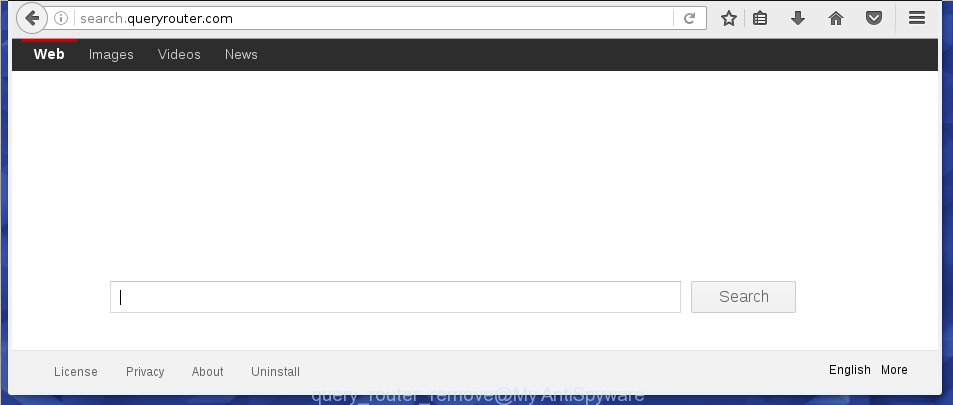
The Query Router infection can alter settings of the Firefox, Google Chrome, Internet Explorer and Edge, but often that unwanted software like this can also infect all types of web-browsers by changing their desktop shortcuts. Thus forcing the user to see Query Router unwanted web site every time launch the web browser.
In addition, the Query Router browser hijacker can also change the search engine selected in the web-browser. When you try to search on the infected internet browser, you will be presented with search results, consisting of ads and Google (or Yahoo, or Bing) search results for your query. Among these search results can occur links that lead to unwanted and ad web sites.
The Query Router hijacker is not a virus, but the virus behaves similarly. As a rootkit hides in the system, modifies web browser settings, and blocks them from changing. Also this browser hijacker can install additional internet browser addons, extensions and modules that will display advertisements and popups. And finally, the Query Router hijacker can collect a wide variety of personal information such as what pages you are opening, what you are looking for the Internet and so on. This information, in the future, may be transferred to third parties.
Therefore it’s very important to free your personal computer as soon as possible. Follow the instructions below to remove Query Router startpage, as well as other malicious software and ad-supported software, which can be installed onto your computer along with it.
How to Query Router infection get installed onto personal computer
Query Router web-browser hijacker usually gets onto PC system by being attached to another program in the same download package. The risk of this is especially high for the various free applications downloaded from the Internet. The creators of the programs are hoping that users will use the quick installation mode, that is simply to click the Next button, without paying attention to the information on the screen and don’t carefully considering every step of the installation procedure. Thus, the internet browser hijacker can infiltrate your system without your knowledge. Therefore, it’s very important to read all the information that tells the program during installation, including the ‘Terms of Use’ and ‘Software license’. Use only the Manual, Custom or Advanced installation mode. This mode will allow you to disable all optional and unwanted programs and components.
How to manually remove Query Router
If you perform exactly the step-by-step instructions below you should be able to get rid of the Query Router homepage. Read it once, after doing so, please print this page as you may need to close your web-browser or reboot your machine.
- Delete Query Router associated software by using Windows Control Panel
- Disinfect the browser’s shortcuts to get rid of Query Router redirect
- Remove Query Router virus from Chrome
- Query Router remove from Mozilla Firefox
- Delete Query Router from IE
Uninstall Query Router associated software by using Windows Control Panel
We recommend that you begin the personal computer cleaning process by checking the list of installed software and delete all unknown or suspicious programs. This is a very important step, as mentioned above, very often the malicious applications such as adware and browser hijackers may be bundled with free programs. Delete the unwanted programs can remove the unwanted ads or web-browser redirect.
Windows 8, 8.1, 10
Windows XP, Vista, 7

Next, press “Uninstall a program” ![]() It will show a list of all software installed on your computer. Scroll through the all list, and uninstall any suspicious and unknown programs. To quickly find the latest installed applications, we recommend sort programs by date in the Control panel.
It will show a list of all software installed on your computer. Scroll through the all list, and uninstall any suspicious and unknown programs. To quickly find the latest installed applications, we recommend sort programs by date in the Control panel.
Disinfect the browser’s shortcuts to get rid of Query Router redirect
Click the right mouse button to a desktop shortcut that you use to run your browser. Next, select the “Properties” option. Important: necessary to click on the desktop shortcut for the web browser which is redirected to the Query Router or other annoying web-page.
Further, necessary to look at the text which is written in the “Target” field. The hijacker infection can modify the contents of this field, which describes the file to be run when you launch your browser. Depending on the browser you are using, there should be:
- Google Chrome: chrome.exe
- Opera: opera.exe
- Firefox: firefox.exe
- Internet Explorer: iexplore.exe
If you are seeing an unknown text like “http://site.address” that has been added here, then you should remove it, like below.

Next, click the “OK” button to save the changes. Now, when you open the web-browser from this desktop shortcut, it does not occur automatically redirect on the Query Router web-site or any other unwanted web pages. Once the step is done, we recommend to go to the next step.
Remove Query Router virus from Chrome
Reset Google Chrome settings is a simple way to remove the browser hijacker, dangerous and adware extensions, as well as to restore the web browser’s home page, newtab page and search provider by default that have been modified by browser hijacker.

- First, start the Google Chrome and click the Menu icon (icon in the form of three horizontal stripes).
- It will display the Google Chrome main menu, press the “Settings” menu.
- Next, click “Show advanced settings” link, that located at the bottom of the Settings page.
- On the bottom of the “Advanced settings” page, click the “Reset settings” button.
- The Google Chrome will display the reset settings prompt as on the image above.
- Confirm the web-browser’s reset by clicking on the “Reset” button.
- To learn more, read the article How to reset Chrome settings to default.
Query Router Remove from Mozilla Firefox
If the Firefox settings like homepage, new tab page and search engine by default have been modified by the infection, then resetting it to the default state can help.
First, launch the Firefox and click ![]() button. It will open the drop-down menu on the right-part of the browser. Further, click the Help button (
button. It will open the drop-down menu on the right-part of the browser. Further, click the Help button (![]() ) as shown on the screen below
) as shown on the screen below
. 
In the Help menu, select the “Troubleshooting Information” option. Another way to open the “Troubleshooting Information” screen – type “about:support” in the browser adress bar and press Enter. It will show the “Troubleshooting Information” page like below. In the upper-right corner of this screen, press the “Refresh Firefox” button. 
It will open the confirmation dialog box. Further, press the “Refresh Firefox” button. The FF will start a process to fix your problems that caused by the Query Router hijacker. When, it’s finished, click the “Finish” button.
Delete Query Router from IE
To restore the homepage, new tab and default search engine you need to reset the Internet Explorer to the state, that was when the Windows was installed on your PC system.
First, run the Internet Explorer, then click ‘gear’ icon ![]() . It will display the Tools drop-down menu on the right part of the browser, then press the “Internet Options” as shown on the image below.
. It will display the Tools drop-down menu on the right part of the browser, then press the “Internet Options” as shown on the image below.

In the “Internet Options” screen, select the “Advanced” tab, then press the “Reset” button. The IE will show the “Reset Internet Explorer settings” dialog box. Further, click the “Delete personal settings” check box to select it. Next, click the “Reset” button as on the image below.

When the process is complete, press “Close” button. Close the IE and restart your computer for the changes to take effect. This step will help you to restore your web-browser’s startpage, new tab page and default search engine to default state.
Delete Query Router with Malwarebytes
Delete Query Router virus manually is difficult and often the hijacker is not completely removed. Therefore, we recommend you to use the Malwarebytes Free that are completely clean your PC system. Moreover, the free application will help you to remove malware, adware (sometimes called ‘ad-supported’ software) and toolbars that your personal computer may be infected too.
Download Malwarebytes by clicking on the link below.
327040 downloads
Author: Malwarebytes
Category: Security tools
Update: April 15, 2020
Once downloaded, close all applications and windows on your PC system. Open a directory in which you saved it. Double-click on the icon that’s named mbam-setup like below.
![]()
When the install begins, you will see the “Setup wizard” which will help you install Malwarebytes on your machine.

Once install is done, you will see window as shown below.

Now click the “Scan Now” button to begin scanning your PC for the browser hijacker that cause a redirect to Query Router. This task can take some time, so please be patient.

When the scan is complete, make sure all entries have “checkmark” and click “Quarantine Selected” button.

The Malwarebytes will begin removing Query Router browser hijacker infection related files, folders, registry keys. Once disinfection is complete, you may be prompted to reboot your computer.
The following video explains steps on how to remove browser hijacker with Malwarebytes Anti-malware.
How to stop Query Router redirect
To increase your security and protect your computer against new annoying ads and dangerous web-sites, you need to use program that blocks access to harmful advertisements and web pages. Moreover, the software can block the display of intrusive advertising, which also leads to faster loading of web pages and reduce the consumption of web traffic.
- Download AdGuard program from the following link.
Adguard download
26839 downloads
Version: 6.4
Author: © Adguard
Category: Security tools
Update: November 15, 2018
- When downloading is finished, start the downloaded file. You will see the “Setup Wizard” program window. Follow the prompts.
- When the installation is finished, click “Skip” to close the installation program and use the default settings, or click “Get Started” to see an quick tutorial which will assist you get to know AdGuard better.
- In most cases, the default settings are enough and you do not need to change anything. Each time, when you run your system, AdGuard will start automatically and block pop-up ads, web-sites such Query Router, as well as other malicious or misleading web sites. For an overview of all the features of the application, or to change its settings you can simply double-click on the icon named AdGuard, that is located on your desktop.
Get rid of Query Router virus and malicious extensions with AdwCleaner.
If MalwareBytes Anti-malware cannot remove this browser hijacker infection, then we suggests to use the AdwCleaner. AdwCleaner is a free removal utility for browser hijackers, ‘ad supported’ software, potentially unwanted programs and toolbars.
Download AdwCleaner from the link below.
225533 downloads
Version: 8.4.1
Author: Xplode, MalwareBytes
Category: Security tools
Update: October 5, 2024
When downloading is finished, open the file location. You will see an icon like below.
![]()
Double click the AdwCleaner desktop icon. When the utility is started, you will see a screen as shown in the figure below.

Further, click “Scan” button for scanning your personal computer for the Query Router browser hijacker infection and internet browser’s malicious extensions. When the system scan is finished, it will show a scan report like below.

Review the report and then press “Clean” button. It will show a dialog box like below.

You need to press “OK”. When the cleaning process is complete, the AdwCleaner may ask you to restart your PC. When your PC system is started, you will see an AdwCleaner log.
These steps are shown in detail in the following video guide.
Finish words
After completing the step-by-step instructions outlined above, your computer should be clean from malware and browser hijackers. The Chrome, Firefox, Microsoft Internet Explorer and Microsoft Edge will no longer show Query Router unwanted start page on startup. Unfortunately, if the steps does not help you, then you have caught a new browser hijacker, and then the best way – ask for help.
- Download HijackThis from the link below and save it to your Desktop. HijackThis download
4888 downloads
Version: 2.0.5
Author: OpenSource
Category: Security tools
Update: November 7, 2015
- Double-click on the HijackThis icon. Next press “Do a system scan only” button.
- When it has finished scanning, the scan button will read “Save log”, click it. Save this log to your desktop.
- Create a Myantispyware account here. Once you’ve registered, check your e-mail for a confirmation link, and confirm your account. After that, login.
- Copy and paste the contents of the HijackThis log into your post. If you are posting for the first time, please start a new thread by using the “New Topic” button in the Spyware Removal forum. When posting your HJT log, try to give us some details about your problems, so we can try to help you more accurately.
- Wait for one of our trained “Security Team” or Site Administrator to provide you with knowledgeable assistance tailored to your problem with the annoying Query Router redirect.





















Adwcleaner works for me and it’s free. Thank you very much. I just hope it won’t go back because it’s really irritating.