The Search.searchdcnow.com is an annoying web page which installed as your home page with the help of browser hijacker. Once started, it’ll modify the settings of web browsers such as Chrome, Firefox, Internet Explorer and Edge. So, every time when you launch a internet browser, it’ll always be forced to display Search.searchdcnow.com web-site, even as your start page has been set to a completely different site. On current date, this hijacker continues to increase the number of personal computers that have been infected.
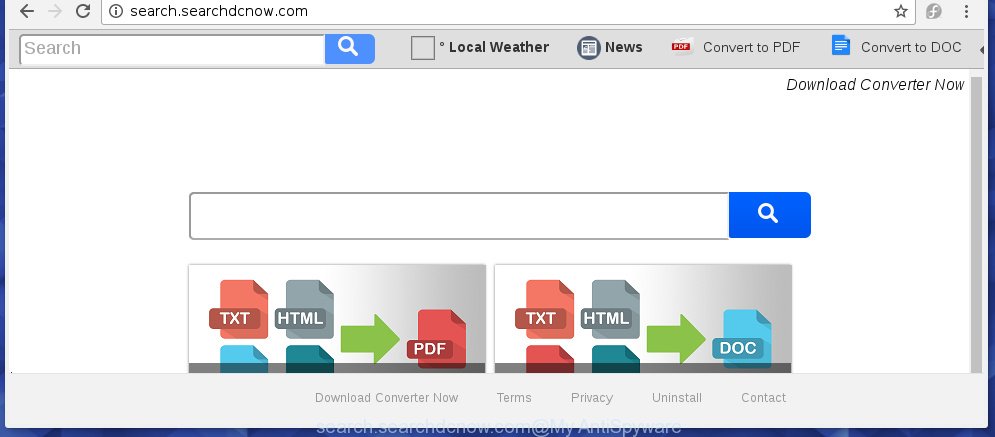
http://search.searchdcnow.com/
Most often, the Search.searchdcnow.com hijacker affects most common browsers such as Google Chrome, Internet Explorer, Firefox and Edge. But such browser hijackers as well may infect another web browsers by changing its shortcuts (adding ‘http://site.address’ into Target field of web-browser’s shortcut). So every time you launch the internet browser, it’ll open Search.searchdcnow.com web site. Even if you setup your homepage again, it’s still the first thing you see when you launch the web browser will be the unwanted Search.searchdcnow.com site.
As mentioned above, the Search.searchdcnow.com hijacker also changes the browser’s search engine. So, your browser, when searching something, will display a hodgepodge of advertisements, links to unwanted and add pages and search results of a big search engines such as Google or Bing. As a result, actual use of a web browser’s search becomes uncomfortable. Moreover, it may also lead to slowing or even freeze your browser.
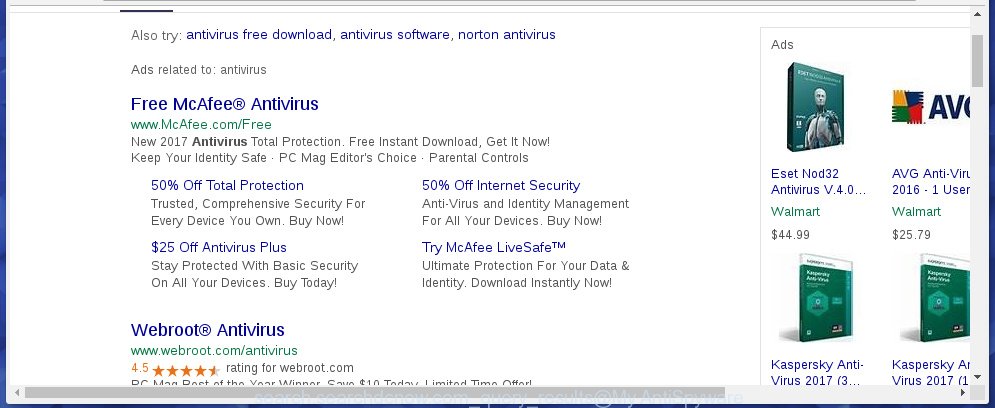
The Search.searchdcnow.com browser hijacker infection is not a virus, but the virus behaves similarly. As a rootkit hides in the system, modifies browser settings, and blocks them from changing. Also this browser hijacker infection can install additional web browser addons, extensions and modules that will show ads and popups. And finally, the Search.searchdcnow.com infection can collect a wide variety of personal information such as what sites you are opening, what you are looking for the World Wide Web and so on. This information, in the future, may be transferred to third parties.
So, it’s very important to clean your personal computer as soon as possible. The few simple steps, which is shown below, will allow you to delete Search.searchdcnow.com from the Google Chrome, Mozilla Firefox, Microsoft Internet Explorer and Edge and other internet browsers.
How did Search.searchdcnow.com hijacker get on your PC
The Search.searchdcnow.com browser hijacker usually spreads bundled with various free software. Most commonly, it may be bundled within the install packages from Softonic, Cnet, Soft32, Brothersoft or other similar web-sites. So, you should run any files downloaded from the Net with great caution, read the User agreement, Software license and Terms of use. In the process of installing a new program, you should choose a Manual, Advanced or Custom installation mode to control what components and additional software to be installed, otherwise you run the risk of infecting your machine with an browser hijacker infection like Search.searchdcnow.com.
How to manually remove Search.searchdcnow.com
This useful removal guide for the Search.searchdcnow.com startpage. The detailed procedure can be followed by anyone as it really does take you step-by-step. If you follow this process to remove Search.searchdcnow.com homepage let us know how you managed by sending us your comments please.
- Delete Search.searchdcnow.com associated software by using Windows Control Panel
- Disinfect the browser’s shortcuts to get rid of Search.searchdcnow.com redirect
- Delete Search.searchdcnow.com from Chrome
- Delete Search.searchdcnow.com search from FF
- Delete Search.searchdcnow.com search from Internet Explorer
Delete Search.searchdcnow.com associated software by using Windows Control Panel
First, you should try to identify and uninstall the program that causes the appearance of annoying ads or internet browser redirect, using the ‘Uninstall a program’ which is located in the ‘Control panel’.
Windows 8, 8.1, 10
First, click Windows button

Once the ‘Control Panel’ opens, click the ‘Uninstall a program’ link under Programs category as on the image below.

You will see the ‘Uninstall a program’ panel as shown in the figure below.

Very carefully look around the entire list of applications installed on your machine. Most likely, one or more of them are responsible for the appearance of advertisements and internet browser redirect to the unwanted Search.searchdcnow.com page. If you have many programs installed, you can help simplify the search of malicious software by sort the list by date of installation. Once you have found a suspicious, unwanted or unused program, right click to it, after that click ‘Uninstall’.
Windows XP, Vista, 7
First, press ‘Start’ button and select ‘Control Panel’ at right panel as shown below.

When the Windows ‘Control Panel’ opens, you need to click ‘Uninstall a program’ under ‘Programs’ as shown on the image below.

You will see a list of software installed on your personal computer. We recommend to sort the list by date of installation to quickly find the applications that were installed last. Most likely they responsibility for the appearance of pop-up ads and browser redirect. If you are in doubt, you can always check the program by doing a search for her name in Google, Yahoo or Bing. When the program which you need to remove is found, simply press on its name, and then click ‘Uninstall’ as shown below.

Disinfect the browser’s shortcuts to get rid of Search.searchdcnow.com redirect
Once the hijacker is started, it can also modify the web-browser’s shortcuts, adding an argument like “http://search.searchdcnow.com” into the Target field. Due to this, every time you launch the web-browser, it will show an unwanted web-page.
To clear the web-browser shortcut, right-click to it and select Properties. On the Shortcut tab, locate the Target field. Click inside, you will see a vertical line – arrow pointer, move it (using -> arrow key on your keyboard) to the right as possible. You will see a text such as “http://search.searchdcnow.com” that has been added here. You need to delete it.

When the text is removed, click the OK button. You need to clean all shortcuts of all your web-browsers, as they may be infected too.
Delete Search.searchdcnow.com from Chrome
Reset Google Chrome settings is a simple way to remove the browser hijacker, harmful and adware extensions, as well as to restore the internet browser’s startpage, new tab page and default search engine that have been modified by browser hijacker.

- First, start the Chrome and click the Menu icon (icon in the form of three horizontal stripes).
- It will open the Google Chrome main menu, click the “Settings” menu.
- Next, press “Show advanced settings” link, which located at the bottom of the Settings page.
- On the bottom of the “Advanced settings” page, press the “Reset settings” button.
- The Chrome will show the reset settings prompt as shown on the screen above.
- Confirm the internet browser’s reset by clicking on the “Reset” button.
- To learn more, read the article How to reset Chrome settings to default.
Delete Search.searchdcnow.com search from FF
First, open the Mozilla Firefox. Next, click the button in the form of three horizontal stripes (![]() ). It will open the drop-down menu. Next, click the Help button (
). It will open the drop-down menu. Next, click the Help button (![]() ).
).

In the Help menu click the “Troubleshooting Information”. In the upper-right corner of the “Troubleshooting Information” page click on “Refresh Firefox” button like below.

Confirm your action, press the “Refresh Firefox”.
Delete Search.searchdcnow.com search from Internet Explorer
First, launch the IE, press ![]() ) button. Next, press “Internet Options” as shown below.
) button. Next, press “Internet Options” as shown below.

In the “Internet Options” screen select the Advanced tab. Next, press Reset button. The IE will open the Reset Internet Explorer settings prompt. Select the “Delete personal settings” check box and click Reset button.

You will now need to restart your personal computer for the changes to take effect. It will remove Search.searchdcnow.com hijacker infection, disable malicious and ad-supported browser’s extensions and restore the Internet Explorer’s settings such as home page, newtab page and search provider by default to default state.
How to remove Search.searchdcnow.com automatically
Manual removal is not always as effective as you might think. Often, even the most experienced users can not completely remove browser hijacker from the infected PC system. This is because the browser hijacker can hide its components which are difficult for you to find out and remove completely. This may lead to the fact that after some time, the browser hijacker again infect your machine and modify its settings to Search.searchdcnow.com. Moreover, I want to note that it’s not always safe to remove browser hijacker manually, if you do not have much experience in setting up and configuring the operating system.
I suggest using the Malwarebytes Free which are completely clean your PC. The free tool is an advanced malware removal program developed by (c) Malwarebytes lab. This program uses the world’s most popular anti-malware technology. It’s able to help you delete browser hijackers, malware, adware, toolbars, ransomware and other security threats from your machine for free.
Download Malwarebytes on your PC by clicking on the link below. Save it on your Windows desktop or in any other place.
327040 downloads
Author: Malwarebytes
Category: Security tools
Update: April 15, 2020
Once the downloading process is finished, close all applications and windows on your system. Double-click the set up file named mb3-setup. If the “User Account Control” prompt pops up as shown below, click the “Yes” button.

It will open the “Setup wizard” that will help you install Malwarebytes on your PC. Follow the prompts and don’t make any changes to default settings.

Once installation is done successfully, press Finish button. Malwarebytes will automatically start and you can see its main screen as on the image below.

Now press the “Scan Now” button to begin scanning your system for the hijacker infection which cause a redirect to Search.searchdcnow.com. When a malware is found, the number of the security threats will change accordingly. Wait until the the checking is done. Please be patient.

As the scanning ends, you can check all threats detected on your machine. Make sure all entries have “checkmark” and click “Quarantine Selected” button. The Malwarebytes will start removing Search.searchdcnow.com browser hijacker infection and other security threats. Once disinfection is complete, you may be prompted to restart the personal computer.
I recomend you look at the following video, which completely explains the procedure of using the Malwarebytes to remove browser hijacker and other malware.
Stop Search.searchdcnow.com search and other annoying web-sites
To increase your security and protect your machine against new unwanted advertisements and malicious sites, you need to use an program that stops access to harmful advertisements and web-sites. Moreover, the program can stop the display of intrusive advertising, that also leads to faster loading of pages and reduce the consumption of web traffic.
Download AdGuard program from the following link.
26839 downloads
Version: 6.4
Author: © Adguard
Category: Security tools
Update: November 15, 2018
When the download is complete, run the downloaded file. You will see the “Setup Wizard” screen as shown below.

Follow the prompts. Once the installation is finished, you will see a window as shown on the image below.

You can click “Skip” to close the installation program and use the default settings, or click “Get Started” button to see an quick tutorial which will assist you get to know AdGuard better.
In most cases, the default settings are enough and you do not need to change anything. Each time, when you start your system, AdGuard will start automatically and block popup ads, pages such Search.searchdcnow.com, as well as other dangerous or misleading web pages. For an overview of all the features of the program, or to change its settings you can simply double-click on the AdGuard icon, that is located on your desktop.
If the problem with Search.searchdcnow.com search is still remained
If MalwareBytes Anti-malware cannot remove this browser hijacker infection, then we suggests to use the AdwCleaner. AdwCleaner is a free removal utility for browser hijackers, adware, PUPs, toolbars.

- Download AdwCleaner from the link below.
AdwCleaner download
225533 downloads
Version: 8.4.1
Author: Xplode, MalwareBytes
Category: Security tools
Update: October 5, 2024
- Double click the AdwCleaner icon. Once this tool is started, click “Scan” button for checking your PC for the Search.searchdcnow.com browser hijacker.
- When it has finished scanning your PC, the AdwCleaner will show a scan report. Review the report and then press “Clean” button. It will show a prompt, click “OK”.
These few simple steps are shown in detail in the following video guide.
Finish words
Once you have finished the steps shown above, your personal computer should be free from browser hijacker, adware and malware. The Mozilla Firefox, Chrome, Microsoft Internet Explorer and Edge will no longer display Search.searchdcnow.com unwanted startpage on startup. Unfortunately, if the guide does not help you, then you have caught a new browser hijacker, and then the best way – ask for help in our Spyware/Malware removal forum.



















