The d.7769domain.com is a web-page that displays annoying pop-up ads and can reroute to other ads web pages. If the Google Chrome, Mozilla Firefox, Internet Explorer and Microsoft Edge shows this web-site then most probably that your PC system is infected with an adware (also known as ‘ad-supported’ software).
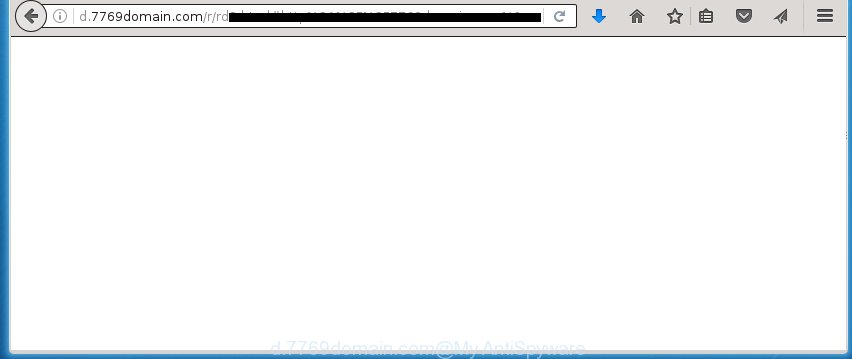
http://d.7769domain.com/r/ …
Most often, the adware affects the most common web browsers like the Firefox, Google Chrome, Internet Explorer and Microsoft Edge. But such the malicious software as well may infect another browsers by changing its shortcuts (adding an argument such as ‘http://site.address’ into Target field of a browser’s shortcut). So every time you run the internet browser, it’ll redirect to the annoying d.7769domain.com web-page. Even if you setup a new home page, an annoying web page will be the first thing you see when you open the Google Chrome, Firefox, MS Edge and Internet Explorer.
While your system is infected with the ad supported software, the FF, Google Chrome, IE and Edge may be redirected to d.7769domain.com annoying web page. Of course, the ad-supported software may not cause damages to your files or Windows system, but it may display lots of unwanted advertisements. These advertisements will be injected within the content of web-sites that are you opening in your web browser and can be varied: pop-up ads, in-text ads, different sized banners, offers to install an questionable software. The advertisements will appear on all web-pages, including sites where previously you have never seen any advertising banners. In this case, when you open any web-site, you may see in your internet browser’s status bar the following messages: ‘Waiting for d.7769domain.com’, ‘Transferring data from d.7769domain.com’, ‘Looking up d.7769domain.com’, ‘Read d.7769domain.com’, ‘Connected to d.7769domain.com’.
We recommend to get rid of the adware, which redirects your browser on the d.7769domain.com unwanted web-site, as soon as you found this problem, as it can direct you to web-resources which may load other dangerous software on your PC system.
How does d.7769domain.com ads get installed onto PC
The adware usually spreads bundled with various free applications. Most commonly, it may be bundled within the installation packages from Softonic, Cnet, Soft32, Brothersoft or other similar sites. So, you should run any files downloaded from the Net with great caution, read the User agreement, Software license and Terms of use. In the procedure of installing a new application, you should select a Manual, Advanced or Custom installation mode to control what components and additional software to be installed, otherwise you run the risk of infecting your PC with an ad-supported software like this that displays a huge number of the d.7769domain.com advertisements within the Chrome, Mozilla Firefox, Microsoft Edge and Internet Explorer.
How to manually remove d.7769domain.com pop-up ads
Without a doubt, the adware is harmful to your computer. So you need to quickly and completely remove this dangerous software. To delete this adware, you can use the manual removal which are given below, or use an anti-malware tool for removing dangerous software, such as Malwarebytes Anti-malware and AdwCleaner (both are free). I note that we recommend that you use automatic removal, which will allow you to remove d.7769domain.com easily and safely. Manual removal is best used only if you are well versed in PC or in the case where adware is not removed automatically.
- Uninstall suspicious and unknown software by using Windows Control Panel
- Remove d.7769domain.com ads from Chrome
- Remove d.7769domain.com pop-up ads from FF
- Remove d.7769domain.com pop-up ads from Internet Explorer
- Disinfect the browser’s shortcuts to remove d.7769domain.com redirect
- Remove unwanted Scheduled Tasks
Remove suspicious and unknown software by using Windows Control Panel
First, you should try to identify and delete the program that causes the appearance of annoying advertisements and internet browser redirect to unwanted web sites, using the ‘Uninstall a program’ which is located in the ‘Control panel’.
Windows 8, 8.1, 10
 When the ‘Control Panel’ opens, click the ‘Uninstall a program’ under Programs category as shown on the image below.
When the ‘Control Panel’ opens, click the ‘Uninstall a program’ under Programs category as shown on the image below.  You will see the ‘Uninstall a program’ panel like below.
You will see the ‘Uninstall a program’ panel like below.  Very carefully look around the entire list of installed programs. Most likely, one or more of them are responsible for the internet browser redirect to unwanted d.7769domain.com ads. If you have many programs installed, you can help simplify the search of malicious applications by sort the list by date of installation. Once you have found a suspicious, unwanted or unused application, right click to it and press ‘Uninstall’.
Very carefully look around the entire list of installed programs. Most likely, one or more of them are responsible for the internet browser redirect to unwanted d.7769domain.com ads. If you have many programs installed, you can help simplify the search of malicious applications by sort the list by date of installation. Once you have found a suspicious, unwanted or unused application, right click to it and press ‘Uninstall’.
Windows XP, Vista, 7
 When the Windows ‘Control Panel’ opens, you need to click ‘Uninstall a program’ under ‘Programs’ as shown on the screen below.
When the Windows ‘Control Panel’ opens, you need to click ‘Uninstall a program’ under ‘Programs’ as shown on the screen below.  You will see a list of software installed on your computer. We recommend to sort the list by date of installation to quickly find the programs that were installed last. Most likely they responsibility for the appearance of annoying popup ads and internet browser redirect. If you are in doubt, you can always check the application by doing a search for her name in Google, Yahoo or Bing. When the program, you need to delete, is found, simply click on its name, and then press ‘Uninstall’ like below.
You will see a list of software installed on your computer. We recommend to sort the list by date of installation to quickly find the programs that were installed last. Most likely they responsibility for the appearance of annoying popup ads and internet browser redirect. If you are in doubt, you can always check the application by doing a search for her name in Google, Yahoo or Bing. When the program, you need to delete, is found, simply click on its name, and then press ‘Uninstall’ like below. 
Remove d.7769domain.com ads from Chrome
Reset Chrome settings is a easy way to remove the malware and adware, as well as to restore the web browser’s settings that have been modified by adware.

- Now run the Chrome and press Menu button (small button in the form of three horizontal stripes).
- It will show the Google Chrome main menu. Select “Settings” option.
- You will see the Chrome’s settings page. Scroll down and press “Show advanced settings” link.
- Scroll down again and click the “Reset settings” button.
- The Chrome will display the reset profile settings page as on the image above.
- Next, press the “Reset” button.
- Once this process is finished, your web-browser’s settings will be restored to their original defaults. This will reset your homepage, new tab and default search engine.
- To learn more, read the article How to reset Google Chrome settings to default.
Remove d.7769domain.com pop-up ads from FF
First, start the FF. Next, click the button in the form of three horizontal stripes (![]() ). It will open the drop-down menu. Next, press the “Help” button (
). It will open the drop-down menu. Next, press the “Help” button (![]() ).
).

In the Help menu, click the “Troubleshooting Information”. In the upper-right corner of the “Troubleshooting Information” page, click “Refresh Firefox” button.

Confirm your action, click the “Refresh Firefox”.
Remove d.7769domain.com pop-up ads from Internet Explorer
First, start the IE, then press the button in the form of gear (![]() ). It will open the Tools drop-down menu as shown in the figure below. Next, click the “Internet Options”.
). It will open the Tools drop-down menu as shown in the figure below. Next, click the “Internet Options”.

In the Internet Options window click on the Advanced tab, then click the Reset button. The Microsoft Internet Explorer will display the “Reset Internet Explorer settings” window as shown on the image below. Select the “Delete personal settings” check box, then click on “Reset” button.

You will now need to restart your PC for the changes to take effect.
Disinfect the browser’s shortcuts to remove d.7769domain.com redirect
Now you need to clean up the browser shortcuts. Check that the shortcut referring to the right exe-file of the internet browser, and not on any unknown file. Right click to a desktop shortcut for your browser. Choose the “Properties” option.
It will open the Properties window. Select the “Shortcut” tab here, after that, look at the “Target” field. The ad-supported software can change it. If you are seeing something similar “…exe http://web.site.address” then you need to remove “http…” and leave only, depending on the web-browser you are using:
- Google Chrome: chrome.exe
- Opera: opera.exe
- Firefox: firefox.exe
- Internet Explorer: iexplore.exe
Look at the example on the screen below.

Once is finished, press the “OK” button to save the changes. Please repeat this step for internet browser shortcuts which redirects to an unwanted sites. When you have completed, go to next step.
Remove unwanted Scheduled Tasks
If the annoying d.7769domain.com site opens automatically on Windows startup or at equal time intervals, then you need to check the Task Scheduler Library and remove all the tasks that have been created by adware.
Press Windows and R keys on the keyboard simultaneously. This displays a dialog box that titled with Run. In the text field, type “taskschd.msc” (without the quotes) and click OK. Task Scheduler window opens. In the left-hand side, click “Task Scheduler Library”, as shown in the figure below.

Task scheduler
In the middle part you will see a list of installed tasks. Select the first task, its properties will be open just below automatically. Next, press the Actions tab. Pay attention to that it launches on your PC system. Found something like “explorer.exe http://site.address” or “chrome.exe http://site.address”, then you need remove it. If you are not sure that executes the task, check it through a search engine. If it is a component of the malicious software, then this task also should be removed.
Having defined the task that you want to get rid of, then press on it with the right mouse button and select Delete as shown on the image below.

Delete a task
Repeat this step, if you have found a few tasks that have been created by malicious applications. Once is finished, close the Task Scheduler window.
Remove d.7769domain.com pop-ups with Malwarebytes
Delete d.7769domain.com manually is difficult and often the ‘ad-supported’ software is not completely removed. Therefore, we recommend you to use the Malwarebytes Free which are completely clean your system. The Malwarebytes is a reputable malware removal application. It can automatically detect and delete the ‘ad-supported’ software (also known as adware) of the your machine. Moreover, this free application will help you to remove web-browser hijackers, malware and toolbars that your computer may be infected too. You can follow the step-by-step guide below to remove the d.7769domain.com unwanted pop-ups completely.
Download Malwarebytes Free using the link below.
327040 downloads
Author: Malwarebytes
Category: Security tools
Update: April 15, 2020
Once downloaded, close all applications and windows on your personal computer. Open a directory in which you saved it. Double-click on the icon that’s named mb3-setup like below.
![]()
When the installation begins, you will see the “Setup wizard” which will help you install Malwarebytes on your personal computer.

When installation is done, you will see window as shown on the image below.

Now click on the “Scan Now” button for scanning your computer for the adware that causes the reroute to d.7769domain.com web site. This procedure can take some time, so please be patient.

Once the scanning is finished, make sure all entries have “checkmark” and click “Quarantine Selected” button. The Malwarebytes will begin removing the ad supported software related files, folders, registry keys. When the disinfection is finished, you may be prompted to restart the PC system.
The following video explains the steps above on how to get rid of ad supported software with Malwarebytes Anti-malware.
Block d.7769domain.com advertisements and other unwanted pages
To increase your security and protect your computer against new unwanted advertisements and malicious pages, you need to use program that blocks access to malicious advertisements and web pages. Moreover, the application can block the open of intrusive advertising, that also leads to faster loading of pages and reduce the consumption of web traffic.
Download AdGuard program from the following link.
26839 downloads
Version: 6.4
Author: © Adguard
Category: Security tools
Update: November 15, 2018
When downloading is finished, launch the file named adguardInstaller. You will see the “Setup Wizard” screen like below.

Follow the prompts. Once the installation is finished, you will see a window as shown in the figure below.

You can click “Skip” to close the setup program and use the default settings, or press “Get Started” button to see an quick tutorial that will allow you get to know AdGuard better.
In most cases, the default settings are enough and you do not need to change anything. Each time, when you launch your PC system, AdGuard will run automatically and block pop-ups, sites such as d.7769domain.com, as well as other dangerous or misleading web sites. For an overview of all the features of the application, or to change its settings you can simply double-click on the AdGuard icon, that is located on your Windows desktop.
If the problem with d.7769domain.com redirect is still remained
If MalwareBytes cannot remove d.7769domain.com pop-ups, then we suggests to use the AdwCleaner. AdwCleaner is a free removal tool for adware, browser hijackers, PUPs, toolbars.

- Download AdwCleaner from the link below. AdwCleaner download
225534 downloads
Version: 8.4.1
Author: Xplode, MalwareBytes
Category: Security tools
Update: October 5, 2024
- Double click the AdwCleaner icon. Once the utility is launched the main screen will appear as shown on the image above.
- Now, press the “Scan” button to perform a system scan for the ad-supported software that generates d.7769domain.com ads.
- Once the scanning is done, AdwCleaner will open a scan report. Review the report and then click “Clean” button. It will open a prompt, click “OK” button.
The following video explains the guide above on how to get rid of ad-supported software with AdwCleaner.
Finish words
After completing the step-by-step guide shown above, your personal computer should be clean from malware and adware. The Firefox, Google Chrome, IE and Edge will no longer open d.7769domain.com unwanted popup ads or redirect you to unwanted sites. Unfortunately, if the steps does not help you, then you have caught a new type of ad-supported software, and then the best way – ask for help in our Spyware/Malware removal forum.



















