If you keep receiving the exclusiverewards.jaca.gdn advertisements, when you surf the World Wide Web with the Chrome, Microsoft Internet Explorer, Firefox and Microsoft Edge, then it could mean your computer is infected with ‘ad-supported’ software (also known as adware) from the big malware family. Once started, it may install a dangerous internet browser’s extension that generates tons of pop-ups or alter the internet browser’s settings to show advertisements on all pages that you are opening in the web-browser, even on those web pages where before you did not see any advertisements. We recommend you to clean you PC system from ad supported software and thereby remove exclusiverewards.jaca.gdn pop-ups. You need to follow the step-by-step guide below as soon as possible. It will get rid of the annoying ads and protect your personal computer from more dangerous software and trojans.
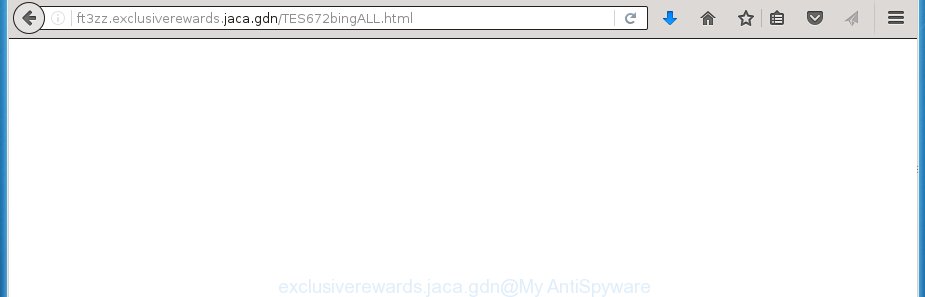
The ‘ad-supported’ software can change the settings of the Firefox, Chrome, Internet Explorer and Edge, but often that a dangerous software like this can also infect all types of internet browsers by changing their desktop shortcuts. Thus forcing the user each time start the web browser to see exclusiverewards.jaca.gdn unwanted ads.
The ad supported software may insert tons of ads directly to the web-pages that you visit, creating a sense that the advertisements has been added by the creators of the site. Moreover, a legal advertising links may be replaced on the fake advertisements, that will offer to download and install various unnecessary and harmful programs. Moreover, the ‘ad-supported’ software has the ability to collect tons of personal information about you (your ip address, what is a web page you are viewing now, what you are looking for on the World Wide Web, which links you are clicking), which can later transfer to third parties.
Instructions, which is shown below, will allow you to clean your computer from the adware as well as delete exclusiverewards.jaca.gdn unwanted ads from the Chrome, Firefox, IE and Edge and other browsers.
How does exclusiverewards.jaca.gdn advertisements get installed onto computer
Most often, the freeware installer includes the optional potentially unwanted programs such as this ‘ad-supported’ software. So, be very careful when you agree to install anything. The best way is to choose the Custom, Advanced or Manual setup mode. Here disable (uncheck) all optional software in which you are unsure or that causes even a slightest suspicion. The main thing you should remember, you do not need to install the optional software which you don’t trust! The only thing I want to add. Once the freeware is installed, if you {aninstall} this software, the ‘ad-supported’ software will not be removed. This must be done by yourself. Just follow the instructions below.
How to manually remove exclusiverewards.jaca.gdn redirect
The simple answer is right here on this page. We have put together simplicity and efficiency. It will allow you easily to clean your computer of adware. Moreover, you can choose manual or automatic removal method. If you are familiar with the machine then use manual removal, otherwise use the free anti-malware tool designed specifically to remove ad supported software that causes annoying exclusiverewards.jaca.gdn pop-up ads. Of course, you can combine both methods. Read this manual carefully, bookmark or print it, because you may need to close your web-browser or reboot your personal computer.
- Uninstall suspicious and unknown software by using Windows Control Panel
- Disinfect the browser’s shortcuts to remove exclusiverewards.jaca.gdn redirect
- Remove exclusiverewards.jaca.gdn redirect from Google Chrome
- Remove exclusiverewards.jaca.gdn from Firefox
- Remove exclusiverewards.jaca.gdn advertisements from Internet Explorer
- Delete unwanted Scheduled Tasks
Uninstall suspicious and unknown software by using Windows Control Panel
We recommend that you start the computer cleaning procedure by checking the list of installed software and delete all unknown or suspicious programs. This is a very important step, as mentioned above, very often the malicious software such as adware and browser hijackers may be bundled with freeware. Remove the unwanted software may remove the unwanted advertisements or browser redirect to unknown or annoying web-pages.
Windows 8, 8.1, 10
Windows XP, Vista, 7

Next, press “Uninstall a program” ![]() It will show a list of all applications. Scroll through the all list, and delete any suspicious and unknown applications. To quickly find the latest installed programs, we recommend sort programs by date of installation in the Control panel.
It will show a list of all applications. Scroll through the all list, and delete any suspicious and unknown applications. To quickly find the latest installed programs, we recommend sort programs by date of installation in the Control panel.
Disinfect the browser’s shortcuts to remove exclusiverewards.jaca.gdn redirect
Click the right mouse button to a desktop shortcut which you use to launch your browser. Next, select the “Properties” option. Important: necessary to click on the desktop shortcut for the web browser which is redirected to the exclusiverewards.jaca.gdn or other unwanted web page.
Further, necessary to look at the text which is written in the “Target” field. The adware can change the contents of this field, which describes the file to be run when you open your web-browser. Depending on the internet browser you are using, there should be: Google Chrome: chrome.exe, Opera: opera.exe, Firefox: firefox.exe, Internet Explorer: iexplore.exe. If you are seeing an unknown text like “http://site.address” that has been added here, then you should delete it, as shown below.

Next, click the “OK” button to save the changes. Now, when you start the web-browser from this desktop shortcut, it does not occur automatically redirect on the exclusiverewards.jaca.gdn web-page or any other unwanted pages that is advertised by the ‘ad-supported’ software. Once the step is complete, we recommend to go to the next step.
Remove exclusiverewards.jaca.gdn redirect from Google Chrome
Reset Google Chrome settings is a simple way to remove the malicious and ad-supported extensions, as well as to restore the browser’s homepage, new tab page and search engine by default that have been changed by adware.

- Open the Google Chrome, then press the Menu icon (icon in the form of three horizontal stripes).
- It will open the Chrome main menu. Click the “Settings” menu.
- Next, click the “Show advanced settings” link, that located at the bottom of the Settings page.
- Further, press the “Reset settings” button, which located at the bottom of the Advanced settings page.
- The Chrome will show the reset settings prompt as shown on the screen above.
- Confirm the browser’s reset by clicking on the “Reset” button.
- To learn more, look the blog post How to reset Chrome settings to default.
Remove exclusiverewards.jaca.gdn from Firefox
First, run the Mozilla Firefox. Next, click the button in the form of three horizontal stripes (![]() ). It will display the drop-down menu. Next, click the “Help” button (
). It will display the drop-down menu. Next, click the “Help” button (![]() ).
).

In the Help menu, click the “Troubleshooting Information”. In the upper-right corner of the “Troubleshooting Information” page, click “Refresh Firefox” button.

Confirm your action, click the “Refresh Firefox”.
Remove exclusiverewards.jaca.gdn advertisements from Internet Explorer
First, start the IE, then click ![]() button. Next, press “Internet Options” as shown on the image below.
button. Next, press “Internet Options” as shown on the image below.

In the “Internet Options” screen select the Advanced tab. Next, click the “Reset” button. The Internet Explorer will open the “Reset Internet Explorer” settings dialog box. Select the “Delete personal settings” check box and click Reset button.

You will now need to reboot your computer for the changes to take effect. It will restore the Internet Explorer’s settings like start page and search provider by default to default state, disable ad-supported internet browser’s extensions and thereby remove the redirect to exclusiverewards.jaca.gdn annoying web-page.
Delete unwanted Scheduled Tasks
Once installed, the adware can add a task in to the Windows Task Scheduler Library. Due to this, every time when you launch your machine, it will show exclusiverewards.jaca.gdn annoying web site. So, you need to check the Task Scheduler Library and remove all tasks that have been created by ‘ad-supported’ application.
Press Windows and R keys on your keyboard at the same time. It will open a prompt that called Run. In the text field, type “taskschd.msc” (without the quotes) and press OK. Task Scheduler window opens. In the left-hand side, click “Task Scheduler Library”, like below.

Task scheduler, list of tasks
In the middle part you will see a list of installed tasks. Select the first task, its properties will be open just below automatically. Next, click the Actions tab. Necessary to look at the text which is written under Details. Found something such as “explorer.exe http://site.address” or “chrome.exe http://site.address” or “firefox.exe http://site.address”, then you need delete this task. If you are not sure that executes the task, then google it. If it is a component of the ‘ad-supported’ application, then this task also should be removed.
Further click on it with the right mouse button and select Delete as shown below.

Task scheduler, delete a task
Repeat this step, if you have found a few tasks that have been created by malicios application. Once is complete, close the Task Scheduler window.
How to remove exclusiverewards.jaca.gdn redirect automatically
We recommend using the Malwarebytes Free. You can download and install this utility to detect exclusiverewards.jaca.gdn threat and get rid of it, by clicking on the link below. When installed and updated, the free malware remover will automatically scan and detect all threats present on the computer.
327717 downloads
Author: Malwarebytes
Category: Security tools
Update: April 15, 2020
Once installed, the Malwarebytes will try to update itself and when this procedure is complete, click “Scan Now” button . This will begin scanning the whole computer to find out adware and malware. During the scan it will detect all threats present on your computer. In order to remove all threats, simply press “Quarantine Selected” button.
The Malwarebytes is a free program that you can use to remove all detected folders, files, services, registry entries and so on. To learn more about the Malwarebytes, we recommend you to read and follow the step-by-step guide or the video guide below.
Block exclusiverewards.jaca.gdn advertisements and other unwanted sites
To increase your security and protect your computer against new annoying ads and malicious sites, you need to use program that blocks access to dangerous ads and web-sites. Moreover, the program can block the show of intrusive advertising, that also leads to faster loading of web sites and reduce the consumption of web traffic.
Download AdGuard program by clicking on the following link.
27035 downloads
Version: 6.4
Author: © Adguard
Category: Security tools
Update: November 15, 2018
After the download is finished, run the file named adguardInstaller. You will see the “Setup Wizard” screen as shown on the screen below.

Follow the prompts. Once the installation is finished, you will see a window as shown below.

You can click “Skip” to close the install program and use the default settings, or press “Get Started” button to see an quick tutorial which will assist you get to know AdGuard better.
In most cases, the default settings are enough and you do not need to change anything. Each time, when you run your PC, AdGuard will start automatically and block ads, web-pages such as exclusiverewards.jaca.gdn, as well as other malicious or misleading web sites. For an overview of all the features of the application, or to change its settings you can simply double-click on the AdGuard icon, that is located on your Windows desktop.
Scan your computer and delete exclusiverewards.jaca.gdn advertisements with AdwCleaner.
This removal application is free and easy to use. It can scan and remove ad supported software, browser hijackers, malware and unwanted toolbars in Google Chrome, Mozilla Firefox, Edge and IE browsers and thereby restore back their default settings (start page and search provider by default). AdwCleaner is powerful enough to find and remove malicious registry entries and files that are hidden on the system.
Download AdwCleaner utility using the link below. Save it to your Desktop so that you can access the file easily.
225788 downloads
Version: 8.4.1
Author: Xplode, MalwareBytes
Category: Security tools
Update: October 5, 2024
When the download is complete, open the directory in which you saved it and double-click the AdwCleaner icon. It will run the AdwCleaner tool and you will see a screen as shown on the image below. If the User Account Control dialog box will ask you want to display the program, click Yes button to continue.

Now, click the “Scan” . This will begin scanning the whole machine to find out adware that cause a redirect to exclusiverewards.jaca.gdn ads.

Once the scanning is finished, it will show a list of all items detected by this utility as shown on the image below.

You need to click “Clean” button. It will show a dialog box, click “OK” to begin the cleaning process. When the clean up is complete, the AdwCleaner may ask you to reboot your computer. After reboot, the AdwCleaner will show the log file.
All the above steps are shown in detail in the following video guide.
Finish words
Once you have complete the step-by-step instructions shown above, your PC should be clean from malware and adware. The Chrome, Firefox, Edge and IE will no longer display exclusiverewards.jaca.gdn annoying pop-up ads and redirect you to unknown sites. Unfortunately, if the few simple steps does not help you, then you have caught a new type of adware, and then the best way – ask for help.
- Download HijackThis using the link below and save it to your Desktop. HijackThis download
5312 downloads
Version: 2.0.5
Author: OpenSource
Category: Security tools
Update: November 7, 2015
- Double-click on the HijackThis icon. Next click “Do a system scan only” button.
- When it has finished scanning your PC system, the scan button will read “Save log”, click it. Save this log to your desktop.
- Create a Myantispyware account here. Once you’ve registered, check your e-mail for a confirmation link, and confirm your account. After that, login.
- Copy and paste the contents of the HijackThis log into your post. If you are posting for the first time, please start a new thread by using the “New Topic” button in the Spyware Removal forum. When posting your HJT log, try to give us some details about your problems, so we can try to help you more accurately.
- Wait for one of our trained “Security Team” or Site Administrator to provide you with knowledgeable assistance tailored to your problem with the unwanted exclusiverewards.jaca.gdn .


















