Are you seeing Urmarel.ro in the Chrome, FF, Edge and Internet Explorer every time you launch the web-browser? This means that your PC is infected with browser hijacker infection that changes the settings of the web browsers such as the startpage, new tab page and default search engine. Currently, this browser hijacker infection are widely spread, due to the fact that most people are trying to find freeware, download and install them on the computer without proper attention to the fact that the browser hijacker can penetrate into the computer along with them.
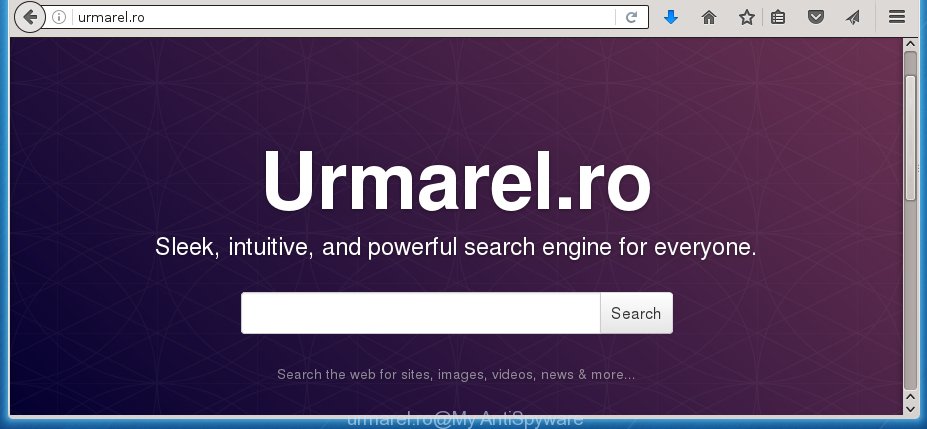
http://urmarel.ro/
The Urmarel.ro hijacker usually affects only the Chrome, Mozilla Firefox, Internet Explorer and Microsoft Edge. However, possible situations, when any other internet browsers will be affected too. The hijacker infection will perform a scan of the personal computer for web-browser shortcuts and alter them without your permission. When it infects the internet browser shortcuts, it’ll add the argument like ‘http://site.address’ into Target property. So, each time you launch the web-browser, you will see the Urmarel.ro unwanted site.
When your system is infected, every time you run your web-browser you will see this web-site. Of course you can setup your start page again, but next time you open a browser you will see that Urmarel.ro return. As mentioned above, the browser hijacker infection may modify the default search engine on this annoying web-page too, so all your search queries will be redirected to Urmarel.ro. Thus the authors of the browser hijacker may collect the search terms of your queries, and redirect you to malicious web-pages.
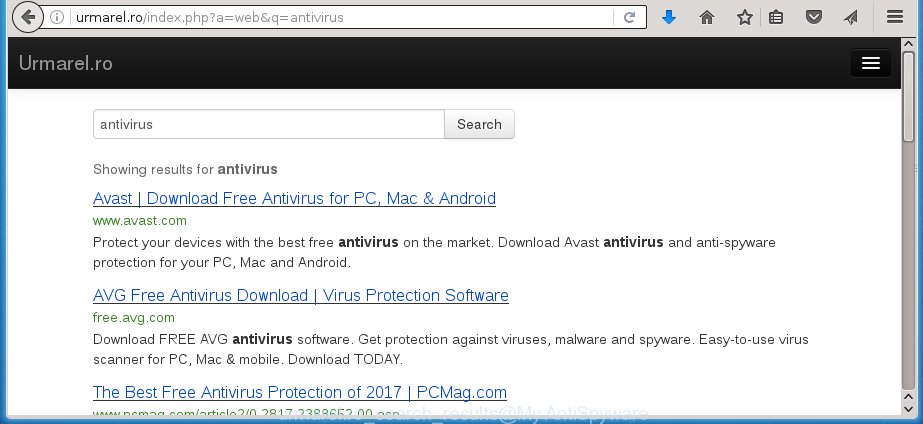
Also, adware (sometimes called ‘ad-supported’ software) can be installed on the computer together with Urmarel.ro hijacker infection. It will insert a huge number of advertisements directly to the pages which you view, creating a sense that ads has been added by the creators of the web-site. Moreover, legal ads may be replaced on fake advertisements that will offer to download and install various unnecessary and harmful software. Moreover, the Urmarel.ro hijacker has the ability to collect a lot of personal information about you, which can later transfer to third parties.
So, it’s very important to clean your system as soon as possible. The step-by-step guide, which is shown below, will assist you to remove Urmarel.ro redirect from the Google Chrome, Firefox, Microsoft Edge and Internet Explorer and other web-browsers.
Tips to prevent Urmarel.ro and other unwanted programs
Urmarel.ro browser hijacker usually gets onto PC system by being attached to another program in the same download package. The risk of this is especially high for the various freeware downloaded from the Web. The creators of the programs are hoping that users will use the quick setup mode, that is simply to press the Next button, without paying attention to the information on the screen and do not carefully considering every step of the installation procedure. Thus, the internet browser hijacker can infiltrate your machine without your knowledge. Therefore, it is very important to read all the information that tells the program during setup, including the ‘Terms of Use’ and ‘Software license’. Use only the Manual, Custom or Advanced installation mode. This mode will allow you to disable all optional and unwanted applications and components.
How to manually remove Urmarel.ro
The simple answer is right here on this page. We have put together simplicity and efficiency. It will allow you easily to clean your PC system of browser hijacker. Moreover, you can choose manual or automatic removal method. If you are familiar with the machine then use manual removal, otherwise use the free anti-malware tool designed specifically to remove browser hijacker such as Urmarel.ro. Of course, you can combine both methods. Read this manual carefully, bookmark or print it, because you may need to close your web-browser or reboot your PC.
- Uninstall Urmarel.ro associated software by using Windows Control Panel
- Disinfect the browser’s shortcuts to get rid of Urmarel.ro
- Remove Urmarel.ro homepage from Google Chrome
- Remove Urmarel.ro from Mozilla Firefox
- Delete Urmarel.ro redirect from Internet Explorer
Uninstall Urmarel.ro associated software by using Windows Control Panel
The best way to start the computer cleanup is to remove unknown and suspicious applications. Using the Windows Control Panel you can do this quickly and easily. This step, in spite of its simplicity, should not be ignored, because the removing of unneeded programs can clean up the Mozilla Firefox, Chrome, Microsoft Internet Explorer and Microsoft Edge from advertisements hijackers and so on.
- If you are using Windows 8, 8.1 or 10 then click Windows button, next press Search. Type “Control panel”and press Enter.
- If you are using Windows XP, Vista, 7, then click “Start” button and click “Control Panel”.
- It will open the Windows Control Panel.
- Further, press “Uninstall a program” under Programs category.
- It will show a list of all applications installed on the machine.
- Scroll through the all list, and remove suspicious and unknown applications. To quickly find the latest installed applications, we recommend sort applications by date.
See more details in the video step-by-step instructions below.
Disinfect the browser’s shortcuts to get rid of Urmarel.ro
Once the browser hijacker is started, it can also alter the web-browser’s shortcuts, adding an argument such as “http://urmarel.ro/” into the Target field. Due to this, every time you launch the web browser, it will display an annoying page.
To clear the browser shortcut, right-click to it and select Properties. On the Shortcut tab, locate the Target field. Click inside, you will see a vertical line – arrow pointer, move it (using -> arrow key on your keyboard) to the right as possible. You will see a text such as “http://urmarel.ro/” which has been added here. You need to delete it.

When the text is removed, click the OK button. You need to clean all shortcuts of all your web-browsers, as they may be infected too.
Remove Urmarel.ro homepage from Google Chrome
Reset Google Chrome settings is a easy way to get rid of the browser hijacker, harmful and adware extensions, as well as to restore the web-browser’s start page and search provider by default that have been modified by hijacker infection.

- First, run the Chrome and press the Menu icon (icon in the form of three horizontal stripes).
- It will display the Chrome main menu, click the “Settings” menu.
- Next, click “Show advanced settings” link, that located at the bottom of the Settings page.
- On the bottom of the “Advanced settings” page, click the “Reset settings” button.
- The Chrome will display the reset settings dialog box as on the image above.
- Confirm the internet browser’s reset by clicking on the “Reset” button.
- To learn more, read the post How to reset Google Chrome settings to default.
Remove Urmarel.ro from Mozilla Firefox
First, open the Firefox. Next, click the button in the form of three horizontal stripes (![]() ). It will display the drop-down menu. Next, click the Help button (
). It will display the drop-down menu. Next, click the Help button (![]() ).
).

In the Help menu press the “Troubleshooting Information”. In the upper-right corner of the “Troubleshooting Information” page press on “Refresh Firefox” button as shown on the image below.

Confirm your action, press the “Refresh Firefox”.
Delete Urmarel.ro redirect from Internet Explorer
To restore the start page and search provider by default you need to reset the Internet Explorer to the state, that was when the Windows was installed on your PC system.
First, start the Internet Explorer, then press ‘gear’ icon ![]() . It will open the Tools drop-down menu on the right part of the internet browser, then press the “Internet Options” like below.
. It will open the Tools drop-down menu on the right part of the internet browser, then press the “Internet Options” like below.

In the “Internet Options” screen, select the “Advanced” tab, then click the “Reset” button. The Internet Explorer will show the “Reset Internet Explorer settings” dialog box. Further, click the “Delete personal settings” check box to select it. Next, click the “Reset” button like below.

When the process is complete, press “Close” button. Close the IE and restart your computer for the changes to take effect. This step will help you to restore your web browser’s startpage, new tab page and default search engine to default state.
Delete Urmarel.ro search automatically
You can delete Urmarel.ro homepage automatically with a help of Malwarebytes Free. We recommend this free malware removal utility because it can easily remove browser hijackers, adware (sometimes called ‘ad-supported’ software), potentially unwanted software and toolbars with all their components such as files, folders and registry entries.
Download Malwarebytes Free on your computer from the link below. Save it on your desktop.
327040 downloads
Author: Malwarebytes
Category: Security tools
Update: April 15, 2020
Once the downloading process is done, close all windows on your personal computer. Further, open the file named mb3-setup. If the “User Account Control” prompt pops up as shown below, click the “Yes” button.

It will show the “Setup wizard” that will assist you install Malwarebytes on the system. Follow the prompts and do not make any changes to default settings.

Once install is complete successfully, press Finish button. Then Malwarebytes will automatically start and you can see its main window as shown on the image below.

Next, click the “Scan Now” button to start checking your PC system for the hijacker infection that cause a redirect to Urmarel.ro. When a threat is found, the number of the detected objects will change accordingly. Wait until the the checking is finished. Please be patient.

As the scanning ends, you can check all threats detected on your computer. Make sure all entries have “checkmark” and press “Quarantine Selected” button.

The Malwarebytes will start removing Urmarel.ro browser hijacker and other security threats. Once disinfection is complete, you may be prompted to reboot your system. I recommend you look at the following video, which completely explains the process of using the Malwarebytes to delete browser hijacker, adware and other malicious programs.
Block Urmarel.ro startpage and other unwanted web sites
To increase your security and protect your personal computer against new annoying advertisements and malicious web sites, you need to use an program that blocks access to dangerous ads and web-sites. Moreover, the program can stop the display of intrusive advertising, that also leads to faster loading of web sites and reduce the consumption of web traffic.
Download AdGuard application from the following link.
26839 downloads
Version: 6.4
Author: © Adguard
Category: Security tools
Update: November 15, 2018
Once the downloading process is done, launch the downloaded file. You will see the “Setup Wizard” screen as shown on the screen below.

Follow the prompts. When the installation is finished, you will see a window as shown below.

You can click “Skip” to close the install application and use the default settings, or click “Get Started” button to see an quick tutorial that will allow you get to know AdGuard better.
In most cases, the default settings are enough and you do not need to change anything. Each time, when you start your PC, AdGuard will launch automatically and stop pop-up ads, sites such Urmarel.ro, as well as other malicious or misleading web-sites. For an overview of all the features of the program, or to change its settings you can simply double-click on the AdGuard icon, that is located on your desktop.
Get rid of Urmarel.ro hijacker and malicious extensions with AdwCleaner.
If MalwareBytes Anti-malware cannot remove this browser hijacker, then we suggests to use the AdwCleaner. AdwCleaner is a free removal utility for browser hijackers, ad-supported software, potentially unwanted software and toolbars.
Download AdwCleaner by clicking on the link below.
225535 downloads
Version: 8.4.1
Author: Xplode, MalwareBytes
Category: Security tools
Update: October 5, 2024
Once downloading is finished, open the directory in which you saved it. You will see an icon like below.
![]()
Double click the AdwCleaner desktop icon. When the tool is opened, you will see a screen as shown on the screen below.

Further, press “Scan” button for checking your computer for the Urmarel.ro browser hijacker and internet browser’s malicious extensions. When it has finished scanning your personal computer, it will open a scan report as shown on the image below.

Review the report and then press “Clean” button. It will display a dialog box as shown below.

You need to click “OK”. When the clean up is complete, the AdwCleaner may ask you to restart your personal computer. When your PC system is started, you will see an AdwCleaner log.
These steps are shown in detail in the following video guide.
Finish words
Now your PC system should be clean of the Urmarel.ro search. Delete AdwCleaner. We suggest that you keep AdGuard (to help you stop unwanted popup ads and unwanted dangerous web-sites) and Malwarebytes (to periodically scan your system for new malware, browser hijackers and adware). Make sure that you have all the Critical Updates recommended for Windows OS. Without regular updates you WILL NOT be protected when new browser hijacker, dangerous programs and adware are released.
If you are still having problems while trying to remove Urmarel.ro startpage from your web browser, then ask for help in our Spyware/Malware removal forum.



















