The Search.showmoreabout.com is classified as web-browser hijacker. The appearance of Search.showmoreabout.com in your internet browser means that your PC is infected with browser hijacker infection, which makes changes to the Chrome, Mozilla Firefox, MS Edge and IE’s settings by changing the home page, newtab page and search provider by default. So, if you find that when you start your web-browser, it opens this unwanted web site, then you do not need to wait , you need to follow the step-by-step instructions below and remove Search.showmoreabout.com redirect as quickly as possible.
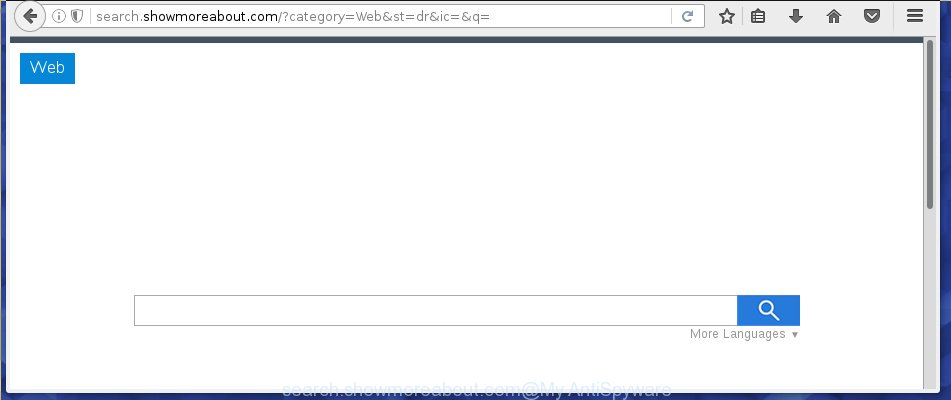
http://search.showmoreabout.com/
A malicious software that modifies settings of web browsers on Search.showmoreabout.com startpage usually affects only Mozilla Firefox, Google Chrome, Microsoft Internet Explorer and MS Edge. However, possible situations, when any other browsers will be affected too. The Search.showmoreabout.com hijacker infection may change the Target property of browser’s shortcuts, so every time you run the internet browser, instead of your start page, you will see a completely different web-page.
When your PC is infected, every time you launch your web browser you will see this web site. Of course you can setup your start page again, but next time you run a internet browser you will see that Search.showmoreabout.com search return. As mentioned above, the infection may modify the default search engine on this annoying web page too, so all your search queries will be rerouted to Search.showmoreabout.com. Thus the authors of the browser hijacker may collect the search terms of your queries, and redirect you to malicious web-pages.

The Search.showmoreabout.com browser hijacker is not a virus, but the virus behaves similarly. As a rootkit hides in the system, modifies browser settings, and blocks them from changing. Also this hijacker can install additional browser addons, extensions and modules that will show ads and popups. And finally, the Search.showmoreabout.com infection can collect a wide variety of personal information such as what web pages you are opening, what you are looking for the World Wide Web and so on. This information, in the future, may be transferred to third parties.
So, it’s very important to free your machine as quickly as possible. The few simple steps, which is shown below, will assist you to remove Search.showmoreabout.com from the Chrome, Mozilla Firefox, IE and Microsoft Edge and other web-browsers.
How to Search.showmoreabout.com hijacker infection get installed onto personal computer
Most often Search.showmoreabout.com hijacker gets on your PC system as a part of various free software, as a bonus. Therefore it’s very important at the stage of installing software downloaded from the Net carefully review the Terms of use and the License agreement, as well as to always choose the Advanced, Custom or Manual installation mode. In this mode, you can turn off all unwanted add-ons, including the Search.showmoreabout.com browser hijacker infection, which will be installed along with the desired program. Of course, if you uninstall the free applications from your PC system, your favorite web browser’s settings will not be restored. So, to recovery the Chrome, Firefox, MS Edge and IE’s start page and search provider by default you need to follow the instructions below.
How to manually remove Search.showmoreabout.com
The following instructions is a step-by-step guide, which will help you manually delete Search.showmoreabout.com startpage from the Firefox, Google Chrome, Internet Explorer and MS Edge.
- Delete Search.showmoreabout.com associated software by using Windows Control Panel
- Remove Search.showmoreabout.com search from Google Chrome
- Get rid of Search.showmoreabout.com search from Firefox
- Remove Search.showmoreabout.com from IE
- Disinfect the browser’s shortcuts to remove Search.showmoreabout.com
Delete Search.showmoreabout.com associated software by using Windows Control Panel
First, you should try to identify and uninstall the program that causes the appearance of annoying ads or internet browser redirect, using the ‘Uninstall a program’ which is located in the ‘Control panel’.
Windows 8, 8.1, 10
First, press Windows button

Once the ‘Control Panel’ opens, press the ‘Uninstall a program’ link under Programs category like below.

You will see the ‘Uninstall a program’ panel as shown below.

Very carefully look around the entire list of applications installed on your PC. Most likely, one or more of them are responsible for the appearance of popup ads and internet browser redirect to the annoying Search.showmoreabout.com web-page. If you have many programs installed, you can help simplify the search of malicious programs by sort the list by date of installation. Once you have found a suspicious, unwanted or unused program, right click to it, after that press ‘Uninstall’.
Windows XP, Vista, 7
First, press ‘Start’ button and select ‘Control Panel’ at right panel as shown on the screen below.

When the Windows ‘Control Panel’ opens, you need to click ‘Uninstall a program’ under ‘Programs’ as shown below.

You will see a list of software installed on your computer. We recommend to sort the list by date of installation to quickly find the programs that were installed last. Most likely they responsibility for the appearance of ads and web browser redirect. If you are in doubt, you can always check the program by doing a search for her name in Google, Yahoo or Bing. Once the program which you need to remove is found, simply click on its name, and then click ‘Uninstall’ as on the image below.

Remove Search.showmoreabout.com search from Google Chrome
Reset Google Chrome settings is a easy way to remove the browser hijacker, harmful and ‘ad-supported’ extensions, as well as to restore the browser’s homepage, new tab and default search engine that have been replaced by Search.showmoreabout.com browser hijacker.

- First start the Google Chrome and click Menu button (small button in the form of three horizontal stripes).
- It will show the Google Chrome main menu. Select “Settings” option.
- You will see the Chrome’s settings page. Scroll down and click “Show advanced settings” link.
- Scroll down again and click the “Reset settings” button.
- The Google Chrome will show the reset profile settings page as shown on the screen above.
- Next click the “Reset” button.
- Once this procedure is finished, your browser’s homepage, new tab page and search engine by default will be restored to their original defaults.
- To learn more, read the article How to reset Google Chrome settings to default.
Get rid of Search.showmoreabout.com search from Firefox
If the Firefox settings like homepage, new tab and default search engine have been modified by the browser hijacker, then resetting it to the default state can help.
First, start the Mozilla Firefox and press ![]() button. It will open the drop-down menu on the right-part of the internet browser. Further, click the Help button (
button. It will open the drop-down menu on the right-part of the internet browser. Further, click the Help button (![]() ) as shown on the screen below
) as shown on the screen below
.

In the Help menu, select the “Troubleshooting Information” option. Another way to open the “Troubleshooting Information” screen – type “about:support” in the web-browser adress bar and press Enter. It will display the “Troubleshooting Information” page like below. In the upper-right corner of this screen, press the “Refresh Firefox” button.

It will display the confirmation dialog box. Further, press the “Refresh Firefox” button. The Mozilla Firefox will begin a process to fix your problems that caused by the Search.showmoreabout.com infection. Once, it’s done, click the “Finish” button.
Remove Search.showmoreabout.com from IE
First, run the Internet Explorer. Next, click the button in the form of gear (![]() ). It will open the Tools drop-down menu, click the “Internet Options” like below.
). It will open the Tools drop-down menu, click the “Internet Options” like below.

In the “Internet Options” window click on the Advanced tab, then click the Reset button. The Internet Explorer will open the “Reset Internet Explorer settings” window as shown below. Select the “Delete personal settings” check box, then click “Reset” button.

You will now need to reboot your system for the changes to take effect.
Disinfect the browser’s shortcuts to remove Search.showmoreabout.com
Once the browser hijacker infection is started, it can also modify the browser’s shortcuts, adding an argument similar “http://search.showmoreabout.com” into the Target field. Due to this, every time you run the web browser, it will display an annoying page.
To clear the internet browser shortcut, right-click to it and select Properties. On the Shortcut tab, locate the Target field. Click inside, you will see a vertical line – arrow pointer, move it (using -> arrow key on your keyboard) to the right as possible. You will see a text like “http://search.showmoreabout.com” which has been added here. You need to delete it.

When the text is removed, click the OK button. You need to clean all shortcuts of all your web browsers, as they may be infected too.
Delete Search.showmoreabout.com redirect automatically
You can get rid of Search.showmoreabout.com redirect automatically with a help of Malwarebytes Free. We recommend this free malware removal utility because it can easily get rid of browser hijackers, adware (also known as ‘ad-supported’ software), potentially unwanted applications and toolbars with all their components such as files, folders and registry entries.
Download Malwarebytes Free on your PC system from the link below. Save it on your desktop.
326999 downloads
Author: Malwarebytes
Category: Security tools
Update: April 15, 2020
Once the downloading process is done, close all windows on your computer. Further, start the file named mb3-setup. If the “User Account Control” dialog box pops up like below, click the “Yes” button.

It will display the “Setup wizard” which will assist you install Malwarebytes on the computer. Follow the prompts and do not make any changes to default settings.

Once install is done successfully, click Finish button. Then Malwarebytes will automatically start and you can see its main window as shown below.

Next, click the “Scan Now” button to begin scanning your system for the infection which cause a redirect to Search.showmoreabout.com. When a threat is found, the number of the detected objects will change accordingly. Wait until the the checking is finished. Please be patient.

As the scanning ends, you can check all threats detected on your personal computer. Make sure all entries have “checkmark” and click “Quarantine Selected” button.

The Malwarebytes will start removing Search.showmoreabout.com browser hijacker and other security threats. Once disinfection is finished, you may be prompted to restart your machine. I recommend you look at the following video, which completely explains the procedure of using the Malwarebytes to get rid of browser hijacker, adware and other dangerous applications.
How to block Search.showmoreabout.com search
To increase your security and protect your machine against new annoying ads and harmful web sites, you need to use program that blocks access to malicious advertisements and pages. Moreover, the software can block the open of intrusive advertising, which also leads to faster loading of web-sites and reduce the consumption of web traffic.
- Download AdGuard application from the following link.
Adguard download
26824 downloads
Version: 6.4
Author: © Adguard
Category: Security tools
Update: November 15, 2018
- After the download is done, launch the downloaded file. You will see the “Setup Wizard” program window. Follow the prompts.
- When the setup is finished, click “Skip” to close the setup application and use the default settings, or click “Get Started” to see an quick tutorial which will allow you get to know AdGuard better.
- In most cases, the default settings are enough and you do not need to change anything. Each time, when you start your computer, AdGuard will run automatically and stop pop-up ads, pages such Search.showmoreabout.com, as well as other harmful or misleading web-sites. For an overview of all the features of the application, or to change its settings you can simply double-click on the icon named AdGuard, that is located on your desktop.
Scan your personal computer and remove Search.showmoreabout.com homepage with AdwCleaner.
This removal program is free and easy to use. It can scan and get rid of browser hijacker like Search.showmoreabout.com, malware and adware in Chrome, Firefox, Edge and Internet Explorer web-browsers and thereby restore back their default settings (startpage, new tab page and default search engine). AdwCleaner is powerful enough to find and get rid of malicious registry entries and files that are hidden on the computer.
Download AdwCleaner utility from the link below. Save it to your Desktop so that you can access the file easily.
225509 downloads
Version: 8.4.1
Author: Xplode, MalwareBytes
Category: Security tools
Update: October 5, 2024
Once the downloading process is finished, open the directory in which you saved it and double-click the AdwCleaner icon. It will start the AdwCleaner utility and you will see a screen as shown below. If the User Account Control dialog box will ask you want to open the program, press Yes button to continue.

Next, click “Scan” . This will start scanning the whole computer to find out Search.showmoreabout.com hijacker and other malware and ad-supported software.

Once the scan is done is complete, it will display a list of all items detected by this utility as on the image below.

You need to press “Clean” button. It will show a dialog box. Click “OK” to start the cleaning procedure. When the cleaning process is complete, the AdwCleaner may ask you to reboot your system. After reboot, the AdwCleaner will show the log file.
All the above steps are shown in detail in the following video instructions.
Finish words
Now your system should be free of the Search.showmoreabout.com redirect. Uninstall AdwCleaner. We suggest that you keep AdGuard (to help you block unwanted pop-up ads and annoying harmful pages) and Malwarebytes (to periodically scan your system for new malware, browser hijackers and ad-supported software). Make sure that you have all the Critical Updates recommended for Windows OS. Without regular updates you WILL NOT be protected when new browser hijacker, dangerous programs and adware are released.
If you are still having problems while trying to get rid of Search.showmoreabout.com search from your web browser, then ask for help in our Spyware/Malware removal forum.



















