The Boomle.com is classified as web browser hijacker. The appearance of Boomle.com in your internet browser means that your computer is infected with browser hijacker, which makes changes to the Google Chrome, Internet Explorer, Firefox and Edge’s settings by modifying the startpage, new tab page and default search engine. So, if you find that when you launch your browser, it opens this unwanted web page, then you don’t need to wait , you need to follow the steps below and delete Boomle.com redirect ASAP.
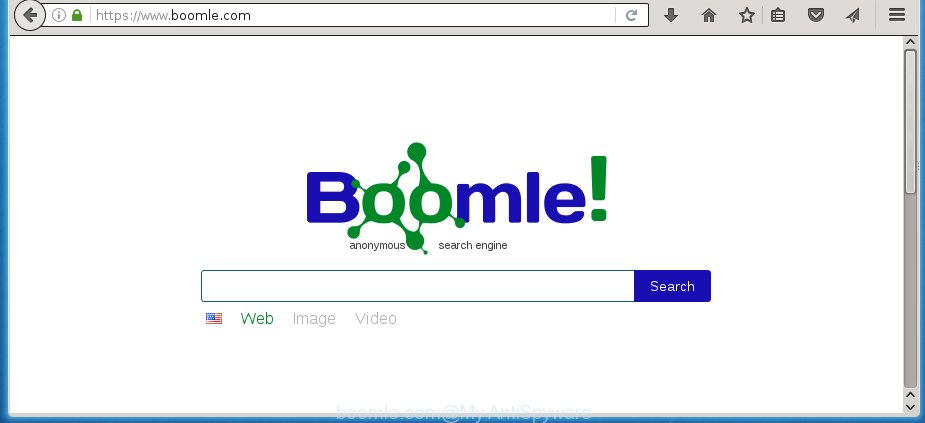
https://www.boomle.com/
The unwanted software which modifies settings of web browsers on Boomle.com search usually affects only Chrome, IE, FF and MS Edge. However, possible situations, when any other browsers will be affected too. The Boomle.com hijacker may change the Target property of internet browser’s shortcuts, so every time you open the internet browser, instead of your homepage, you will see a completely different web-site.
Except that the Boomle.com modifies browser’s home page, it also replaces a search engine, which leads to the fact that use of the web-browser’s search becomes uncomfortable. The reason for this is that the search results will consist of a huge number of advertisements, links to unwanted and ad web-pages and only the remaining part is search results for your query from well-known search engines like Google or Bing.
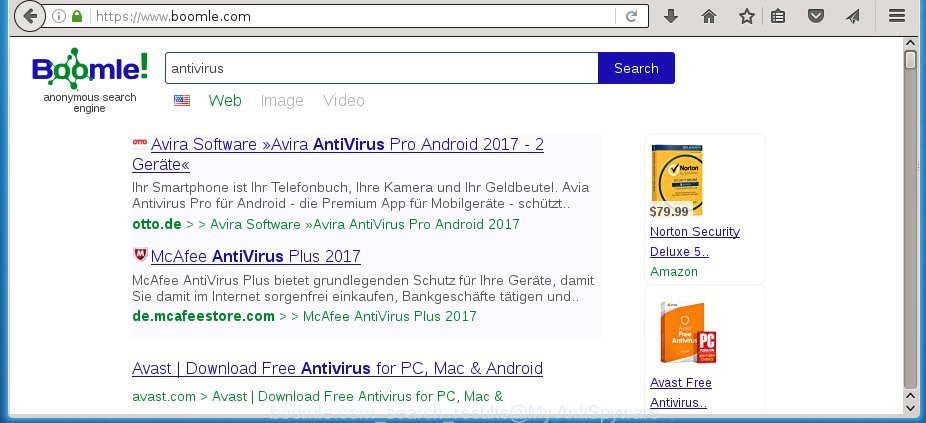
Often, the PC which has been infected with Boomle.com browser hijacker, will be also infected with adware (sometimes called ‘ad-supported’ software) that opens lots of various advertisements. It may be pop-ups, text links in the web sites, banners where they never had. What is more, the ad-supported software may replace the legitimate ads with malicious advertisements which will offer to download and install malicious software and unwanted applications or visit the various dangerous and misleading pages.
We suggest you to remove Boomle.com and clean your machine as quickly as possible, until the presence of the hijacker has not led to even worse consequences. Complete the steps below that will help you to completely remove Boomle.com search, using only the built-in Windows features and a few of specialized free tools.
How does your personal computer get infected with Boomle.com hijacker
The Boomle.com hijacker spreads along with various free programs, as a supplement, which is installed automatically. This is certainly not an honest way to get installed onto your machine. To avoid infecting of your computer and side effects in the form of changing your browser settings to Boomle.com start page, you should always carefully read the Terms of Use and the Software license. Additionally, always select Manual, Custom or Advanced install mode. This allows you to disable the installation of unnecessary and often harmful applications. Even if you uninstall the free software from your system, your web-browser’s settings will not be restored. This means that you should manually get rid of Boomle.com from the Chrome, IE, Firefox and Microsoft Edge by follow the few simple steps below.
How to manually remove Boomle.com
If you perform exactly the step-by-step instructions below you should be able to get rid of the Boomle.com homepage. Read it once, after doing so, please print this page as you may need to close your web browser or reboot your personal computer.
- Delete Boomle.com associated software by using Windows Control Panel
- Remove Boomle.com redirect from Chrome
- Remove Boomle.com search from Firefox
- Get rid of Boomle.com search from Microsoft Internet Explorer
- Disinfect the browser’s shortcuts to get rid of Boomle.com
Delete Boomle.com associated software by using Windows Control Panel
First, you should try to identify and delete the application that causes the appearance of annoying advertisements or web browser redirect, using the ‘Uninstall a program’ which is located in the ‘Control panel’.
Windows 8, 8.1, 10
First, click Windows button

When the ‘Control Panel’ opens, click the ‘Uninstall a program’ link under Programs category as shown on the screen below.

You will see the ‘Uninstall a program’ panel as on the image below.

Very carefully look around the entire list of software installed on your system. Most likely, one or more of them are responsible for the appearance of pop-up ads and internet browser redirect to the annoying Boomle.com web-page. If you have many programs installed, you can help simplify the search of harmful software by sort the list by date of installation. Once you have found a suspicious, unwanted or unused application, right click to it, after that click ‘Uninstall’.
Windows XP, Vista, 7
First, press ‘Start’ button and select ‘Control Panel’ at right panel as shown in the figure below.

When the Windows ‘Control Panel’ opens, you need to click ‘Uninstall a program’ under ‘Programs’ as shown on the screen below.

You will see a list of software installed on your PC system. We recommend to sort the list by date of installation to quickly find the applications that were installed last. Most likely they responsibility for the appearance of pop-ups and web browser redirect. If you are in doubt, you can always check the program by doing a search for her name in Google, Yahoo or Bing. Once the application which you need to remove is found, simply click on its name, and then click ‘Uninstall’ as shown on the screen below.

Remove Boomle.com redirect from Chrome
Reset Chrome settings is a easy way to remove the browser hijacker, harmful and ‘ad-supported’ extensions, as well as to restore the web browser’s homepage, new tab page and search engine by default that have been replaced by Boomle.com hijacker.

- First start the Google Chrome and click Menu button (small button in the form of three horizontal stripes).
- It will show the Google Chrome main menu. Select “Settings” option.
- You will see the Google Chrome’s settings page. Scroll down and click “Show advanced settings” link.
- Scroll down again and click the “Reset settings” button.
- The Chrome will show the reset profile settings page as shown on the image above.
- Next click the “Reset” button.
- Once this procedure is done, your web browser’s homepage, new tab and default search engine will be restored to their original defaults.
- To learn more, read the article How to reset Chrome settings to default.
Remove Boomle.com search from Firefox
If the Firefox settings like home page, newtab page and search provider by default have been replaced by the browser hijacker, then resetting it to the default state can help.
First, run the FF and click ![]() button. It will show the drop-down menu on the right-part of the web-browser. Further, press the Help button (
button. It will show the drop-down menu on the right-part of the web-browser. Further, press the Help button (![]() ) as shown in the figure below
) as shown in the figure below
.

In the Help menu, select the “Troubleshooting Information” option. Another way to open the “Troubleshooting Information” screen – type “about:support” in the internet browser adress bar and press Enter. It will display the “Troubleshooting Information” page as shown on the screen below. In the upper-right corner of this screen, press the “Refresh Firefox” button.

It will show the confirmation dialog box. Further, click the “Refresh Firefox” button. The Firefox will begin a task to fix your problems that caused by the Boomle.com hijacker infection. When, it’s done, click the “Finish” button.
Get rid of Boomle.com search from Microsoft Internet Explorer
First, open the Microsoft Internet Explorer, click ![]() ) button. Next, click “Internet Options” as shown on the image below.
) button. Next, click “Internet Options” as shown on the image below.

In the “Internet Options” screen select the Advanced tab. Next, click Reset button. The Internet Explorer will display the Reset Internet Explorer settings dialog box. Select the “Delete personal settings” check box and click Reset button.

You will now need to reboot your PC system for the changes to take effect. It will delete Boomle.com infection, disable malicious and ad-supported web browser’s extensions and restore the Internet Explorer’s settings like homepage, new tab and default search engine to default state.
Disinfect the browser’s shortcuts to get rid of Boomle.com
Once the infection is started, it can also modify the web-browser’s shortcuts, adding an argument similar “http://site.address” into the Target field. Due to this, every time you start the web browser, it will display an annoying page.
To clear the web-browser shortcut, right-click to it and select Properties. On the Shortcut tab, locate the Target field. Click inside, you will see a vertical line – arrow pointer, move it (using -> arrow key on your keyboard) to the right as possible. You will see a text like “http://site.address” that has been added here. You need to delete it.

When the text is removed, click the OK button. You need to clean all shortcuts of all your web-browsers, as they may be infected too.
How to remove Boomle.com automatically
Manual removal is not always as effective as you might think. Often, even the most experienced users can not completely remove browser hijacker from the infected PC. This is because the browser hijacker can hide its components which are difficult for you to find out and get rid of completely. This may lead to the fact that after some time, the browser hijacker again infect your computer and change its settings to Boomle.com. Moreover, I want to note that it is not always safe to remove browser hijacker manually, if you do not have much experience in setting up and configuring the operating system.
I suggest using the Malwarebytes Free that are completely clean your personal computer. The free utility is an advanced malware removal application developed by (c) Malwarebytes lab. This program uses the world’s most popular anti-malware technology. It’s able to help you remove browser hijackers, malware, ‘ad supported’ software, toolbars, ransomware and other security threats from your computer for free.
Download Malwarebytes on your PC from the link below. Save it on your Windows desktop or in any other place.
326999 downloads
Author: Malwarebytes
Category: Security tools
Update: April 15, 2020
Once the downloading process is done, close all software and windows on your computer. Double-click the set up file named mb3-setup. If the “User Account Control” dialog box pops up like below, click the “Yes” button.

It will open the “Setup wizard” that will help you install Malwarebytes on your system. Follow the prompts and don’t make any changes to default settings.

Once installation is finished successfully, click Finish button. Malwarebytes will automatically start and you can see its main screen as shown on the image below.

Now click the “Scan Now” button to start checking your computer for the hijacker which cause a redirect to Boomle.com. When a malware is found, the number of the security threats will change accordingly. Wait until the the checking is done. Please be patient.

As the scanning ends, you can check all threats detected on your personal computer. Make sure all entries have “checkmark” and click “Quarantine Selected” button. The Malwarebytes will start removing Boomle.com hijacker and other security threats. Once disinfection is finished, you may be prompted to reboot the system.
I recomend you look at the following video, which completely explains the process of using the Malwarebytes to remove browser hijacker and other malware.
How to stop Boomle.com search
To increase your security and protect your system against new annoying advertisements and dangerous web-sites, you need to use program that stops access to dangerous advertisements and web-pages. Moreover, the software can stop the open of intrusive advertising, which also leads to faster loading of web sites and reduce the consumption of web traffic.
- Download AdGuard application from the following link.Adguard download
26824 downloads
Version: 6.4
Author: © Adguard
Category: Security tools
Update: November 15, 2018
- After downloading is finished, start the downloaded file. You will see the “Setup Wizard” program window. Follow the prompts.
- Once the installation is done, press “Skip” to close the installation program and use the default settings, or press “Get Started” to see an quick tutorial that will allow you get to know AdGuard better.
- In most cases, the default settings are enough and you do not need to change anything. Each time, when you launch your system, AdGuard will start automatically and block ads, pages such Boomle.com, as well as other malicious or misleading sites. For an overview of all the features of the program, or to change its settings you can simply double-click on the icon named AdGuard, that is located on your desktop.
Scan your machine and remove Boomle.com with AdwCleaner.
This removal program is free and easy to use. It can scan and get rid of browser hijacker like Boomle.com, malware and adware in Chrome, FF, Microsoft Internet Explorer and Microsoft Edge browsers and thereby restore back their default settings (start page and search provider by default). AdwCleaner is powerful enough to find and remove malicious registry entries and files that are hidden on the PC system.
Download AdwCleaner tool by clicking on the link below. Save it to your Desktop so that you can access the file easily.
225509 downloads
Version: 8.4.1
Author: Xplode, MalwareBytes
Category: Security tools
Update: October 5, 2024
Once downloading is complete, open the directory in which you saved it and double-click the AdwCleaner icon. It will start the AdwCleaner tool and you will see a screen as on the image below. If the User Account Control prompt will ask you want to display the program, press Yes button to continue.

Next, click “Scan” . This will begin scanning the whole personal computer to find out Boomle.com hijacker and other malware and adware.

When the system scan is finished is finished, it will show a list of all items detected by this tool as shown on the screen below.

You need to click “Clean” button. It will show a prompt. Click “OK” to start the cleaning procedure. When the cleaning process is done, the AdwCleaner may ask you to restart your PC system. After restart, the AdwCleaner will display the log file.
All the above steps are shown in detail in the following video instructions.
Finish words
After completing the guide shown above, your computer should be clean from malware and browser hijackers. The Google Chrome, Firefox, Microsoft Internet Explorer and MS Edge will no longer show Boomle.com annoying home page on startup. Unfortunately, if the few simple steps does not help you, then you have caught a new browser hijacker, and then the best way – ask for help.
- Download HijackThis from the link below and save it to your Desktop.
HijackThis download
4865 downloads
Version: 2.0.5
Author: OpenSource
Category: Security tools
Update: November 7, 2015
- Double-click on the HijackThis icon. Next click “Do a system scan only” button.
- When the system scan is complete, the scan button will read “Save log”, press it. Save this log to your desktop.
- Create a Myantispyware account here. Once you’ve registered, check your e-mail for a confirmation link, and confirm your account. After that, login.
- Copy and paste the contents of the HijackThis log into your post. If you are posting for the first time, please start a new thread by using the “New Topic” button in the Spyware Removal forum. When posting your HJT log, try to give us some details about your problems, so we can try to help you more accurately.
- Wait for one of our trained “Security Team” or Site Administrator to provide you with knowledgeable assistance tailored to your problem with the annoying Boomle.com homepage.




















