If you turn on your machine and your web-browser is launched automatically, after that immediately display the annoying andyounnews.net web site or your internet browser began to show a lot of pop-ups, then most probably your PC system has become a victim of adware (sometimes called ‘ad-supported’ software) that usually gets installed as a part of some free programs. Do not be surprised, it happens, especially if you are an active Web user. But this does not mean that you should reconcile with these unwanted redirects and pop-up ads. Complete the instructions below to clean your computer ASAP, as the ad-supported software can be a way to infect your personal computer with more dangerous malicious software such as viruses and trojans. The few simple steps which follow, I’ll show you how to delete adware and thereby remove andyounnews.net annoying ads from your computer forever.
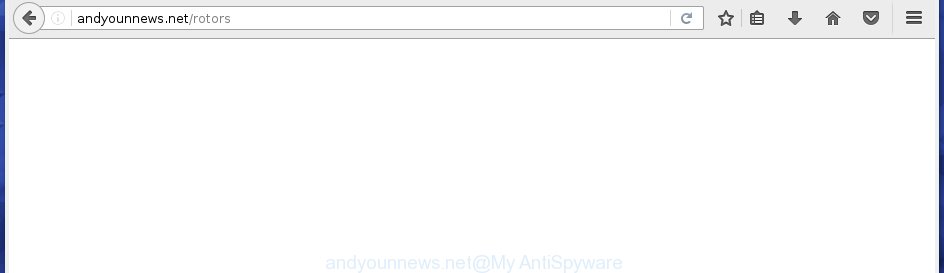
http://andyounnews.net/rotors
The adware usually affects only the Firefox, Google Chrome, Microsoft Internet Explorer and Microsoft Edge by changing the browser’s settings or installing a dangerous extensions (addons). Moreover, possible situations, when any other web-browsers will be affected too. The adware will perform a scan of the PC system for internet browser shortcuts and modify them without your permission. When it infects the web-browser shortcuts, it will add the argument such as ‘http://site.address’ into Target property. So, each time you open the web-browser, you will see an annoying andyounnews.net web site.
We suggest you to remove adware and clean your personal computer from andyounnews.net advertisements as quickly as possible, until the presence of the ad-supported software has not led to even worse consequences. You need to follow the instructions below that will allow you to completely get rid of the reroute to andyounnews.net unwanted page, using only the built-in Windows features and a few of specialized free tools.
How did andyounnews.net pop-up ads get on your system
Just as the beginning of this post, if you have ever seen the andyounnews.net site appear in your web-browser, it means your computer has been infected with the ad supported software. Most often ‘ad supported’ software is bundled with freeware. So, think back, have you ever download and start any free software? Because most users, in the Setup Wizard, simply press the Next button and do not read any information such as ‘Terms of use’ and ‘Software license’. This leads to the fact that the PC is infected, the browser’s configured to display a huge number of the andyounnews.net annoying advertisements. Even removing the free programs that contains this ad-supported software, the annoying ads does not disappear. Therefore, you must follow the guide below to clean your PC from the ad supported software and thereby get rid of andyounnews.net .
How to manually remove andyounnews.net advertisements
This instructions will assist you delete andyounnews.net . These andyounnews.net removal steps work for the Google Chrome, Mozilla Firefox, IE and Edge, as well as every version of Windows operating system. Some of the steps may require you to close the web-browser or restart your personal computer. So, bookmark or print it for later reference.
- Uninstall suspicious and unknown software by using Windows Control Panel
- Get rid of andyounnews.net advertisements from Chrome
- Remove andyounnews.net pop-up ads from Firefox
- Delete andyounnews.net ads from Microsoft Internet Explorer
- Disinfect the browser’s shortcuts to remove andyounnews.net redirect
- Get rid of unwanted Scheduled Tasks
Uninstall suspicious and unknown software by using Windows Control Panel
We recommend that you start the personal computer cleaning procedure by checking the list of installed applications and uninstall all unknown or suspicious applications. This is a very important step, as mentioned above, very often the malicious applications such as ad supported software and browser hijackers may be bundled with free programs. Uninstall the unwanted programs may get rid of the annoying advertisements or internet browser redirect to unknown or annoying pages.
Windows 8, 8.1, 10
Press Windows key
Windows XP, Vista, 7
First, click “Start” and select “Control Panel”.
It will open the Windows Control Panel as shown below.

Next, click “Uninstall a program” ![]()
It’ll open a list of all programs. Scroll through the all list, and delete any suspicious and unknown programs. To quickly find the latest installed programs, we recommend sort applications by date of installation in the Control panel.
Get rid of andyounnews.net advertisements from Chrome
Open the Google Chrome menu by clicking on the button in the form of three horizontal stripes (![]() ). It opens the drop-down menu. Next, click the “Settings” option.
). It opens the drop-down menu. Next, click the “Settings” option.

Scroll down to the bottom of the page and click on the “Show advanced settings” link. Now scroll down until the Reset settings section is visible, as shown on the screen below and press the “Reset settings” button.

Confirm your action, press the “Reset” button.
Remove andyounnews.net pop-up ads from Firefox
First, launch the Firefox. Next, click the button in the form of three horizontal stripes (![]() ). It will open the drop-down menu. Next, press the “Help” button (
). It will open the drop-down menu. Next, press the “Help” button (![]() ).
).

In the Help menu, click the “Troubleshooting Information”. In the upper-right corner of the “Troubleshooting Information” page, click “Refresh Firefox” button.

Confirm your action, click the “Refresh Firefox”.
Delete andyounnews.net ads from Microsoft Internet Explorer
To remove the andyounnews.net advertisements you need to reset the IE to the state, that was when the Windows was installed on your PC.
First, start the Microsoft Internet Explorer, then press ‘gear’ icon ![]() . It will display the drop-down menu on the right part of the web browser, then click the “Internet Options” as on the image below.
. It will display the drop-down menu on the right part of the web browser, then click the “Internet Options” as on the image below.

In the “Internet Options” screen, you need to select the “Advanced” tab and click the “Reset” button. The Microsoft Internet Explorer will show the “Reset IE settings” prompt as shown on the image below. Next, press the “Delete personal settings” check box to select it. After that, click the “Reset” button.

When the task is finished, click “Close” button. Close the Internet Explorer and reboot your computer for the changes to take effect. This step will help you to restore your internet browser’s settings to default state and disable ‘ad-supported’ extensions.
Disinfect the browser’s shortcuts to remove andyounnews.net redirect
Once the ‘ad supported’ software is started, it can also alter the browser’s shortcuts, adding an argument similar “http://site.address” into the Target field. Due to this, every time you run the browser, it will be rerouted to an unwanted ads.
To clear the web browser shortcut, right-click to it and select Properties. On the Shortcut tab, locate the Target field. Click inside, you will see a vertical line – arrow pointer, move it (using -> arrow key on your keyboard) to the right as possible. You will see a text that begins with “http://” that has been added here. You need to remove it.

When the argument is removed, press the OK button. You need to clean all shortcuts of all your internet browsers, as they may be infected too.
Get rid of unwanted Scheduled Tasks
If the unwanted andyounnews.net web page opens automatically on Windows startup or at equal time intervals, then you need to check the Task Scheduler Library and remove all the tasks that have been created by adware.
Press Windows and R keys on the keyboard at the same time. This opens a prompt that called Run. In the text field, type “taskschd.msc” (without the quotes) and click OK. Task Scheduler window opens. In the left-hand side, press “Task Scheduler Library”, as shown in the figure below.

Task scheduler
In the middle part you will see a list of installed tasks. Select the first task, its properties will be display just below automatically. Next, press the Actions tab. Pay attention to that it launches on your computer. Found something like “explorer.exe http://site.address” or “chrome.exe http://site.address”, then you need get rid of it. If you are not sure that executes the task, check it through a search engine. If it’s a component of the ‘ad-supported’ application, then this task also should be removed.
Having defined the task that you want to remove, then press on it with the right mouse button and select Delete as on the image below.

Delete a task
Repeat this step, if you have found a few tasks that have been created by adware. Once is finished, close the Task Scheduler window.
How to remove andyounnews.net advertisements automatically
We recommend using the Malwarebytes Free. You can download and install this utility to detect andyounnews.net threat and remove it, by clicking on the link below. When installed and updated, the free malware remover will automatically scan and detect all threats present on the machine.
327001 downloads
Author: Malwarebytes
Category: Security tools
Update: April 15, 2020
Once installed, the Malwarebytes will try to update itself and when this task is complete, press “Scan Now” button to begin checking your computer for the ad supported software and malware. During the scan it will detect all threats present on your PC system. In order to remove all threats, simply click “Quarantine Selected” button.
The Malwarebytes is a free application that you can use to get rid of all detected folders, files, services, registry entries and so on. To learn more about the Malwarebytes, we recommend you to read and follow the step-by-step guide or the video guide below.
How to stop andyounnews.net advertisements
To increase your security and protect your PC system against new unwanted ads and malicious web-pages, you need to use an application that stops access to dangerous ads and web-pages. Moreover, the application can stop the open of intrusive advertising, that also leads to faster loading of pages and reduce the consumption of web traffic.
- Download AdGuard program from the following link.
Adguard download
26825 downloads
Version: 6.4
Author: © Adguard
Category: Security tools
Update: November 15, 2018
- When the download is finished, start the downloaded file. You will see the “Setup Wizard” window. Follow the prompts.
- Once the installation is complete, click “Skip” to close it and use the default settings, or press “Get Started” to see a quick tutorial that will allow you get to know AdGuard better.
- In most cases, the default settings are enough and you do not need to change anything. Each time, when you start your PC, AdGuard will launch automatically and block popup ads, andyounnews.net redirects, as well as other dangerous or misleading web-sites. For an overview of all the features of the application, or to change its settings you can simply double-click on the AdGuard icon, that is located on your Windows desktop.
Delete andyounnews.net pop-ups and malicious extensions with AdwCleaner.
If MalwareBytes cannot remove the unwanted andyounnews.net pop-ups from the Google Chrome, Internet Explorer, FF and MS Edge, then we suggests to use the AdwCleaner. AdwCleaner is a free removal tool for ad supported software, browser hijackers, PUPs and toolbars.
Download AdwCleaner by clicking on the link below.
225511 downloads
Version: 8.4.1
Author: Xplode, MalwareBytes
Category: Security tools
Update: October 5, 2024
After the download is finished, open the file location. Double click the AdwCleaner icon. Once this utility is launched, you will see a screen such as below.

Now, press the “Scan” button to perform a system scan for the malicious extensions and ad supported software which opens ads from andyounnews.net page. When it has finished scanning, it will show a scan report as shown below.

Review the report and then click “Clean” button. It will show a prompt. Click “OK”. When the cleaning procedure is finished, AdwCleaner may ask you to restart your computer.
Look at the following video, which completely explains the procedure of using the AdwCleaner to remove ‘ad supported’ software, browser hijackers and other dangerous software.
Finish words
Now your PC system should be free of the andyounnews.net . Remove AdwCleaner. We suggest that you keep AdGuard (to help you stop unwanted pop-ups and unwanted harmful web sites) and Malwarebytes (to periodically scan your machine for new malware and ‘ad supported’ software). Make sure that you have all the Critical Updates recommended for Windows OS. Without regular updates you WILL NOT be protected when new harmful applications and ad supported software are released.
If you are still having problems while trying to remove andyounnews.net pop-up ads from your PC system, then ask for help in our Spyware/Malware removal forum.



















