Have you tried to open a well-known web-site and found that your web-browser is redirected to a previously unseen web page called chrome-survey.info? If you answered ‘Yes’ then your need to know that your PC is infected with an adware (sometimes called ‘ad-supported’ software). The adware is a type of malicious software that changes your computer’s web browser settings so that you will be randomly rerouted to an unwanted advertisements. Use the steps below as quickly as possible It’ll clean your PC system from the adware and thereby remove unwanted chrome-survey.info pop-ups. Moreover, the steps will help you to stop the ability to penetrate of more dangerous viruses and trojans on your PC.
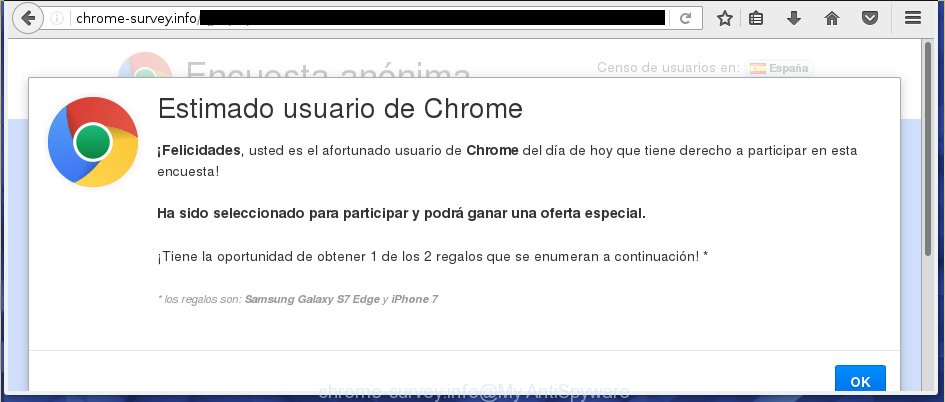
The adware can change the settings of the Chrome, Mozilla Firefox, Internet Explorer and MS Edge, but often that a dangerous software like this can also infect all types of web browsers by changing their desktop shortcuts. Thus forcing the user each time open the browser to see chrome-survey.info annoying advertisements.
Instructions, which is shown below, will allow you to clean your personal computer from the adware as well as remove chrome-survey.info annoying pop-up ads from the Chrome, Mozilla Firefox, Internet Explorer and Edge and other browsers.
How can you prevent the chrome-survey.info pop-ups
The ad supported software usually come bundled with other free software that you download off of the Net. Once started, it will infect your system and configure your browser’s to open lots of the chrome-survey.info unwanted ads without your permission. To avoid infection, in the Setup wizard, you should be be proactive and carefully read the ‘Terms of use’, the ‘license agreement’ and other setup screens, as well as to always choose the ‘Manual’ or ‘Advanced’ setup mode, when installing anything downloaded from the World Wide Web.
How to manually remove chrome-survey.info advertisements
This useful removal guide for the chrome-survey.info advertisements. The detailed procedure can be followed by anyone as it really does take you step-by-step. If you follow this process to get rid of chrome-survey.info pop-up ads let us know how you managed by sending us your comments please.
- Uninstall suspicious and unknown software by using Windows Control Panel
- Remove chrome-survey.info pop-ups from Firefox
- Delete chrome-survey.info advertisements from Google Chrome
- Remove chrome-survey.info advertisements from Microsoft Internet Explorer
- Disinfect the browser’s shortcuts to remove chrome-survey.info redirect
- Remove unwanted Scheduled Tasks
Uninstall suspicious and unknown software by using Windows Control Panel
Press Windows key ![]() , then click Search
, then click Search ![]() . Type “Control panel”and press Enter. If you using Windows XP or Windows 7, then press “Start” and select “Control Panel”. It’ll show the Windows Control Panel as shown on the image below.
. Type “Control panel”and press Enter. If you using Windows XP or Windows 7, then press “Start” and select “Control Panel”. It’ll show the Windows Control Panel as shown on the image below.

Next, click “Uninstall a program” ![]()
It will display a list of all software. Scroll through the all list and delete any suspicious and unknown software.
Remove chrome-survey.info pop-ups from Firefox
First, run the Firefox. Next, click the button in the form of three horizontal stripes (![]() ). It will show the drop-down menu. Next, click the “Help” button (
). It will show the drop-down menu. Next, click the “Help” button (![]() ).
).

In the Help menu, click the “Troubleshooting Information”. In the upper-right corner of the “Troubleshooting Information” page, press “Refresh Firefox” button.

Confirm your action, click the “Refresh Firefox”.
Delete chrome-survey.info advertisements from Google Chrome
Reset Google Chrome settings is a easy way to remove the malware and ‘ad supported’ software, as well as to restore the web browser’s settings that have been changed by ad-supported software.

- Now start the Google Chrome and press Menu button (small button in the form of three horizontal stripes).
- It will show the Chrome main menu. Select “Settings” option.
- You will see the Chrome’s settings page. Scroll down and click “Show advanced settings” link.
- Scroll down again and click the “Reset settings” button.
- The Chrome will show the reset profile settings page as on the image above.
- Next, click the “Reset” button.
- Once this procedure is complete, your web-browser’s settings will be restored to their original defaults. This will reset your homepage, new tab page and search engine by default.
- To learn more, read the blog post How to reset Chrome settings to default.
Remove chrome-survey.info advertisements from Microsoft Internet Explorer
First, start the Internet Explorer, then press the button in the form of gear (![]() ). It will show the Tools drop-down menu as shown on the screen below. Next, click the “Internet Options”.
). It will show the Tools drop-down menu as shown on the screen below. Next, click the “Internet Options”.

In the Internet Options window click on the Advanced tab, then press the Reset button. The Internet Explorer will display the “Reset Internet Explorer settings” window as shown on the screen below. Select the “Delete personal settings” check box, then click on “Reset” button.

You will now need to reboot your personal computer for the changes to take effect.
Disinfect the browser’s shortcuts to remove chrome-survey.info redirect
When the ad supported software is started, it can also modify the web browser’s shortcuts, adding an argument similar “http://site.address” into the Target field. Due to this, every time you open the web browser, it will be redirected to an unwanted advertisements.
To clear the web-browser shortcut, right-click to it and select Properties. On the Shortcut tab, locate the Target field. Click inside, you will see a vertical line – arrow pointer, move it (using -> arrow key on your keyboard) to the right as possible. You will see a text which starts with “http://” that has been added here. You need to remove it.

When the argument is removed, press the OK button. You need to clean all shortcuts of all your internet browsers, as they may be infected too.
Remove unwanted Scheduled Tasks
Once installed, the ‘ad supported’ software can add a task in to the Windows Task Scheduler Library. Due to this, every time when you run your computer, it will show chrome-survey.info annoying web-site. So, you need to check the Task Scheduler Library and delete all tasks that have been created by adware.
Press Windows and R keys on your keyboard simultaneously. It will display a prompt that called Run. In the text field, type “taskschd.msc” (without the quotes) and press OK. Task Scheduler window opens. In the left-hand side, click “Task Scheduler Library”, as shown in the figure below.

Task scheduler, list of tasks
In the middle part you will see a list of installed tasks. Select the first task, its properties will be open just below automatically. Next, click the Actions tab. Necessary to look at the text which is written under Details. Found something like “explorer.exe http://site.address” or “chrome.exe http://site.address” or “firefox.exe http://site.address”, then you need delete this task. If you are not sure that executes the task, then google it. If it is a component of the unwanted applications, then this task also should be removed.
Further press on it with the right mouse button and select Delete as shown below.

Task scheduler, delete a task
Repeat this step, if you have found a few tasks that have been created by malicious application. Once is finished, close the Task Scheduler window.
How to get rid of chrome-survey.info pop-ups with free malware remover
Remove chrome-survey.info ads manually is difficult and often the adware is not completely removed. Therefore, we recommend you to use the Malwarebytes Free which are completely clean your PC system. Moreover, the free application will help you to delete malware, internet browser hijacker and toolbars that your PC system may be infected too.
- Download Malwarebytes from the link below.
Malwarebytes Anti-malware
327008 downloads
Author: Malwarebytes
Category: Security tools
Update: April 15, 2020
- Close all software and windows on your PC system. Open the file location. Double-click on the icon that’s named mb3-setup.
- This will run the install of Malwarebytes. Next, click Next button and follow the prompts.
- Once install is done, click on the “Scan Now” button for checking your system for the ad supported software which redirects your web browser to the chrome-survey.info annoying web site. This procedure can take some time, so please be patient.
- Once the scan is finished, make sure all entries have “checkmark” and click “Quarantine Selected”. When the disinfection is done, you may be prompted to reboot your PC system.
These steps above are shown in detail in the following video guide.
Block chrome-survey.info ads and other annoying sites
To increase your security and protect your computer against new unwanted ads and malicious pages, you need to use program that stops access to malicious ads and web-pages. Moreover, the program can stop the show of intrusive advertising, that also leads to faster loading of web-pages and reduce the consumption of web traffic.
Download AdGuard program from the following link.
26827 downloads
Version: 6.4
Author: © Adguard
Category: Security tools
Update: November 15, 2018
When the download is finished, run the file named adguardInstaller. You will see the “Setup Wizard” screen as on the image below.

Follow the prompts. When the installation is complete, you will see a window as shown in the figure below.

You can press “Skip” to close the installation program and use the default settings, or press “Get Started” button to see an quick tutorial which will allow you get to know AdGuard better.
In most cases, the default settings are enough and you do not need to change anything. Each time, when you start your PC system, AdGuard will start automatically and block advertisements, pages like chrome-survey.info, as well as other dangerous or misleading web pages. For an overview of all the features of the program, or to change its settings you can simply double-click on the AdGuard icon, which is located on your Windows desktop.
Scan your personal computer and remove chrome-survey.info pop-ups with AdwCleaner.
This removal program is free and easy to use. It can scan and remove adware, browser hijackers, malware and unwanted toolbars in Google Chrome, Firefox, IE and Edge browsers and thereby restore back their default settings (homepage, new tab page and search engine by default). AdwCleaner is powerful enough to find and get rid of malicious registry entries and files that are hidden on the PC.
Download AdwCleaner tool from the link below. Save it to your Desktop so that you can access the file easily.
225515 downloads
Version: 8.4.1
Author: Xplode, MalwareBytes
Category: Security tools
Update: October 5, 2024
Once downloading is complete, open the directory in which you saved it and double-click the AdwCleaner icon. It will launch the AdwCleaner utility and you will see a screen like below. If the User Account Control prompt will ask you want to display the program, click Yes button to continue.

Now, click the “Scan” . This will start scanning the whole PC system to find out adware that cause a redirect to chrome-survey.info advertisements.

When it has finished scanning, it will display a list of all items detected by this utility as on the image below.

You need to press “Clean” button. It will display a dialog box, click “OK” to begin the cleaning procedure. When the clean up is done, the AdwCleaner may ask you to reboot your system. After restart, the AdwCleaner will open the log file.
All the above steps are shown in detail in the following video guide.
Finish words
After completing the step-by-step instructions above, your PC system should be free from malware and ad supported software. The Google Chrome, Firefox, Internet Explorer and Edge will no longer show chrome-survey.info annoying popup ads or redirect you to unwanted pages. Unfortunately, if the step-by-step guide does not help you, then you have caught a new type of adware, and then the best way – ask for help in our Spyware/Malware removal forum.



















