Are you open your favorite internet browser and don’t see usual homepage, which is set earlier? Instead, the Semptum.com is the first thing that pop up once you start your internet browser? It means that your internet browser has become the victim of malicious software from the group of web browser hijackers. If you get it on your computer, this malicious software can change the internet browser’s settings such as home page, newtab page and search provider by default. So, the Semptum.com can be opened when you create a new tab in your browser, or when you try to search for any information within the Firefox, Chrome, Internet Explorer and Edge, because the browser hijacker replaces the web browser’s search engine. It’s important, don’t use this web-page and do not click on advertisements placed on it, as they can lead you to a more dangerous or misleading web sites. The best option is to use the step-by-step instructions posted below to clean your computer, remove the Semptum.com redirect, and thereby restore your favorite start page and search engine.
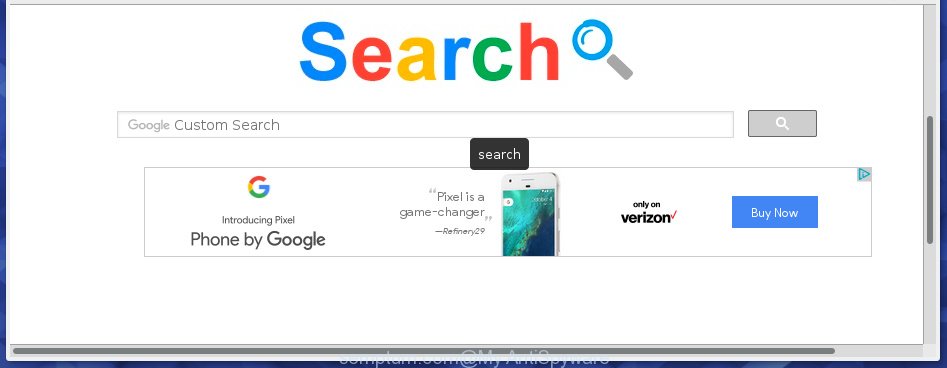
http://semptum.com/extsearch
A malicious software which modifies settings of browsers on Semptum.com usually affects only Google Chrome, Firefox, Microsoft Internet Explorer and MS Edge. However, possible situations, when any other web browsers will be affected too. The Semptum.com infection may change the Target property of internet browser’s shortcuts, so every time you start the web browser, instead of your startpage, you will see a completely different site.
When your personal computer is infected, every time you open your web-browser you will see this web-site. Of course you can setup your homepage again, but next time you launch a web browser you will see that Semptum.com redirect return. As mentioned above, the hijacker may modify the default search engine on this annoying page too, so all your search queries will be redirected to Semptum.com. Thus the authors of the browser hijacker infection may collect the search terms of your queries, and redirect you to malicious sites.
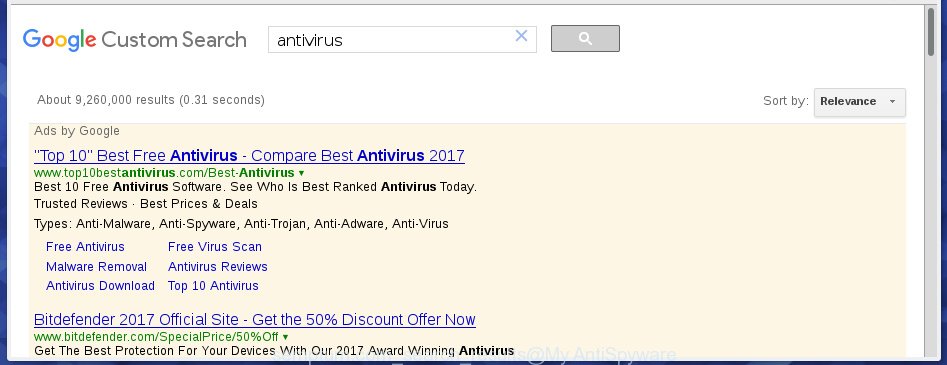
Also, ‘ad-supported’ software (also known as adware) can be installed on the PC system together with Semptum.com browser hijacker. It will insert lots of ads directly to the sites that you view, creating a sense that ads has been added by the creators of the web-page. Moreover, legal ads may be replaced on fake advertisements that will offer to download and install various unnecessary and harmful software. Moreover, the Semptum.com browser hijacker has the ability to collect tons of personal information about you, which can later transfer to third parties.
Therefore it’s very important to free your PC ASAP. Follow the instructions below to remove Semptum.com homepage, as well as other malware and adware, which can be installed onto your computer along with it.
How does your PC system get infected with Semptum.com browser hijacker infection
Most commonly, the Semptum.com browser hijacker infection is bundled within the setup packages from a free hosting and file sharing web sites. So, install a free programs is a a good chance that you will find some bundled browser hijacker. If you don’t know how to avoid it, then use a simple trick. During the installation, choose the Custom or Advanced installation option. Next, click ‘Decline’ button and clear all checkboxes on offers that ask you to install an unknown program. Moreover, please carefully read Term of use and User agreement before installing any software or otherwise you can end up with another unwanted application on your PC system such as this infection.
How to manually remove Semptum.com
This guide will help you get rid of Semptum.com search. These Semptum.com removal steps work for the Chrome, Microsoft Internet Explorer, Firefox and MS Edge, as well as every version of Windows operating system. Some of the steps may require you to close the web-browser or reboot your personal computer. So, bookmark or print it for later reference.
- Delete Semptum.com associated software by using Windows Control Panel
- Disinfect the browser’s shortcuts to get rid of Semptum.com search
- Remove Semptum.com from Firefox
- Remove Semptum.com search from Google Chrome
- Get rid of Semptum.com from IE
Delete Semptum.com associated software by using Windows Control Panel
The best way to start the computer cleanup is to uninstall unknown and suspicious software. Using the Windows Control Panel you can do this quickly and easily. This step, in spite of its simplicity, should not be ignored, because the removing of unneeded programs can clean up the Google Chrome, FF, Microsoft Internet Explorer and Microsoft Edge from pop-ups hijackers and so on.
- If you are using Windows 8, 8.1 or 10 then press Windows button, next press Search. Type “Control panel”and press Enter.
- If you are using Windows XP, Vista, 7, then press “Start” button and click “Control Panel”.
- It will open the Windows Control Panel.
- Further, click “Uninstall a program” under Programs category.
- It will show a list of all applications installed on the computer.
- Scroll through the all list, and delete suspicious and unknown applications. To quickly find the latest installed programs, we recommend sort programs by date.
See more details in the video guide below.
Disinfect the browser’s shortcuts to get rid of Semptum.com search
Once the hijacker is started, it can also modify the internet browser’s shortcuts, adding an argument like “http://semptum.com/extsearch” into the Target field. Due to this, every time you launch the web-browser, it will open an annoying site.
To clear the browser shortcut, right-click to it and select Properties. On the Shortcut tab, locate the Target field. Click inside, you will see a vertical line – arrow pointer, move it (using -> arrow key on your keyboard) to the right as possible. You will see a text similar “http://semptum.com/extsearch” that has been added here. You need to delete it.

When the text is removed, click the OK button. You need to clean all shortcuts of all your web-browsers, as they may be infected too.
Remove Semptum.com from Firefox
First, start the Firefox. Next, click the button in the form of three horizontal stripes (![]() ). It will open the drop-down menu. Next, click the Help button (
). It will open the drop-down menu. Next, click the Help button (![]() ).
).

In the Help menu press the “Troubleshooting Information”. In the upper-right corner of the “Troubleshooting Information” page click on “Refresh Firefox” button as shown below.

Confirm your action, click the “Refresh Firefox”.
Remove Semptum.com search from Google Chrome
Like other modern internet browsers, the Google Chrome has the ability to reset the settings to their default values and thereby restore the homepage, new tab page and search engine by default that have been changed by the Semptum.com hijacker infection.
First launch the Google Chrome. Next, click the button in the form of three horizontal stripes (![]() ). It will display the main menu. Further, click the option named “Settings”. Another way to display the Google Chrome’s settings – type chrome://settings in the internet browser adress bar and press Enter.
). It will display the main menu. Further, click the option named “Settings”. Another way to display the Google Chrome’s settings – type chrome://settings in the internet browser adress bar and press Enter.

The browser will open the settings screen. Scroll down to the bottom of the page and click the “Show advanced settings” link. Now scroll down until the “Reset settings” section is visible, as shown below and click the “Reset settings” button.

The Google Chrome will display the confirmation dialog box. You need to confirm your action, click the “Reset” button. The internet browser will start the procedure of cleaning. Once it’s finished, the browser’s settings including home page, newtab page and search provider by default back to the values that have been when the Chrome was first installed on your PC system.
Get rid of Semptum.com from IE
First, run the IE, click ![]() ) button. Next, click “Internet Options” as on the image below.
) button. Next, click “Internet Options” as on the image below.

In the “Internet Options” screen select the Advanced tab. Next, click Reset button. The Microsoft Internet Explorer will display the Reset Internet Explorer settings dialog box. Select the “Delete personal settings” check box and click Reset button.

You will now need to reboot your system for the changes to take effect. It will get rid of Semptum.com browser hijacker, disable malicious and ad-supported web-browser’s extensions and restore the IE’s settings such as startpage, new tab page and default search engine to default state.
How to delete Semptum.com with Malwarebytes
Get rid of Semptum.com browser hijacker infection manually is difficult and often the browser hijacker infection is not completely removed. Therefore, we recommend you to use the Malwarebytes Free which are completely clean your PC. Moreover, the free application will help you to delete malware, toolbars and adware (sometimes called ‘ad-supported’ software) that your PC may be infected too.
- Download Malwarebytes (MBAM) by clicking on the link below.
Malwarebytes Anti-malware
327005 downloads
Author: Malwarebytes
Category: Security tools
Update: April 15, 2020
- Close all applications and windows on your personal computer. Open a directory in which you saved it. Double-click on the icon that’s named mb3-setup.
- Further, click Next button and follow the prompts.
- Once setup is done, click the “Scan Now” button to start scanning your computer for Semptum.com hijacker. This task can take some time, so please be patient.
- When the scan is done, make sure all entries have “checkmark” and click “Quarantine Selected”. Once disinfection is done, you may be prompted to restart your computer.
The following video offers a few simple steps on how to get rid of browser hijacker with Malwarebytes.
How to stop Semptum.com
To increase your security and protect your machine against new annoying ads and dangerous web-pages, you need to use application that blocks access to dangerous ads and web-sites. Moreover, the software can block the open of intrusive advertising, which also leads to faster loading of web-sites and reduce the consumption of web traffic.
- Download AdGuard application from the following link.
Adguard download
26826 downloads
Version: 6.4
Author: © Adguard
Category: Security tools
Update: November 15, 2018
- After downloading is done, start the downloaded file. You will see the “Setup Wizard” program window. Follow the prompts.
- Once the setup is finished, press “Skip” to close the install program and use the default settings, or press “Get Started” to see an quick tutorial that will help you get to know AdGuard better.
- In most cases, the default settings are enough and you do not need to change anything. Each time, when you run your PC system, AdGuard will run automatically and stop popup ads, web-pages such Semptum.com, as well as other harmful or misleading sites. For an overview of all the features of the program, or to change its settings you can simply double-click on the icon named AdGuard, which is located on your desktop.
Scan your computer and remove Semptum.com with AdwCleaner.
This removal application is free and easy to use. It can scan and remove browser hijacker like Semptum.com, malware and adware in Google Chrome, Internet Explorer, Mozilla Firefox and MS Edge browsers and thereby restore back their default settings (startpage, new tab page and default search engine). AdwCleaner is powerful enough to find and remove malicious registry entries and files that are hidden on the PC system.
Download AdwCleaner utility from the link below. Save it to your Desktop so that you can access the file easily.
225513 downloads
Version: 8.4.1
Author: Xplode, MalwareBytes
Category: Security tools
Update: October 5, 2024
When downloading is complete, open the directory in which you saved it and double-click the AdwCleaner icon. It will start the AdwCleaner tool and you will see a screen as shown on the image below. If the User Account Control prompt will ask you want to open the program, click Yes button to continue.

Next, click “Scan” to start checking your machine for the Semptum.com hijacker and other malware and ‘ad supported’ software.

Once the scanning is finished is done, it will open a list of all items detected by this utility as shown below.

You need to click “Clean” button. It will show a dialog box. Click “OK” to start the cleaning process. When the clean up is finished, the AdwCleaner may ask you to reboot your PC system. After restart, the AdwCleaner will show the log file.
All the above steps are shown in detail in the following video instructions.
Finish words
After completing the step-by-step guide outlined above, your PC system should be clean from browser hijacker, ad-supported software and malware. The Chrome, IE, Firefox and MS Edge will no longer display Semptum.com unwanted homepage on startup. Unfortunately, if the steps does not help you, then you have caught a new browser hijacker, and then the best way – ask for help in our Spyware/Malware removal forum.



















