The Thesearchweb.net instead of your home page is a sign of appearance of browser hijacker on your computer. It can bring a security risk to your PC. So, do not ignore it! Of course, the Thesearchweb.net is just a web-site, but the browser hijacker uses it to replace your start page and search provider by default, without your permission and desire to see it. The Thesearchweb.net as your start page can be just the beginning, because your computer is infected by dangerous software, that in the future may increase the amount of problems with the Google Chrome, FF, IE and Edge. Its appearance will prevent you normally browse the Net, and more, can lead to crash the web-browser.
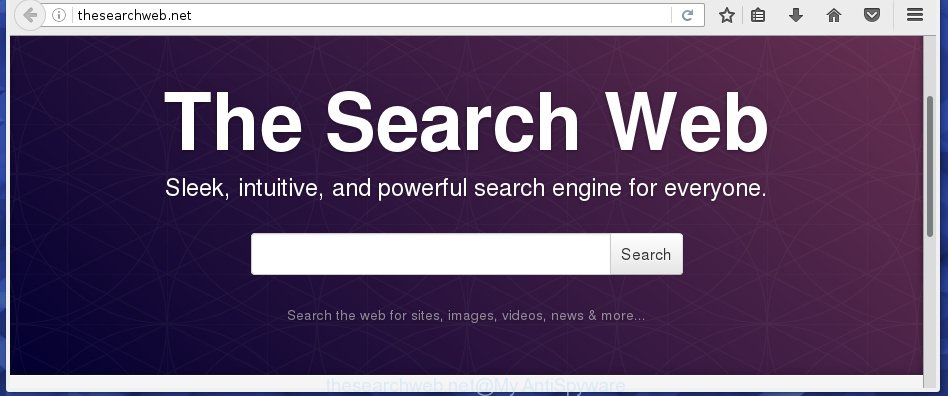
http://thesearchweb.net/
Most often, the Thesearchweb.net hijacker affects most common browsers like Chrome, Firefox, Internet Explorer and Edge. But such browser hijackers as well may infect another web browsers by changing its shortcuts (adding ‘http://site.address’ into Target field of internet browser’s shortcut). So every time you start the web-browser, it will show Thesearchweb.net web site. Even if you setup your home page again, it is still the first thing you see when you run the internet browser will be the annoying Thesearchweb.net site.
In addition, the Thesearchweb.net infection can also modify the search engine selected in the web browser. When you try to search on the infected web browser, you will be presented with search results, consisting of advertisements and Google (or Yahoo, or Bing) search results for your query. Among these search results can occur links that lead to unwanted and ad web-sites.
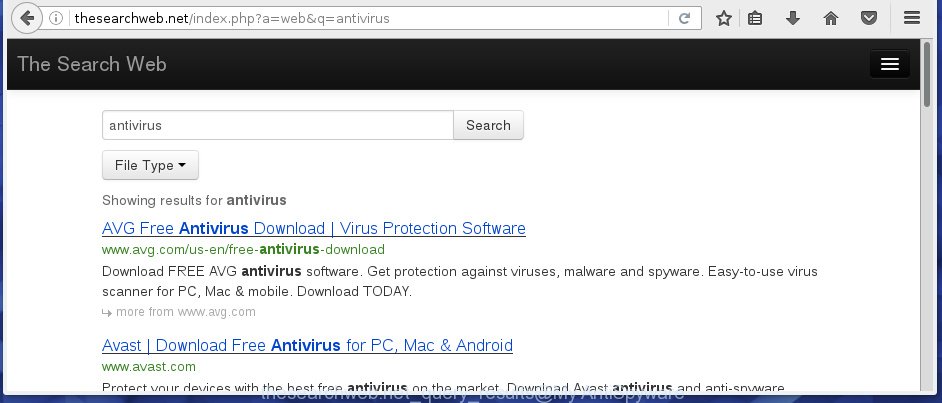
Often, the computer which has been infected with Thesearchweb.net browser hijacker infection, will be also infected with adware (also known as ‘ad-supported’ software) that shows a huge number of various advertisements. It may be pop-ups, text links in the web-pages, banners where they never had. What is more, the adware may replace the legitimate ads with malicious ads that will offer to download and install malicious software and unwanted applications or visit the various dangerous and misleading web-pages.
We recommend you to clean your PC as quickly as possible. Use the step-by-step instructions below that will assist to get rid of Thesearchweb.net search and ‘ad-supported’ applications, that can be installed onto your PC system along with it.
How can you prevent the Thesearchweb.net hijacker
Most commonly, the Thesearchweb.net browser hijacker is bundled within the install packages from a free hosting and file sharing web sites. So, install a free software is a a good chance that you will find some bundled web-browser hijacker. If you don’t know how to avoid it, then use a simple trick. During the installation, choose the Custom or Advanced installation option. Next, click ‘Decline’ button and clear all checkboxes on offers that ask you to install an unknown program. Moreover, please carefully read Term of use and User agreement before installing any software or otherwise you can end up with another unwanted application on your machine such as this infection.
How to manually remove Thesearchweb.net
If you perform exactly the few simple steps below you should be able to remove the Thesearchweb.net . Read it once, after doing so, please print this page as you may need to close your internet browser or reboot your personal computer.
- Delete Thesearchweb.net associated software by using Windows Control Panel
- Get rid of Thesearchweb.net search from Chrome
- Delete Thesearchweb.net homepage from FF
- Delete Thesearchweb.net homepage from IE
- Disinfect the browser’s shortcuts to delete Thesearchweb.net redirect
Delete Thesearchweb.net associated software by using Windows Control Panel
We recommend that you start the computer cleaning procedure by checking the list of installed software and uninstall all unknown or suspicious applications. This is a very important step, as mentioned above, very often the malicious programs such as adware and browser hijackers may be bundled with freeware. Delete the unwanted programs can delete the unwanted advertisements or browser redirect.<\/p>
Windows 8, 8.1, 10
First, click the Windows button
Windows XP, Vista, 7
First, press “Start” and select “Control Panel”.
It will show the Windows Control Panel as shown below.

Next, click “Uninstall a program” ![]()
It will open a list of all programs installed on your PC system. Scroll through the all list, and remove any suspicious and unknown applications. To quickly find the latest installed software, we recommend sort programs by date in the Control panel.
Get rid of Thesearchweb.net search from Chrome
Open the Google Chrome menu by clicking on the button in the form of three horizontal stripes (![]() ). It will open the drop-down menu. Next, click to “Settings” option.
). It will open the drop-down menu. Next, click to “Settings” option.

Scroll down to the bottom of the page and click on the “Show advanced settings” link. Now scroll down until the Reset settings section is visible, as shown in the figure below and click the “Reset settings” button.

Confirm your action, click the “Reset” button.
Delete Thesearchweb.net homepage from FF
First, open the Mozilla Firefox. Next, press the button in the form of three horizontal stripes (![]() ). It will display the drop-down menu. Next, click the Help button (
). It will display the drop-down menu. Next, click the Help button (![]() ).
).

In the Help menu click the “Troubleshooting Information”. In the upper-right corner of the “Troubleshooting Information” page click on “Refresh Firefox” button as shown below.

Confirm your action, press the “Refresh Firefox”.
Delete Thesearchweb.net homepage from IE
First, run the Microsoft Internet Explorer, press ![]() ) button. Next, press “Internet Options” as on the image below.
) button. Next, press “Internet Options” as on the image below.

In the “Internet Options” screen select the Advanced tab. Next, press Reset button. The Internet Explorer will open the Reset Internet Explorer settings prompt. Select the “Delete personal settings” check box and click Reset button.

You will now need to reboot your PC for the changes to take effect. It will remove Thesearchweb.net browser hijacker, disable malicious and ad-supported internet browser’s extensions and restore the Internet Explorer’s settings such as homepage and search engine by default to default state.
Disinfect the browser’s shortcuts to delete Thesearchweb.net redirect
Once the hijacker is started, it can also alter the web browser’s shortcuts, adding an argument similar “http://thesearchweb.net” into the Target field. Due to this, every time you launch the web-browser, it will show an unwanted web-page.
To clear the web-browser shortcut, right-click to it and select Properties. On the Shortcut tab, locate the Target field. Click inside, you will see a vertical line – arrow pointer, move it (using -> arrow key on your keyboard) to the right as possible. You will see a text like “http://thesearchweb.net” which has been added here. You need to delete it.

When the text is removed, click the OK button. You need to clean all shortcuts of all your internet browsers, as they may be infected too.
How to delete Thesearchweb.net with Malwarebytes
Delete Thesearchweb.net browser hijacker infection manually is difficult and often the browser hijacker is not completely removed. Therefore, we recommend you to use the Malwarebytes Free that are completely clean your personal computer. Moreover, the free application will help you to remove malware, toolbars and adware (sometimes called ‘ad-supported’ software) that your computer may be infected too.
- Download Malwarebytes (MBAM) from the link below.
Malwarebytes Anti-malware
326999 downloads
Author: Malwarebytes
Category: Security tools
Update: April 15, 2020
- Close all programs and windows on your PC system. Open a directory in which you saved it. Double-click on the icon that’s named mb3-setup.
- Further, click Next button and follow the prompts.
- Once install is finished, click the “Scan Now” button to start scanning your computer for Thesearchweb.net hijacker. This task can take some time, so please be patient.
- When the scan is complete, make sure all entries have “checkmark” and press “Quarantine Selected”. Once disinfection is finished, you may be prompted to restart your computer.
The following video offers a instructions on how to remove browser hijacker with Malwarebytes.
Block Thesearchweb.net and other annoying web-pages
To increase your security and protect your computer against new unwanted advertisements and harmful sites, you need to use an program that blocks access to dangerous advertisements and web pages. Moreover, the program can block the open of intrusive advertising, that also leads to faster loading of sites and reduce the consumption of web traffic.
Download AdGuard application from the following link.
26824 downloads
Version: 6.4
Author: © Adguard
Category: Security tools
Update: November 15, 2018
Once downloading is complete, start the downloaded file. You will see the “Setup Wizard” screen as shown below.

Follow the prompts. When the setup is done, you will see a window as on the image below.

You can click “Skip” to close the install application and use the default settings, or click “Get Started” button to see an quick tutorial that will assist you get to know AdGuard better.
In most cases, the default settings are enough and you don’t need to change anything. Each time, when you launch your system, AdGuard will start automatically and stop pop-ups, web pages such Thesearchweb.net, as well as other harmful or misleading web pages. For an overview of all the features of the application, or to change its settings you can simply double-click on the AdGuard icon, that is located on your desktop.
Scan your computer and remove Thesearchweb.net search with AdwCleaner.
This removal program is free and easy to use. It can scan and remove browser hijacker like Thesearchweb.net, malware and ad supported software in Chrome, Internet Explorer, Firefox and Microsoft Edge web-browsers and thereby restore back their default settings (start page and search provider by default). AdwCleaner is powerful enough to find and remove malicious registry entries and files that are hidden on the computer.
Download AdwCleaner utility by clicking on the link below. Save it to your Desktop so that you can access the file easily.
225509 downloads
Version: 8.4.1
Author: Xplode, MalwareBytes
Category: Security tools
Update: October 5, 2024
Once the download is finished, open the directory in which you saved it and double-click the AdwCleaner icon. It will start the AdwCleaner tool and you will see a screen as shown on the image below. If the User Account Control prompt will ask you want to open the program, click Yes button to continue.

Next, press “Scan” to start checking your personal computer for the Thesearchweb.net infection and other malware and adware.

Once the scan is complete is finished, it will open a list of all items detected by this utility like below.

You need to click “Clean” button. It will open a dialog box. Click “OK” to begin the cleaning procedure. Once the cleaning process is finished, the AdwCleaner may ask you to reboot your PC system. After reboot, the AdwCleaner will open the log file.
All the above steps are shown in detail in the following video instructions.
Finish words
Once you have finished the instructions shown above, your personal computer should be clean from browser hijacker, ad-supported software and malware. The Google Chrome, IE, Firefox and Edge will no longer open Thesearchweb.net annoying start page on startup. Unfortunately, if the few simple steps does not help you, then you have caught a new browser hijacker, and then the best way – ask for help in our Spyware/Malware removal forum.



















