Are you seeing Better-search.net in the Chrome, Firefox, Microsoft Edge and IE every time you launch the web browser? This means that your machine is infected with hijacker infection which alters the settings of the web browsers like the start page and search provider by default. Currently, this browser hijacker are widely spread, due to the fact that most people are trying to find free programs, download and install them on the computer without proper attention to the fact that the infection can penetrate into the personal computer along with them.
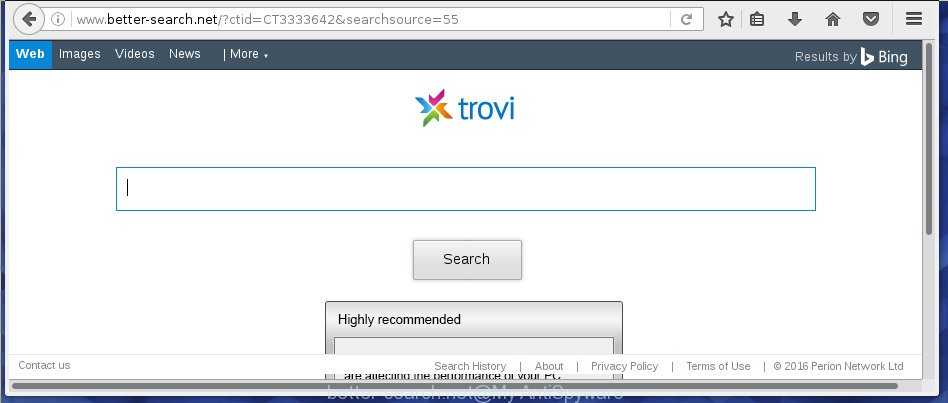
http://www.better-search.net/
The Better-search.net hijacker usually affects only the Chrome, Mozilla Firefox, Microsoft Internet Explorer and Edge. However, possible situations, when any other web-browsers will be affected too. The hijacker will perform a scan of the PC system for internet browser shortcuts and alter them without your permission. When it infects the web browser shortcuts, it’ll add the argument like ‘http://site.address’ into Target property. So, each time you run the browser, you will see the Better-search.net annoying page.
When your computer is infected, every time you run your internet browser you will see this web-page. Of course you can setup your start page again, but next time you start a browser you will see that Better-search.net redirect return. As mentioned above, the infection may modify the default search engine on this unwanted page too, so all your search queries will be rerouted to Better-search.net. Thus the authors of the browser hijacker may collect the search terms of your queries, and redirect you to malicious web-pages.
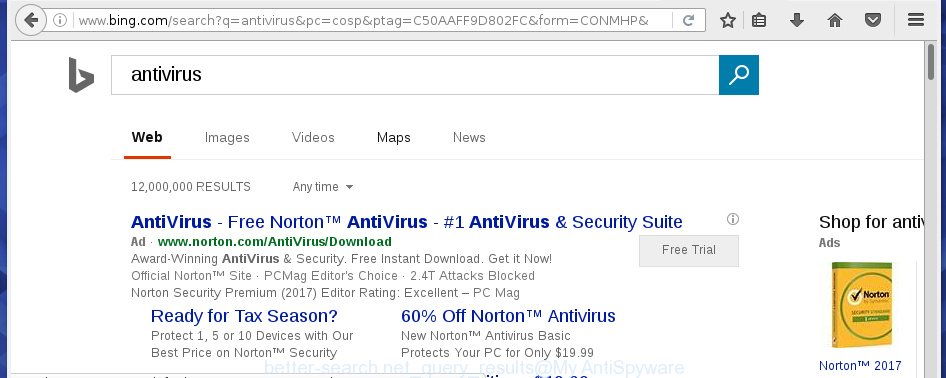
The Better-search.net infection is not a virus, but the virus behaves similarly. As a rootkit hides in the system, modifies web-browser settings, and blocks them from changing. Also this hijacker can install additional web-browser addons, extensions and modules that will open advertisements and popups. And finally, the Better-search.net browser hijacker infection can collect a wide variety of personal information like what web-sites you are opening, what you are looking for the Web and so on. This information, in the future, may be transferred to third parties.
So, it is very important to free your machine as soon as possible. The guide, which is shown below, will allow you to get rid of Better-search.net startpage from the Google Chrome, Firefox, Edge and Internet Explorer and other web-browsers.
How can you prevent your personal computer from the attack of Better-search.net browser hijacker infection
The Better-search.net hijacker infection spreads with a simple but quite effective way. It is integrated into the installation package of various free applications. Thus on the process of install, it will infect your web browser and change it\’s settings on the Better-search.net. To avoid hijacker, you just need to follow a few simple rules: carefully read the Terms of Use and the license, select only a Manual, Custom or Advanced installation mode, which enables you to make sure that the program you want to install, thereby protect your computer from the hijacker such as the Better-search.net.
How to manually remove Better-search.net
Without a doubt, the hijacker is harmful to your PC. So you need to quickly and completely remove this malicious software. To delete this browser hijacker, you can use the manual removal which are given below or malware removal utility like Malwarebytes and AdwCleaner (both are free). I note that we recommend that you use automatic removal which will allow you to remove Better-search.net startpage easily and safely. Manual removal is best used only if you are well versed in system or in the case where browser hijacker infection is not removed automatically.
- Uninstall Better-search.net associated software by using Windows Control Panel
- Remove Better-search.net redirect from Chrome
- Get rid of Better-search.net redirect from Firefox
- Delete Better-search.net from Internet Explorer
- Disinfect the browser’s shortcuts to remove Better-search.net homepage
Uninstall Better-search.net associated software by using Windows Control Panel
First, you should try to identify and uninstall the program that causes the appearance of annoying advertisements or browser redirect, using the ‘Uninstall a program’ which is located in the ‘Control panel’.
Windows 8, 8.1, 10
First, click Windows button

When the ‘Control Panel’ opens, click the ‘Uninstall a program’ link under Programs category like below.

You will see the ‘Uninstall a program’ panel as shown in the figure below.

Very carefully look around the entire list of software installed on your personal computer. Most likely, one or more of them are responsible for the appearance of ads and web-browser redirect to the unwanted Better-search.net web site. If you have many programs installed, you can help simplify the search of dangerous programs by sort the list by date of installation. Once you have found a suspicious, unwanted or unused program, right click to it, after that press ‘Uninstall’.
Windows XP, Vista, 7
First, click ‘Start’ button and select ‘Control Panel’ at right panel as shown below.

Once the Windows ‘Control Panel’ opens, you need to click ‘Uninstall a program’ under ‘Programs’ as shown on the image below.

You will see a list of software installed on your computer. We recommend to sort the list by date of installation to quickly find the programs that were installed last. Most likely they responsibility for the appearance of pop-up ads and browser redirect. If you are in doubt, you can always check the program by doing a search for her name in Google, Yahoo or Bing. When the program which you need to remove is found, simply press on its name, and then click ‘Uninstall’ as shown on the image below.

Remove Better-search.net redirect from Chrome
Reset Chrome settings is a easy way to delete the browser hijacker, harmful and ‘ad-supported’ extensions, as well as to restore the internet browser’s start page and search provider by default that have been modified by Better-search.net browser hijacker.

- First start the Chrome and click Menu button (small button in the form of three horizontal stripes).
- It will display the Google Chrome main menu. Select “Settings” option.
- You will see the Google Chrome’s settings page. Scroll down and click “Show advanced settings” link.
- Scroll down again and click the “Reset settings” button.
- The Chrome will display the reset profile settings page as on the image above.
- Next click the “Reset” button.
- Once this process is finished, your browser’s start page and search provider by default will be restored to their original defaults.
- To learn more, read the post How to reset Chrome settings to default.
Get rid of Better-search.net redirect from Firefox
First, open the Firefox. Next, click the button in the form of three horizontal stripes (![]() ). It will display the drop-down menu. Next, click the Help button (
). It will display the drop-down menu. Next, click the Help button (![]() ).
).

In the Help menu press the “Troubleshooting Information”. In the upper-right corner of the “Troubleshooting Information” page click on “Refresh Firefox” button as shown on the image below.

Confirm your action, click the “Refresh Firefox”.
Delete Better-search.net from Internet Explorer
First, run the Internet Explorer. Next, click the button in the form of gear (![]() ). It will display the Tools drop-down menu, press the “Internet Options” as shown below.
). It will display the Tools drop-down menu, press the “Internet Options” as shown below.

In the “Internet Options” window click on the Advanced tab, then click the Reset button. The Internet Explorer will show the “Reset Internet Explorer settings” window like below. Select the “Delete personal settings” check box, then press “Reset” button.

You will now need to restart your computer for the changes to take effect.
Disinfect the browser’s shortcuts to remove Better-search.net homepage
When the browser hijacker is started, it can also alter the web-browser’s shortcuts, adding an argument like “http://www.better-search.net/” into the Target field. Due to this, every time you launch the browser, it will display an annoying page.
To clear the web-browser shortcut, right-click to it and select Properties. On the Shortcut tab, locate the Target field. Click inside, you will see a vertical line – arrow pointer, move it (using -> arrow key on your keyboard) to the right as possible. You will see a text such as “http://www.better-search.net/” that has been added here. You need to delete it.

When the text is removed, press the OK button. You need to clean all shortcuts of all your web-browsers, as they may be infected too.
Get rid of Better-search.net homepage automatically
You can delete Better-search.net search automatically with a help of Malwarebytes Free. We recommend this free malware removal tool because it can easily remove browser hijackers, ‘ad-supported’ software (also known as adware), potentially unwanted programs and toolbars with all their components such as files, folders and registry entries.
Download Malwarebytes Free on your personal computer by clicking on the link below. Save it on your desktop.
327004 downloads
Author: Malwarebytes
Category: Security tools
Update: April 15, 2020
Once the downloading process is done, close all windows on your system. Further, start the file named mb3-setup. If the “User Account Control” dialog box pops up as shown in the figure below, press the “Yes” button.

It will display the “Setup wizard” that will assist you install Malwarebytes on the computer. Follow the prompts and do not make any changes to default settings.

Once installation is done successfully, click Finish button. Then Malwarebytes will automatically start and you can see its main window as shown in the figure below.

Next, press the “Scan Now” button to begin scanning your machine for the hijacker that cause a redirect to Better-search.net. When a threat is found, the number of the detected objects will change accordingly. Wait until the the scanning is finished. Please be patient.

As the scanning ends, you can check all threats detected on your computer. Make sure all entries have “checkmark” and click “Quarantine Selected” button.

The Malwarebytes will start removing Better-search.net browser hijacker and other security threats. Once disinfection is finished, you may be prompted to restart your PC system. I recommend you look at the following video, which completely explains the procedure of using the Malwarebytes to get rid of browser hijacker, adware and other harmful programs.
Block Better-search.net homepage and other annoying web-pages
To increase your security and protect your PC system against new unwanted ads and dangerous web-pages, you need to use an program that stops access to malicious ads and pages. Moreover, the application can stop the open of intrusive advertising, which also leads to faster loading of web pages and reduce the consumption of web traffic.
Download AdGuard program from the following link.
26826 downloads
Version: 6.4
Author: © Adguard
Category: Security tools
Update: November 15, 2018
Once the downloading process is complete, run the downloaded file. You will see the “Setup Wizard” screen as shown on the image below.

Follow the prompts. When the installation is finished, you will see a window as shown in the figure below.

You can press “Skip” to close the setup program and use the default settings, or click “Get Started” button to see an quick tutorial which will help you get to know AdGuard better.
In most cases, the default settings are enough and you don’t need to change anything. Each time, when you start your computer, AdGuard will start automatically and block pop-ups, web-sites such Better-search.net, as well as other harmful or misleading web-pages. For an overview of all the features of the application, or to change its settings you can simply double-click on the AdGuard icon, that is located on your desktop.
Scan your personal computer and remove Better-search.net with AdwCleaner.
This removal application is free and easy to use. It can scan and get rid of browser hijacker like Better-search.net, malware and adware in FF, Google Chrome, IE and Edge browsers and thereby restore back their default settings (start page and search provider by default). AdwCleaner is powerful enough to find and delete malicious registry entries and files that are hidden on the PC.
Download AdwCleaner tool from the link below. Save it to your Desktop so that you can access the file easily.
225513 downloads
Version: 8.4.1
Author: Xplode, MalwareBytes
Category: Security tools
Update: October 5, 2024
After the download is done, open the directory in which you saved it and double-click the AdwCleaner icon. It will start the AdwCleaner utility and you will see a screen like below. If the User Account Control dialog box will ask you want to display the application, click Yes button to continue.

Next, click “Scan” . This will begin scanning the whole computer to find out Better-search.net browser hijacker and other malware and ‘ad supported’ software.

Once the scan is complete is complete, it will show a list of all items detected by this utility as shown below.

You need to press “Clean” button. It will show a prompt. Click “OK” to start the cleaning process. When the cleaning process is done, the AdwCleaner may ask you to reboot your system. After restart, the AdwCleaner will open the log file.
All the above steps are shown in detail in the following video instructions.
Finish words
Once you have done the instructions shown above, your PC should be free from browser hijacker, ad-supported software and malware. The Chrome, Internet Explorer, FF and Microsoft Edge will no longer display Better-search.net unwanted start page on startup. Unfortunately, if the step-by-step guide does not help you, then you have caught a new browser hijacker, and then the best way – ask for help in our Spyware/Malware removal forum.



















