The Search.mybestmediatabsearch.com is a new hijacker infection from the big family of browser hijackers which affects internet browsers and modifies its settings like homepage and search engine by default. It is currently very active spreading on the World Wide Web. Many users have problems with cleaning a computer from Search.mybestmediatabsearch.com homepage and restoring the Google Chrome, Firefox, Microsoft Internet Explorer and Microsoft Edge settings.
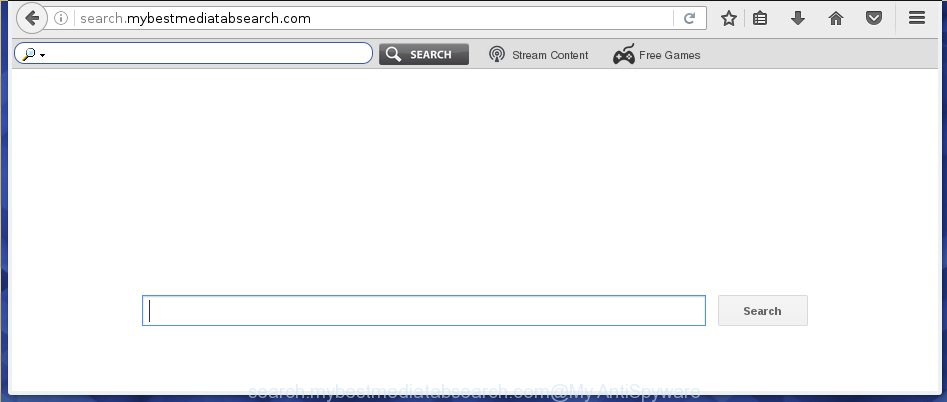
http://search.mybestmediatabsearch.com/
The Search.mybestmediatabsearch.com browser hijacker usually affects only the Chrome, IE, Firefox and MS Edge. However, possible situations, when any other browsers will be affected too. The browser hijacker will perform a scan of the PC system for web-browser shortcuts and alter them without your permission. When it infects the web browser shortcuts, it will add the argument like ‘http://site.address’ into Target property. So, each time you open the web-browser, you will see the Search.mybestmediatabsearch.com unwanted site.
Except that the Search.mybestmediatabsearch.com changes web browser’s start page, it also replaces a search engine, which leads to the fact that use of the internet browser’s search becomes uncomfortable. The reason for this is that the search results will consist of a ton of ads, links to unwanted and ad web pages and only the remaining part is search results for your query from well-known search engines such as Google or Bing.
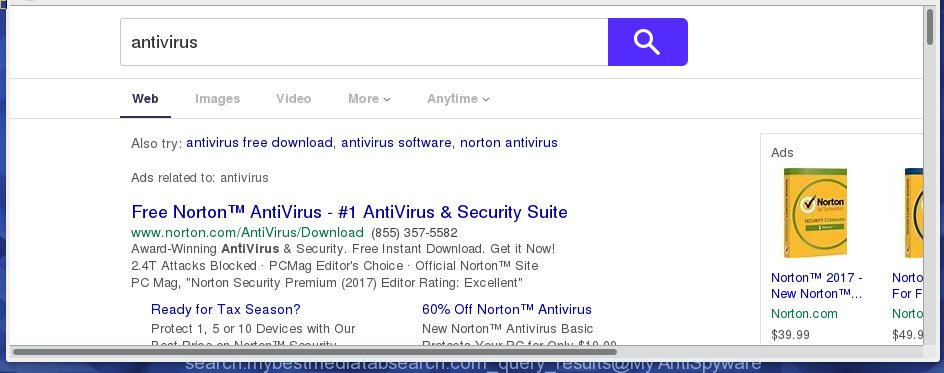
Also, adware (sometimes called ‘ad-supported’ software) can be installed on the PC together with Search.mybestmediatabsearch.com hijacker. It will insert tons of advertisements directly to the web-pages which you view, creating a sense that ads has been added by the makers of the web-site. Moreover, legal ads may be replaced on fake advertisements that will offer to download and install various unnecessary and harmful software. Moreover, the Search.mybestmediatabsearch.com infection has the ability to collect tons of personal information about you, which can later transfer to third parties.
Therefore it’s very important to free your computer as soon as possible. Follow the steps below to delete Search.mybestmediatabsearch.com homepage, as well as other malware and ad supported software, which can be installed onto your personal computer along with it.
Tips to prevent Search.mybestmediatabsearch.com and other unwanted applications
The Search.mybestmediatabsearch.com browser hijacker infection usually come bundled with other free software that you download off of the Net. Once started, it will infect your machine and change browser’s settings such as homepage, new tab page and search engine by default without your permission. To avoid infection, in the Setup wizard, you should be be proactive and carefully read the ‘Terms of use’, the ‘license agreement’ and other installation screens, as well as to always choose the ‘Manual’ or ‘Advanced’ install mode, when installing anything downloaded from the World Wide Web.
How to manually remove Search.mybestmediatabsearch.com
If you perform exactly the step-by-step guide below you should be able to get rid of the Search.mybestmediatabsearch.com startpage. Read it once, after doing so, please print this page as you may need to close your web-browser or reboot your PC system.
- Remove Search.mybestmediatabsearch.com associated software by using Windows Control Panel
- Disinfect the browser’s shortcuts to remove Search.mybestmediatabsearch.com
- Remove Search.mybestmediatabsearch.com search from Chrome
- Get rid of Search.mybestmediatabsearch.com from Firefox
- Remove Search.mybestmediatabsearch.com redirect from IE
Remove Search.mybestmediatabsearch.com associated software by using Windows Control Panel
We recommend that you start the system cleaning process by checking the list of installed applications and delete all unknown or suspicious software. This is a very important step, as mentioned above, very often the dangerous software such as adware and browser hijackers may be bundled with free software. Remove the unwanted software can remove the unwanted advertisements or browser redirect.<\/p>
Windows 8, 8.1, 10
First, press the Windows button
Windows XP, Vista, 7
First, click “Start” and select “Control Panel”.
It will display the Windows Control Panel as shown on the image below.

Next, click “Uninstall a program” ![]()
It will show a list of all applications installed on your personal computer. Scroll through the all list, and uninstall any suspicious and unknown applications. To quickly find the latest installed programs, we recommend sort software by date in the Control panel.
Disinfect the browser’s shortcuts to remove Search.mybestmediatabsearch.com
When the hijacker is started, it can also modify the internet browser’s shortcuts, adding an argument similar “http://search.mybestmediatabsearch.com” into the Target field. Due to this, every time you open the browser, it will show an unwanted web-page.
To clear the web-browser shortcut, right-click to it and select Properties. On the Shortcut tab, locate the Target field. Click inside, you will see a vertical line – arrow pointer, move it (using -> arrow key on your keyboard) to the right as possible. You will see a text similar “http://search.mybestmediatabsearch.com” which has been added here. You need to delete it.

When the text is removed, press the OK button. You need to clean all shortcuts of all your web-browsers, as they may be infected too.
Remove Search.mybestmediatabsearch.com search from Chrome
Open the Google Chrome menu by clicking on the button in the form of three horizontal stripes (![]() ). It will display the drop-down menu. Next, click to “Settings” option.
). It will display the drop-down menu. Next, click to “Settings” option.

Scroll down to the bottom of the page and click on the “Show advanced settings” link. Now scroll down until the Reset settings section is visible, as shown below and click the “Reset settings” button.

Confirm your action, press the “Reset” button.
Get rid of Search.mybestmediatabsearch.com from Firefox
If the FF settings such as home page, newtab page and search provider by default have been replaced by the browser hijacker, then resetting it to the default state can help.
First, start the Firefox and press ![]() button. It will show the drop-down menu on the right-part of the web browser. Further, press the Help button (
button. It will show the drop-down menu on the right-part of the web browser. Further, press the Help button (![]() ) as shown below
) as shown below
.

In the Help menu, select the “Troubleshooting Information” option. Another way to open the “Troubleshooting Information” screen – type “about:support” in the web-browser adress bar and press Enter. It will open the “Troubleshooting Information” page as shown on the image below. In the upper-right corner of this screen, click the “Refresh Firefox” button.

It will show the confirmation prompt. Further, click the “Refresh Firefox” button. The Firefox will begin a procedure to fix your problems that caused by the Search.mybestmediatabsearch.com hijacker. Once, it is finished, click the “Finish” button.
Remove Search.mybestmediatabsearch.com redirect from IE
First, open the Internet Explorer. Next, click the button in the form of gear (![]() ). It will show the Tools drop-down menu, click the “Internet Options” as shown on the screen below.
). It will show the Tools drop-down menu, click the “Internet Options” as shown on the screen below.

In the “Internet Options” window click on the Advanced tab, then press the Reset button. The IE will open the “Reset Internet Explorer settings” window like below. Select the “Delete personal settings” check box, then click “Reset” button.

You will now need to reboot your computer for the changes to take effect.
How to remove Search.mybestmediatabsearch.com automatically
We recommend using the Malwarebytes Free. You can download and install Malwarebytes to detect Search.mybestmediatabsearch.com and remove it, from the download link below. When installed and updated, the free malware remover will automatically scan and detect all threats present on the machine.
327004 downloads
Author: Malwarebytes
Category: Security tools
Update: April 15, 2020
Once installed, the Malwarebytes will try to update itself and when this process is complete, click the “Scan Now” button to perform a scan of your personal computer. During the scan it will detect all threats present on your PC system. In order to remove all threats, simply click “Quarantine Selected” button.
The Malwarebytes is a free program that you can use to get rid of all detected folders, files, services, registry entries and so on. To learn more about this malware removal tool, we recommend you to read and follow the instructions or the video guide below.
How to stop Search.mybestmediatabsearch.com
To increase your security and protect your PC against new annoying ads and dangerous pages, you need to use application that stops access to malicious ads and sites. Moreover, the software can block the show of intrusive advertising, which also leads to faster loading of sites and reduce the consumption of web traffic.
- Download AdGuard program by clicking on the following link.
Adguard download
26826 downloads
Version: 6.4
Author: © Adguard
Category: Security tools
Update: November 15, 2018
- Once downloading is finished, run the downloaded file. You will see the “Setup Wizard” program window. Follow the prompts.
- When the installation is done, press “Skip” to close the setup program and use the default settings, or click “Get Started” to see an quick tutorial which will allow you get to know AdGuard better.
- In most cases, the default settings are enough and you do not need to change anything. Each time, when you launch your computer, AdGuard will start automatically and block pop-ups, web pages such Search.mybestmediatabsearch.com, as well as other harmful or misleading web pages. For an overview of all the features of the application, or to change its settings you can simply double-click on the icon named AdGuard, that is located on your desktop.
Scan your computer and remove Search.mybestmediatabsearch.com search with AdwCleaner.
This removal program is free and easy to use. It can scan and delete browser hijacker such as Search.mybestmediatabsearch.com, malware and ‘ad supported’ software in Chrome, Internet Explorer, Mozilla Firefox and Edge web-browsers and thereby restore back their default settings (home page, newtab page and search provider by default). AdwCleaner is powerful enough to find and remove malicious registry entries and files that are hidden on the system.
Download AdwCleaner tool from the link below. Save it to your Desktop so that you can access the file easily.
225513 downloads
Version: 8.4.1
Author: Xplode, MalwareBytes
Category: Security tools
Update: October 5, 2024
After the download is finished, open the directory in which you saved it and double-click the AdwCleaner icon. It will start the AdwCleaner tool and you will see a screen as shown in the figure below. If the User Account Control prompt will ask you want to display the application, click Yes button to continue.

Next, click “Scan” to perform a system scan for the Search.mybestmediatabsearch.com hijacker and other malware and ‘ad supported’ software.

When the system scan is done is finished, it will show a list of all items detected by this tool as shown on the screen below.

You need to press “Clean” button. It will show a dialog box. Click “OK” to begin the cleaning procedure. Once the clean-up is done, the AdwCleaner may ask you to restart your PC. After restart, the AdwCleaner will display the log file.
All the above steps are shown in detail in the following video instructions.
Finish words
After completing the few simple steps outlined above, your PC should be clean from browser hijacker, ad-supported software and malware. The Chrome, Firefox, Microsoft Edge and Internet Explorer will no longer display Search.mybestmediatabsearch.com annoying home page on startup. Unfortunately, if the step-by-step guide does not help you, then you have caught a new browser hijacker, and then the best way – ask for help in our Spyware/Malware removal forum.



















