The Search.quebles.com is classified as the web-browser hijacker (sometimes called hijackware). It is a type of unwanted software that modifies your computer’s internet browser settings such as startpage, new tab page and default search engine. Once started, this hijacker will modify the Google Chrome, IE, Firefox and Edge settings to Search.quebles.com start page. Please ignore this site and refrain from clicking to any links on it and going to any web-pages mentioned on it. I suggest you to clean your PC and thereby back your start page ASAP , you need to follow the few simple steps below. The detailed removal guide will assist you on how to remove the Search.quebles.com redirect and protect your computer from more dangerous malware and trojans.

http://search.quebles.com/
Most often, the Search.quebles.com infection affects most common internet browsers such as Mozilla Firefox, Google Chrome, Internet Explorer and Edge. But such browser hijacker infections as well may infect another web-browsers by changing its shortcuts (adding ‘http://site.address’ into Target field of browser’s shortcut). So every time you start the web-browser, it’ll display Search.quebles.com page. Even if you setup your home page again, it’s still the first thing you see when you start the web-browser will be the annoying Search.quebles.com web-site.
The Search.quebles.com browser hijacker may also change the default search engine that will virtually block the possibility of finding information on the Net. The reason for this is that the Search.quebles.com search results may display a large amount of advertisements, links to unwanted and ad web pages. Only the remaining part is the result of your search request, loaded from the major search engines like Google, Yahoo or Bing.
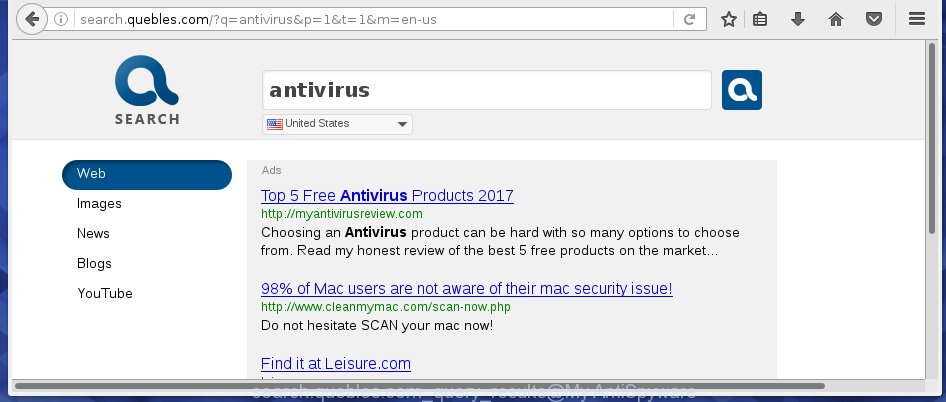
Also, adware (sometimes called ‘ad-supported’ software) can be installed on the system together with Search.quebles.com hijacker. It will insert a huge number of ads directly to the web sites that you view, creating a sense that ads has been added by the creators of the web site. Moreover, legal ads may be replaced on fake ads which will offer to download and install various unnecessary and harmful applications. Moreover, the Search.quebles.com browser hijacker infection has the ability to collect a large number of personal information about you, which can later transfer to third parties.
Therefore it is very important to free your PC as soon as possible. Follow the guide below to remove Search.quebles.com search, as well as other malware and adware, which can be installed onto your system along with it.
How does your PC get infected with Search.quebles.com hijacker
The browser hijacker usually come bundled with freeware that downloaded from the Internet. Which means that you need to be proactive and carefully read the Terms of use and the License agreement properly. For the most part, the Search.quebles.com browser hijacker will be clearly described, so take the time to carefully read all the information about the software that you downloaded and want to install on your machine. In the Setup wizard, you should choose the Advanced, Custom or Manual setup mode to control what components and additional software to be installed, otherwise you run the risk of infecting your computer with an infection such as the Search.quebles.com hijacker.
How to manually remove Search.quebles.com
The following instructions is a step-by-step guide, which will help you manually remove Search.quebles.com search from the Firefox, Google Chrome, Microsoft Internet Explorer and MS Edge.
- Uninstall Search.quebles.com associated software by using Windows Control Panel
- Disinfect the browser’s shortcuts to remove unwanted startpage
- Remove Search.quebles.com redirect from Firefox
- Delete Search.quebles.com search from Google Chrome
- Delete Search.quebles.com search from Microsoft Internet Explorer
Uninstall Search.quebles.com associated software by using Windows Control Panel
Press Windows button ![]() , then click Search
, then click Search ![]() . Type “Control panel”and press Enter. If you using Windows XP or Windows 7, then click “Start” and select “Control Panel”. It will display the Windows Control Panel as shown on the screen below.
. Type “Control panel”and press Enter. If you using Windows XP or Windows 7, then click “Start” and select “Control Panel”. It will display the Windows Control Panel as shown on the screen below.

Further, click “Uninstall a program” ![]()
It will open a list of all software installed on your system. Scroll through the all list, and uninstall any suspicious and unknown software.
Disinfect the browser’s shortcuts to remove unwanted startpage
Once a hijacker infection is started, it can also alter the browser’s shortcuts, adding an argument similar “http://site.address” into the Target field. Due to this, every time you start the browser, it will display an unwanted web site.
To clear the web browser shortcut, right-click to it and select Properties. On the Shortcut tab, locate the Target field. Click inside, you will see a vertical line – arrow pointer, move it (using -> arrow key on your keyboard) to the right as possible. You will see a text such as “http://site.address” that has been added here. You need to delete it.

When the text is removed, click the OK button. You need to clean all shortcuts of all your web-browsers, as they may be infected too.
Remove Search.quebles.com redirect from Firefox
First, launch the Firefox. Next, click the button in the form of three horizontal stripes (![]() ). It will display the drop-down menu. Next, press the Help button (
). It will display the drop-down menu. Next, press the Help button (![]() ).
).

In the Help menu click the “Troubleshooting Information”. In the upper-right corner of the “Troubleshooting Information” page press on “Refresh Firefox” button as shown below.

Confirm your action, click the “Refresh Firefox”.
Delete Search.quebles.com search from Google Chrome
Reset Google Chrome settings is a simple way to delete the browser hijacker, dangerous and ‘ad-supported’ extensions, as well as to restore the web browser’s homepage, new tab page and search engine by default that have been changed by Search.quebles.com hijacker.

- First launch the Chrome and click Menu button (small button in the form of three horizontal stripes).
- It will show the Chrome main menu. Select “Settings” option.
- You will see the Chrome’s settings page. Scroll down and click “Show advanced settings” link.
- Scroll down again and click the “Reset settings” button.
- The Chrome will display the reset profile settings page as shown on the screen above.
- Next click the “Reset” button.
- Once this process is finished, your internet browser’s homepage, new tab and default search engine will be restored to their original defaults.
- To learn more, read the blog post How to reset Chrome settings to default.
Delete Search.quebles.com search from Microsoft Internet Explorer
First, launch the IE, click ![]() ) button. Next, click “Internet Options” as shown on the screen below.
) button. Next, click “Internet Options” as shown on the screen below.

In the “Internet Options” screen select the Advanced tab. Next, click Reset button. The Microsoft Internet Explorer will open the Reset Internet Explorer settings prompt. Select the “Delete personal settings” check box and press Reset button.

You will now need to reboot your machine for the changes to take effect. It will get rid of Search.quebles.com browser hijacker infection, disable malicious and ad-supported internet browser’s extensions and restore the Microsoft Internet Explorer’s settings like startpage, new tab page and default search engine to default state.
Get rid of Search.quebles.com with Malwarebytes
Remove Search.quebles.com manually is difficult and often the hijacker is not completely removed. Therefore, we recommend you to use the Malwarebytes Free that are completely clean your machine. Moreover, the free program will help you to remove malware, ‘ad-supported’ software (also known as adware) and toolbars that your PC may be infected too.
Download Malwarebytes from the link below.
327004 downloads
Author: Malwarebytes
Category: Security tools
Update: April 15, 2020
Once downloaded, close all applications and windows on your computer. Open a directory in which you saved it. Double-click on the icon that’s named mbam-setup as shown on the screen below.
![]()
When the installation starts, you will see the “Setup wizard” which will help you install Malwarebytes on your system.

Once installation is complete, you will see window as shown below.

Now click the “Scan Now” button to start scanning your computer for the hijacker that cause a redirect to Search.quebles.com. This process can take some time, so please be patient.

When the scan is finished, make sure all entries have “checkmark” and click “Quarantine Selected” button.

The Malwarebytes will start removing Search.quebles.com browser hijacker related files, folders, registry keys. Once disinfection is finished, you may be prompted to restart your PC system.
The following video explains guide on how to delete browser hijacker with Malwarebytes Anti-malware.
Block Search.quebles.com startpage and other unwanted sites
To increase your security and protect your PC system against new unwanted advertisements and malicious web-pages, you need to use an program that stops access to dangerous ads and web pages. Moreover, the program can block the show of intrusive advertising, that also leads to faster loading of web pages and reduce the consumption of web traffic.
Download AdGuard program by clicking on the following link.
26826 downloads
Version: 6.4
Author: © Adguard
Category: Security tools
Update: November 15, 2018
Once downloading is finished, start the downloaded file. You will see the “Setup Wizard” screen like below.

Follow the prompts. Once the installation is done, you will see a window as shown on the screen below.

You can click “Skip” to close the install application and use the default settings, or press “Get Started” button to see an quick tutorial that will allow you get to know AdGuard better.
In most cases, the default settings are enough and you do not need to change anything. Each time, when you start your PC, AdGuard will start automatically and block popup ads, web-sites such Search.quebles.com, as well as other dangerous or misleading sites. For an overview of all the features of the application, or to change its settings you can simply double-click on the AdGuard icon, that is located on your desktop.
If the problem with Search.quebles.com startpage is still remained
If MalwareBytes Anti-malware cannot remove this browser hijacker, then we suggests to use the AdwCleaner. AdwCleaner is a free removal utility for browser hijackers, adware, PUPs, toolbars.

- Download AdwCleaner by clicking on the link below.
AdwCleaner download
225513 downloads
Version: 8.4.1
Author: Xplode, MalwareBytes
Category: Security tools
Update: October 5, 2024
- Double click the AdwCleaner icon. Once this utility is started, press “Scan” button . This will begin scanning the whole system to find out Search.quebles.com browser hijacker.
- When the system scan is finished, the AdwCleaner will show a scan report. Review the report and then press “Clean” button. It will display a prompt, click “OK”.
These few simple steps are shown in detail in the following video guide.
Finish words
After completing the steps above, your personal computer should be free from browser hijacker, adware and malware. The Google Chrome, FF, IE and Microsoft Edge will no longer show Search.quebles.com annoying start page on startup. Unfortunately, if the guide does not help you, then you have caught a new browser hijacker, and then the best way – ask for help in our Spyware/Malware removal forum.



















