The Search.searchfreedm.com is a browser hijacker. Once this unwanted software gets installed on your machine, it changes the settings of all your typical web-browsers such as Mozilla Firefox, Google Chrome, Internet Explorer and Microsoft Edge. It will set Search.searchfreedm.com as your startpage, new tab page and default search engine. Thus, if you start any of the web-browsers, it will always be display this annoying web site. Moreover, when you create a new tab, the Chrome, Firefox, Microsoft Internet Explorer and Edge can be also rerouted to Search.searchfreedm.com site.
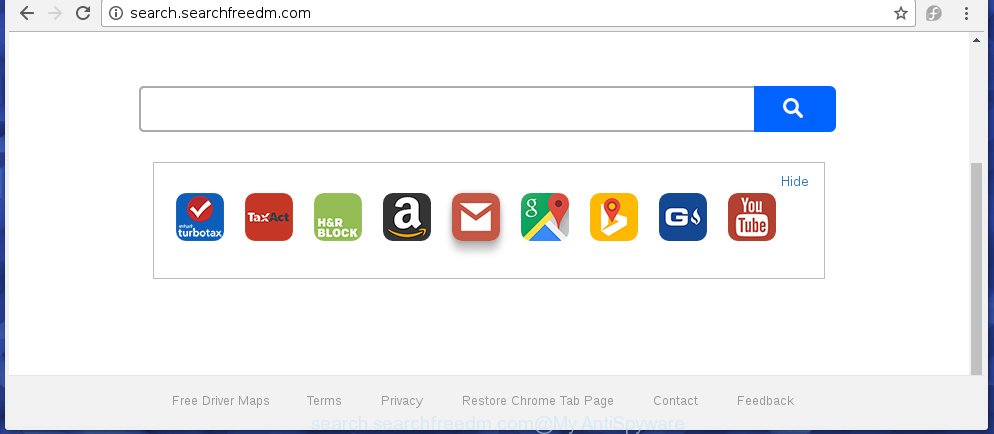
http://search.searchfreedm.com/
The Search.searchfreedm.com browser hijacker usually affects only the Chrome, Internet Explorer, FF and Edge. However, possible situations, when any other web browsers will be affected too. The browser hijacker will perform a scan of the system for browser shortcuts and change them without your permission. When it infects the internet browser shortcuts, it will add the argument such as ‘http://site.address’ into Target property. So, each time you run the browser, you will see the Search.searchfreedm.com annoying page.
As mentioned above, the Search.searchfreedm.com browser hijacker also alters the web-browser’s search engine. So, your web-browser, when searching something, will display a hodgepodge of ads, links to unwanted and add sites and search results of a big search engines such as Google or Bing. As a result, actual use of a web-browser’s search becomes uncomfortable. Moreover, it may also lead to slowing or even freeze your internet browser.
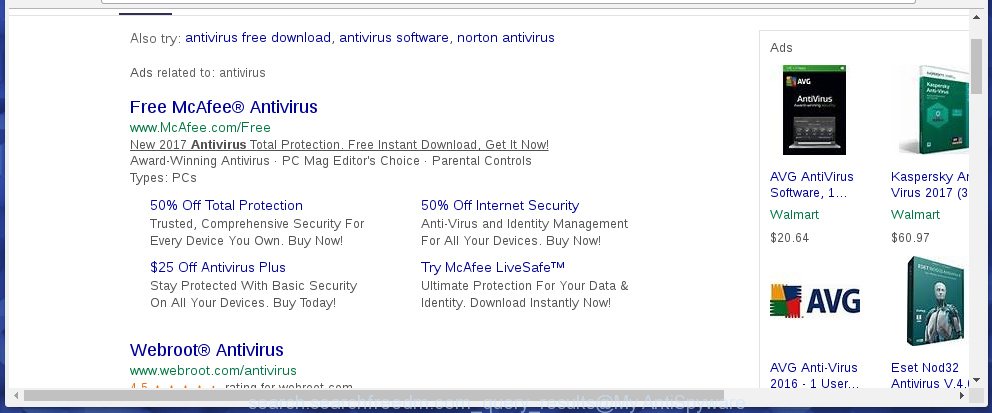
Often, the personal computer which has been infected with Search.searchfreedm.com infection, will be also infected with adware (also known as ‘ad-supported’ software) that displays lots of various advertisements. It may be pop-ups, text links in the web pages, banners where they never had. What is more, the ‘ad supported’ software may replace the legitimate ads with malicious ads that will offer to download and install malicious software and unwanted applications or visit the various dangerous and misleading sites.
We recommend you to clean your personal computer as quickly as possible. Use the few simple steps below that will allow to get rid of Search.searchfreedm.com search and malicious program, which can be installed onto your computer along with it.
How did you get infected with Search.searchfreedm.com hijacker infection
The infection usually come bundled with free applications that downloaded from the Web. Which means that you need to be proactive and carefully read the Terms of use and the License agreement properly. For the most part, the Search.searchfreedm.com browser hijacker will be clearly described, so take the time to carefully read all the information about the software that you downloaded and want to install on your machine. In the Setup wizard, you should choose the Advanced, Custom or Manual setup mode to control what components and additional programs to be installed, otherwise you run the risk of infecting your PC with an infection like the Search.searchfreedm.com hijacker.
How to manually remove Search.searchfreedm.com
This few simple steps will help you delete Search.searchfreedm.com . These Search.searchfreedm.com removal steps work for the Google Chrome, Microsoft Internet Explorer, Mozilla Firefox and MS Edge, as well as every version of Windows operating system. Some of the steps may require you to close the browser or reboot your system. So, bookmark or print it for later reference.
- Delete Search.searchfreedm.com associated software by using Windows Control Panel
- Disinfect the browser’s shortcuts to remove Search.searchfreedm.com startpage
- Remove Search.searchfreedm.com from Google Chrome
- Get rid of Search.searchfreedm.com from Firefox
- Remove Search.searchfreedm.com from Internet Explorer
Delete Search.searchfreedm.com associated software by using Windows Control Panel
The best way to start the computer cleanup is to delete unknown and suspicious software. Using the Windows Control Panel you can do this quickly and easily. This step, in spite of its simplicity, should not be ignored, because the removing of unneeded software can clean up the Firefox, Chrome, Internet Explorer and MS Edge from pop-up ads hijackers and so on.
- If you are using Windows 8, 8.1 or 10 then click Windows button, next press Search. Type “Control panel”and press Enter.
- If you are using Windows XP, Vista, 7, then click “Start” button and click “Control Panel”.
- It will open the Windows Control Panel.
- Further, click “Uninstall a program” under Programs category.
- It will open a list of all software installed on the computer.
- Scroll through the all list, and uninstall suspicious and unknown programs. To quickly find the latest installed software, we recommend sort programs by date.
See more details in the video few simple steps below.
Disinfect the browser’s shortcuts to remove Search.searchfreedm.com startpage
Once the hijacker is started, it can also change the web browser’s shortcuts, adding an argument similar “http://search.searchfreedm.com” into the Target field. Due to this, every time you open the web browser, it will open an annoying site.
To clear the web browser shortcut, right-click to it and select Properties. On the Shortcut tab, locate the Target field. Click inside, you will see a vertical line – arrow pointer, move it (using -> arrow key on your keyboard) to the right as possible. You will see a text similar “http://search.searchfreedm.com” which has been added here. You need to delete it.

When the text is removed, click the OK button. You need to clean all shortcuts of all your browsers, as they may be infected too.
Remove Search.searchfreedm.com from Google Chrome
Reset Chrome settings is a simple way to delete the browser hijacker, dangerous and ‘ad-supported’ extensions, as well as to restore the web-browser’s start page and search provider by default that have been replaced by Search.searchfreedm.com browser hijacker.

- First launch the Chrome and press Menu button (small button in the form of three horizontal stripes).
- It will open the Chrome main menu. Select “Settings” option.
- You will see the Chrome’s settings page. Scroll down and click “Show advanced settings” link.
- Scroll down again and press the “Reset settings” button.
- The Chrome will display the reset profile settings page as on the image above.
- Next press the “Reset” button.
- Once this process is done, your browser’s homepage and search engine by default will be restored to their original defaults.
- To learn more, read the article How to reset Google Chrome settings to default.
Get rid of Search.searchfreedm.com from Firefox
First, launch the FF. Next, click the button in the form of three horizontal stripes (![]() ). It will show the drop-down menu. Next, click the Help button (
). It will show the drop-down menu. Next, click the Help button (![]() ).
).

In the Help menu click the “Troubleshooting Information”. In the upper-right corner of the “Troubleshooting Information” page click on “Refresh Firefox” button as shown on the image below.

Confirm your action, click the “Refresh Firefox”.
Remove Search.searchfreedm.com from Internet Explorer
To restore the homepage, new tab page and search engine by default you need to reset the Internet Explorer to the state, which was when the Windows was installed on your personal computer.
First, open the Internet Explorer, then click ‘gear’ icon ![]() . It will open the Tools drop-down menu on the right part of the browser, then click the “Internet Options” like below.
. It will open the Tools drop-down menu on the right part of the browser, then click the “Internet Options” like below.

In the “Internet Options” screen, select the “Advanced” tab, then press the “Reset” button. The Microsoft Internet Explorer will show the “Reset Internet Explorer settings” dialog box. Further, press the “Delete personal settings” check box to select it. Next, click the “Reset” button like below.

When the process is finished, click “Close” button. Close the Internet Explorer and restart your personal computer for the changes to take effect. This step will help you to restore your browser’s home page, newtab page and search provider by default to default state.
How to delete Search.searchfreedm.com with Malwarebytes
Manual removal Search.searchfreedm.com requires some computer skills. Some files and registry entries that created by the browser hijacker infection may be not completely removed. We suggest that use the Malwarebytes Free that are completely clean your machine. Moreover, the free program will help you to remove malware, ‘ad-supported’ software (also known as adware) and toolbars that your PC system may be infected too.
- Please download Malwarebytes to your desktop from the following link.
Malwarebytes Anti-malware
326872 downloads
Author: Malwarebytes
Category: Security tools
Update: April 15, 2020
- At the download page, click on the Download button. Your web browser will show the “Save as” dialog box. Please save it onto your Windows desktop.
- Once the download process is finished, please close all software and open windows on your computer. Double-click on the icon that’s named mb3-setup.
- This will launch the “Setup wizard” of Malwarebytes onto your PC system. Follow the prompts and do not make any changes to default settings.
- When the Setup wizard has finished installing, the Malwarebytes will start and display the main window.
- Further, press the “Scan Now” button for the infection removal scan. It will begin scanning your personal computer for the hijacker infection which redirects your internet browser to the Search.searchfreedm.com unwanted site. This process can take quite a while, so please be patient.
- When the Malwarebytes has finished checking, it will show a screen which contains a list of malicious software that has been found.
- When you are ready, click the “Quarantine Selected” button to start cleaning your personal computer. Once the task is finished, you may be prompted to reboot the PC system.
- Close the Anti-Malware and continue with the next step.
Video instruction, which reveals in detail the steps above.
Stop Search.searchfreedm.com search and other annoying web sites
To increase your security and protect your PC system against new annoying advertisements and dangerous pages, you need to use an application that blocks access to harmful ads and web-sites. Moreover, the application can stop the display of intrusive advertising, which also leads to faster loading of web-sites and reduce the consumption of web traffic.
Download AdGuard program by clicking on the following link.
26786 downloads
Version: 6.4
Author: © Adguard
Category: Security tools
Update: November 15, 2018
After the download is complete, run the downloaded file. You will see the “Setup Wizard” screen as shown below.

Follow the prompts. Once the setup is done, you will see a window as shown on the screen below.

You can click “Skip” to close the installation program and use the default settings, or click “Get Started” button to see an quick tutorial which will help you get to know AdGuard better.
In most cases, the default settings are enough and you don’t need to change anything. Each time, when you launch your PC, AdGuard will run automatically and block pop-up ads, web sites such Search.searchfreedm.com, as well as other dangerous or misleading web-pages. For an overview of all the features of the application, or to change its settings you can simply double-click on the AdGuard icon, which is located on your desktop.
If the problem with Search.searchfreedm.com search is still remained
If MalwareBytes Anti-malware cannot get rid of this browser hijacker infection, then we suggests to use the AdwCleaner. AdwCleaner is a free removal tool for browser hijackers, adware, PUPs, toolbars.

- Download AdwCleaner by clicking on the link below.
AdwCleaner download
225453 downloads
Version: 8.4.1
Author: Xplode, MalwareBytes
Category: Security tools
Update: October 5, 2024
- Double click the AdwCleaner icon. Once this utility is started, click “Scan” button . This will start scanning the whole system to find out Search.searchfreedm.com infection.
- When it has finished scanning your PC system, the AdwCleaner will show a scan report. Review the report and then click “Clean” button. It will show a prompt, click “OK”.
These few simple steps are shown in detail in the following video guide.
Finish words
Now your personal computer should be clean of the Search.searchfreedm.com . Uninstall AdwCleaner. We suggest that you keep AdGuard (to help you stop unwanted advertisements and unwanted dangerous pages) and Malwarebytes (to periodically scan your personal computer for new browser hijackers, malware and ad-supported software). Probably you are running an older version of Java or Adobe Flash Player. This can be a security risk, so download and install the latest version right now.
If you are still having problems while trying to remove Search.searchfreedm.com search from the Chrome, Internet Explorer, Mozilla Firefox and Edge, then ask for help in our Spyware/Malware removal forum.


















