The appearance of Search.searchwatchytsn.com homepage in your web browser means that your personal computer is infected with browser hijacker, which makes changes to the Google Chrome, Microsoft Internet Explorer, Firefox and MS Edge settings by modifying the home page, newtab page and search provider by default. So, if you find that when you open your internet browser, it shows this annoying web-site, then you don’t need to wait . Complete the guide below and get rid of Search.searchwatchytsn.com as soon as possible.
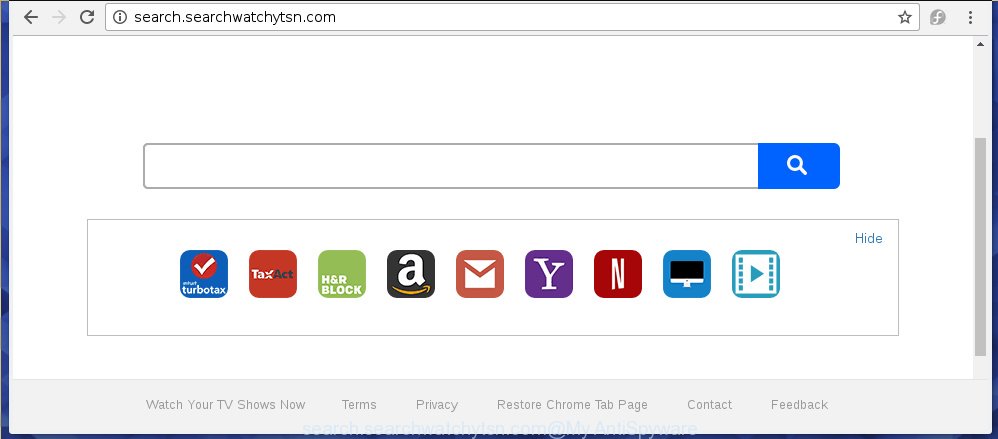
http://search.searchwatchytsn.com/
The Search.searchwatchytsn.com browser hijacker can modify settings of the Google Chrome, Firefox, Microsoft Edge and Microsoft Internet Explorer, but often that unwanted software such as this can also infect all types of web browsers by changing their desktop shortcuts. Thus forcing the user to see Search.searchwatchytsn.com annoying web-page every time start the web-browser.
The hijacker, which set the Search.searchwatchytsn.com startpage as your start page can also set this unwanted page as your search engine. You will encounter the fact that the search in the browser has become uncomfortable to use, because the search results will consist of a huge number of advertisements, links to ad and unwanted pages and a small amount of regular links, which are obtained from a search in the major search engines. Therefore, look for something using Search.searchwatchytsn.com web site would be a waste of time or worse, it can lead to even more infected personal computer.
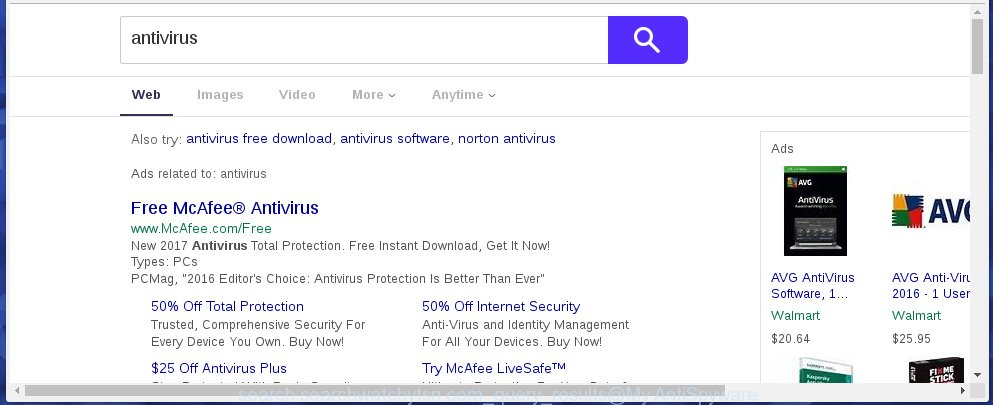
The Search.searchwatchytsn.com hijacker infection is not a virus, but the virus behaves similarly. As a rootkit hides in the system, alters browser settings, and blocks them from changing. Also this browser hijacker infection can install additional web browser addons, extensions and modules that will open advertisements and popups. And finally, the Search.searchwatchytsn.com browser hijacker infection can collect a wide variety of personal information such as what web pages you are opening, what you are looking for the World Wide Web and so on. This information, in the future, may be transferred to third parties.
So, it is very important to free your computer as quickly as possible. The few simple steps, which is shown below, will allow you to delete Search.searchwatchytsn.com redirect from the Chrome, FF, Internet Explorer and Microsoft Edge and other browsers.
How can you protect your machine from Search.searchwatchytsn.com browser hijacker infection
Most often Search.searchwatchytsn.com infection gets on your system as a part of various freeware, as a bonus. Therefore it is very important at the stage of installing programs downloaded from the Net carefully review the Terms of use and the License agreement, as well as to always choose the Advanced, Custom or Manual installation mode. In this mode, you can turn off all unwanted add-ons, including the Search.searchwatchytsn.com browser hijacker infection, which will be installed along with the desired application. Of course, if you uninstall the free programs from your personal computer, your favorite web browser’s settings will not be restored. So, to recovery the Chrome, Mozilla Firefox, Internet Explorer and Edge’s startpage, new tab page and default search engine you need to follow the few simple steps below.
How to manually remove Search.searchwatchytsn.com
The simple answer is right here on this page. We have put together simplicity and efficiency. It will allow you easily to clean your computer of browser hijacker. Moreover, you can choose manual or automatic removal method. If you are familiar with the PC system then use manual removal, otherwise use the free anti-malware tool designed specifically to delete infection such as Search.searchwatchytsn.com. Of course, you can combine both methods. Read this manual carefully, bookmark or print it, because you may need to close your web-browser or reboot your PC.
- Delete Search.searchwatchytsn.com associated software by using Windows Control Panel
- Delete Search.searchwatchytsn.com from FF
- Get rid of Search.searchwatchytsn.com redirect from Google Chrome
- Remove Search.searchwatchytsn.com from Internet Explorer
- Disinfect the browser’s shortcuts to remove Search.searchwatchytsn.com redirect
Delete Search.searchwatchytsn.com associated software by using Windows Control Panel
The best way to start the system cleanup is to delete unknown and suspicious software. Using the Windows Control Panel you can do this quickly and easily. This step, in spite of its simplicity, should not be ignored, because the removing of unneeded programs can clean up the Chrome, Firefox, MS Edge and Internet Explorer from popup ads hijackers and so on.
- If you are using Windows 8, 8.1 or 10 then press Windows button, next press Search. Type “Control panel”and press Enter.
- If you are using Windows XP, Vista, 7, then click “Start” button and click “Control Panel”.
- It will show the Windows Control Panel.
- Further, press “Uninstall a program” under Programs category.
- It will show a list of all applications installed on the PC.
- Scroll through the all list, and uninstall suspicious and unknown applications. To quickly find the latest installed software, we recommend sort programs by date.
See more details in the video steps below.
Delete Search.searchwatchytsn.com from FF
If the FF settings like homepage, new tab and default search engine have been modified by the hijacker, then resetting it to the default state can help.
First, start the Firefox and press ![]() button. It will show the drop-down menu on the right-part of the browser. Further, press the Help button (
button. It will show the drop-down menu on the right-part of the browser. Further, press the Help button (![]() ) as on the image below
) as on the image below
.

In the Help menu, select the “Troubleshooting Information” option. Another way to open the “Troubleshooting Information” screen – type “about:support” in the web-browser adress bar and press Enter. It will display the “Troubleshooting Information” page as shown on the screen below. In the upper-right corner of this screen, click the “Refresh Firefox” button.

It will show the confirmation dialog box. Further, click the “Refresh Firefox” button. The Firefox will begin a procedure to fix your problems that caused by the Search.searchwatchytsn.com browser hijacker. Once, it is complete, press the “Finish” button.
Get rid of Search.searchwatchytsn.com redirect from Google Chrome
Open the Google Chrome menu by clicking on the button in the form of three horizontal stripes (![]() ). It will open the drop-down menu. Next, click to “Settings” option.
). It will open the drop-down menu. Next, click to “Settings” option.

Scroll down to the bottom of the page and click on the “Show advanced settings” link. Now scroll down until the Reset settings section is visible, as shown on the screen below and click the “Reset settings” button.

Confirm your action, press the “Reset” button.
Remove Search.searchwatchytsn.com from Internet Explorer
First, start the IE. Next, click the button in the form of gear (![]() ). It will show the Tools drop-down menu, press the “Internet Options” as on the image below.
). It will show the Tools drop-down menu, press the “Internet Options” as on the image below.

In the “Internet Options” window click on the Advanced tab, then click the Reset button. The Microsoft Internet Explorer will display the “Reset Internet Explorer settings” window like below. Select the “Delete personal settings” check box, then click “Reset” button.

You will now need to restart your computer for the changes to take effect.
Disinfect the browser’s shortcuts to remove Search.searchwatchytsn.com redirect
When the infection is started, it can also modify the internet browser’s shortcuts, adding an argument such as “http://search.searchwatchytsn.com/” into the Target field. Due to this, every time you run the browser, it will show an annoying web-page.
To clear the web-browser shortcut, right-click to it and select Properties. On the Shortcut tab, locate the Target field. Click inside, you will see a vertical line – arrow pointer, move it (using -> arrow key on your keyboard) to the right as possible. You will see a text similar “http://search.searchwatchytsn.com/” which has been added here. You need to delete it.

When the text is removed, click the OK button. You need to clean all shortcuts of all your web browsers, as they may be infected too.
Remove Search.searchwatchytsn.com redirect with Malwarebytes
Remove Search.searchwatchytsn.com manually is difficult and often the hijacker is not completely removed. Therefore, we recommend you to use the Malwarebytes Free that are completely clean your PC. Moreover, the free program will help you to remove malware, ‘ad-supported’ software (also known as adware) and toolbars that your computer may be infected too.
Download Malwarebytes by clicking on the link below.
327005 downloads
Author: Malwarebytes
Category: Security tools
Update: April 15, 2020
Once downloaded, close all applications and windows on your computer. Open a directory in which you saved it. Double-click on the icon that’s named mbam-setup as shown in the figure below.
![]()
When the installation starts, you will see the “Setup wizard” that will help you install Malwarebytes on your computer.

Once installation is done, you will see window as shown on the image below.

Now click the “Scan Now” button to start scanning your PC for the infection which cause a redirect to Search.searchwatchytsn.com. This task can take some time, so please be patient.

When the scan is finished, make sure all entries have “checkmark” and click “Quarantine Selected” button.

The Malwarebytes will start removing Search.searchwatchytsn.com hijacker related files, folders, registry keys. Once disinfection is done, you may be prompted to reboot your system.
The following video explains guide on how to delete browser hijacker with Malwarebytes Anti-malware.
Block Search.searchwatchytsn.com and other annoying sites
To increase your security and protect your PC against new unwanted ads and malicious web-pages, you need to use an program that blocks access to dangerous ads and web sites. Moreover, the program can stop the display of intrusive advertising, which also leads to faster loading of web sites and reduce the consumption of web traffic.
Download AdGuard program by clicking on the following link.
26826 downloads
Version: 6.4
Author: © Adguard
Category: Security tools
Update: November 15, 2018
Once the download is finished, start the downloaded file. You will see the “Setup Wizard” screen as shown on the image below.

Follow the prompts. When the install is finished, you will see a window as shown below.

You can click “Skip” to close the installation program and use the default settings, or click “Get Started” button to see an quick tutorial that will allow you get to know AdGuard better.
In most cases, the default settings are enough and you don’t need to change anything. Each time, when you start your computer, AdGuard will start automatically and block pop-up ads, web-pages such Search.searchwatchytsn.com, as well as other harmful or misleading web-pages. For an overview of all the features of the application, or to change its settings you can simply double-click on the AdGuard icon, that is located on your desktop.
If the problem with Search.searchwatchytsn.com is still remained
If MalwareBytes Anti-malware cannot get rid of this browser hijacker infection, then we suggests to use the AdwCleaner. AdwCleaner is a free removal tool for browser hijackers, adware, PUPs, toolbars.

- Download AdwCleaner from the link below.
AdwCleaner download
225513 downloads
Version: 8.4.1
Author: Xplode, MalwareBytes
Category: Security tools
Update: October 5, 2024
- Double click the AdwCleaner icon. Once this tool is started, click “Scan” button . This will begin scanning the whole machine to find out Search.searchwatchytsn.com hijacker.
- Once the scan is finished, the AdwCleaner will show a scan report. Review the report and then click “Clean” button. It will display a prompt, click “OK”.
These few simple steps are shown in detail in the following video guide.
Finish words
After completing the instructions shown above, your computer should be clean from browser hijacker, ad supported software and malware. The Google Chrome, Internet Explorer, Mozilla Firefox and Edge will no longer open Search.searchwatchytsn.com annoying homepage on startup. Unfortunately, if the step-by-step guide does not help you, then you have caught a new browser hijacker, and then the best way – ask for help in our Spyware/Malware removal forum.



















