Are you seeing bossnews.biz ads in the Chrome, Mozilla Firefox, Microsoft Edge and Microsoft Internet Explorer every time you use the web-browser to surf the Internet? This means that your PC system is infected with an adware (sometimes called ‘ad-supported’ software) which looks the entire traffic generated by you and on this basis, it displays a lot of unwanted pop-up ads. Currently, this ad supported software are widely spread, due to the fact that most people are trying to find free applications, download and install them on the PC system without proper attention to the fact that the ad supported software can penetrate into the system along with them.
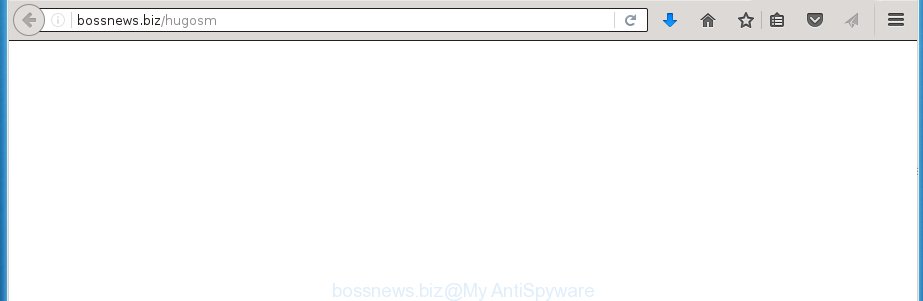
http://bossnews.biz/hugosm
The malicious software from the ‘ad supported’ software family that changes the settings of browsers usually affects only the FF, Google Chrome, IE and Edge. However, possible situations, when any other web-browsers will be affected too. The adware may change the Target property of a web-browser’s shortcut, so every time you open the web-browser, instead of your home page, you will see the unwanted bossnews.biz advertisements.
Technically, the adware is not a virus, but it does bad things, it generates a ton of ads, hindering or completely blocking the work in the web browser. It may install other unknown and unwanted applications without your permission, force you to visit malicious web pages. Moreover, the ad supported software can download and install web browser hijacker. Once installed, it’ll change your homepage with an unwanted web-page.
Therefore it’s very important to follow the instructions below ASAP. The instructions will assist you to remove ad supported software as well as clean your computer from the bossnews.biz advertisements. What is more, the steps below will help you remove other harmful software such as unwanted toolbars and browser hijackers, which could penetrate the PC system along with the adware.
How can you prevent your system from the attack of bossnews.biz pop-up ads
The ad supported software usually gets onto system by being attached to another program in the same setup package. The risk of this is especially high for the various free applications downloaded from the World Wide Web. The makers of the programs are hoping that users will use the quick installation mode, that is simply to click the Next button, without paying attention to the information on the screen and don’t carefully considering every step of the install procedure. Thus, the adware can infiltrate your personal computer without your knowledge. Therefore, it is very important to read all the information that tells the program during install, including the ‘Terms of Use’ and ‘Software license’. Use only the Manual, Custom or Advanced setup mode. This mode will assist you to disable all optional and unwanted applications and components.
How to manually remove bossnews.biz pop-ups
This guide will allow you remove bossnews.biz pop-ups. These bossnews.biz removal steps work for the Chrome, Internet Explorer, FF and Microsoft Edge, as well as every version of Windows operating system. Some of the steps may require you to close the browser or reboot your computer. So, bookmark or print it for later reference.
- Remove suspicious and unknown programs by using Windows Control Panel
- Disinfect the browser’s shortcuts to get rid of bossnews.biz redirect
- Remove bossnews.biz from Mozilla Firefox
- Remove bossnews.biz redirect from Chrome
- Remove bossnews.biz pop-up ads from Microsoft Internet Explorer
- Remove unwanted Scheduled Tasks
Remove suspicious and unknown programs by using Windows Control Panel
Press Windows key ![]() , then click Search
, then click Search ![]() . Type “Control panel”and press Enter. If you using Windows XP or Windows 7, then click “Start” and select “Control Panel”. It’ll display the Windows Control Panel like below.
. Type “Control panel”and press Enter. If you using Windows XP or Windows 7, then click “Start” and select “Control Panel”. It’ll display the Windows Control Panel like below.

Next, press “Uninstall a program” ![]()
It’ll display a list of all software. Scroll through the all list and remove any suspicious and unknown programs.
Disinfect the browser’s shortcuts to get rid of bossnews.biz redirect
Once the ‘ad supported’ software is started, it can also change the web browser’s shortcuts, adding an argument similar “http://site.address” into the Target field. Due to this, every time you launch the web-browser, it will be rerouted to an unwanted ads.
To clear the web-browser shortcut, right-click to it and select Properties. On the Shortcut tab, locate the Target field. Click inside, you will see a vertical line – arrow pointer, move it (using -> arrow key on your keyboard) to the right as possible. You will see a text that begins with “http://” which has been added here. You need to remove it.

When the argument is removed, click the OK button. You need to clean all shortcuts of all your web browsers, as they may be infected too.
Remove bossnews.biz from Mozilla Firefox
First, launch the FF. Next, click the button in the form of three horizontal stripes (![]() ). It will show the drop-down menu. Next, click the “Help” button (
). It will show the drop-down menu. Next, click the “Help” button (![]() ).
).

In the Help menu, click the “Troubleshooting Information”. In the upper-right corner of the “Troubleshooting Information” page, click “Refresh Firefox” button.

Confirm your action, click the “Refresh Firefox”.
Remove bossnews.biz redirect from Chrome
Reset Chrome settings is a easy way to remove the malicious and ad-supported extensions, as well as to restore the internet browser’s startpage, new tab page and default search engine that have been changed by adware.

- Open the Google Chrome, then click the Menu icon (icon in the form of three horizontal stripes).
- It will show the Chrome main menu. Click the “Settings” menu.
- Next, click the “Show advanced settings” link, which located at the bottom of the Settings page.
- Further, press the “Reset settings” button, that located at the bottom of the Advanced settings page.
- The Chrome will show the reset settings prompt as shown on the screen above.
- Confirm the internet browser’s reset by clicking on the “Reset” button.
- To learn more, look the blog post How to reset Google Chrome settings to default.
Remove bossnews.biz pop-up ads from Microsoft Internet Explorer
First, start the Microsoft Internet Explorer, then press ![]() button. Next, click “Internet Options” like below.
button. Next, click “Internet Options” like below.

In the “Internet Options” screen select the Advanced tab. Next, click the “Reset” button. The Internet Explorer will show the “Reset Internet Explorer” settings prompt. Select the “Delete personal settings” check box and click Reset button.

You will now need to reboot your PC for the changes to take effect. It will restore the IE’s settings such as startpage, new tab page and default search engine to default state, disable ad-supported web browser’s extensions and thereby remove the reroute to bossnews.biz unwanted web site.
Remove unwanted Scheduled Tasks
If the unwanted bossnews.biz web page opens automatically on Windows startup or at equal time intervals, then you need to check the Task Scheduler Library and remove all the tasks that have been created by adware.
Press Windows and R keys on the keyboard at the same time. This shows a prompt that titled as Run. In the text field, type “taskschd.msc” (without the quotes) and click OK. Task Scheduler window opens. In the left-hand side, press “Task Scheduler Library”, as shown on the image below.

Task scheduler
In the middle part you will see a list of installed tasks. Select the first task, its properties will be open just below automatically. Next, click the Actions tab. Pay attention to that it launches on your system. Found something like “explorer.exe http://site.address” or “chrome.exe http://site.address”, then you need remove it. If you are not sure that executes the task, check it through a search engine. If it is a component of the malicious programs, then this task also should be removed.
Having defined the task that you want to delete, then click on it with the right mouse button and select Delete as shown below.

Delete a task
Repeat this step, if you have found a few tasks that have been created by unwanted programs. Once is finished, close the Task Scheduler window.
Remove bossnews.biz pop-up ads with Malwarebytes
Delete bossnews.biz manually is difficult and often the ad-supported software is not completely removed. Therefore, we recommend you to use the Malwarebytes Free that are completely clean your PC system. The Malwarebytes is a reputable malware removal program. It can automatically detect and get rid of the adware (also known as ‘ad-supported’ software) of the your PC system. Moreover, this free application will help you to get rid of web-browser hijackers, malware and toolbars that your computer may be infected too. You can follow the instructions below to remove the bossnews.biz annoying pop-up ads completely.
Download Malwarebytes Free by clicking on the link below.
327004 downloads
Author: Malwarebytes
Category: Security tools
Update: April 15, 2020
Once downloaded, close all programs and windows on your PC. Open a directory in which you saved it. Double-click on the icon that’s named mb3-setup like below.
![]()
When the setup begins, you will see the “Setup wizard” which will help you install Malwarebytes on your computer.

When installation is complete, you will see window as shown on the image below.

Now click on the “Scan Now” button to start scanning your computer for the adware that causes the reroute to bossnews.biz page. This task can take some time, so please be patient.

Once the scan is done, make sure all entries have “checkmark” and click “Quarantine Selected” button. The Malwarebytes will start removing the ad supported software related files, folders, registry keys. Once the disinfection is complete, you may be prompted to reboot the machine.
The following video explains the few simple steps above on how to remove adware with Malwarebytes Anti-malware.
Stop bossnews.biz and other unwanted pages
To increase your security and protect your computer against new unwanted ads and malicious pages, you need to use application that blocks access to harmful ads and sites. Moreover, the application can block the open of intrusive advertising, that also leads to faster loading of web sites and reduce the consumption of web traffic.
Download AdGuard program by clicking on the following link.
26826 downloads
Version: 6.4
Author: © Adguard
Category: Security tools
Update: November 15, 2018
When downloading is finished, run the file named adguardInstaller. You will see the “Setup Wizard” screen as shown below.

Follow the prompts. When the setup is finished, you will see a window as shown below.

You can click “Skip” to close the install application and use the default settings, or press “Get Started” button to see an quick tutorial that will help you get to know AdGuard better.
In most cases, the default settings are enough and you do not need to change anything. Each time, when you start your personal computer, AdGuard will run automatically and block ads, web sites like bossnews.biz, as well as other malicious or misleading sites. For an overview of all the features of the application, or to change its settings you can simply double-click on the AdGuard icon, that is located on your Windows desktop.
If the problem with bossnews.biz redirect is still remained
If MalwareBytes cannot delete bossnews.biz ads, then we suggests to use the AdwCleaner. AdwCleaner is a free removal tool for adware, browser hijackers, PUPs, toolbars.

- Download AdwCleaner from the link below.
AdwCleaner download
225513 downloads
Version: 8.4.1
Author: Xplode, MalwareBytes
Category: Security tools
Update: October 5, 2024
- Double click the AdwCleaner icon. Once the utility is started the main screen will appear as shown on the image above.
- Now, press the “Scan” button to begin checking your PC for the ‘ad supported’ software which generates bossnews.biz advertisements.
- When the system scan is done, AdwCleaner will show a scan report. Review the report and then press “Clean” button. It will show a prompt, click “OK” button.
The following video explains the step-by-step guide above on how to remove ‘ad supported’ software with AdwCleaner.
Finish words
Once you have complete the step-by-step guide outlined above, your personal computer should be free from malware and ad-supported software. The Google Chrome, Internet Explorer, Firefox and Microsoft Edge will no longer open bossnews.biz annoying pop-up ads or redirect you to unwanted pages. Unfortunately, if the instructions does not help you, then you have caught a new type of ad-supported software, and then the best way – ask for help in our Spyware/Malware removal forum.



















