When you launch your internet browser such as Google Chrome, Firefox, Edge and Internet Explorer, the web site signed with Enhanced by Google opens automatically instead of your homepage? Or this annoying web-page replaces the new tab page and web-browser’s search engine ? Then most probably your computer has become a victim of the hijacker that usually gets installed as a part of some freeware. Do not be surprised, it happens, especially if you are an active Internet user. But this does not mean that you should reconcile with these unwanted redirects. You need to clean your PC system from malicious software such as this hijacker infection as quickly as possible. Because the annoying home page can be a way to infect your computer with more dangerous malicious software such as viruses and trojans. The step-by-step instructions which follow, I’ll show you how to remove hijacker and thereby remove Enhanced by Google search from your internet browser forever.
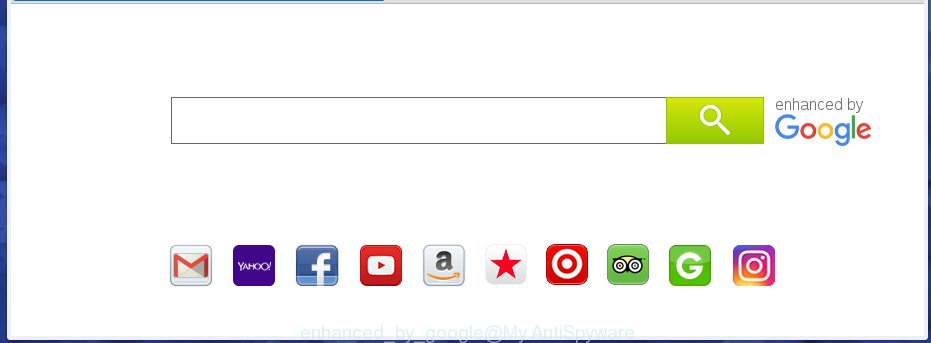
A malicious software that modifies settings of web-browsers on Enhanced by Google usually affects only Chrome, Internet Explorer, Mozilla Firefox and Edge. However, possible situations, when any other internet browsers will be affected too. The Enhanced by Google infection may change the Target property of web-browser’s shortcuts, so every time you open the internet browser, instead of your home page, you will see a completely different web-site.
Besides the fact that Enhanced by Google browser hijacker replaces your start page, this unwanted web-page can set yourself as your search engine. But, obviously, it does not give you a good search results, as they will consist of a huge number of ads, links to unwanted and ad web-sites and only the remaining part is search results for your query from the major search engines. Of course, the very fact that you encounter with the inability to properly search the Internet, is an unpleasant moment. Moreover, the Enhanced by Google browser hijacker may collect information about you, and in the future to transfer it to third parties. What creates the risk of theft of your personal data.
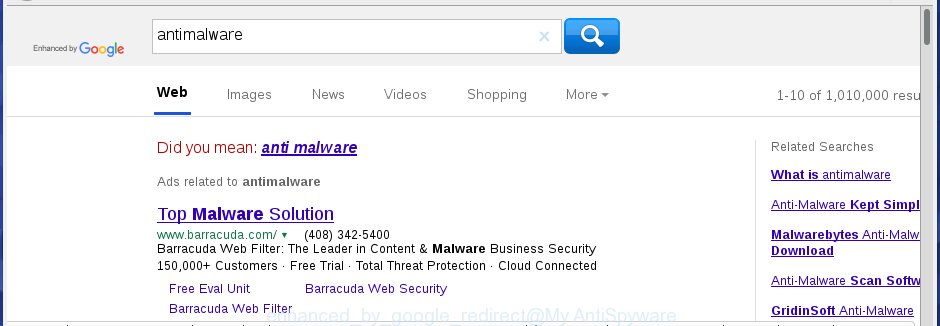
The Enhanced by Google hijacker is not a virus, but the virus behaves similarly. As a rootkit hides in the system, alters browser settings, and blocks them from changing. Also this browser hijacker infection can install additional web-browser addons, extensions and modules that will display advertisements and popups. And finally, the Enhanced by Google hijacker can collect a wide variety of personal information like what web pages you are opening, what you are looking for the Internet and so on. This information, in the future, may be transferred to third parties.
We recommend you to clean your PC as quickly as possible. Use the steps below that will allow to delete Enhanced by Google and adware, that can be installed onto your PC system along with it.
How to remove Enhanced by Google
Not all undesired apps such as hijacker responsible for redirecting user searches to Enhanced by Google are easily uninstallable. You might see a new home page, new tab, search provider and other type of unwanted changes to the Chrome, Firefox, Microsoft Internet Explorer and Microsoft Edge settings and might not be able to figure out the application responsible for this activity. The reason for this is that many unwanted software neither appear in Microsoft Windows Control Panel. Therefore in order to completely delete Enhanced by Google search, you need to follow the steps below. Read it once, after doing so, please print this page as you may need to exit your web browser or reboot your PC.
To remove Enhanced by Google, use the following steps:
- Remove Enhanced by Google redirect without any tools
- Remove suspicious applications using Microsoft Windows Control Panel
- Remove Enhanced by Google from Internet Explorer
- Delete Enhanced by Google from Google Chrome
- Remove Enhanced by Google from Firefox by resetting internet browser settings
- Fix web browser shortcuts, changed by Enhanced by Google browser hijacker
- Run free malware removal utilities to completely get rid of Enhanced by Google home page
- Stop Enhanced by Google and other undesired pages
- How can you prevent your system from the attack of Enhanced by Google browser hijacker
- To sum up
Remove Enhanced by Google redirect without any tools
Read this section to know how to manually remove the Enhanced by Google browser hijacker infection. Even if the step by step guide does not work for you, there are several free malware removers below which can easily handle such browser hijackers.
Remove suspicious applications using Microsoft Windows Control Panel
Some of PUPs, ad supported software and hijacker infection can be uninstalled using the Add/Remove programs utility which can be found in the Microsoft Windows Control Panel. So, if you are using any version of Microsoft Windows and you have noticed an unwanted application, then first try to remove it through Add/Remove programs.
Press Windows button ![]() , then click Search
, then click Search ![]() . Type “Control panel”and press Enter. If you using Windows XP or Windows 7, then click “Start” and select “Control Panel”. It will show the Windows Control Panel like below.
. Type “Control panel”and press Enter. If you using Windows XP or Windows 7, then click “Start” and select “Control Panel”. It will show the Windows Control Panel like below.

Further, click “Uninstall a program” ![]()
It will open a list of all software installed on your computer. Scroll through the all list, and uninstall any questionable and unknown programs.
Remove Enhanced by Google from Internet Explorer
First, start the IE. Next, press the button in the form of gear (![]() ). It will show the Tools drop-down menu, click the “Internet Options” as displayed in the following example.
). It will show the Tools drop-down menu, click the “Internet Options” as displayed in the following example.

In the “Internet Options” window click on the Advanced tab, then click the Reset button. The Internet Explorer will show the “Reset Internet Explorer settings” window as displayed on the screen below. Select the “Delete personal settings” check box, then press “Reset” button.

You will now need to reboot your PC system for the changes to take effect.
Delete Enhanced by Google from Google Chrome
If your Chrome internet browser is redirected to undesired Enhanced by Google page, it may be necessary to completely reset your internet browser program to its default settings.

- First start the Google Chrome and press Menu button (small button in the form of three dots).
- It will show the Chrome main menu. Select More Tools, then click Extensions.
- You’ll see the list of installed extensions. If the list has the extension labeled with “Installed by enterprise policy” or “Installed by your administrator”, then complete the following instructions: Remove Chrome extensions installed by enterprise policy.
- Now open the Google Chrome menu once again, click the “Settings” menu.
- You will see the Google Chrome’s settings page. Scroll down and click “Advanced” link.
- Scroll down again and click the “Reset” button.
- The Google Chrome will display the reset profile settings page as shown on the image above.
- Next press the “Reset” button.
- Once this procedure is complete, your internet browser’s new tab page, homepage and default search engine will be restored to their original defaults.
- To learn more, read the post How to reset Google Chrome settings to default.
Remove Enhanced by Google from Firefox by resetting internet browser settings
If your Mozilla Firefox internet browser homepage has replaced to Enhanced by Google without your permission or an unknown search engine displays results for your search, then it may be time to perform the internet browser reset.
Start the Firefox and click the menu button (it looks like three stacked lines) at the top right of the internet browser screen. Next, click the question-mark icon at the bottom of the drop-down menu. It will show the slide-out menu.

Select the “Troubleshooting information”. If you are unable to access the Help menu, then type “about:support” in your address bar and press Enter. It bring up the “Troubleshooting Information” page as displayed on the screen below.

Click the “Refresh Firefox” button at the top right of the Troubleshooting Information page. Select “Refresh Firefox” in the confirmation dialog box. The Mozilla Firefox will begin a process to fix your problems that caused by the browser hijacker responsible for changing your web browser settings to Enhanced by Google. Once, it is finished, click the “Finish” button.
Fix web browser shortcuts, changed by Enhanced by Google browser hijacker
The hijacker that cause a redirect to Enhanced by Google web site, can hijack various Windows shortcut files on your desktop (most often, all web browsers shortcut files), so in this step you need to check and clean them by removing the argument like http://site.address/.
Right click on the internet browser’s shortcut, click Properties option. On the Shortcut tab, locate the Target field. Click inside, you will see a vertical line – arrow pointer, move it (using -> arrow key on your keyboard) to the right as possible. You will see a text “http://site.address” which has been added here. Remove everything after .exe. An example, for Google Chrome you should remove everything after chrome.exe.

To save changes, click OK . You need to clean all web browser’s shortcut files. So, repeat this step for the Edge, Internet Explorer, Chrome and Firefox.
Run free malware removal utilities to completely get rid of Enhanced by Google home page
There are not many good free antimalware applications with high detection ratio. The effectiveness of malware removal tools depends on various factors, mostly on how often their virus/malware signatures DB are updated in order to effectively detect modern malicious software, adware, browser hijackers and other PUPs. We recommend to use several applications, not just one. These applications that listed below will help you delete all components of the browser hijacker infection from your disk and Windows registry and thereby get rid of Enhanced by Google search.
Automatically get rid of Enhanced by Google home page with Zemana
Zemana Free is a free application for Microsoft Windows operating system to detect and get rid of PUPs, ‘ad supported’ software, malicious web browser add-ons, browser toolbars, and other unwanted programs like browser hijacker related to Enhanced by Google homepage, installed on your personal computer.

- Zemana Free can be downloaded from the following link. Save it to your Desktop.
Zemana AntiMalware
164727 downloads
Author: Zemana Ltd
Category: Security tools
Update: July 16, 2019
- When downloading is done, close all programs and windows on your machine. Open a file location. Double-click on the icon that’s named Zemana.AntiMalware.Setup.
- Further, click Next button and follow the prompts.
- Once install is done, click the “Scan” button to perform a system scan for the hijacker related to Enhanced by Google start page. When a malware, adware or PUPs are detected, the count of the security threats will change accordingly.
- Once the scan is complete, Zemana Anti Malware will display a list of detected items. When you’re ready, click “Next”. After that process is complete, you may be prompted to restart your personal computer.
Run HitmanPro to delete Enhanced by Google
Hitman Pro will help delete browser hijacker infection related to Enhanced by Google redirect that slow down your personal computer. The browser hijackers, adware and other potentially unwanted programs slow your web-browser down and try to trick you into clicking on misleading advertisements and links. Hitman Pro removes the browser hijacker infection and lets you enjoy your personal computer without Enhanced by Google homepage.
HitmanPro can be downloaded from the following link. Save it on your MS Windows desktop or in any other place.
Once downloading is done, open the folder in which you saved it and double-click the HitmanPro icon. It will start the HitmanPro tool. If the User Account Control prompt will ask you want to open the program, click Yes button to continue.

Next, press “Next” to find out hijacker related to Enhanced by Google redirect. A system scan can take anywhere from 5 to 30 minutes, depending on your PC. During the scan Hitman Pro will detect threats present on your system.

Once the scan is done, you will be shown the list of all found threats on your system as shown in the following example.

Once you’ve selected what you want to remove from your computer click “Next” button. It will open a dialog box, press the “Activate free license” button. The Hitman Pro will start to remove browser hijacker which redirects your web-browser to unwanted Enhanced by Google web-page. After that process is complete, the utility may ask you to reboot your computer.
How to delete Enhanced by Google with Malwarebytes
Delete Enhanced by Google browser hijacker manually is difficult and often the hijacker is not completely removed. Therefore, we recommend you to use the Malwarebytes Free which are completely clean your PC system. Moreover, the free program will help you to remove malicious software, PUPs, toolbars and adware that your personal computer can be infected too.
MalwareBytes Free can be downloaded from the following link. Save it on your Windows desktop or in any other place.
327001 downloads
Author: Malwarebytes
Category: Security tools
Update: April 15, 2020
When the download is finished, close all software and windows on your computer. Double-click the install file called mb3-setup. If the “User Account Control” prompt pops up as shown below, click the “Yes” button.

It will open the “Setup wizard” which will help you install MalwareBytes Free on your system. Follow the prompts and do not make any changes to default settings.

Once installation is finished successfully, click Finish button. MalwareBytes will automatically start and you can see its main screen as on the image below.

Now click the “Scan Now” button . MalwareBytes Anti Malware (MBAM) tool will start scanning the whole personal computer to find out browser hijacker that cause a redirect to Enhanced by Google site. While the MalwareBytes program is scanning, you can see number of objects it has identified as threat.

When MalwareBytes Free has completed scanning your PC, MalwareBytes will show a list of all threats detected by the scan. You may remove threats (move to Quarantine) by simply click “Quarantine Selected” button. The MalwareBytes Free will begin to get rid of hijacker responsible for redirecting your web browser to Enhanced by Google web page. After that process is finished, you may be prompted to reboot the computer.

We recommend you look at the following video, which completely explains the process of using the MalwareBytes Anti-Malware to remove adware, hijacker and other malicious software.
Stop Enhanced by Google and other undesired pages
By installing an ad blocking program such as AdGuard, you’re able to block Enhanced by Google, autoplaying video ads and get rid of a lot of distracting and intrusive ads on web pages.
Visit the following page to download the latest version of AdGuard for MS Windows. Save it to your Desktop so that you can access the file easily.
26825 downloads
Version: 6.4
Author: © Adguard
Category: Security tools
Update: November 15, 2018
Once downloading is complete, double-click the downloaded file to launch it. The “Setup Wizard” window will show up on the computer screen as shown in the figure below.

Follow the prompts. AdGuard will then be installed and an icon will be placed on your desktop. A window will show up asking you to confirm that you want to see a quick instructions as shown in the figure below.

Click “Skip” button to close the window and use the default settings, or click “Get Started” to see an quick guidance that will help you get to know AdGuard better.
Each time, when you run your computer, AdGuard will launch automatically and stop ads, Enhanced by Google redirect, as well as other harmful or misleading web-pages. For an overview of all the features of the program, or to change its settings you can simply double-click on the AdGuard icon, which is located on your desktop.
How can you prevent your system from the attack of Enhanced by Google browser hijacker
A hijackers may be spread through the use of trojan horses and other forms of malware, but most commonly, the hijacker like Enhanced by Google gets on your system as a part of certain free applications. Many developers of free programs include optional software in their install package. Sometimes it is possible to avoid the install of any browser hijackers like Enhanced by Google: carefully read the Terms of Use and the Software license, choose only Manual, Custom or Advanced setup option, unset all checkboxes before clicking Install or Next button while installing new free applications.
To sum up
Once you have complete the guidance above, your system should be clean from this browser hijacker and other malware. The Chrome, Microsoft Edge, FF and Microsoft Internet Explorer will no longer open unwanted Enhanced by Google web-page on startup. Unfortunately, if the step-by-step tutorial does not help you, then you have caught a new browser hijacker infection, and then the best way – ask for help.
Please start a new thread by using the “New Topic” button in the Spyware Removal forum. When posting your HJT log, try to give us some details about your problems, so we can try to help you more accurately. Wait for one of our trained “Security Team” or Site Administrator to provide you with knowledgeable assistance tailored to your problem with the unwanted Enhanced by Google redirect.





















thank you! very very helpful and an easy fix with your instruction.
the culprit was “Your Template Finder” that I never knew I had downloaded.
Thanks!