If you find that your internet browser has become open the annoying newspages.net popup ads then it’s a sign that your computer is infected with dangerous software from the adware family. The adware (sometimes called ‘ad-supported’ software) is a form of unwanted software that can display a lot of pop-up ads without a user’s permission. Moreover, it can reroute the web browser on dangerous and misleading sites. Also, if you seeing that the Google Chrome, Internet Explorer, Firefox and Microsoft Edge tries to load an unknown site, when you try to open a long-known web-page, then you do not need to wait! Press the stop button in browser’s address bar. You need to follow the step-by-step instructions below and clean your PC from adware ASAP. It will assist you to remove the reroute to newspages.net and any unwanted ads.
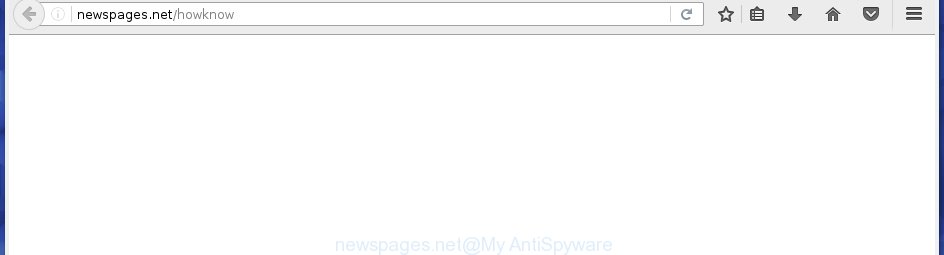
http://newspages.net/howknow
The malicious programs from the adware family that alters the settings of web browsers usually affects only the Firefox, Chrome, Internet Explorer and Microsoft Edge. However, possible situations, when any other web browsers will be affected too. The ad-supported software may change the Target property of a browser’s shortcut, so every time you start the web browser, instead of your start page, you will see the unwanted newspages.net ads.
What is more, the ad supported software may show ads depend on a web site that you are visiting. That is, it’s clear that this adware, without your permission, steals your private information such as: your ip address, what is a web page you are viewing now, what you are looking for on the Internet, which links you are clicking, and much, much more. The ad supported software may monetize its functionality by collecting data from your browsing sessions and selling it to third party companies. This puts your personal information at a security risk.
We recommend to remove the ad-supported software, which redirects your browser on the newspages.net unwanted web page, as soon as you found this problem, as it can direct you to web-resources which may load other harmful software on your PC system.
How can you protect your system from newspages.net advertisements
Most often, the freeware installer includes the optional potentially unwanted programs like this ‘ad supported’ software. So, be very careful when you agree to install anything. The best way is to choose the Custom, Advanced or Manual installation mode. Here disable (uncheck) all optional applications in which you are unsure or that causes even a slightest suspicion. The main thing you should remember, you do not need to install the optional programs which you do not trust! The only thing I want to add. Once the freeware is installed, if you {aninstall} this software, the ad-supported software will not be removed. This must be done by yourself. Just follow the guide below.
How to manually remove newspages.net pop-up ads
This step-by-step instructions will allow you get rid of newspages.net ads. These newspages.net removal steps work for the Google Chrome, FF, MS Edge and Microsoft Internet Explorer, as well as every version of Windows operating system. Some of the steps may require you to close the internet browser or reboot your personal computer. So, bookmark or print it for later reference.
- Remove suspicious and unknown applications by using Windows Control Panel
- Get rid of newspages.net advertisements from Firefox
- Remove newspages.net advertisements from Chrome
- Delete newspages.net advertisements from Internet Explorer
- Disinfect the browser’s shortcuts to get rid of newspages.net redirect
- Remove unwanted Scheduled Tasks
Remove suspicious and unknown applications by using Windows Control Panel
The best way to begin the machine cleanup is to delete unknown and suspicious applications. Using the Windows Control Panel you can do this quickly and easily. This step, in spite of its simplicity, should not be ignored, because the removing of unneeded programs can clean up your browser from pop-up ads, hijackers and so on.
- If you are using Windows 8, 8.1 or 10 then press Windows key, click Search. Type “Control panel”and press Enter.
- If you are using Windows XP, Vista, 7, then press “Start” button and click “Control Panel”.
- It will open the Windows Control Panel.
- Click “Uninstall a program” under Programs category.
- You will see a list of all installed software.
- Scroll through the all list, and remove suspicious and unknown applications. To quickly find the latest installed applications, we recommend sort applications by date.
See more details in the video instructions below.
Get rid of newspages.net advertisements from Firefox
First, run the FF. Next, click the button in the form of three horizontal stripes (![]() ). It will display the drop-down menu. Next, press the “Help” button (
). It will display the drop-down menu. Next, press the “Help” button (![]() ).
).

In the Help menu, press the “Troubleshooting Information”. In the upper-right corner of the “Troubleshooting Information” page, click “Refresh Firefox” button.

Confirm your action, click the “Refresh Firefox”.
Remove newspages.net advertisements from Chrome
Open the Chrome menu by clicking on the button in the form of three horizontal stripes (![]() ). It opens the drop-down menu. Next, press the “Settings” option.
). It opens the drop-down menu. Next, press the “Settings” option.

Scroll down to the bottom of the page and click on the “Show advanced settings” link. Now scroll down until the Reset settings section is visible, as shown on the image below and click the “Reset settings” button.

Confirm your action, press the “Reset” button.
Delete newspages.net advertisements from Internet Explorer
First, launch the Microsoft Internet Explorer, then click the button in the form of gear (![]() ). It will display the Tools drop-down menu as on the image below. Next, click the “Internet Options”.
). It will display the Tools drop-down menu as on the image below. Next, click the “Internet Options”.

In the Internet Options window click on the Advanced tab, then click the Reset button. The Internet Explorer will show the “Reset Internet Explorer settings” window as shown on the screen below. Select the “Delete personal settings” check box, then click on “Reset” button.

You will now need to reboot your PC system for the changes to take effect.
Disinfect the browser’s shortcuts to get rid of newspages.net redirect
Once the ad supported software is started, it can also alter the web browser’s shortcuts, adding an argument such as “http://site.address” into the Target field. Due to this, every time you run the internet browser, it will be redirected to an annoying ads.
To clear the web browser shortcut, right-click to it and select Properties. On the Shortcut tab, locate the Target field. Click inside, you will see a vertical line – arrow pointer, move it (using -> arrow key on your keyboard) to the right as possible. You will see a text which begins with “http://” which has been added here. You need to remove it.

When the argument is removed, press the OK button. You need to clean all shortcuts of all your internet browsers, as they may be infected too.
Remove unwanted Scheduled Tasks
If the unwanted newspages.net site opens automatically on Windows startup or at equal time intervals, then you need to check the Task Scheduler Library and remove all the tasks that have been created by unwanted applications.
Press Windows and R keys on the keyboard at the same time. This opens a dialog box that called Run. In the text field, type “taskschd.msc” (without the quotes) and press OK. Task Scheduler window opens. In the left-hand side, click “Task Scheduler Library”, as shown in the figure below.

Task scheduler
In the middle part you will see a list of installed tasks. Select the first task, its properties will be show just below automatically. Next, press the Actions tab. Pay attention to that it launches on your machine. Found something like “explorer.exe http://site.address” or “chrome.exe http://site.address”, then you need get rid of it. If you are not sure that executes the task, check it through a search engine. If it’s a component of the ‘ad-supported’ programs, then this task also should be removed.
Having defined the task that you want to get rid of, then click on it with the right mouse button and select Delete as on the image below.

Delete a task
Repeat this step, if you have found a few tasks that have been created by adware. Once is finished, close the Task Scheduler window.
How to get rid of newspages.net with free malware removal program
Manual removal newspages.net pop-ups requires some computer skills. Some files and registry entries that created by the ad-supported software may be not completely removed. We suggest that use the Malwarebytes Free that are completely clean your system. Moreover, the freeware will help you to delete malware, internet browser hijackers and toolbars that your machine may be infected too.
- Please download Malwarebytes to your desktop by clicking on the following link.
Malwarebytes Anti-malware
327001 downloads
Author: Malwarebytes
Category: Security tools
Update: April 15, 2020
- At the download page, click the Download button. Your browser will display the “Save as” prompt. Please save it onto your desktop.
- Once the download process is done, please close all applications and open windows on your PC system. Double-click on the icon that’s named mb3-setup.
- This will start the Setup wizard of Malwarebytes onto your PC system. Follow the prompts and do not make any changes to default settings.
- Once the Setup wizard has done installing, the malware remover will start and open the main window.
- Further, click the “Scan Now” button to perform a system scan for the adware that redirects your browser to the newspages.net unwanted web site. This process can take quite a while, so please be patient.
- When it has finished scanning your PC system, it will display a screen which contains a list of malicious applications that has been found.
- When you are ready, press on “Quarantine Selected” button to begin cleaning your PC system. Once the procedure is finished, you may be prompted to reboot your computer.
- Close the Anti-Malware and continue with the next step.
Video instruction, which reveals in detail the steps above.
Block newspages.net ads and other unwanted sites
To increase your security and protect your machine against new unwanted ads and malicious web-sites, you need to use program that stops access to harmful ads and web-sites. Moreover, the program can block the show of intrusive advertising, which also leads to faster loading of web-sites and reduce the consumption of web traffic.
Download AdGuard program by clicking on the following link.
26825 downloads
Version: 6.4
Author: © Adguard
Category: Security tools
Update: November 15, 2018
Once the download is complete, launch the file named adguardInstaller. You will see the “Setup Wizard” screen as on the image below.

Follow the prompts. When the installation is complete, you will see a window as on the image below.

You can click “Skip” to close the installation application and use the default settings, or press “Get Started” button to see an quick tutorial that will assist you get to know AdGuard better.
In most cases, the default settings are enough and you do not need to change anything. Each time, when you start your PC system, AdGuard will launch automatically and stop pop-up ads, web-sites such as newspages.net, as well as other harmful or misleading sites. For an overview of all the features of the program, or to change its settings you can simply double-click on the AdGuard icon, which is located on your Windows desktop.
If the problem with newspages.net ads is still remained
If MalwareBytes cannot get rid of newspages.net pop-up ads, then we suggests to use the AdwCleaner. AdwCleaner is a free removal tool for adware, browser hijackers, PUPs, toolbars.

- Download AdwCleaner from the link below.
AdwCleaner download
225511 downloads
Version: 8.4.1
Author: Xplode, MalwareBytes
Category: Security tools
Update: October 5, 2024
- Double click the AdwCleaner icon. Once the tool is launched the main screen will appear as shown on the image above.
- Now, press the “Scan” button for checking your computer for the adware which generates newspages.net advertisements.
- When the system scan is finished, AdwCleaner will show a scan report. Review the report and then press “Clean” button. It will open a prompt, press “OK” button.
The following video explains the few simple steps above on how to get rid of ad-supported software with AdwCleaner.
Finish words
Now your PC should be free of the newspages.net advertisements. Remove AdwCleaner. We suggest that you keep AdGuard (to help you block unwanted pop-up ads and unwanted malicious sites) and Malwarebytes (to periodically scan your PC system for new malware and ad supported software). Make sure that you have all the Critical Updates recommended for Windows OS. Without regular updates you WILL NOT be protected when new dangerous software and ad-supported software are released.
If you are still having problems while trying to remove newspages.net ads from your computer, then ask for help in our Spyware/Malware removal forum.



















