The Health New Tab is a browser hijacker. As a result, your start page and search provider by default are replaced by Health New Tab and all your search results are redirected to this unwanted site or other domains. It may also create a large number of pop-up advertisements on your computer and increase your vulnerability. With the few simple steps below, you can delete it completely.
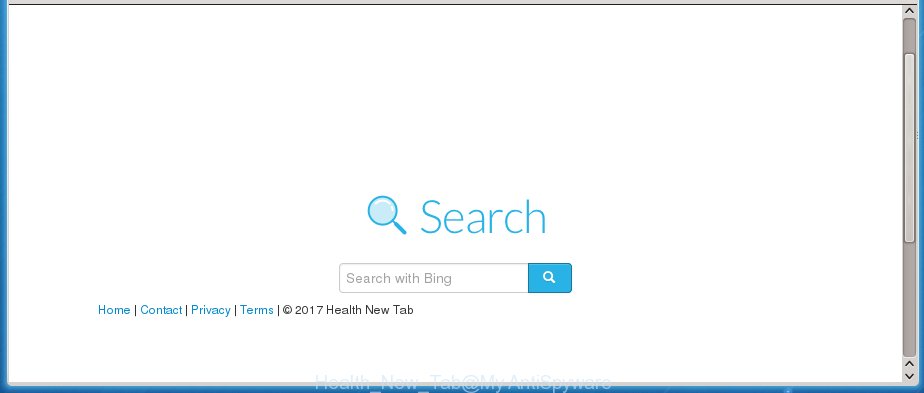
A malicious software which changes settings of web browsers on Health New Tab usually affects only Google Chrome, Firefox, IE and Microsoft Edge. However, possible situations, when any other web-browsers will be affected too. The Health New Tab browser hijacker may alter the Target property of web browser’s shortcuts, so every time you run the browser, instead of your start page, you will see a completely different web-site.
Except that the Health New Tab alters browser’s startpage, it also replaces a search engine, which leads to the fact that use of the web-browser’s search becomes uncomfortable. The reason for this is that the search results will consist of a large number of ads, links to unwanted and ad web sites and only the remaining part is search results for your query from well-known search engines like Google or Bing.
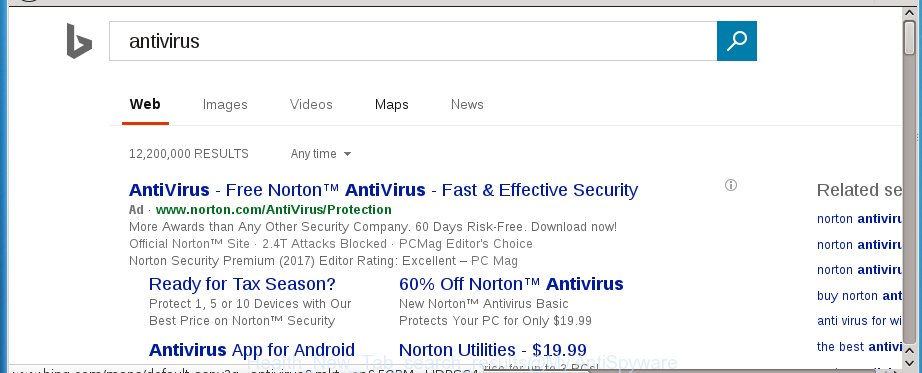
Often, the personal computer that has been infected with Health New Tab browser hijacker infection, will be also infected with ‘ad-supported’ software (also known as adware) which shows lots of various advertisements. It may be pop-ups, text links in the sites, banners where they never had. What is more, the adware may replace the legitimate ads with malicious ads that will offer to download and install malware and unwanted programs or visit the various dangerous and misleading pages.
So, it is very important to clean your PC as soon as possible. The step-by-step guide, which is shown below, will assist you to remove Health New Tab startpage from the Chrome, Firefox, Microsoft Internet Explorer and MS Edge and other internet browsers.
How can you prevent the Health New Tab hijacker infection
The Health New Tab infection spreads with a simple but quite effective way. It is integrated into the installation package of various freeware. Thus on the process of install, it will infect your internet browser and change it\’s settings on the Health New Tab. To avoid browser hijacker, you just need to follow a few simple rules: carefully read the Terms of Use and the license, select only a Manual, Custom or Advanced installation mode, which enables you to make sure that the application you want to install, thereby protect your personal computer from the hijacker such as the Health New Tab.
How to manually remove Health New Tab
Without a doubt, the hijacker infection is harmful to your system. So you need to quickly and completely get rid of this malicious software. To remove this browser hijacker infection, you can use the manual removal which are given below or malware removal utility such as Malwarebytes and AdwCleaner (both are free). I note that we recommend that you use automatic removal that will allow you to remove Health New Tab homepage easily and safely. Manual removal is best used only if you are well versed in PC or in the case where browser hijacker infection is not removed automatically.
- Remove Health New Tab associated software by using Windows Control Panel
- Get rid of Health New Tab homepage from Chrome
- Remove Health New Tab homepage from Firefox
- Get rid of Health New Tab search from IE
- Disinfect the browser’s shortcuts to remove Health New Tab
Remove Health New Tab associated software by using Windows Control Panel
First, you should try to identify and uninstall the application that causes the appearance of unwanted ads or web-browser redirect, using the ‘Uninstall a program’ which is located in the ‘Control panel’.
Windows 8, 8.1, 10
First, click Windows button

When the ‘Control Panel’ opens, press the ‘Uninstall a program’ link under Programs category as on the image below.

You will see the ‘Uninstall a program’ panel as shown below.

Very carefully look around the entire list of software installed on your computer. Most likely, one or more of them are responsible for the appearance of advertisements and web-browser redirect to the unwanted Health New Tab web-site. If you have many programs installed, you can help simplify the search of malicious software by sort the list by date of installation. Once you have found a suspicious, unwanted or unused program, right click to it, after that click ‘Uninstall’.
Windows XP, Vista, 7
First, click ‘Start’ button and select ‘Control Panel’ at right panel as shown on the image below.

When the Windows ‘Control Panel’ opens, you need to click ‘Uninstall a program’ under ‘Programs’ as shown on the image below.

You will see a list of programs installed on your system. We recommend to sort the list by date of installation to quickly find the programs that were installed last. Most likely they responsibility for the appearance of advertisements and web-browser redirect. If you are in doubt, you can always check the application by doing a search for her name in Google, Yahoo or Bing. Once the application which you need to delete is found, simply click on its name, and then press ‘Uninstall’ as shown in the figure below.

Get rid of Health New Tab homepage from Chrome
Reset Chrome settings is a easy way to remove the browser hijacker, harmful and adware extensions, as well as to restore the web-browser’s start page and search provider by default that have been modified by browser hijacker.

- First, run the Google Chrome and click the Menu icon (icon in the form of three horizontal stripes).
- It will open the Google Chrome main menu, click the “Settings” menu.
- Next, click “Show advanced settings” link, that located at the bottom of the Settings page.
- On the bottom of the “Advanced settings” page, press the “Reset settings” button.
- The Google Chrome will open the reset settings prompt as on the image above.
- Confirm the web browser’s reset by clicking on the “Reset” button.
- To learn more, read the article How to reset Google Chrome settings to default.
Remove Health New Tab homepage from Firefox
First, open the Firefox. Next, click the button in the form of three horizontal stripes (![]() ). It will display the drop-down menu. Next, click the Help button (
). It will display the drop-down menu. Next, click the Help button (![]() ).
).

In the Help menu press the “Troubleshooting Information”. In the upper-right corner of the “Troubleshooting Information” page press on “Refresh Firefox” button as on the image below.

Confirm your action, press the “Refresh Firefox”.
Get rid of Health New Tab search from IE
To restore the startpage, new tab page and default search engine you need to reset the Microsoft Internet Explorer to the state, that was when the Windows was installed on your PC.
First, open the Internet Explorer, then click ‘gear’ icon ![]() . It will show the Tools drop-down menu on the right part of the web browser, then click the “Internet Options” like below.
. It will show the Tools drop-down menu on the right part of the web browser, then click the “Internet Options” like below.

In the “Internet Options” screen, select the “Advanced” tab, then click the “Reset” button. The Internet Explorer will display the “Reset Internet Explorer settings” dialog box. Further, press the “Delete personal settings” check box to select it. Next, click the “Reset” button as shown on the image below.

Once the procedure is finished, click “Close” button. Close the Internet Explorer and reboot your computer for the changes to take effect. This step will help you to restore your web-browser’s startpage, new tab page and default search engine to default state.
Disinfect the browser’s shortcuts to remove Health New Tab
Once the hijacker infection is started, it can also alter the web browser’s shortcuts, adding an argument similar “http://site.address” into the Target field. Due to this, every time you run the browser, it will open an unwanted web page.
To clear the web-browser shortcut, right-click to it and select Properties. On the Shortcut tab, locate the Target field. Click inside, you will see a vertical line – arrow pointer, move it (using -> arrow key on your keyboard) to the right as possible. You will see a text like “http://site.address” which has been added here. You need to delete it.

When the text is removed, click the OK button. You need to clean all shortcuts of all your internet browsers, as they may be infected too.
Remove Health New Tab homepage with Malwarebytes
Delete Health New Tab browser hijacker infection manually is difficult and often the infection is not completely removed. Therefore, we recommend you to use the Malwarebytes Free which are completely clean your machine. Moreover, the free application will help you to remove malware, toolbars and ‘ad-supported’ software (also known as adware) that your machine may be infected too.
- Download Malwarebytes (MBAM) from the link below.
Malwarebytes Anti-malware
327009 downloads
Author: Malwarebytes
Category: Security tools
Update: April 15, 2020
- Close all programs and windows on your PC. Open a directory in which you saved it. Double-click on the icon that’s named mb3-setup.
- Further, click Next button and follow the prompts.
- Once installation is done, click the “Scan Now” button to begin scanning your PC system for Health New Tab infection. This procedure can take some time, so please be patient.
- When the scan is finished, make sure all entries have “checkmark” and click “Quarantine Selected”. Once disinfection is done, you may be prompted to reboot your PC.
The following video offers a step-by-step guide on how to remove browser hijacker with Malwarebytes.
Block Health New Tab search and other annoying pages
To increase your security and protect your system against new unwanted ads and harmful pages, you need to use an application that stops access to harmful ads and pages. Moreover, the program can stop the open of intrusive advertising, that also leads to faster loading of web-sites and reduce the consumption of web traffic.
Download AdGuard program from the following link.
26828 downloads
Version: 6.4
Author: © Adguard
Category: Security tools
Update: November 15, 2018
When the download is finished, start the downloaded file. You will see the “Setup Wizard” screen as shown in the figure below.

Follow the prompts. Once the setup is complete, you will see a window as shown in the figure below.

You can click “Skip” to close the install program and use the default settings, or click “Get Started” button to see an quick tutorial that will help you get to know AdGuard better.
In most cases, the default settings are enough and you don’t need to change anything. Each time, when you start your computer, AdGuard will run automatically and block pop-up ads, sites such Health New Tab, as well as other malicious or misleading web-pages. For an overview of all the features of the application, or to change its settings you can simply double-click on the AdGuard icon, which is located on your desktop.
If the problem with Health New Tab redirect is still remained
This removal application is free and easy to use. It can scan and get rid of browser hijacker such as Health New Tab, malware and adware in Google Chrome, FF, Internet Explorer and Edge web browsers and thereby restore back their default settings (homepage and search engine by default). AdwCleaner is powerful enough to find and get rid of malicious registry entries and files that are hidden on the PC.
Download AdwCleaner tool from the link below. Save it to your Desktop so that you can access the file easily.
225516 downloads
Version: 8.4.1
Author: Xplode, MalwareBytes
Category: Security tools
Update: October 5, 2024
Once downloading is finished, open the directory in which you saved it and double-click the AdwCleaner icon. It will launch the AdwCleaner utility and you will see a screen as on the image below. If the User Account Control prompt will ask you want to open the program, press Yes button to continue.

Next, press “Scan” to perform a system scan for the Health New Tab browser hijacker and other malware and adware.

When it has finished scanning is complete, it will display a list of all items detected by this utility as shown in the figure below.

You need to click “Clean” button. It will show a prompt. Click “OK” to start the cleaning procedure. Once the clean-up is finished, the AdwCleaner may ask you to reboot your PC system. After reboot, the AdwCleaner will show the log file.
All the above steps are shown in detail in the following video instructions.
Finish words
Now your PC should be free of the Health New Tab redirect. Uninstall AdwCleaner. We suggest that you keep AdGuard (to help you stop unwanted advertisements and unwanted dangerous web sites) and Malwarebytes (to periodically scan your PC system for new malware, browser hijackers and ad-supported software). Make sure that you have all the Critical Updates recommended for Windows OS. Without regular updates you WILL NOT be protected when new browser hijacker, malicious software and ad-supported software are released.
If you are still having problems while trying to delete Health New Tab from your internet browser, then ask for help in our Spyware/Malware removal forum.
Table of contents
- What is Health New Tab
- How can you prevent the Health New Tab browser hijacker infection
- How to manually remove Health New Tab
- Remove Health New Tab homepage with Malwarebytes
- Block Health New Tab search and other unwanted web-pages
- If the problem with Health New Tab redirect is still remained
- Finish words


















