The appearance of My.terasgames.com redirect in your web-browser means that your PC system is infected with hijacker, which makes changes to the Chrome, Firefox, IE and Microsoft Edge settings by modifying the homepage, new tab page and search engine by default. So, if you find that when you launch your internet browser, it shows this unwanted web-site, then you do not need to wait , you need to follow the step-by-step instructions below and delete My.terasgames.com startpage as soon as possible.
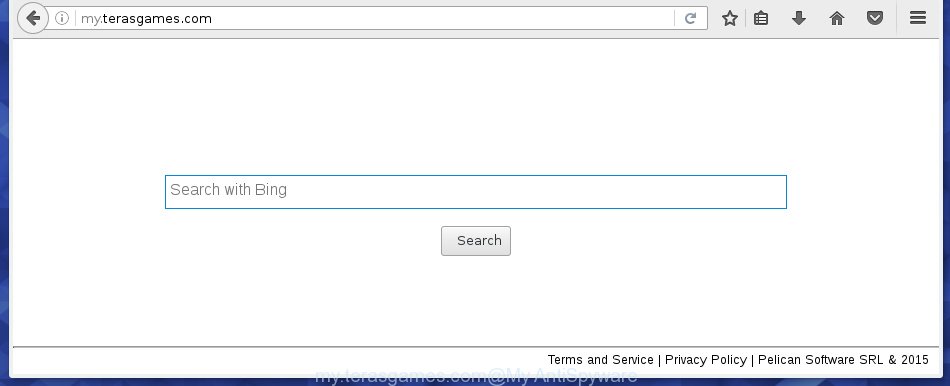
http://my.terasgames.com/
A malicious software which alters settings of web browsers on My.terasgames.com redirect usually affects only Chrome, Firefox, Microsoft Internet Explorer and MS Edge. However, possible situations, when any other web-browsers will be affected too. The My.terasgames.com browser hijacker may modify the Target property of web-browser’s shortcuts, so every time you run the internet browser, instead of your home page, you will see a completely different site.
Table of contents
- What is My.terasgames.com
- Get rid of My.terasgames.com search
- How to manually delete My.terasgames.com
- Delete suspicious and potentially unwanted applications using Windows Control Panel
- Disinfect the browser’s shortcuts to delete My.terasgames.com
- Remove My.terasgames.com from Mozilla Firefox
- Get rid of My.terasgames.com homepage from Google Chrome
- Remove My.terasgames.com search from Internet Explorer
- My.terasgames.com automatic removal
- How to manually delete My.terasgames.com
- How to block My.terasgames.com
- How to My.terasgames.com browser hijacker infection get installed onto PC system
- Finish words
The My.terasgames.com hijacker infection may also modify the default search engine that will virtually block the possibility of finding information on the Net. The reason for this is that the My.terasgames.com search results may open a large number of advertisements, links to unwanted and ad web pages. Only the remaining part is the result of your search request, loaded from the major search engines such as Google, Yahoo or Bing.
Although, My.terasgames.com browser hijacker infection is not a virus, but it does bad things, and it modifies the settings of your web browser. Moreover, an ‘ad-supported’ software (also known as adware) can be additionally installed on to your PC system with this hijacker infection, which will open tons of ads, hindering or completely blocking the work in the web-browser. Often such these ads may recommend to install other unknown and unwanted software or visit dangerous web sites.
We suggest you to delete My.terasgames.com startpage and free your computer as soon as possible, until the presence of the browser hijacker infection has not led to even worse consequences. You need to follow the instructions below that will assist you to completely delete My.terasgames.com search, using only the built-in Windows features and a few of specialized free tools.
Get rid of My.terasgames.com search
The answer is right here on this page. We have put together simplicity and efficiency. It will assist you easily to free your computer of browser hijacker. Moreover, you can choose manual or automatic removal method. If you are familiar with the PC system then use manual removal, otherwise run the free anti malware utility designed specifically to get rid of hijacker infection like My.terasgames.com. Of course, you can combine both methods. Read this manual carefully, bookmark or print it, because you may need to close your browser or reboot your PC system.
How to manually get rid of My.terasgames.com
The useful removal guide for the My.terasgames.com redirect. The detailed procedure can be followed by anyone as it really does take you step-by-step. If you follow this process to get rid of My.terasgames.com let us know how you managed by sending us your comments please.
Delete suspicious and potentially unwanted applications using Windows Control Panel
We recommend that you begin the computer cleaning procedure by checking the list of installed programs and uninstall all unknown or suspicious applications. This is a very important step, as mentioned above, very often the dangerous software such as adware and browser hijackers may be bundled with free programs. Delete the unwanted applications can remove the annoying advertisements or web-browser redirect.
Press Windows button ![]() , then click Search
, then click Search ![]() . Type “Control panel”and press Enter. If you using Windows XP or Windows 7, then click “Start” and select “Control Panel”. It will show the Windows Control Panel as shown below.
. Type “Control panel”and press Enter. If you using Windows XP or Windows 7, then click “Start” and select “Control Panel”. It will show the Windows Control Panel as shown below.

Further, click “Uninstall a program” ![]()
It will show a list of all software installed on your system. Scroll through the all list, and uninstall any suspicious and unknown applications.
Disinfect the browser’s shortcuts to delete My.terasgames.com
Now you need to clean up the web-browser shortcuts. Check that the shortcut referring to the right exe-file of the web browser, and not on any unknown file.
Right click to a desktop shortcut for your internet browser. Choose the “Properties” option. It will open the Properties window. Select the “Shortcut” tab here, after that, look at the “Target” field. The hijacker can change it. If you are seeing something similar “…exe http://my.terasgames.com/” then you need to remove “http…” and leave only, depending on the browser you are using:
- Google Chrome: chrome.exe
- Opera: opera.exe
- Firefox: firefox.exe
- Internet Explorer: iexplore.exe
Look at the example like below.

Once is complete, click the “OK” button to save the changes. Please repeat this step for internet browser shortcuts which redirects to an annoying web-pages. When you have completed, go to next step.
Get rid of My.terasgames.com homepage from Google Chrome
Reset Google Chrome settings is a simple way to get rid of the browser hijacker, malicious and adware extensions, as well as to restore the browser’s startpage, new tab page and default search engine that have been replaced by PC infection.
Open the Chrome menu by clicking on the button in the form of three horizontal stripes (![]() ). It will display the drop-down menu. Next, press to “Settings” option.
). It will display the drop-down menu. Next, press to “Settings” option.

Scroll down to the bottom of the page and click on the “Show advanced settings” link. Now scroll down until the Reset settings section is visible, as shown below and click the “Reset settings” button.

Confirm your action, press the “Reset” button.
Remove My.terasgames.com from Mozilla Firefox
If the Firefox settings like home page, newtab page and search provider by default have been modified by the PC infection, then resetting it to the default state can help.
First, launch the FF and click ![]() button. It will display the drop-down menu on the right-part of the web browser. Further, press the Help button (
button. It will display the drop-down menu on the right-part of the web browser. Further, press the Help button (![]() ) as on the image below
) as on the image below
.

In the Help menu, select the “Troubleshooting Information” option. Another way to open the “Troubleshooting Information” screen – type “about:support” in the internet browser adress bar and press Enter. It will open the “Troubleshooting Information” page as shown on the screen below. In the upper-right corner of this screen, press the “Refresh Firefox” button.

It will open the confirmation dialog box. Further, click the “Refresh Firefox” button. The Firefox will start a process to fix your problems that caused by the My.terasgames.com hijacker. When, it is complete, click the “Finish” button.
Remove My.terasgames.com search from Internet Explorer
To restore the home page, newtab page and search provider by default you need to reset the IE to the state, that was when the Windows was installed on your system.
First, launch the Microsoft Internet Explorer, then click ‘gear’ icon ![]() . It will display the Tools drop-down menu on the right part of the web-browser, then click the “Internet Options” as shown on the screen below.
. It will display the Tools drop-down menu on the right part of the web-browser, then click the “Internet Options” as shown on the screen below.

In the “Internet Options” screen, select the “Advanced” tab, then click the “Reset” button. The Internet Explorer will display the “Reset Internet Explorer settings” dialog box. Further, click the “Delete personal settings” check box to select it. Next, press the “Reset” button as shown below.

When the procedure is complete, click “Close” button. Close the Internet Explorer and reboot your PC system for the changes to take effect. This step will help you to restore your internet browser’s startpage, new tab page and default search engine to default state.
My.terasgames.com automatic removal
Run malware removal tools to remove My.terasgames.com automatically. The free programs tools specially created for browser hijacker and other potentially unwanted software removal. These tools can delete most of PC infection from Chrome, FF, Microsoft Edge and Microsoft Internet Explorer. Moreover, it can remove all components of My.terasgames.com from Windows registry and system drives.
Scan and free your PC of hijacker with Malwarebytes
We recommend using the Malwarebytes Free. You can download and install Malwarebytes to detect My.terasgames.com redirect and delete it, by clicking on the download link below. When installed and updated, the free malware remover will automatically scan and detect all threats present on the machine.
327037 downloads
Author: Malwarebytes
Category: Security tools
Update: April 15, 2020
Once installed, the Malwarebytes will try to update itself and when this process is finished, press the “Scan Now” button to perform a scan of your computer. During the scan it will detect all threats present on your computer. In order to remove all threats, simply click “Quarantine Selected” button.
The Malwarebytes is a free program that you can use to delete all detected folders, files, services, registry entries and so on. To learn more about this malware removal tool, we recommend you to read and follow the guide or the video guide below.
Run AdwCleaner to get rid of My.terasgames.com
AdwCleaner is a free removal tool that can be downloaded and run to delete browser hijackers, adware (also known as ‘ad-supported’ software), malware, PUPs, toolbars and other threats from your PC. You can use this utility to detect threats even if you have an antivirus program or any other security software.

- Download AdwCleaner from the following link.
AdwCleaner download
225532 downloads
Version: 8.4.1
Author: Xplode, MalwareBytes
Category: Security tools
Update: October 5, 2024
- Select the file location as Desktop, and then click Save.
- After downloading is complete, run the AdwCleaner, double-click the adwcleaner_xxx.exe file.
- If the “User Account Control” prompts, click Yes to continue.
- Read the “Terms of use”, and press Accept.
- In the AdwCleaner window, click the “Scan” to perform a system scan for the My.terasgames.com PC infection.
- Once the scan is finished, the results are displayed in the scan report. Review the report and then click “Clean”. If the AdwCleaner will ask you to restart your computer, click “OK”.
The step-by-step guide shown in detail in the following video.
How to block My.terasgames.com
To increase your security and protect your personal computer against new annoying ads and harmful pages, you need to use application that blocks access to malicious ads and pages. Moreover, the software can block the display of intrusive advertising, which also leads to faster loading of web-pages and reduce the consumption of web traffic.
- Download AdGuard program from the following link.Adguard download
26839 downloads
Version: 6.4
Author: © Adguard
Category: Security tools
Update: November 15, 2018
- Once the downloading process is done, start the downloaded file. You will see the “Setup Wizard” program window. Follow the prompts.
- Once the installation is complete, click “Skip” to close the install program and use the default settings, or click “Get Started” to see an quick tutorial which will allow you get to know AdGuard better.
- In most cases, the default settings are enough and you do not need to change anything. Each time, when you start your machine, AdGuard will run automatically and block ads, web pages such My.terasgames.com, as well as other malicious or misleading web sites. For an overview of all the features of the application, or to change its settings you can simply double-click on the icon named AdGuard, which is located on your desktop.
How to My.terasgames.com browser hijacker infection get installed onto PC system
The My.terasgames.com PC infection usually spreads bundled with various free applications. Most commonly, it may be bundled within the installation packages from Softonic, Cnet, Soft32, Brothersoft or other similar web pages. So, you should run any files downloaded from the Internet with great caution, read the User agreement, Software license and Terms of use. In the process of installing a new application, you should choose a Manual, Advanced or Custom installation mode to control what components and additional applications to be installed, otherwise you run the risk of infecting your system with an PC infection such as My.terasgames.com.
Finish words
Now your PC system should be clean of the My.terasgames.com redirect. Delete AdwCleaner. We suggest that you keep AdGuard (to help you stop unwanted advertisements and annoying harmful pages) and Malwarebytes (to periodically scan your machine for new browser hijackers, malware and adware). Probably you are running an older version of Java or Adobe Flash Player. This can be a security risk, so download and install the latest version right now.
If you are still having problems while trying to remove My.terasgames.com startpage from the Google Chrome, Internet Explorer, FF and Edge, then ask for help in our Spyware/Malware removal forum.



















