Are you run your favorite browser and do not see usual homepage, which is set earlier? Instead, the Ejm-search.com is the first thing that pop up once you start your web browser? It means that your web browser has become the victim of malicious software from the group of web browser hijackers. If you get it on your PC, this malware can change the web-browser’s settings such as homepage and search engine by default. So, the Ejm-search.com can be opened when you create a new tab in your browser, or when you try to search for any information within the Google Chrome, IE, Mozilla Firefox and MS Edge, because the browser hijacker infection replaces the web browser’s search engine.
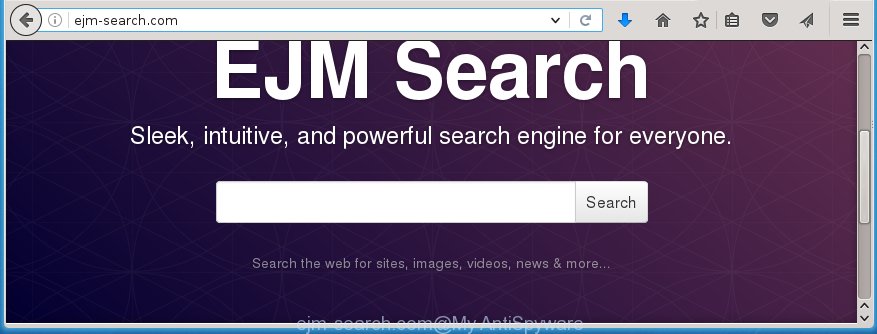
http://ejm-search.com/
The Ejm-search.com browser hijacker can alter current settings of installed web browsers, but often that unwanted software such as this can also infect all types of web-browsers by changing their desktop shortcuts. Thus forcing the user to see Ejm-search.com unwanted web page every time open the web-browser.
The hijacker, which set the Ejm-search.com search as your start page can also set this unwanted web site as your search engine. You will encounter the fact that the search in the internet browser has become uncomfortable to use, because the search results will consist of tons of ads, links to ad and unwanted web pages and a small amount of regular links, which are obtained from a search in the major search engines. Therefore, look for something using Ejm-search.com web-page would be a waste of time or worse, it can lead to even more infected computer.
Also, ‘ad-supported’ software (also known as adware) can be installed on the PC system together with Ejm-search.com browser hijacker. It will insert a ton of ads directly to the web pages which you view, creating a sense that advertisements has been added by the creators of the web site. Moreover, legal advertisements may be replaced on fake ads which will offer to download and install various unnecessary and harmful software. Moreover, the Ejm-search.com browser hijacker has the ability to collect a huge number of personal information about you, which can later transfer to third parties.
Therefore it is very important to free your PC system ASAP. Follow the guide below to delete Ejm-search.com , as well as other malicious software and adware, which can be installed onto your machine along with it.
How to remove Ejm-search.com
The answer is right here on this web-page. We have put together simplicity and efficiency. It will help you easily to clean your PC of browser hijacker infection. Moreover, you can choose manual or automatic removal method. If you are familiar with the PC then use manual removal, otherwise run the free antimalware tool created specifically to delete hijacker infection like Ejm-search.com. Of course, you can combine both methods. Read this manual carefully, bookmark or print it, because you may need to close your web-browser or reboot your PC.
How to get rid of Ejm-search.com homepage without any software
The useful removal instructions for the Ejm-search.com startpage. The detailed procedure can be followed by anyone as it really does take you step-by-step. If you follow this process to get rid of Ejm-search.com homepage let us know how you managed by sending us your comments please.
Uninstall suspicious and potentially unwanted programs using Windows Control Panel
First method for manual PC infection removal is to go into the Windows “Control Panel”, then “Uninstall a program” console. Take a look at the list of software on your PC system and see if there are any suspicious and unknown software. If you see any, you need to delete them. Of course, before doing so, you can do an Web search to find details on the program. If it is a potentially unwanted program, adware or malicious software, you will likely find information that says so.
Windows 8, 8.1, 10
First, press Windows button

Once the ‘Control Panel’ opens, click the ‘Uninstall a program’ link under Programs category as shown on the screen below.

You will see the ‘Uninstall a program’ panel like below.

Very carefully look around the entire list of applications installed on your personal computer. Most likely, one or more of them are responsible for the appearance of pop-up ads and web-browser redirect to the annoying Ejm-search.com site. If you have many programs installed, you can help simplify the search of malicious software by sort the list by date of installation. Once you have found a suspicious, unwanted or unused program, right click to it, after that click ‘Uninstall’.
Windows XP, Vista, 7
First, click ‘Start’ button and select ‘Control Panel’ at right panel as shown on the screen below.

Once the Windows ‘Control Panel’ opens, you need to press ‘Uninstall a program’ under ‘Programs’ as on the image below.

You will see a list of programs installed on your personal computer. We recommend to sort the list by date of installation to quickly find the software that were installed last. Most likely they responsibility for the appearance of popup ads and browser redirect. If you are in doubt, you can always check the program by doing a search for her name in Google, Yahoo or Bing. When the program which you need to remove is found, simply click on its name, and then press ‘Uninstall’ as on the image below.

Disinfect the browser’s shortcuts to get rid of Ejm-search.com startpage
Now you need to clean up the internet browser shortcuts. Check that the shortcut referring to the right exe-file of the internet browser, and not on any unknown file.
Click the right mouse button to a desktop shortcut which you use to launch your web browser. Next, select the “Properties” option. Important: necessary to click on the desktop shortcut for the browser which is redirected to the Ejm-search.com or other annoying web site.
Further, necessary to look at the text which is written in the “Target” field. The hijacker infection can change the contents of this field, which describes the file to be launch when you run your web browser. Depending on the internet browser you are using, there should be:
- Google Chrome: chrome.exe
- Opera: opera.exe
- Firefox: firefox.exe
- Internet Explorer: iexplore.exe
If you are seeing an unknown text such as “http://site.addres” that has been added here, then you should remove it, as shown on the screen below.

Next, click the “OK” button to save the changes. Now, when you open the internet browser from this desktop shortcut, it does not occur automatically redirect on the Ejm-search.com page or any other annoying web sites. Once the step is done, we recommend to go to the next step.
Remove Ejm-search.com from Chrome
Like other modern browsers, the Google Chrome has the ability to reset the settings to their default values and thereby restore the homepage and search engine by default that have been replaced by the Ejm-search.com PC infection.

- First, run the Chrome and click the Menu icon (icon in the form of three horizontal stripes).
- It will open the Google Chrome main menu, click the “Settings” menu.
- Next, press “Show advanced settings” link, that located at the bottom of the Settings page.
- On the bottom of the “Advanced settings” page, press the “Reset settings” button.
- The Google Chrome will show the reset settings prompt as shown on the image above.
- Confirm the browser’s reset by clicking on the “Reset” button.
- To learn more, read the article How to reset Chrome settings to default.
Remove Ejm-search.com startpage from FF
If your Mozilla Firefox internet browser startpage has modified to Ejm-search.com without your permission or a an unknown search engine displays results for your search, then it may be time to perform the internet browser reset.
Press the Menu button (looks like three horizontal lines), and press the blue Help icon located at the bottom of the drop down menu like below.

A small menu will appear, press the “Troubleshooting Information”. On this page, press “Refresh Firefox” button as shown on the screen below.

Follow the onscreen procedure to return your FF internet browser settings to its original state.
Delete Ejm-search.com redirect from Internet Explorer
If you find that Microsoft Internet Explorer browser settings like home page, newtab page and search provider by default having been hijacked, then you may return your settings, via the reset web browser procedure.
First, start the Internet Explorer, then click ‘gear’ icon ![]() . It will display the Tools drop-down menu on the right part of the browser, then press the “Internet Options” as shown on the image below.
. It will display the Tools drop-down menu on the right part of the browser, then press the “Internet Options” as shown on the image below.

In the “Internet Options” screen, select the “Advanced” tab, then click the “Reset” button. The Internet Explorer will display the “Reset Internet Explorer settings” dialog box. Further, click the “Delete personal settings” check box to select it. Next, click the “Reset” button as on the image below.

Once the procedure is finished, click “Close” button. Close the Internet Explorer and restart your machine for the changes to take effect. This step will help you to restore your web-browser’s startpage, new tab page and default search engine to default state.
Ejm-search.com startpage automatic removal
Use malware removal tools to get rid of Ejm-search.com automatically. The free software utilities specially created for browser hijacker and other potentially unwanted software removal. These tools can get rid of most of browser hijacker from Google Chrome, FF, Microsoft Edge and IE. Moreover, it can remove all components of Ejm-search.com from Windows registry and system drives.
How to automatically remove Ejm-search.com with Malwarebytes
Manual Ejm-search.com startpage removal requires some computer skills. Some files and registry entries that created by the hijacker may be not completely removed. We suggest that use the Malwarebytes Free that are completely free your personal computer of browser hijackers. Moreover, the free application will help you to remove malware, potentially unwanted applications, adware (sometimes called ‘ad-supported’ software) and toolbars that your PC system may be infected too.
- Please download Malwarebytes to your desktop from the following link.
Malwarebytes Anti-malware
327075 downloads
Author: Malwarebytes
Category: Security tools
Update: April 15, 2020
- At the download page, click on the Download button. Your web browser will display the “Save as” prompt. Please save it onto your Windows desktop.
- Once the download process is complete, please close all programs and open windows on your PC. Double-click on the icon that’s named mb3-setup.
- This will launch the “Setup wizard” of Malwarebytes onto your machine. Follow the prompts and do not make any changes to default settings.
- When the Setup wizard has finished installing, the Malwarebytes will start and display the main window.
- Further, click the “Scan Now” button for the browser hijacker removal scan. It will start checking your computer for the browser hijacker infection which redirects your web browser to the Ejm-search.com annoying web-page. This task can take quite a while, so please be patient.
- When the Malwarebytes has finished scanning, it will open a screen which contains a list of malicious software that has been found.
- When you are ready, click the “Quarantine Selected” button to begin cleaning your PC. Once the task is finished, you may be prompted to reboot the personal computer.
- Close the Anti-Malware and continue with the next step.
Video instruction, which reveals in detail the steps above.
Scan and clean your computer of hijacker with AdwCleaner
AdwCleaner is a free removal tool that can be downloaded and run to remove browser hijackers, adware (sometimes called ‘ad-supported’ software), malicious software, PUPs, toolbars and other threats from your system. You can run this tool to detect threats even if you have an antivirus or any other security program.

- Download AdwCleaner by clicking on the link below.
AdwCleaner download
225547 downloads
Version: 8.4.1
Author: Xplode, MalwareBytes
Category: Security tools
Update: October 5, 2024
- Double press the AdwCleaner icon. Once this utility is opened, click “Scan” button to begin scanning your computer for the Ejm-search.com browser hijacker.
- Once the checking is done, the AdwCleaner will display a scan report. Review the report and then press “Clean” button. It will show a prompt, click “OK”.
These few simple steps are shown in detail in the following video guide.
Run AdBlocker to block Ejm-search.com and stay safe online
It is important to use ad blocker software like AdGuard to protect your computer from harmful web sites. Most security experts says that it is okay to block ads. You should do so just to stay safe! And, of course, the AdGuard can to stop Ejm-search.com and other annoying pages.
Download AdGuard application by clicking on the following link.
26848 downloads
Version: 6.4
Author: © Adguard
Category: Security tools
Update: November 15, 2018
Once the downloading process is finished, start the downloaded file. You will see the “Setup Wizard” screen as shown on the screen below.

Follow the prompts. Once the installation is complete, you will see a window as shown below.

You can click “Skip” to close the install application and use the default settings, or click “Get Started” button to see an quick tutorial which will help you get to know AdGuard better.
In most cases, the default settings are enough and you don’t need to change anything. Each time, when you start your machine, AdGuard will start automatically and block ads, web pages such Ejm-search.com, as well as other harmful or misleading pages. For an overview of all the features of the application, or to change its settings you can simply double-click on the AdGuard icon, which is located on your desktop.
How to avoid installation of Ejm-search.com hijacker
I want to note that the Ejm-search.com PC infection spreads in the composition together with various freeware. This means that you need to be very careful when installing applications downloaded from the Internet, even from a large proven hosting. Be sure to read the Terms of Use and the Software license, select only the Manual, Advanced or Custom setup mode, switch off all additional modules and software are offered to install. That negligence when running unknown applications may lead to the fact that the browser settings will be changed to Ejm-search.com. The very appearance Ejm-search.com startpage instead of your startpage is a sign of necessity to perform cleanup of your computer. Moreover, this hijacker can lead to slow the web browser, plus delays when starting and when viewing pages on the Web.
Finish words
After completing the step-by-step instructions above, your PC should be clean from browser hijacker, ad-supported software and malware. The Firefox, Chrome, Internet Explorer and Microsoft Edge will no longer open Ejm-search.com annoying homepage on startup. Unfortunately, if the step-by-step instructions does not help you, then you have caught a new browser hijacker, and then the best way – ask for help in our Spyware/Malware removal forum.

















