The MySocialShortcut is a browser hijacker. Once this unwanted software gets installed on your machine, it changes some settings of web-browsers. It will set MySocialShortcut as your homepage and search engine by default. Thus, if you run any of the internet browsers, it will always be display this annoying web-page. Moreover, when you create a new tab, the Chrome, Internet Explorer, Firefox and MS Edge can be also re-directed to MySocialShortcut web-page.
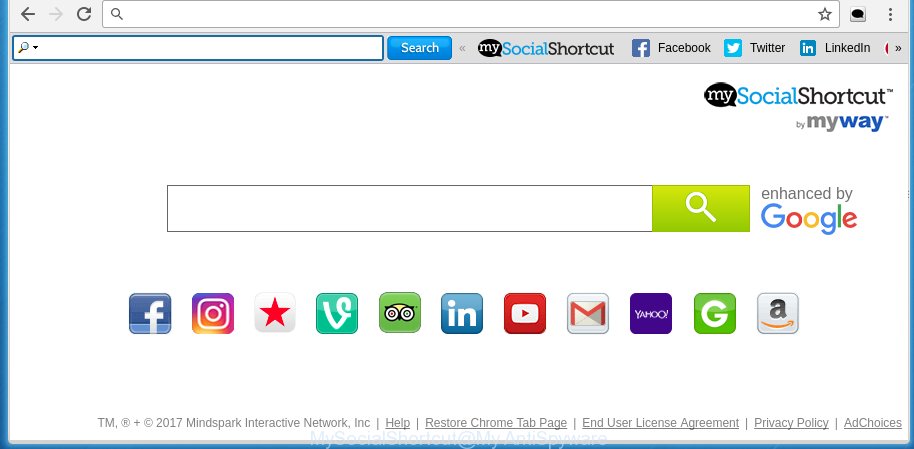
A malicious software that alters some settings of web-browsers on MySocialShortcut homepage usually affects only Google Chrome, IE, FF and Microsoft Edge. However, possible situations, when any other web-browsers will be affected too. The MySocialShortcut browser hijacker may modify the Target property of web browser’s shortcuts, so every time you start the web-browser, instead of your homepage, you will see a completely different site.
Table of contents
- What is MySocialShortcut
- How to get rid of MySocialShortcut redirect
- How to manually remove MySocialShortcut
- Remove suspicious and potentially unwanted applications using Windows Control Panel
- Disinfect the browser’s shortcuts to remove MySocialShortcut search
- Remove MySocialShortcut from FF by resetting internet browser settings
- Remove MySocialShortcut startpage from Microsoft Internet Explorer
- Get rid of MySocialShortcut startpage from Google Chrome
- Use free malware removal utilities to completely remove MySocialShortcut
- How to manually remove MySocialShortcut
- How to block MySocialShortcut
- Prevent MySocialShortcut browser hijacker from installing
- Finish words
Besides the fact that MySocialShortcut browser hijacker replaces your startpage, this annoying web-page can set yourself as your search engine. But, obviously, it does not give you a good search results, as they will consist of lots of ads, links to unwanted and ad sites and only the remaining part is search results for your query from the major search engines. Of course, the very fact that you encounter with the inability to properly search the Internet, is an unpleasant moment. Moreover, the MySocialShortcut browser hijacker may collect information about you, and in the future to transfer it to third parties. What creates the risk of theft of your personal data.
Also, ‘ad-supported’ software (also known as adware) can be installed on the machine together with MySocialShortcut browser hijacker. It will insert a huge number of advertisements directly to the web sites which you view, creating a sense that advertisements has been added by the makers of the page. Moreover, legal ads may be replaced on fake ads that will offer to download and install various unnecessary and harmful programs. Moreover, the MySocialShortcut browser hijacker has the ability to collect lots of personal information about you, which can later transfer to third parties.
Therefore it is very important to free your personal computer as quickly as possible. Follow the step-by-step guide below to remove MySocialShortcut startpage, as well as other malware and ad-supported software, which can be installed onto your machine along with it.
How to get rid of MySocialShortcut redirect
In the step-by-step guide below we will have a look at the PC infection and how to remove MySocialShortcut from Google Chrome, FF, MS Edge and Internet Explorer web browsers for Windows OS, natively or by using a few free removal tools and applications.
How to manually delete MySocialShortcut
If you perform exactly the steps below you should be able to delete the MySocialShortcut startpage. Read it once, after doing so, please print this page as you may need to close your browser or reboot your system.
Remove suspicious and potentially unwanted applications using Windows Control Panel
First method for manual browser hijacker removal is to go into the Windows “Control Panel”, then “Uninstall a program” console. Take a look at the list of software on your personal computer and see if there are any suspicious and unknown programs. If you see any, you need to uninstall them. Of course, before doing so, you can do an Net search to find details on the program. If it is a potentially unwanted program, adware or malicious software, you will likely find information that says so.
Press Windows button ![]() , then click Search
, then click Search ![]() . Type “Control panel”and press Enter. If you using Windows XP or Windows 7, then click “Start” and select “Control Panel”. It will display the Windows Control Panel as shown in the figure below.
. Type “Control panel”and press Enter. If you using Windows XP or Windows 7, then click “Start” and select “Control Panel”. It will display the Windows Control Panel as shown in the figure below.

Further, press “Uninstall a program” ![]()
It will show a list of all programs installed on your computer. Scroll through the all list, and uninstall any suspicious and unknown applications.
Disinfect the browser’s shortcuts to remove MySocialShortcut search
When the browser hijacker is started, it can also modify the browser’s shortcuts, adding an argument such as “http://site.address” into the Target field. Due to this, every time you launch the web browser, it will open an annoying page.
Click the right mouse button to a desktop shortcut that you use to run your web-browser. Next, select the “Properties” option. Important: necessary to click on the desktop shortcut for the browser which is redirected to the MySocialShortcut or other unwanted web site.
Further, necessary to look at the text that is written in the “Target” field. The browser hijacker can change the contents of this field, which describes the file to be start when you run your browser. Depending on the browser you are using, there should be:
- Google Chrome: chrome.exe
- Opera: opera.exe
- Firefox: firefox.exe
- Internet Explorer: iexplore.exe
If you are seeing an unknown text similar “http://site.addres” which has been added here, then you should remove it, as shown on the image below.

Next, click the “OK” button to save the changes. Now, when you run the web browser from this desktop shortcut, it does not occur automatically reroute on the MySocialShortcut web site or any other unwanted web pages. Once the step is finished, we recommend to go to the next step.
Get rid of MySocialShortcut startpage from Google Chrome
Use the Reset web browser tool of the Google Chrome to reset all its settings like homepage, new tab page and search engine by default to original defaults. This is a very useful tool to use, in the case of web-browser hijacks like MySocialShortcut.
First open the Chrome. Next, press the button in the form of three horizontal stripes (![]() ). It will show the main menu. Further, click the option named “Settings”. Another way to open the Chrome’s settings – type chrome://settings in the web browser adress bar and press Enter.
). It will show the main menu. Further, click the option named “Settings”. Another way to open the Chrome’s settings – type chrome://settings in the web browser adress bar and press Enter.

The web-browser will display the settings screen. Scroll down to the bottom of the page and click the “Show advanced settings” link. Now scroll down until the “Reset settings” section is visible, as shown on the screen below and press the “Reset settings” button.

The Chrome will display the confirmation dialog box. You need to confirm your action, click the “Reset” button. The web-browser will run the task of cleaning. When it is complete, the web browser’s settings including homepage, new tab and default search engine back to the values that have been when the Chrome was first installed on your computer.
Remove MySocialShortcut from FF by resetting internet browser settings
If the FF settings such as startpage, new tab page and default search engine have been modified by the hijacker, then resetting it to the default state can help.
First, launch the Firefox. Next, press the button in the form of three horizontal stripes (![]() ). It will open the drop-down menu. Next, press the Help button (
). It will open the drop-down menu. Next, press the Help button (![]() ).
).

In the Help menu click the “Troubleshooting Information”. In the upper-right corner of the “Troubleshooting Information” page click on “Refresh Firefox” button as on the image below.

Confirm your action, click the “Refresh Firefox”.
Remove MySocialShortcut startpage from Microsoft Internet Explorer
By resetting Microsoft Internet Explorer internet browser you restore your browser settings to its default state. This is good initial when troubleshooting problems that might have been caused by browser hijacker like MySocialShortcut.
First, start the Internet Explorer, then click ‘gear’ icon ![]() . It will show the Tools drop-down menu on the right part of the web browser, then click the “Internet Options” as shown on the screen below.
. It will show the Tools drop-down menu on the right part of the web browser, then click the “Internet Options” as shown on the screen below.

In the “Internet Options” screen, select the “Advanced” tab, then press the “Reset” button. The IE will display the “Reset Internet Explorer settings” dialog box. Further, click the “Delete personal settings” check box to select it. Next, click the “Reset” button as shown in the figure below.

Once the task is finished, press “Close” button. Close the Microsoft Internet Explorer and reboot your personal computer for the changes to take effect. This step will help you to restore your internet browser’s startpage, new tab page and default search engine to default state.
Use free malware removal utilities to completely remove MySocialShortcut
The browser hijacker can hide its components which are difficult for you to find out and remove completely. This may lead to the fact that after some time, the hijacker again infect your PC system and alter some settings of browsers to MySocialShortcut. Moreover, I want to note that it is not always safe to remove browser hijacker manually, if you do not have much experience in setting up and configuring the operating system. The best method to detect and remove browser hijackers is to run free malicious software removal programs.
Automatically delete MySocialShortcut search with Malwarebytes
You can get rid of MySocialShortcut automatically with a help of Malwarebytes Free. We recommend this free malware removal utility because it can easily get rid of browser hijackers, ‘ad-supported’ software (also known as adware), potentially unwanted programs and toolbars with all their components such as files, folders and registry entries.
Download Malwarebytes Free on your personal computer from the link below. Save it on your desktop.
327077 downloads
Author: Malwarebytes
Category: Security tools
Update: April 15, 2020
Once the downloading process is complete, close all windows on your machine. Further, open the file named mb3-setup. If the “User Account Control” prompt pops up as shown below, press the “Yes” button.

It will show the “Setup wizard” which will assist you install Malwarebytes on the computer. Follow the prompts and do not make any changes to default settings.

Once installation is finished successfully, press Finish button. Then Malwarebytes will automatically start and you can see its main window as on the image below.

Next, click the “Scan Now” button to begin checking your machine for the browser hijacker infection that cause a redirect to MySocialShortcut. When a threat is found, the number of the detected objects will change accordingly. Wait until the the checking is finished. Please be patient.

As the scanning ends, you can check all threats detected on your computer. Make sure all entries have “checkmark” and press “Quarantine Selected” button.

The Malwarebytes will begin removing MySocialShortcut browser hijacker and other security threats. Once disinfection is done, you may be prompted to reboot your computer. I recommend you look at the following video, which completely explains the process of using the Malwarebytes to get rid of browser hijacker, ‘ad supported’ software and other malicious applications.
Remove MySocialShortcut startpage from browsers with AdwCleaner
If MalwareBytes anti malware cannot get rid of this hijacker, then we suggests to use the AdwCleaner. AdwCleaner is a free removal utility for browser hijackers, adware, PUPs and toolbars.

- Download AdwCleaner from the following link.
AdwCleaner download
225547 downloads
Version: 8.4.1
Author: Xplode, MalwareBytes
Category: Security tools
Update: October 5, 2024
- Select the directory in which you saved it as Desktop, and then click Save.
- After the download is finished, start the AdwCleaner, double-click the adwcleaner_xxx.exe file.
- If the “User Account Control” prompts, press Yes to continue.
- Read the “Terms of use”, and click Accept.
- In the AdwCleaner window, click the “Scan” to start scanning your computer for the MySocialShortcut hijacker infection.
- When the system scan is finished, the results are displayed in the scan report. Review the report and then click “Clean”. If the AdwCleaner will ask you to reboot your PC system, press “OK”.
The step-by-step guide shown in detail in the following video.
How to block MySocialShortcut
By installing an ad blocking program such as AdbGuard, you are able to block MySocialShortcut, autoplaying video ads and remove a lot of distracting and unwanted ads on web sites.
- Download AdGuard application from the following link.
Adguard download
26849 downloads
Version: 6.4
Author: © Adguard
Category: Security tools
Update: November 15, 2018
- Once the downloading process is complete, launch the downloaded file. You will see the “Setup Wizard” program window. Follow the prompts.
- Once the installation is done, click “Skip” to close the installation application and use the default settings, or click “Get Started” to see an quick tutorial which will assist you get to know AdGuard better.
- In most cases, the default settings are enough and you do not need to change anything. Each time, when you run your system, AdGuard will start automatically and stop popup ads, web-sites such MySocialShortcut, as well as other harmful or misleading pages. For an overview of all the features of the program, or to change its settings you can simply double-click on the icon named AdGuard, that is located on your desktop.
Prevent MySocialShortcut browser hijacker from installing
The MySocialShortcut browser hijacker usually spreads bundled with various free software. Most commonly, it may be bundled within the installation packages from Softonic, Cnet, Soft32, Brothersoft or other similar web pages. So, you should run any files downloaded from the Internet with great caution, read the User agreement, Software license and Terms of use. In the process of installing a new program, you should choose a Manual, Advanced or Custom installation mode to control what components and additional software to be installed, otherwise you run the risk of infecting your computer with an browser hijacker such as MySocialShortcut.
Finish words
Now your PC system should be free of the MySocialShortcut . Uninstall AdwCleaner. We suggest that you keep Malwarebytes (to periodically scan your computer for new malware, browser hijackers and adware) and AdGuard (to help you stop annoying advertisements and malicious sites). Moreover, to prevent browser hijackers, please stay clear of unknown and third party programs, make sure that your antivirus program, turn on the option to scan for PUPs (potentially unwanted programs).
If you need more help with MySocialShortcut homepage related issues, go to our Spyware/Malware removal forum.

















