Are you open your favorite web-browser and don’t see usual start page, which is set earlier? Instead, the Search.searchicc.com (iCoupon Clipper
) is the first thing that pop up once you open your web browser? It means that your internet browser has become the victim of malware from the group of web browser hijackers. If you get it on your personal computer, this malware can change the internet browser’s settings such as start page and search provider by default. So, the Search.searchicc.com can be opened when you create a new tab in your web-browser, or when you try to search for any information within the Chrome, Microsoft Internet Explorer, Firefox and Edge, because the browser hijacker replaces the internet browser’s search engine.
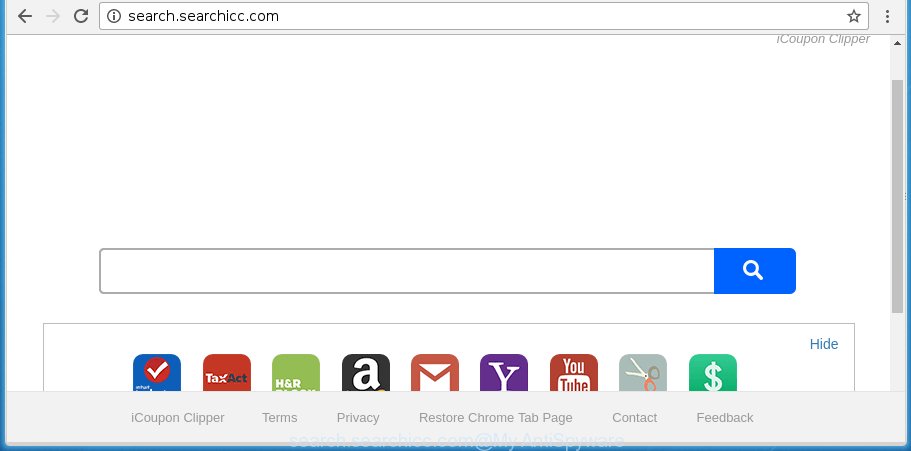
http://search.searchicc.com/ iCoupon Clipper
Except that the iCoupon Clipper hijacker alters internet browser’s start page, it also replaces a search engine to http://query.searchicc.com/, which leads to the fact that use of the web browser’s search becomes uncomfortable. The reason for this is that the search results will consist of lots of ads, links to unwanted and ad web-pages and only the remaining part is search results for your query from well-known search engines like Google or Bing.
Table of contents
- What is Search.searchicc.com
- Get rid of Search.searchicc.com redirect
- How to manually get rid of Search.searchicc.com
- Delete suspicious and potentially unwanted applications using Windows Control Panel
- Disinfect the browser’s shortcuts to get rid of Search.searchicc.com
- Remove Search.searchicc.com homepage from IE
- Remove Search.searchicc.com redirect from Chrome
- Remove Search.searchicc.com from Firefox by resetting browser settings
- How to automatically remove Search.searchicc.com browser hijacker
- How to manually get rid of Search.searchicc.com
- Use AdBlocker to block Search.searchicc.com and stay safe online
- Tips to prevent Search.searchicc.com and other unwanted applications
- Finish words
Often, the computer that has been infected with Search.searchicc.com browser hijacker, will be also infected with ‘ad-supported’ software (also known as adware) which opens lots of various ads. It may be pop-ups, text links in the pages, banners where they never had. What is more, the adware may replace the legitimate ads with malicious ads that will offer to download and install malicious software and unwanted programs or visit the various dangerous and misleading web-sites.
It is important, do not use this page and do not click on advertisements placed on it, as they can lead you to a more malicious or misleading web-pages. The best option is to use the few simple steps posted below to free your PC system, delete the Search.searchicc.com search, and thereby restore your favorite startpage and search engine.
Get rid of Search.searchicc.com redirect
The answer is right here on this web-page. We have put together simplicity and efficiency. It will help you easily to clean your PC of browser hijacker infection. Moreover, you can choose manual or automatic removal method. If you are familiar with the system then use manual removal, otherwise use the free anti malware utility designed specifically to get rid of hijacker such as Search.searchicc.com. Of course, you can combine both methods. Read this manual carefully, bookmark or print it, because you may need to close your internet browser or restart your PC.
How to manually get rid of Search.searchicc.com
The tutorial will help you remove Search.searchicc.com homepage. These Search.searchicc.com removal steps work for the Chrome, FF, Edge and IE, as well as every version of Windows operating system. Some of the steps may require you to close the web-browser or reboot your machine. So, bookmark or print it for later reference.
Delete suspicious and potentially unwanted applications using Windows Control Panel
The best way to start the PC cleanup is to delete unknown and suspicious software. Using the Windows Control Panel you can do this quickly and easily. This step, in spite of its simplicity, should not be ignored, because the removing of unneeded programs can clean up the Chrome, Mozilla Firefox, Edge and Internet Explorer from pop-ups hijackers and so on.
Press Windows button ![]() , then click Search
, then click Search ![]() . Type “Control panel”and press Enter. If you using Windows XP or Windows 7, then click “Start” and select “Control Panel”. It will show the Windows Control Panel like below.
. Type “Control panel”and press Enter. If you using Windows XP or Windows 7, then click “Start” and select “Control Panel”. It will show the Windows Control Panel like below.

Further, click “Uninstall a program” ![]()
It will display a list of all programs installed on your personal computer. Scroll through the all list, and uninstall any suspicious and unknown programs.
Disinfect the browser’s shortcuts to get rid of Search.searchicc.com
Now you need to clean up the internet browser shortcuts. Check that the shortcut referring to the right exe-file of the web-browser, and not on any unknown file.
Right click on the shortcut of infected web browser as shown in the figure below.

Select the “Properties” option and it’ll open a shortcut’s properties. Next, click the “Shortcut” tab and then delete the “http://site.address” string from Target field as shown on the image below.

Then press OK to save changes. Repeat the step for all web-browsers which are redirected to the Search.searchicc.com unwanted web-site.
Remove Search.searchicc.com redirect from Chrome

- First, launch the Chrome and click the Menu icon (icon in the form of three horizontal stripes).
- It will display the Google Chrome main menu, click the “Settings” menu.
- Next, click “Show advanced settings” link, which located at the bottom of the Settings page.
- On the bottom of the “Advanced settings” page, press the “Reset settings” button.
- The Google Chrome will show the reset settings dialog box as shown on the image above.
- Confirm the web-browser’s reset by clicking on the “Reset” button.
- To learn more, read the blog post How to reset Chrome settings to default.
Remove Search.searchicc.com from Firefox by resetting browser settings
If the FF web-browser program is hijacked, then resetting its settings can help. The Reset feature is available on all modern version of FF. A reset can fix many issues by restoring FF settings such as start page and search provider by default to its default state. It will save your personal information such as saved passwords, bookmarks, and open tabs.
Start the FF and click the menu button (it looks like three stacked lines) at the top right of the internet browser screen. Next, click the question-mark icon at the bottom of the drop-down menu. It will open the slide-out menu.

Select the “Troubleshooting information”. If you’re unable to access the Help menu, then type “about:support” in your address bar and press Enter. It bring up the “Troubleshooting Information” page as on the image below.

Click the “Refresh Firefox” button at the top right of the Troubleshooting Information page. Select “Refresh Firefox” in the confirmation dialog box. The Firefox will start a process to fix your problems that caused by the Search.searchicc.com browser hijacker. Once, it is finished, click the “Finish” button.
Remove Search.searchicc.com homepage from IE
If you find that IE web-browser settings such as homepage and search engine by default having been hijacked, then you may return your settings, via the reset web browser procedure.
First, run the IE. Next, click the button in the form of gear (![]() ). It will open the Tools drop-down menu, press the “Internet Options” as shown on the image below.
). It will open the Tools drop-down menu, press the “Internet Options” as shown on the image below.

In the “Internet Options” window click on the Advanced tab, then press the Reset button. The Internet Explorer will open the “Reset Internet Explorer settings” window as shown in the figure below. Select the “Delete personal settings” check box, then press “Reset” button.

You will now need to reboot your PC for the changes to take effect.
How to automatically remove Search.searchicc.com browser hijacker
Manual removal is not always as effective as you might think. Often, even the most experienced users can not completely delete browser hijacker from the infected machine. So, we recommend to check your computer for any remaining malicious components with free PC infection removal programs below.
How to automatically remove Search.searchicc.com with Malwarebytes
Manual Search.searchicc.com search removal requires some computer skills. Some files and registry entries that created by the hijacker infection may be not completely removed. We suggest that use the Malwarebytes Free that are completely clean your system of browser hijackers. Moreover, the free application will help you to delete malware, potentially unwanted applications, adware (also known as ‘ad-supported’ software) and toolbars that your computer may be infected too.
Download Malwarebytes from the link below.
327077 downloads
Author: Malwarebytes
Category: Security tools
Update: April 15, 2020
Once downloaded, close all software and windows on your computer. Open a directory in which you saved it. Double-click on the icon that’s named mbam-setup as shown on the image below.
![]()
When the installation begins, you will see the “Setup wizard” which will help you install Malwarebytes on your personal computer.

Once setup is done, you will see window like below.

Now click the “Scan Now” button to start checking your system for the hijacker infection that cause a redirect to Search.searchicc.com. This task can take some time, so please be patient.

When the scan is done, make sure all entries have “checkmark” and click “Quarantine Selected” button.

The Malwarebytes will begin removing Search.searchicc.com hijacker infection related files, folders, registry keys. Once disinfection is done, you may be prompted to restart your computer.
The following video explains step-by-step instructions on how to remove browser hijacker with Malwarebytes Anti-malware.
Scan your system and remove Search.searchicc.com redirect with AdwCleaner
If MalwareBytes anti malware cannot remove this hijacker, then we suggests to use the AdwCleaner. AdwCleaner is a free removal tool for browser hijackers, adware, PUPs and toolbars.
Download AdwCleaner utility by clicking on the link below. Save it to your Desktop so that you can access the file easily.
225547 downloads
Version: 8.4.1
Author: Xplode, MalwareBytes
Category: Security tools
Update: October 5, 2024
Once downloading is finished, open the directory in which you saved it and double-click the AdwCleaner icon. It will start the AdwCleaner tool and you will see a screen like below. If the User Account Control dialog box will ask you want to show the program, click Yes button to continue.

Next, click “Scan” to perform a system scan for the Search.searchicc.com hijacker infection and other malware and ad-supported software.

Once the checking is complete is finished, it will show a list of all items detected by this utility like below.

You need to press “Clean” button. It will display a dialog box. Click “OK” to start the cleaning procedure. Once the cleaning procedure is finished, the AdwCleaner may ask you to restart your PC. After reboot, the AdwCleaner will open the log file.
All the above steps are shown in detail in the following video instructions.
Use AdBlocker to block Search.searchicc.com and stay safe online
To increase your security and protect your computer against new unwanted advertisements and harmful pages, you need to use ad blocking program that stops an access to harmful advertisements and web pages. Moreover, the application can block the open of intrusive advertising, that also leads to faster loading of web-pages and reduce the consumption of web traffic.
Download AdGuard application from the following link.
26849 downloads
Version: 6.4
Author: © Adguard
Category: Security tools
Update: November 15, 2018
Once downloading is finished, launch the downloaded file. You will see the “Setup Wizard” screen as shown in the figure below.

Follow the prompts. When the installation is done, you will see a window as shown on the screen below.

You can click “Skip” to close the installation program and use the default settings, or click “Get Started” button to see an quick tutorial which will assist you get to know AdGuard better.
In most cases, the default settings are enough and you do not need to change anything. Each time, when you launch your PC system, AdGuard will start automatically and stop pop-up ads, sites such Search.searchicc.com, as well as other harmful or misleading web sites. For an overview of all the features of the program, or to change its settings you can simply double-click on the AdGuard icon, which is located on your desktop.
Tips to prevent Search.searchicc.com and other unwanted applications
The Search.searchicc.com PC infection actively distributed with freeware, as a part of the installer of these programs. Therefore, it’s very important, when installing an unknown program even downloaded from known or big hosting page, read the Terms of use and the Software license, as well as to choose the Manual, Advanced or Custom setup mode. In this mode, you can disable the install of unneeded modules and software and protect your machine from such PC infections as the Search.searchicc.com. Unfortunately, most users when installing unknown applications, simply click the Next button, and do not read any information that the free software displays them during its setup. This leads to the fact that the web-browser settings are changed and internet browser’s homepage, new tab page and search engine by default set to Search.searchicc.com.
Finish words
After completing the step-by-step guide above, your computer should be free from browser hijacker, adware and malware. The Google Chrome, IE, Firefox and Edge will no longer open Search.searchicc.com annoying homepage on startup. Unfortunately, if the instructions does not help you, then you have caught a new browser hijacker, and then the best way – ask for help in our Spyware/Malware removal forum.

















