Are your browser’s homepage and search engine by default overriden and when you try to open you start page, you’re automatically rerouted to the Thenexttask.com web-page? It’s possible that your PC is infected with a browser hijacker that is a type of malicious software that is created to alter current settings of web browsers. To remove the browser hijacker you need to clean your internet browser from any extensions you have recently installed on your machine and perform a scan using a trustworthy anti malware or antivirus program.
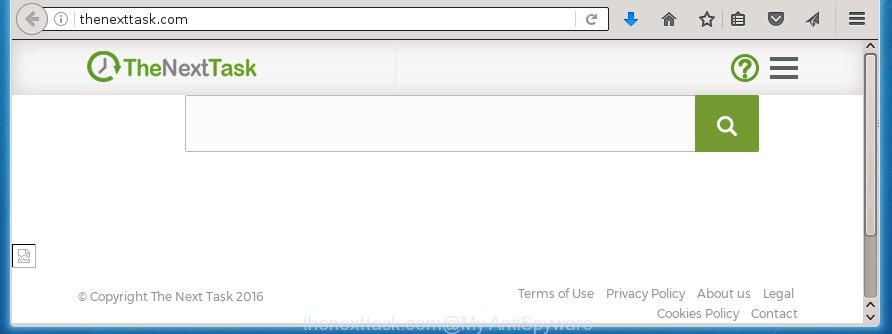
http://thenexttask.com/
We recommend you to clean your machine ASAP. Use the instructions below that will help to get rid of Thenexttask.com startpage and adware, which can be installed onto your machine along with it.
Table of contents
- What is Thenexttask.com
- Thenexttask.com startpage removal steps
- Block Thenexttask.com redirect and other annoying pages
- How does your machine get infected with Thenexttask.com hijacker
- Finish words
Thenexttask.com startpage removal steps
The answer is right here on this web-page. We have put together simplicity and efficiency. It will help you easily to free your personal computer of browser hijacker. Moreover, you can choose manual or automatic removal method. If you are familiar with the machine then use manual removal, otherwise run the free anti-malware tool created specifically to remove PC infection such as Thenexttask.com. Of course, you can combine both methods. Read this manual carefully, bookmark or print it, because you may need to close your internet browser or reboot your PC system.
How to remove Thenexttask.com without any software
The following instructions is a step-by-step guide, which will help you manually get rid of Thenexttask.com homepage from the Chrome, Firefox, Internet Explorer and Edge.
Delete suspicious and potentially unwanted software using Windows Control Panel
First method for manual hijacker infection removal is to go into the Windows “Control Panel”, then “Uninstall a program” console. Take a look at the list of applications on your machine and see if there are any suspicious and unknown applications. If you see any, you need to remove them. Of course, before doing so, you can do an Internet search to find details on the application. If it is a potentially unwanted program, ad-supported software or malicious software, you will likely find information that says so.
Windows 8, 8.1, 10
First, click Windows button

Once the ‘Control Panel’ opens, click the ‘Uninstall a program’ link under Programs category as shown below.

You will see the ‘Uninstall a program’ panel as shown on the screen below.

Very carefully look around the entire list of programs installed on your personal computer. Most likely, one or more of them are responsible for the appearance of advertisements and web browser redirect to the unwanted Thenexttask.com web site. If you have many programs installed, you can help simplify the search of dangerous programs by sort the list by date of installation. Once you have found a suspicious, unwanted or unused program, right click to it, after that press ‘Uninstall’.
Windows XP, Vista, 7
First, press ‘Start’ button and select ‘Control Panel’ at right panel as on the image below.

When the Windows ‘Control Panel’ opens, you need to click ‘Uninstall a program’ under ‘Programs’ as shown on the image below.

You will see a list of programs installed on your system. We recommend to sort the list by date of installation to quickly find the programs that were installed last. Most likely they responsibility for the appearance of ads and web browser redirect. If you are in doubt, you can always check the program by doing a search for her name in Google, Yahoo or Bing. Once the program which you need to delete is found, simply click on its name, and then press ‘Uninstall’ as shown on the image below.

Disinfect the browser’s shortcuts to delete Thenexttask.com search
When installed, this PC infection may add an argument like “http://site.address” into the Target property of the desktop shortcut for the Chrome, Firefox, Microsoft Edge and Internet Explorer. Due to this, every time you open the web browser, it will show the annoying start page.
Right click to a desktop shortcut for your web-browser. Choose the “Properties” option. It will open the Properties window. Select the “Shortcut” tab here, after that, look at the “Target” field. The browser hijacker can rewrite it. If you are seeing something such as “…exe http://site.address” then you need to remove “http…” and leave only, depending on the internet browser you are using:
- Google Chrome: chrome.exe
- Opera: opera.exe
- Firefox: firefox.exe
- Internet Explorer: iexplore.exe
Look at the example as shown in the figure below.

Once is done, press the “OK” button to save the changes. Please repeat this step for browser shortcuts which redirects to an annoying web pages. When you have completed, go to next step.
Remove Thenexttask.com from Chrome
If your Google Chrome internet browser is rerouted to unwanted Thenexttask.com web page, it may be necessary to completely reset your internet browser program to its default settings.
Open the Google Chrome menu by clicking on the button in the form of three horizontal stripes (![]() ). It will open the drop-down menu. Next, click to “Settings” option.
). It will open the drop-down menu. Next, click to “Settings” option.

Scroll down to the bottom of the page and click on the “Show advanced settings” link. Now scroll down until the Reset settings section is visible, as shown in the figure below and press the “Reset settings” button.

Confirm your action, click the “Reset” button.
Delete Thenexttask.com from Firefox by resetting internet browser settings
First, launch the Mozilla Firefox and press ![]() button. It will display the drop-down menu on the right-part of the web browser. Further, click the Help button (
button. It will display the drop-down menu on the right-part of the web browser. Further, click the Help button (![]() ) as shown below
) as shown below
.

In the Help menu, select the “Troubleshooting Information” option. Another way to open the “Troubleshooting Information” screen – type “about:support” in the web browser adress bar and press Enter. It will show the “Troubleshooting Information” page as shown below. In the upper-right corner of this screen, click the “Refresh Firefox” button.

It will display the confirmation prompt. Further, click the “Refresh Firefox” button. The FF will begin a process to fix your problems that caused by the Thenexttask.com browser hijacker. Once, it’s finished, click the “Finish” button.
Remove Thenexttask.com redirect from IE
To restore the homepage, new tab and default search engine you need to reset the IE to the state, which was when the Windows was installed on your system.
First, start the Microsoft Internet Explorer, then press ‘gear’ icon ![]() . It will show the Tools drop-down menu on the right part of the web browser, then press the “Internet Options” as shown on the screen below.
. It will show the Tools drop-down menu on the right part of the web browser, then press the “Internet Options” as shown on the screen below.

In the “Internet Options” screen, select the “Advanced” tab, then press the “Reset” button. The Internet Explorer will show the “Reset Internet Explorer settings” dialog box. Further, click the “Delete personal settings” check box to select it. Next, click the “Reset” button as shown on the screen below.

When the procedure is complete, click “Close” button. Close the Microsoft Internet Explorer and restart your PC system for the changes to take effect. This step will help you to restore your browser’s home page, newtab page and search provider by default to default state.
How to remove Thenexttask.com redirect with freeware
If your personal computer is still infected with the Thenexttask.com browser hijacker infection, then the best method of detection and removal is to use an anti-malware scan on the computer. Download free malicious software removal utilities below and run a full system scan. It will help you get rid of all components of the browser hijacker infection from hardisk and Windows registry.
Remove Thenexttask.com redirect with Malwarebytes
Get rid of Thenexttask.com hijacker infection manually is difficult and often the browser hijacker is not completely removed. Therefore, we recommend you to use the Malwarebytes Free which are completely clean your computer. Moreover, the free program will allow you to get rid of malware, toolbars and adware (sometimes called ‘ad-supported’ software) that your computer may be infected too.
- Please download Malwarebytes to your desktop from the following link.
Malwarebytes Anti-malware
327077 downloads
Author: Malwarebytes
Category: Security tools
Update: April 15, 2020
- At the download page, click on the Download button. Your internet browser will open the “Save as” prompt. Please save it onto your Windows desktop.
- Once the download process is finished, please close all applications and open windows on your personal computer. Double-click on the icon that’s named mb3-setup.
- This will launch the “Setup wizard” of Malwarebytes onto your PC system. Follow the prompts and do not make any changes to default settings.
- When the Setup wizard has finished installing, the Malwarebytes will start and display the main window.
- Further, press the “Scan Now” button for the hijacker removal scan. It will start scanning your computer for the browser hijacker infection that redirects your browser to the Thenexttask.com unwanted web page. This procedure can take quite a while, so please be patient.
- When the Malwarebytes has finished scanning, it will display a screen that contains a list of malicious software that has been found.
- When you are ready, click the “Quarantine Selected” button to begin cleaning your PC. Once the process is done, you may be prompted to restart the PC system.
- Close the Anti-Malware and continue with the next step.
Video instruction, which reveals in detail the steps above.
If the problem with Thenexttask.com search is still remained
AdwCleaner is a free portable application that scans your computer for ‘ad supported’ software, potentially unwanted programs and browser hijackers like Thenexttask.com and helps delete them easily. Moreover, it will also help you get rid of any harmful internet browser extensions and add-ons.

- Download AdwCleaner by clicking on the following link.
AdwCleaner download
225547 downloads
Version: 8.4.1
Author: Xplode, MalwareBytes
Category: Security tools
Update: October 5, 2024
- Select the file location as Desktop, and then press Save.
- When the download is finished, run the AdwCleaner, double-click the adwcleaner_xxx.exe file.
- If the “User Account Control” prompts, click Yes to continue.
- Read the “Terms of use”, and press Accept.
- In the AdwCleaner window, click the “Scan” to perform a system scan for the Thenexttask.com hijacker infection.
- When the system scan is done, the results are displayed in the scan report. Review the report and then click “Clean”. If the AdwCleaner will ask you to restart your PC system, press “OK”.
The step-by-step instructions shown in detail in the following video.
Block Thenexttask.com redirect and other annoying pages
It’s also critical to protect your web-browsers from dangerous web-sites and advertisements by using an ad blocker program such as AdGuard. Security experts says that it’ll greatly reduce the risk of malware, and potentially save lots of money. Additionally, the AdGuard can also protect your privacy by blocking almost all trackers.
Installing the AdGuard ad blocker program is simple. First you’ll need to download AdGuard by clicking on the following link.
26849 downloads
Version: 6.4
Author: © Adguard
Category: Security tools
Update: November 15, 2018
After downloading is finished, double-click the downloaded file to run it. The “Setup Wizard” window will show up on the computer screen as shown on the screen below.

Follow the prompts. AdGuard will then be installed and an icon will be placed on your desktop. A window will show up asking you to confirm that you want to see a quick guide as shown below.

Click “Skip” button to close the indows and use the default settings, or click “Get Started” to see an quick tutorial that will help you get to know AdGuard better.
Each time, when you start your PC, AdGuard will start automatically and stop advertisements, pages such Thenexttask.com, as well as other malicious or misleading sites. For an overview of all the features of the application, or to change its settings you can simply double-click on the AdGuard icon, that is located on your desktop.
How does your machine get infected with Thenexttask.com hijacker
Most often Thenexttask.com PC infection gets on your computer as a part of various free software, as a bonus. Therefore it’s very important at the stage of installing software downloaded from the World Wide Web carefully review the Terms of use and the License agreement, as well as to always choose the Advanced, Custom or Manual installation mode. In this mode, you can turn off all unwanted add-ons, including the Thenexttask.com PC infection, which will be installed along with the desired program. Of course, if you uninstall the free programs from your personal computer, your favorite web browser’s settings will not be restored. So, to recovery the Google Chrome, Internet Explorer, Firefox and Edge’s homepage and search engine by default you need to follow the step-by-step guide above.
Finish words
Now your personal computer should be free of the Thenexttask.com search. Remove AdwCleaner. We suggest that you keep Malwarebytes (to periodically scan your PC system for new malware, browser hijackers and adware) and AdGuard (to help you stop unwanted advertisements and harmful web pages). Moreover, to prevent browser hijackers, please stay clear of unknown and third party software, make sure that your antivirus program, turn on the option to find PUPs (potentially unwanted programs).
If you need more help with Thenexttask.com related issues, go to our Spyware/Malware removal forum.

















