Are you run your favorite internet browser and don’t see usual start page, which is set earlier? Instead, the Search.bt.com is the first thing that pop up once you start your web-browser? It means that your web browser has become the victim of potentially unwanted software from the group of web browser hijackers. If you get it on your personal computer, this software can modify the web browser’s settings such as homepage, new tab page and search engine by default. So, the Search.bt.com can be opened when you create a new tab in your browser, or when you try to search for any information within the Google Chrome, FF, IE and Microsoft Edge, because the hijacker replaces the web browser’s search engine.
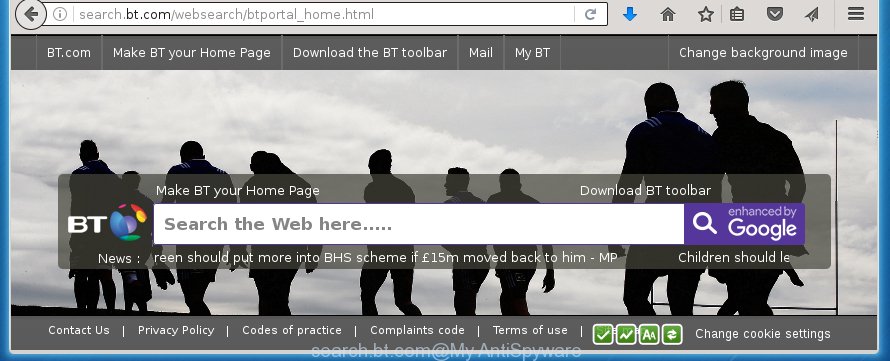
http://search.bt.com
A potentially unwanted software which alters settings of all your typical internet browsers on Search.bt.com startpage usually affects only Chrome, FF, Microsoft Internet Explorer and MS Edge. However, possible situations, when any other internet browsers will be affected too. The browser hijacker may modify the Target property of browser’s shortcuts, so every time you run the web-browser, instead of your home page, you will see a completely different web-site.
Table of contents
- What is Search.bt.com
- How to get rid of Search.bt.com
- How to manually remove Search.bt.com
- Uninstall Search.bt.com associated software by using Windows Control Panel
- Disinfect the browser’s shortcuts to remove Search.bt.com startpage
- Remove Search.bt.com from Microsoft Internet Explorer
- Get rid of Search.bt.com from FF by resetting web browser settings
- Get rid of Search.bt.com startpage from Chrome
- Run free malware removal utilities to completely remove Search.bt.com startpage
- How to manually remove Search.bt.com
- Use AdBlocker to stop Search.bt.com and stay safe online
- How does your system get infected with Search.bt.com hijacker
- Finish words
In addition, the Search.bt.com hijacker can also change the search engine selected in the internet browser. When you try to search on the infected web browser, you will be presented with search results, consisting of ads and Google (or Yahoo, or Bing) search results for your query. Among these search results can occur links that lead to unwanted and ad web pages.
Also, ‘ad-supported’ software (also known as adware) can be installed on the computer together with Search.bt.com hijacker. It will insert tons of ads directly to the pages that you view, creating a sense that ads has been added by the developers of the page. Moreover, legal ads may be replaced on fake advertisements which will offer to download and install various unnecessary and harmful applications. Moreover, the Search.bt.com hijacker infection has the ability to collect lots of personal information about you, which can later transfer to third parties.
It is important, do not use this web-page and do not click on ads placed on it, as they can lead you to other unwanted pages. The best option is to use the step-by-step instructions posted below to free your computer, remove the Search.bt.com redirect, and thereby restore your favorite start page and search engine.
How to get rid of Search.bt.com
The answer is right here on this web page. We have put together simplicity and efficiency. It will allow you easily to free your computer of hijacker. Moreover, you can choose manual or automatic removal method. If you are familiar with the personal computer then use manual removal, otherwise run the free anti-malware tool designed specifically to delete hijacker such as Search.bt.com. Of course, you can combine both methods. Read this manual carefully, bookmark or print it, because you may need to close your web browser or restart your PC.
How to manually delete Search.bt.com
If you perform exactly the steps below you should be able to get rid of the Search.bt.com redirect. Read it once, after doing so, please print this page as you may need to close your web browser or reboot your computer.
Uninstall Search.bt.com associated software by using Windows Control Panel
Windows 8, 8.1, 10
First, press the Windows button
Windows XP, Vista, 7
First, press “Start” and select “Control Panel”.
It will display the Windows Control Panel as on the image below.

Next, click “Uninstall a program” ![]()
It will open a list of all programs installed on your machine. Scroll through the all list, and uninstall any suspicious and unknown programs. To quickly find the latest installed applications, we recommend sort software by date in the Control panel.
Disinfect the browser’s shortcuts to remove Search.bt.com startpage
Once installed, this hijacker may add an argument such as “http://site.address” into the Target property of the desktop shortcut for the Mozilla Firefox, Chrome, IE and Microsoft Edge. Due to this, every time you open the internet browser, it will show the annoying homepage.
Right click on the internet browser’s shortcut, click Properties option. On the Shortcut tab, locate the Target field. Click inside, you will see a vertical line – arrow pointer, move it (using -> arrow key on your keyboard) to the right as possible. You will see a text “http://site.address” that has been added here. Remove everything after .exe. An example, for Google Chrome you should remove everything after chrome.exe.

To save changes, click OK . You need to clean all internet browser’s shortcuts. So, repeat this step for the Chrome, Internet Explorer, FF and Edge.
Get rid of Search.bt.com startpage from Chrome
First run the Chrome. Next, click the button in the form of three horizontal stripes (![]() ). It will open the main menu. Further, press the option named “Settings”. Another way to display the Chrome’s settings – type chrome://settings in the web browser adress bar and press Enter.
). It will open the main menu. Further, press the option named “Settings”. Another way to display the Chrome’s settings – type chrome://settings in the web browser adress bar and press Enter.

The web browser will open the settings screen. Scroll down to the bottom of the page and click the “Show advanced settings” link. Now scroll down until the “Reset settings” section is visible, like below and click the “Reset settings” button.

The Chrome will display the confirmation dialog box. You need to confirm your action, press the “Reset” button. The browser will launch the process of cleaning. When it is complete, the web-browser’s settings including homepage, new tab page and search engine by default back to the values that have been when the Google Chrome was first installed on your computer.
Get rid of Search.bt.com from FF by resetting web browser settings
If your FF web browser homepage has replaced to Search.bt.com without your permission or a an unknown search engine displays results for your search, then it may be time to perform the web-browser reset.
First, start the Firefox. Next, press the button in the form of three horizontal stripes (![]() ). It will display the drop-down menu. Next, click the Help button (
). It will display the drop-down menu. Next, click the Help button (![]() ).
).

In the Help menu click the “Troubleshooting Information”. In the upper-right corner of the “Troubleshooting Information” page click on “Refresh Firefox” button like below.

Confirm your action, click the “Refresh Firefox”.
Remove Search.bt.com from Microsoft Internet Explorer
First, run the IE, then press ‘gear’ icon ![]() . It will open the Tools drop-down menu on the right part of the browser, then press the “Internet Options” as shown on the screen below.
. It will open the Tools drop-down menu on the right part of the browser, then press the “Internet Options” as shown on the screen below.

In the “Internet Options” screen, select the “Advanced” tab, then press the “Reset” button. The IE will display the “Reset Internet Explorer settings” dialog box. Further, press the “Delete personal settings” check box to select it. Next, press the “Reset” button as on the image below.

Once the procedure is finished, click “Close” button. Close the Internet Explorer and reboot your system for the changes to take effect. This step will help you to restore your web-browser’s start page and search provider by default to default state.
Run free malware removal utilities to completely remove Search.bt.com startpage
If your PC is still infected with the Search.bt.com hijacker, then the best method of detection and removal is to use an antimalware scan on the personal computer. Download free malware removal tools below and launch a full system scan. It will help you get rid of all components of the hijacker from hardisk and Windows registry.
How to automatically get rid of Search.bt.com with Malwarebytes
Manual Search.bt.com removal requires some computer skills. Some files and registry entries that created by the hijacker may be not completely removed. We suggest that use the Malwarebytes Free that are completely free your machine of browser hijackers. Moreover, the free program will help you to get rid of malware, PUPs, adware (sometimes called ‘ad-supported’ software) and toolbars that your system may be infected too.
Download Malwarebytes Free on your PC system by clicking on the link below. Save it on your desktop.
327038 downloads
Author: Malwarebytes
Category: Security tools
Update: April 15, 2020
Once the downloading process is finished, close all windows on your computer. Further, start the file named mb3-setup. If the “User Account Control” dialog box pops up as shown on the image below, click the “Yes” button.

It will display the “Setup wizard” that will assist you install Malwarebytes on the machine. Follow the prompts and do not make any changes to default settings.

Once install is done successfully, click Finish button. Then Malwarebytes will automatically start and you can see its main window as shown below.

Next, click the “Scan Now” button to begin checking your system for the browser hijacker infection that cause a redirect to Search.bt.com. When a threat is found, the number of the detected objects will change accordingly. Wait until the the checking is finished. Please be patient.

As the scanning ends, you can check all threats detected on your PC. Make sure all entries have “checkmark” and click “Quarantine Selected” button.

The Malwarebytes will start removing Search.bt.com browser hijacker and other security threats. Once disinfection is complete, you may be prompted to reboot your PC. I recommend you look at the following video, which completely explains the process of using the Malwarebytes to remove browser hijacker, ad supported software and other malicious software.
Scan and clean your machine of browser hijacker with AdwCleaner
AdwCleaner is a free removal utility that can be downloaded and run to delete browser hijackers, ‘ad-supported’ software (also known as adware), malicious software, potentially unwanted programs, toolbars and other threats from your system. You can run this tool to find threats even if you have an antivirus or any other security application.
Download AdwCleaner from the link below.
225532 downloads
Version: 8.4.1
Author: Xplode, MalwareBytes
Category: Security tools
Update: October 5, 2024
Once the downloading process is done, open the file location. You will see an icon like below.
![]()
Double click the AdwCleaner desktop icon. Once the utility is started, you will see a screen as on the image below.

Further, click “Scan” button to begin scanning your system for the Search.bt.com browser hijacker and web-browser’s malicious extensions. When the system scan is finished, it will show a scan report as shown on the image below.

Review the report and then click “Clean” button. It will show a dialog box as shown on the screen below.

You need to click “OK”. Once the clean-up is complete, the AdwCleaner may ask you to reboot your personal computer. When your machine is started, you will see an AdwCleaner log.
These steps are shown in detail in the following video guide.
Use AdBlocker to stop Search.bt.com and stay safe online
Run an ad blocker tool such as AdGuard will protect you from harmful ads and content. Moreover, you can find that the AdGuard have an option to protect your privacy and block phishing and spam pages. Additionally, ad blocking software will help you to avoid annoying pop-ups and unverified links that also a good way to stay safe online.
Download AdGuard program by clicking on the following link.
26839 downloads
Version: 6.4
Author: © Adguard
Category: Security tools
Update: November 15, 2018
Once the download is complete, run the downloaded file. You will see the “Setup Wizard” screen as shown in the figure below.

Follow the prompts. When the setup is finished, you will see a window as on the image below.

You can click “Skip” to close the install program and use the default settings, or click “Get Started” button to see an quick tutorial that will allow you get to know AdGuard better.
In most cases, the default settings are enough and you don’t need to change anything. Each time, when you run your PC system, AdGuard will start automatically and stop ads, web-sites such Search.bt.com, as well as other harmful or misleading sites. For an overview of all the features of the program, or to change its settings you can simply double-click on the AdGuard icon, which is located on your desktop.
How does your system get infected with Search.bt.com hijacker
The Search.bt.com hijacker spreads with a simple but quite effective way. It’s integrated into the setup package of various freeware. Thus on the process of setup, it will infect your browser and change it’s settings on the Search.bt.com. To avoid browser hijacker infection, you just need to follow a few simple rules: carefully read the Terms of Use and the license, select only a Manual, Custom or Advanced setup mode, which enables you to make sure that the application you want to install, thereby protect your computer from the hijacker infection such as the Search.bt.com.
Finish words
Now your PC system should be clean of the Search.bt.com . Remove AdwCleaner. We suggest that you keep AdGuard (to help you stop unwanted pop-ups and annoying harmful web sites) and Malwarebytes (to periodically scan your personal computer for new malware, browser hijackers and adware). Make sure that you have all the Critical Updates recommended for Windows OS. Without regular updates you WILL NOT be protected when new browser hijacker, harmful software and ad-supported software are released.
If you are still having problems while trying to delete Search.bt.com search from your web-browser, then ask for help in our Spyware/Malware removal forum.



















