Are you seeing Easy Arcade New Tab in the Chrome, FF, Microsoft Internet Explorer and MS Edge every time you launch the web-browser? This means that your PC system is infected with browser hijacker that alters settings of all your typical web browsers. Currently, this hijacker are widely spread, due to the fact that most people are trying to find free programs, download and install them on the system without proper attention to the fact that the browser hijacker can penetrate into the computer along with them.
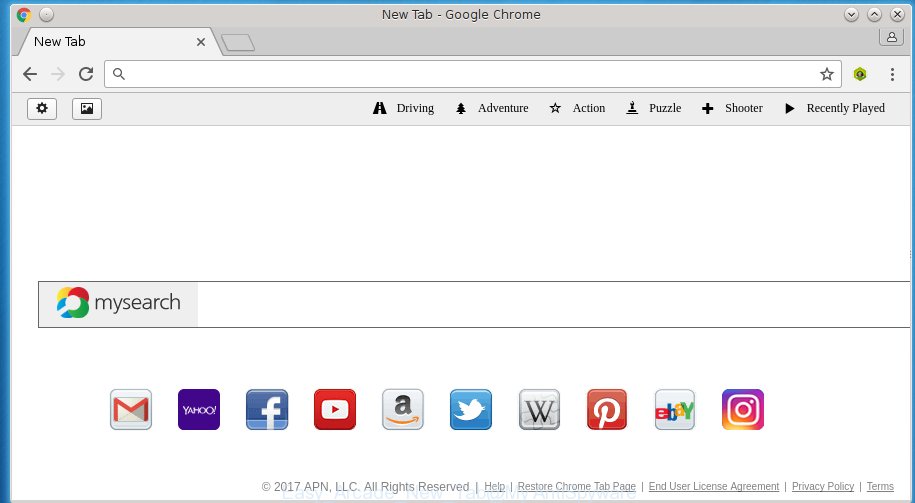
A malware which changes some settings of all your typical browsers on Easy Arcade New Tab usually affects only Google Chrome, Internet Explorer, FF and Microsoft Edge. However, possible situations, when any other web browsers will be affected too. The Easy Arcade New Tab hijacker may change the Target property of internet browser’s shortcuts, so every time you run the web-browser, instead of your start page, you will see a completely different web page.
Table of contents
- What is Easy Arcade New Tab
- How to get rid of Easy Arcade New Tab
- How to delete Easy Arcade New Tab startpage without any software
- Uninstall Easy Arcade New Tab associated software by using Windows Control Panel
- Disinfect the browser’s shortcuts to remove Easy Arcade New Tab
- Remove Easy Arcade New Tab from Mozilla Firefox by resetting internet browser settings
- Delete Easy Arcade New Tab from Chrome
- Get rid of Easy Arcade New Tab search from Microsoft Internet Explorer
- Use free malware removal utilities to completely remove Easy Arcade New Tab
- How to delete Easy Arcade New Tab startpage without any software
- Block Easy Arcade New Tab redirect and other unwanted web pages
- How can you prevent the Easy Arcade New Tab hijacker infection
- Finish words
When your PC is infected, every time you run your web browser you will see this web-site. Of course you can setup your home page again, but next time you run a web-browser you will see that Easy Arcade New Tab return. As mentioned above, the hijacker can change the default search engine on this annoying page too, so all your search queries will be redirected to Easy Arcade New Tab. Thus the authors of the hijacker infection may collect the search terms of your queries, and redirect you to malicious web pages.
Also, ‘ad-supported’ software (also known as adware) may be installed on the system together with Easy Arcade New Tab hijacker. It will insert a large number of advertisements directly to the sites that you view, creating a sense that ads has been added by the makers of the page. Moreover, legal advertisements can be replaced on fake ads which will offer to download and install various unnecessary and harmful programs. Moreover, the Easy Arcade New Tab browser hijacker has the ability to collect a large number of personal information about you, which may be later sold to third parties.
We strongly recommend that you perform the guide below that will help you to remove Easy Arcade New Tab homepage using the standard features of Windows and some proven free programs.
How to get rid of Easy Arcade New Tab
In the step-by-step guide below we will have a look at the hijacker and how to delete Easy Arcade New Tab from Chrome, FF, Internet Explorer and MS Edge internet browsers for Windows OS, natively or by using a few free removal utilities and applications.
How to remove Easy Arcade New Tab homepage without any software
The following instructions is a step-by-step guide, which will help you manually get rid of Easy Arcade New Tab startpage from the Google Chrome, Firefox, Edge and Microsoft Internet Explorer.
Uninstall Easy Arcade New Tab associated software by using Windows Control Panel
The best way to start the computer cleanup is to delete unknown and suspicious applications. Using the Windows Control Panel you can do this quickly and easily. This step, in spite of its simplicity, should not be ignored, because the removing of unneeded software can clean up the Chrome, Mozilla Firefox, IE and Edge from popup ads hijackers and so on.
- If you are using Windows 8, 8.1 or 10 then click Windows button, next click Search. Type “Control panel”and press Enter.
- If you are using Windows XP, Vista, 7, then press “Start” button and click “Control Panel”.
- It will display the Windows Control Panel.
- Further, click “Uninstall a program” under Programs category.
- It will show a list of all programs installed on the computer.
- Scroll through the all list, and delete suspicious and unknown applications. To quickly find the latest installed software, we recommend sort programs by date.
See more details in the video guide below.
Disinfect the browser’s shortcuts to remove Easy Arcade New Tab
Once installed, this browser hijacker may add an argument like “http://site.address” into the Target property of the desktop shortcut for the Firefox, Chrome, Internet Explorer and Microsoft Edge. Due to this, every time you launch the internet browser, it will open the annoying start page.
To clear the internet browser shortcut, right-click to it and select Properties. On the Shortcut tab, locate the Target field. Click inside, you will see a vertical line – arrow pointer, move it (using -> arrow key on your keyboard) to the right as possible. You will see a text like “http://site.address” that has been added here. You need to delete it.

When the text is removed, click the OK button. You need to clean all shortcuts of all your web browsers, as they may be infected too.
Delete Easy Arcade New Tab from Chrome
Open the Chrome menu by clicking on the button in the form of three horizontal stripes (![]() ). It will show the drop-down menu. Next, click to “Settings” option.
). It will show the drop-down menu. Next, click to “Settings” option.

Scroll down to the bottom of the page and click on the “Show advanced settings” link. Now scroll down until the Reset settings section is visible, as shown on the screen below and press the “Reset settings” button.

Confirm your action, press the “Reset” button.
Remove Easy Arcade New Tab from Mozilla Firefox by resetting internet browser settings
Run the Firefox and press the menu button (it looks like three stacked lines) at the top right of the internet browser screen. Next, click the question-mark icon at the bottom of the drop-down menu. It will open the slide-out menu.

Select the “Troubleshooting information”. If you’re unable to access the Help menu, then type “about:support” in your address bar and press Enter. It bring up the “Troubleshooting Information” page like below.

Click the “Refresh Firefox” button at the top right of the Troubleshooting Information page. Select “Refresh Firefox” in the confirmation dialog box. The FF will begin a task to fix your problems that caused by the Easy Arcade New Tab hijacker. When, it’s finished, click the “Finish” button.
Get rid of Easy Arcade New Tab search from Microsoft Internet Explorer
First, start the Internet Explorer. Next, press the button in the form of gear (![]() ). It will open the Tools drop-down menu, click the “Internet Options” as shown on the screen below.
). It will open the Tools drop-down menu, click the “Internet Options” as shown on the screen below.

In the “Internet Options” window click on the Advanced tab, then click the Reset button. The IE will open the “Reset Internet Explorer settings” window as shown below. Select the “Delete personal settings” check box, then click “Reset” button.

You will now need to reboot your personal computer for the changes to take effect.
Use free malware removal utilities to completely remove Easy Arcade New Tab
Manual removal is not always as effective as you might think. Often, even the most experienced users can not completely remove browser hijacker from the infected PC system. So, we recommend to check your machine for any remaining malicious components with free browser hijacker infection removal programs below.
Scan and free your computer of hijacker with Malwarebytes
Manual Easy Arcade New Tab startpage removal requires some computer skills. Some files and registry entries that created by the hijacker may be not completely removed. We suggest that run the Malwarebytes Free that are completely free your PC of browser hijackers. Moreover, the free application will help you to delete malicious software, PUPs, ‘ad-supported’ software (also known as adware) and toolbars that your machine may be infected too.
- Please download Malwarebytes to your desktop from the following link.
Malwarebytes Anti-malware
327077 downloads
Author: Malwarebytes
Category: Security tools
Update: April 15, 2020
- At the download page, click on the Download button. Your internet browser will display the “Save as” dialog box. Please save it onto your Windows desktop.
- Once the download process is finished, please close all software and open windows on your computer. Double-click on the icon that’s named mb3-setup.
- This will open the “Setup wizard” of Malwarebytes onto your PC. Follow the prompts and do not make any changes to default settings.
- When the Setup wizard has finished installing, the Malwarebytes will start and show the main window.
- Further, click the “Scan Now” button for the PC infection removal scan. It will begin checking your system for the browser hijacker that redirects your web-browser to the Easy Arcade New Tab annoying web page. This procedure can take quite a while, so please be patient.
- When the Malwarebytes has finished checking, it will display a screen which contains a list of malicious software that has been found.
- When you are ready, press the “Quarantine Selected” button to start cleaning your PC system. Once the procedure is finished, you may be prompted to reboot the system.
- Close the Anti-Malware and continue with the next step.
Video instruction, which reveals in detail the steps above.
Delete Easy Arcade New Tab hijacker infection and malicious extensions with AdwCleaner
This removal program is free and easy to use. It can scan and remove browser hijacker such as Easy Arcade New Tab, malicious software, PUPs and adware in Mozilla Firefox, Chrome, Microsoft Internet Explorer and MS Edge web browsers and thereby revert back their default settings (home page, newtab page and search provider by default). AdwCleaner is powerful enough to find and remove malicious registry entries and files that are hidden on the PC system.
Download AdwCleaner utility from the link below. Save it to your Desktop so that you can access the file easily.
225547 downloads
Version: 8.4.1
Author: Xplode, MalwareBytes
Category: Security tools
Update: October 5, 2024
Once the downloading process is finished, open the file location and double-click the AdwCleaner icon. It will start the AdwCleaner utility and you will see a screen as on the image below. If the User Account Control prompt will ask you want to display the application, click Yes button to continue.

Next, press “Scan” to start checking your machine for the Easy Arcade New Tab browser hijacker and other malware and ad supported software.

When it completes the scan is finished, it will display a list of all items detected by this utility as shown on the screen below.

You need to press “Clean” button. It will show a prompt. Click “OK” to begin the cleaning process. When the clean up is finished, the AdwCleaner may ask you to reboot your computer. After reboot, the AdwCleaner will display the log file.
All the above steps are shown in detail in the following video instructions.
Block Easy Arcade New Tab redirect and other unwanted web pages
To increase your security and protect your computer against new unwanted ads and harmful pages, you need to use ad blocking program that blocks an access to malicious ads and web-sites. Moreover, the program can stop the display of intrusive advertising, which also leads to faster loading of sites and reduce the consumption of web traffic.
Installing the AdGuard adblocker program is simple. First you’ll need to download AdGuard by clicking on the following link.
26849 downloads
Version: 6.4
Author: © Adguard
Category: Security tools
Update: November 15, 2018
After the download is finished, double-click the downloaded file to run it. The “Setup Wizard” window will show up on the computer screen as on the image below.

Follow the prompts. AdGuard will then be installed and an icon will be placed on your desktop. A window will show up asking you to confirm that you want to see a quick tutorial as shown in the figure below.

Press “Skip” button to close the indows and use the default settings, or press “Get Started” to see an quick guide that will help you get to know AdGuard better.
Each time, when you launch your personal computer, AdGuard will launch automatically and stop popup ads, web sites such Easy Arcade New Tab, as well as other harmful or misleading pages. For an overview of all the features of the program, or to change its settings you can simply double-click on the AdGuard icon, which is located on your desktop.
How can you prevent the Easy Arcade New Tab hijacker infection
Many browser hijackes like Easy Arcade New Tab are included in the free programs setup package. Most often, a user have a chance to disable all included “offers”, but some installers are created to confuse the average users, in order to trick them into installing an ad supported software or potentially unwanted programs. Anyway, easier to prevent the browser hijacker rather than clean up your computer after one. So, keep the internet browser updated (turn on automatic updates), run a good antivirus applications, double check a free programs before you run it (do a google search, scan a downloaded file with VirusTotal), avoid harmful and unknown sites.
Finish words
After completing the step-by-step guide shown above, your PC system should be clean from malware and browser hijackers. The Chrome, Microsoft Internet Explorer, Firefox and MS Edge will no longer display Easy Arcade New Tab unwanted home page on startup. Unfortunately, if the steps does not help you, then you have caught a new browser hijacker, and then the best way – ask for help.
- Download HijackThis by clicking on the link below and save it to your Desktop.
HijackThis download
4901 downloads
Version: 2.0.5
Author: OpenSource
Category: Security tools
Update: November 7, 2015
- Double-click on the HijackThis icon. Next press “Do a system scan only” button.
- When the system scan is finished, the scan button will read “Save log”, click it. Save this log to your desktop.
- Create a Myantispyware account here. Once you’ve registered, check your e-mail for a confirmation link, and confirm your account. After that, login.
- Copy and paste the contents of the HijackThis log into your post. If you are posting for the first time, please start a new thread by using the “New Topic” button in the Spyware Removal forum. When posting your HJT log, try to give us some details about your problems, so we can try to help you more accurately.
- Wait for one of our trained “Security Team” or Site Administrator to provide you with knowledgeable assistance tailored to your problem with the annoying Easy Arcade New Tab .


















