The cause of unwanted timeforrewards.online ads on your screen is ‘ad-supported’ software (also known as adware). Technically, the adware, that shows a ton of pop-up ads or redirects on an unwanted web page, is not a virus. It’s is created to make a money. Once started, the ad-supported software injects a small code within the content of web sites that you visit. The malicous code may pop-up a new web browser window with timeforrewards.online site or insert lots of advertising links directly into the web-pages you’re viewing.
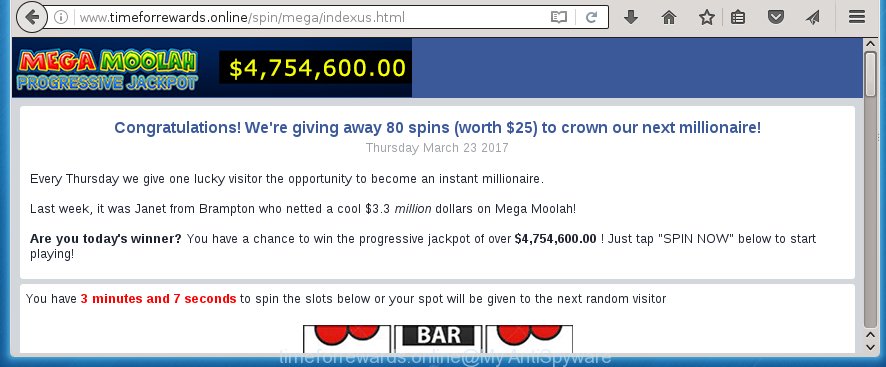
The adware can change the settings of the Google Chrome, Microsoft Internet Explorer, FF and Edge, but often that a malicious software like this can also infect all types of internet browsers by changing their desktop shortcuts. Thus forcing the user each time open the internet browser to see timeforrewards.online annoying ads.
The ‘ad supported’ software may insert a lot of ads directly to the web-pages that you visit, creating a sense that the advertising banners has been added by the creators of the web-page. Moreover, a legal ads may be replaced on the fake advertisements, that will offer to download and install various unnecessary and harmful programs. Moreover, the adware has the ability to collect tons of personal information about you (your ip address, what is a web page you are viewing now, what you are looking for on the Web, which links you are clicking), which can later transfer to third parties.
So, obviously, you need to remove the adware ASAP. Use the free instructions below. This guide will help you clean your machine and thereby remove the timeforrewards.online annoying pop-ups.
How can you prevent the timeforrewards.online pop-up ads
The adware usually gets onto system by being attached to another program in the same installation package. The risk of this is especially high for the various freeware downloaded from the World Wide Web. The developers of the software are hoping that users will use the quick installation mode, that is simply to press the Next button, without paying attention to the information on the screen and do not carefully considering every step of the install procedure. Thus, the ad supported software can infiltrate your personal computer without your knowledge. Therefore, it is very important to read all the information that tells the program during install, including the ‘Terms of Use’ and ‘Software license’. Use only the Manual, Custom or Advanced installation mode. This mode will assist you to disable all optional and unwanted programs and components.
How to manually remove timeforrewards.online ads
The simple answer is right here on this page. We have put together simplicity and efficiency. It will assist you easily to clean your PC system of ad-supported software. Moreover, you can choose manual or automatic removal method. If you are familiar with the computer then use manual removal, otherwise use the free anti-malware utility designed specifically to remove ad-supported software that causes annoying timeforrewards.online pop-up ads. Of course, you can combine both methods. Read this manual carefully, bookmark or print it, because you may need to close your web browser or restart your system.
- Delete suspicious and unknown programs by using Windows Control Panel
- Disinfect the browser’s shortcuts to delete timeforrewards.online redirect
- Remove timeforrewards.online redirect from Mozilla Firefox
- Remove timeforrewards.online from Google Chrome
- Delete timeforrewards.online redirect from Internet Explorer
- Get rid of unwanted Scheduled Tasks
Delete suspicious and unknown programs by using Windows Control Panel
The best way to begin the PC cleanup is to uninstall unknown and suspicious applications. Using the Windows Control Panel you can do this quickly and easily. This step, in spite of its simplicity, should not be ignored, because the removing of unneeded software can clean up your internet browser from advertisements, hijackers and so on.
- If you are using Windows 8, 8.1 or 10 then press Windows key, click Search. Type “Control panel”and press Enter.
- If you are using Windows XP, Vista, 7, then press “Start” button and click “Control Panel”.
- It’ll show the Windows Control Panel.
- Click “Uninstall a program” under Programs category.
- You will see a list of all installed applications.
- Scroll through the all list, and uninstall suspicious and unknown applications. To quickly find the latest installed programs, we recommend sort programs by date.
See more details in the video instructions below.
Disinfect the browser’s shortcuts to delete timeforrewards.online redirect
Once the ‘ad supported’ software is started, it can also alter the web browser’s shortcuts, adding an argument like “http://site.address” into the Target field. Due to this, every time you run the browser, it will be redirected to an unwanted advertisements.
To clear the web browser shortcut, right-click to it and select Properties. On the Shortcut tab, locate the Target field. Click inside, you will see a vertical line – arrow pointer, move it (using -> arrow key on your keyboard) to the right as possible. You will see a text that begins with “http://” which has been added here. You need to remove it.

When the argument is removed, click the OK button. You need to clean all shortcuts of all your browsers, as they may be infected too.
Remove timeforrewards.online redirect from Mozilla Firefox
First, start the Mozilla Firefox. Next, click the button in the form of three horizontal stripes (![]() ). It will show the drop-down menu. Next, press the “Help” button (
). It will show the drop-down menu. Next, press the “Help” button (![]() ).
).

In the Help menu, click the “Troubleshooting Information”. In the upper-right corner of the “Troubleshooting Information” page, click “Refresh Firefox” button.

Confirm your action, press the “Refresh Firefox”.
Remove timeforrewards.online from Google Chrome
Reset Google Chrome settings is a simple way to get rid of the malicious and ad-supported extensions, as well as to restore the web-browser’s homepage, new tab page and search engine by default that have been modified by adware.

- Open the Chrome, then click the Menu icon (icon in the form of three horizontal stripes).
- It will show the Google Chrome main menu. Click the “Settings” menu.
- Next, click the “Show advanced settings” link, that located at the bottom of the Settings page.
- Further, click the “Reset settings” button, which located at the bottom of the Advanced settings page.
- The Google Chrome will display the reset settings dialog box as on the image above.
- Confirm the web browser’s reset by clicking on the “Reset” button.
- To learn more, look the blog post How to reset Google Chrome settings to default.
Delete timeforrewards.online redirect from Internet Explorer
First, run the Internet Explorer, then click ![]() button. Next, click “Internet Options” like below.
button. Next, click “Internet Options” like below.

In the “Internet Options” screen select the Advanced tab. Next, press the “Reset” button. The Internet Explorer will open the “Reset Internet Explorer” settings prompt. Select the “Delete personal settings” check box and click Reset button.

You will now need to restart your personal computer for the changes to take effect. It will restore the Internet Explorer’s settings such as start page and search provider by default to default state, disable ad-supported web browser’s extensions and thereby delete the redirect to timeforrewards.online annoying web page.
Get rid of unwanted Scheduled Tasks
If the unwanted timeforrewards.online web page opens automatically on Windows startup or at equal time intervals, then you need to check the Task Scheduler Library and remove all the tasks that have been created by unwanted programs.
Press Windows and R keys on the keyboard simultaneously. This opens a prompt that titled as Run. In the text field, type “taskschd.msc” (without the quotes) and click OK. Task Scheduler window opens. In the left-hand side, click “Task Scheduler Library”, as shown below.

Task scheduler
In the middle part you will see a list of installed tasks. Select the first task, its properties will be show just below automatically. Next, click the Actions tab. Pay attention to that it launches on your PC system. Found something like “explorer.exe http://site.address” or “chrome.exe http://site.address”, then you need delete it. If you are not sure that executes the task, check it through a search engine. If it is a component of the adware, then this task also should be removed.
Having defined the task that you want to remove, then click on it with the right mouse button and select Delete like below.

Delete a task
Repeat this step, if you have found a few tasks that have been created by adware. Once is finished, close the Task Scheduler window.
Get rid of timeforrewards.online redirect with Malwarebytes
Delete timeforrewards.online manually is difficult and often the ad supported software is not completely removed. Therefore, we recommend you to use the Malwarebytes Free that are completely clean your computer. The Malwarebytes is a reputable malware removal program. It can automatically detect and remove the adware (sometimes called ‘ad-supported’ software) of the your computer. Moreover, this free program will help you to remove internet browser hijackers, malware and toolbars that your machine may be infected too. You can follow the steps below to remove the timeforrewards.online annoying advertisements completely.
Download Malwarebytes Free from the link below.
327028 downloads
Author: Malwarebytes
Category: Security tools
Update: April 15, 2020
Once downloaded, close all software and windows on your computer. Open a directory in which you saved it. Double-click on the icon that’s named mb3-setup like below.
![]()
When the installation begins, you will see the “Setup wizard” which will help you install Malwarebytes on your system.

When installation is done, you will see window as shown on the screen below.

Now click on the “Scan Now” button for scanning your computer for the ‘ad supported’ software which causes the redirect to timeforrewards.online web-site. This procedure can take some time, so please be patient.

Once the scan is complete, make sure all entries have “checkmark” and press “Quarantine Selected” button. The Malwarebytes will start removing the adware related files, folders, registry keys. Once the disinfection is complete, you may be prompted to restart the personal computer.
The following video explains the guide above on how to remove ‘ad supported’ software with Malwarebytes Anti-malware.
Block timeforrewards.online ads and other unwanted pages
To increase your security and protect your system against new annoying advertisements and malicious web pages, you need to use program that blocks access to malicious advertisements and web sites. Moreover, the program can stop the display of intrusive advertising, which also leads to faster loading of pages and reduce the consumption of web traffic.
Download AdGuard program from the following link.
26834 downloads
Version: 6.4
Author: © Adguard
Category: Security tools
Update: November 15, 2018
When downloading is done, run the file named adguardInstaller. You will see the “Setup Wizard” screen as shown in the figure below.

Follow the prompts. When the setup is finished, you will see a window as on the image below.

You can press “Skip” to close the installation program and use the default settings, or press “Get Started” button to see an quick tutorial that will allow you get to know AdGuard better.
In most cases, the default settings are enough and you do not need to change anything. Each time, when you start your system, AdGuard will start automatically and block popup ads, sites like timeforrewards.online, as well as other harmful or misleading pages. For an overview of all the features of the program, or to change its settings you can simply double-click on the AdGuard icon, which is located on your Windows desktop.
Scan your machine and remove timeforrewards.online redirect with AdwCleaner.
This removal program is free and easy to use. It can scan and remove ad supported software, browser hijackers, malware and unwanted toolbars in FF, Chrome, Internet Explorer and Microsoft Edge browsers and thereby restore back their default settings (homepage and search engine by default). AdwCleaner is powerful enough to find and remove malicious registry entries and files that are hidden on the computer.
Download AdwCleaner tool from the link below. Save it to your Desktop so that you can access the file easily.
225524 downloads
Version: 8.4.1
Author: Xplode, MalwareBytes
Category: Security tools
Update: October 5, 2024
When the download is complete, open the directory in which you saved it and double-click the AdwCleaner icon. It will launch the AdwCleaner utility and you will see a screen as shown on the screen below. If the User Account Control dialog box will ask you want to display the application, click Yes button to continue.

Now, click the “Scan” . This will begin scanning the whole personal computer to find out ‘ad supported’ software which cause a redirect to timeforrewards.online ads.

When it has finished scanning your computer, it will display a list of all items detected by this tool as shown on the screen below.

You need to press “Clean” button. It will open a prompt, click “OK” to begin the cleaning procedure. When the clean up is done, the AdwCleaner may ask you to reboot your personal computer. After restart, the AdwCleaner will display the log file.
All the above steps are shown in detail in the following video guide.
Finish words
Once you have finished the step-by-step instructions shown above, your PC system should be free from malware and adware. The Google Chrome, Microsoft Internet Explorer, FF and Microsoft Edge will no longer display timeforrewards.online annoying advertisements or redirect you to unwanted web-sites. Unfortunately, if the step-by-step guide does not help you, then you have caught a new type of adware, and then the best way – ask for help in our Spyware/Malware removal forum.


















