There are many types of malicious software, the most common type is the internet browser hijacker. The browser hijacker like Search.arcahol.com have a negative impact on the functioning of your PC by changing current settings of installed web browsers. The main function of any browser hijacker is redirect you to an annoying web site, instead of the one that you want to visit. Even if you try to manually open your homepage, your browser is anyway open another web site.
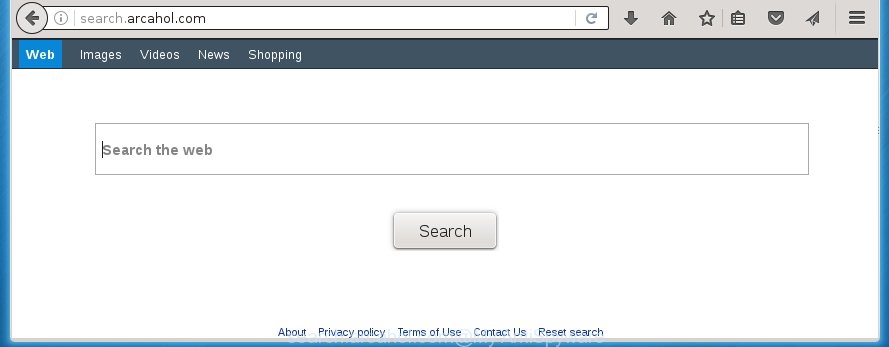
http://search.arcahol.com/
The Search.arcahol.com browser hijacker usually affects only the FF, Chrome, Internet Explorer and MS Edge. However, possible situations, when any other web browsers will be affected too. The browser hijacker will perform a scan of the system for web-browser shortcuts and alter them without your permission. When it infects the web-browser shortcuts, it will add the argument such as ‘http://site.address’ into Target property. So, each time you start the web-browser, you will see the Search.arcahol.com annoying page.
The Search.arcahol.com browser hijacker can also modify the default search engine that will virtually block the possibility of finding information on the Internet. The reason for this is that the Search.arcahol.com search results can open a ton of ads, links to unwanted and ad web-sites. Only the remaining part is the result of your search request, loaded from the major search engines such as Google, Yahoo or Bing.
Often, the machine which has been infected with Search.arcahol.com hijacker, will be also infected with adware (also known as ‘ad-supported’ software) that displays a ton of various advertisements. It may be pop-ups, text links in the web-sites, banners where they never had. What is more, the adware can replace the legitimate advertisements with malicious ads which will offer to download and install malicious software and unwanted applications or visit the various dangerous and misleading web sites.
We recommend you to clean your machine ASAP. Use the guide below that will assist to get rid of Search.arcahol.com redirect and ‘ad-supported’ program, which can be installed onto your PC along with it.
Remove Search.arcahol.com
Without a doubt, the browser hijacker infection is harmful to your system. So you need to quickly and completely get rid of this malware. To delete this PC infection, you can use the manual removal which are given below or free malware removal utility like Malwarebytes or AdwCleaner (both are free). I note that we recommend that you use automatic removal that will help you to get rid of Search.arcahol.com search easily and safely. Manual removal is best used only if you are well versed in computer or in the case where hijacker is not removed automatically.
How to manually remove Search.arcahol.com
The useful removal tutorial for the Search.arcahol.com . The detailed procedure can be followed by anyone as it really does take you step-by-step. If you follow this process to remove Search.arcahol.com startpage let us know how you managed by sending us your comments please.
Uninstall suspicious and potentially unwanted programs using Windows Control Panel
Some PUPs, browser hijacking applications and adware can be removed by uninstalling the free programs they came with. If this way does not succeed, then looking them up in the list of installed applications in MS Windows Control Panel. Use the “Uninstall” command in order to remove them.
Press Windows button ![]() , then click Search
, then click Search ![]() . Type “Control panel”and press Enter. If you using Windows XP or Windows 7, then press “Start” and select “Control Panel”. It will show the Windows Control Panel as shown on the image below.
. Type “Control panel”and press Enter. If you using Windows XP or Windows 7, then press “Start” and select “Control Panel”. It will show the Windows Control Panel as shown on the image below.

Further, press “Uninstall a program” ![]()
It will display a list of all software installed on your computer. Scroll through the all list, and uninstall any suspicious and unknown software.
Disinfect the browser’s shortcuts to remove Search.arcahol.com startpage
Now you need to clean up the internet browser shortcuts. Check that the shortcut referring to the right exe-file of the browser, and not on any unknown file.
Click the right mouse button to a desktop shortcut that you use to launch your browser. Next, select the “Properties” option. Important: necessary to click on the desktop shortcut for the browser which is redirected to the Search.arcahol.com or other annoying web-site.
Further, necessary to look at the text that is written in the “Target” field. The hijacker can replace the contents of this field, which describes the file to be launch when you launch your web browser. Depending on the web-browser you are using, there should be:
- Google Chrome: chrome.exe
- Opera: opera.exe
- Firefox: firefox.exe
- Internet Explorer: iexplore.exe
If you are seeing an unknown text similar “http://site.addres” which has been added here, then you should remove it, as shown on the screen below.

Next, press the “OK” button to save the changes. Now, when you open the web-browser from this desktop shortcut, it does not occur automatically redirect on the Search.arcahol.com web-page or any other unwanted web pages. Once the step is done, we recommend to go to the next step.
Remove Search.arcahol.com search from Google Chrome
Reset Chrome settings is a simple way to get rid of the browser hijacker, malicious and ‘ad-supported’ extensions, as well as to restore the internet browser’s start page and search provider by default that have been replaced by Search.arcahol.com PC infection.
Open the Google Chrome menu by clicking on the button in the form of three horizontal stripes (![]() ). It will show the drop-down menu. Next, click to “Settings” option.
). It will show the drop-down menu. Next, click to “Settings” option.

Scroll down to the bottom of the page and click on the “Show advanced settings” link. Now scroll down until the Reset settings section is visible, as on the image below and click the “Reset settings” button.

Confirm your action, press the “Reset” button.
Get rid of Search.arcahol.com from Firefox
Resetting your Firefox is basic troubleshooting step for any issues with your internet browser program, including the redirect to Search.arcahol.com web-page.
Launch the Firefox and click the menu button (it looks like three stacked lines) at the top right of the browser screen. Next, click the question-mark icon at the bottom of the drop-down menu. It will open the slide-out menu.

Select the “Troubleshooting information”. If you’re unable to access the Help menu, then type “about:support” in your address bar and press Enter. It bring up the “Troubleshooting Information” page like below.

Click the “Refresh Firefox” button at the top right of the Troubleshooting Information page. Select “Refresh Firefox” in the confirmation prompt. The Firefox will start a process to fix your problems that caused by the Search.arcahol.com browser hijacker. When, it’s finished, press the “Finish” button.
Remove Search.arcahol.com from Internet Explorer
The Internet Explorer reset is great if your web browser is hijacked or you have unwanted addo-ons or toolbars on your web browser, which installed by an malicious software.
First, open the Internet Explorer, then click ‘gear’ icon ![]() . It will show the Tools drop-down menu on the right part of the web browser, then click the “Internet Options” like below.
. It will show the Tools drop-down menu on the right part of the web browser, then click the “Internet Options” like below.

In the “Internet Options” screen, select the “Advanced” tab, then press the “Reset” button. The Internet Explorer will display the “Reset Internet Explorer settings” prompt. Further, press the “Delete personal settings” check box to select it. Next, click the “Reset” button as shown below.

When the process is finished, click “Close” button. Close the Microsoft Internet Explorer and reboot your system for the changes to take effect. This step will help you to restore your browser’s homepage and search engine by default to default state.
How to automatically remove Search.arcahol.com browser hijacker
Manual removal is not always as effective as you might think. Often, even the most experienced users can not completely get rid of browser hijacker from the infected machine. So, we recommend to check your computer for any remaining malicious components with free hijacker infection removal programs below.
How to remove Search.arcahol.com with Malwarebytes
We recommend using the Malwarebytes Free. You can download and install Malwarebytes to detect and remove Search.arcahol.com homepage from your machine. When installed and updated, the free malware remover will automatically scan and detect all threats present on the computer.
Download Malwarebytes Free from the link below.
327071 downloads
Author: Malwarebytes
Category: Security tools
Update: April 15, 2020
Once installed, the Malwarebytes will try to update itself and when this procedure is finished, click the “Scan Now” button to perform a scan of your personal computer. During the scan it will detect all threats present on your personal computer. In order to get rid of all threats, simply click “Quarantine Selected” button.
The Malwarebytes is a free program that you can use to get rid of all detected folders, files, services, registry entries and so on. To learn more about this malware removal utility, we recommend you to read and follow the steps or the video guide below.
Remove Search.arcahol.com hijacker and malicious extensions with AdwCleaner
AdwCleaner is a free portable program that scans your PC for ‘ad supported’ software, PUPs and browser hijackers like Search.arcahol.com and helps remove them easily. Moreover, it will also help you remove any dangerous web-browser extensions and add-ons.
Download AdwCleaner tool by clicking on the link below. Save it to your Desktop so that you can access the file easily.
225545 downloads
Version: 8.4.1
Author: Xplode, MalwareBytes
Category: Security tools
Update: October 5, 2024
When the download is complete, open the file location and double-click the AdwCleaner icon. It will start the AdwCleaner utility and you will see a screen as shown in the figure below. If the User Account Control prompt will ask you want to open the program, press Yes button to continue.

Next, click “Scan” to perform a system scan for the Search.arcahol.com hijacker infection and other malware and ‘ad supported’ software.

Once the scan is done is finished, it will open a list of all items detected by this utility as shown on the screen below.

You need to press “Clean” button. It will show a dialog box. Click “OK” to begin the cleaning process. When the clean up is finished, the AdwCleaner may ask you to restart your PC system. After reboot, the AdwCleaner will display the log file.
All the above steps are shown in detail in the following video instructions.
Stop Search.arcahol.com and other unwanted web-sites
To increase your security and protect your PC system against new unwanted advertisements and malicious sites, you need to run ad-blocking application that blocks an access to harmful ads and web-pages. Moreover, the program can stop the display of intrusive advertising, which also leads to faster loading of sites and reduce the consumption of web traffic.
- Download AdGuard program by clicking on the following link.
Adguard download
26843 downloads
Version: 6.4
Author: © Adguard
Category: Security tools
Update: November 15, 2018
- Once the download is finished, start the downloaded file. You will see the “Setup Wizard” program window. Follow the prompts.
- Once the install is complete, press “Skip” to close the installation program and use the default settings, or click “Get Started” to see an quick tutorial which will help you get to know AdGuard better.
- In most cases, the default settings are enough and you do not need to change anything. Each time, when you run your PC, AdGuard will start automatically and stop pop-ups, sites such Search.arcahol.com, as well as other harmful or misleading web-sites. For an overview of all the features of the program, or to change its settings you can simply double-click on the icon named AdGuard, that is located on your desktop.
Where the Search.arcahol.com browser hijacker comes from
I want to note that the Search.arcahol.com browser hijacker spreads in the composition together with various free software. This means that you need to be very careful when installing software downloaded from the World Wide Web, even from a large proven hosting. Be sure to read the Terms of Use and the Software license, select only the Manual, Advanced or Custom installation mode, switch off all additional modules and programs are offered to install. That negligence when running unknown programs may lead to the fact that the internet browser settings will be changed to Search.arcahol.com. The very appearance Search.arcahol.com search instead of your startpage is a sign of necessity to perform cleanup of your machine. Moreover, this hijacker can lead to slow the browser, plus delays when starting and when viewing pages on the Internet.
Finish words
Now your PC system should be clean of the Search.arcahol.com . Remove AdwCleaner. We suggest that you keep AdGuard (to help you block unwanted advertisements and annoying harmful web-pages) and Malwarebytes (to periodically scan your PC for new browser hijackers, malware and adware). Probably you are running an older version of Java or Adobe Flash Player. This can be a security risk, so download and install the latest version right now.
If you are still having problems while trying to remove Search.arcahol.com startpage from the Google Chrome, FF, Microsoft Internet Explorer and MS Edge, then ask for help in our Spyware/Malware removal forum.

















